Managing Your Profile on the Vendor Portal
Your profile is your digital identity in the vendor portal — keeping it accurate and secure ensures smooth collaboration and a professional presence. Let’s explore how you can easily manage and update your profile with just a few clicks.
Access Account Settings
Begin by navigating to the Account Settings section from the portal menu. Think of this as your personal control hub for everything profile-related.
Select My Profile
Click on My Profile to view all your current details. This page is your complete snapshot — business info, personal data, and everything in between.
Edit Profile Details
Tap the Edit button in the profile section.

Update any field you need (personal details, business information, contact data).
Click Save and your profile instantly reflects the changes.

Benefit: Keeping details updated means smoother transactions, fewer errors, and more trust with your clients and team.
Change Your Profile Image
Want to give your profile a fresh, professional look? Updating your picture is quick and effortless:
Click on the >> icon displayed on your profile image.
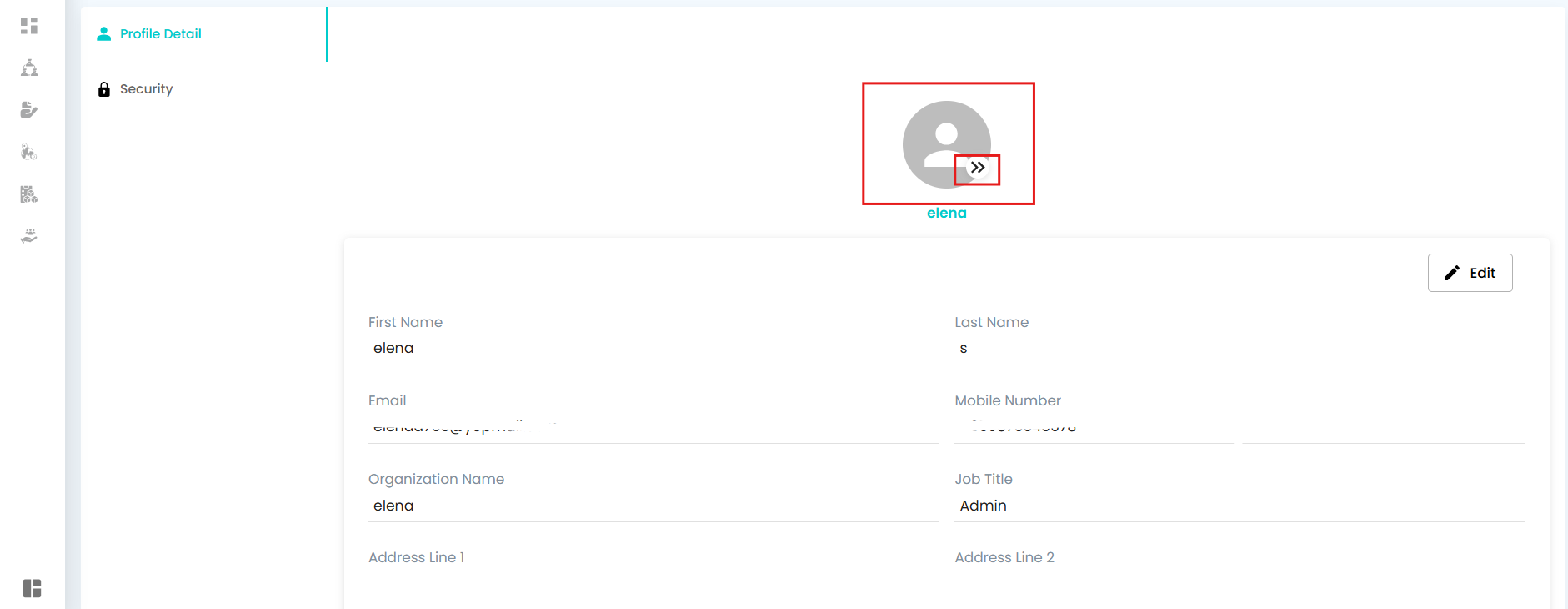
A small menu with 3 options will appear:
Close → Exit without changes.
View → Preview your current profile image.
Upload → Replace your profile image with a new one.
Select Upload, browse for your new picture, and confirm.
 A clear, updated profile picture makes your digital identity more professional and recognizable.
A clear, updated profile picture makes your digital identity more professional and recognizable.
Update Security Settings
Security is key to protecting your account.
Select Security in your profile menu.

Enter your current password.
Create and confirm your new password.
Hit Change Password to finalize the update.
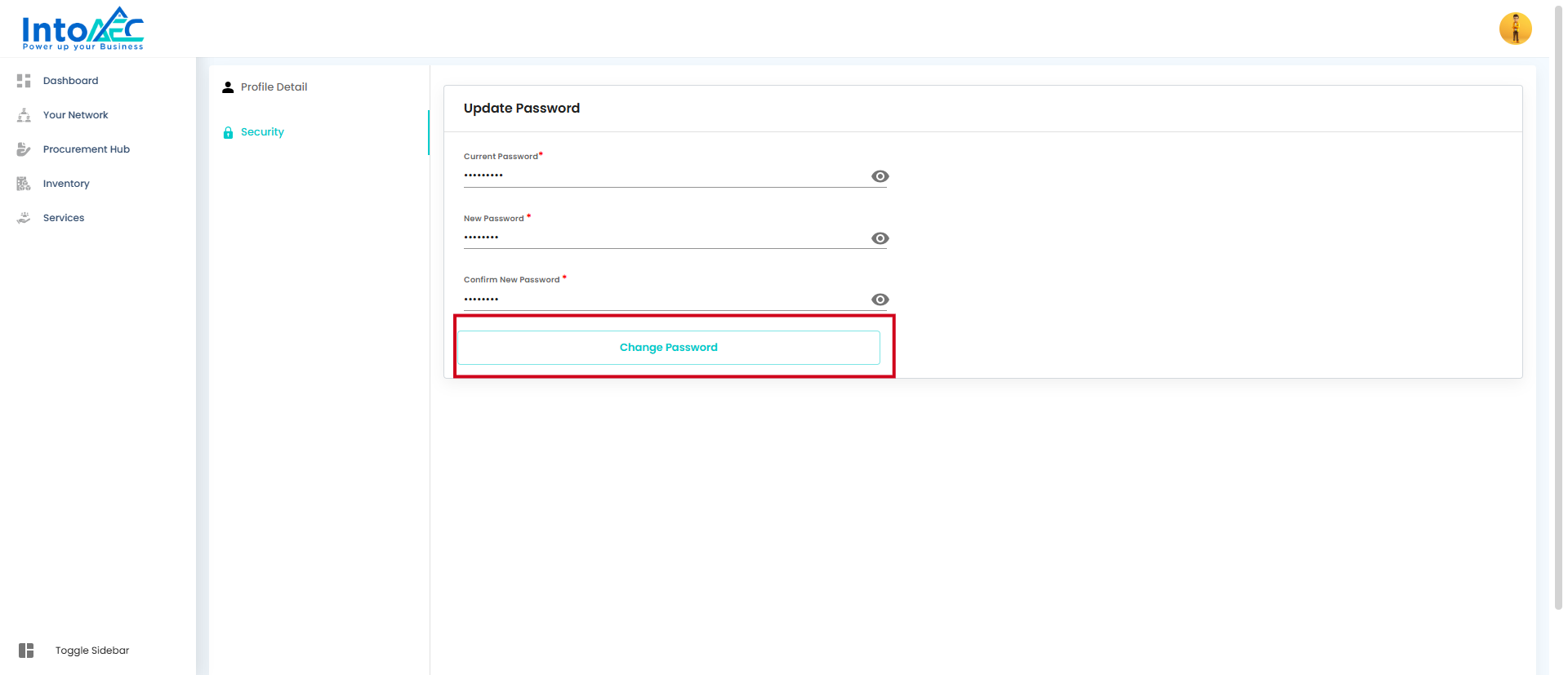

Pro Tip: Update your password regularly to strengthen account protection.
Sign In with New Password
After updating your password:
Log out of the vendor portal.
Sign back in with your new credentials.
Enjoy seamless and secure access with peace of mind.
The vendor portal empowers you with intuitive, user-friendly, and secure profile management features — ensuring you stay in control, always.
Was this article helpful?
That’s Great!
Thank you for your feedback
Sorry! We couldn't be helpful
Thank you for your feedback
Feedback sent
We appreciate your effort and will try to fix the article