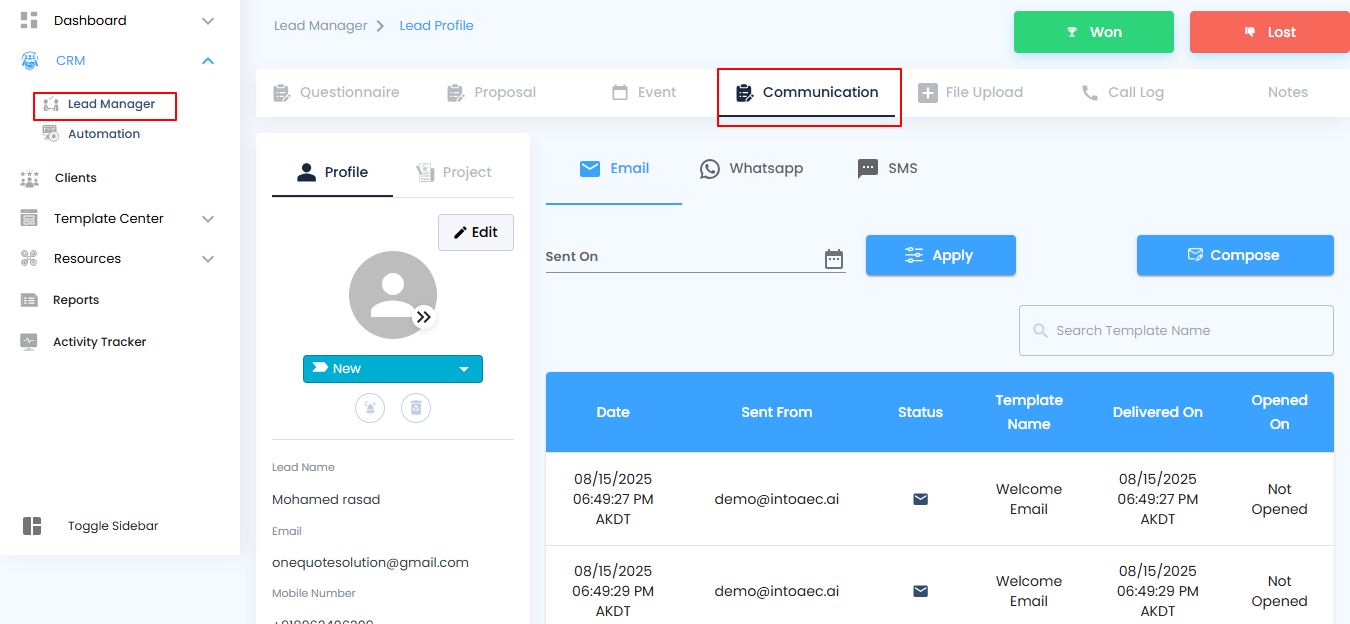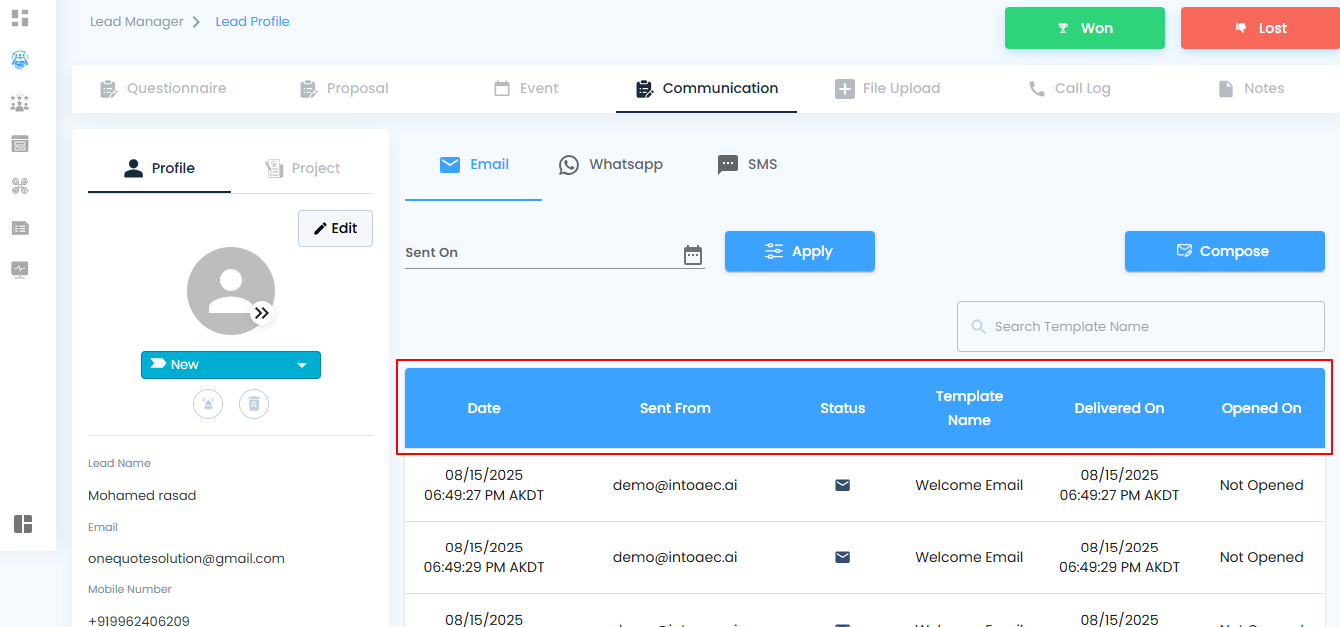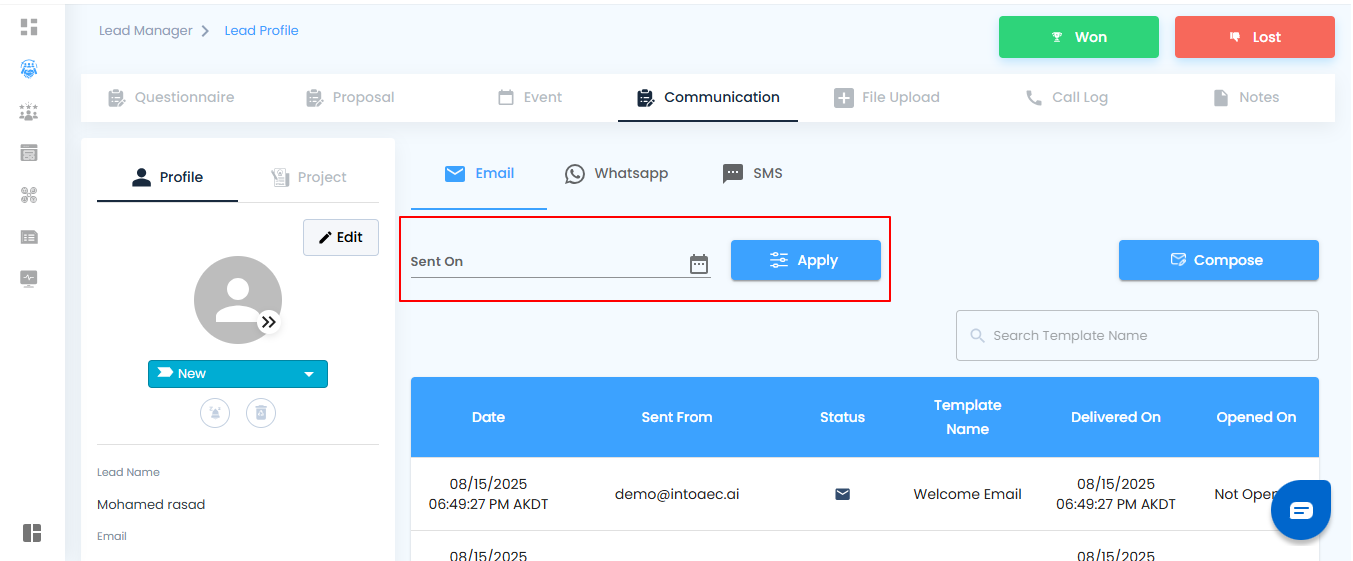Strong communication is the foundation of successful lead management. It not only nurtures relationships but also increases the chances of conversions. To make this easier, the platform provides a built-in communication feature that lets you compose and send emails directly to leads—quickly, clearly, and without leaving the workspace.
Why It Matters
- Stay Connected – Build stronger relationships with timely follow-ups.
- Work Efficiently – No need to switch between tools—everything happens within the platform.
- Stay Organized – All communications are tied to the specific lead for easy tracking.
Accessing Communication
- Open the Side Menu.
- Choose Lead Manager.
- Select the lead you want to contact.
- Click Communication to open the email interface.
Pro tip: Keep your emails short, focused, and personalized—this increases engagement and makes a stronger impression.
Sending an Email to a Lead
Once you’ve accessed the communication section, sending an email is straightforward. The platform gives you flexibility to start fresh or use ready-made templates, making outreach both fast and effective.
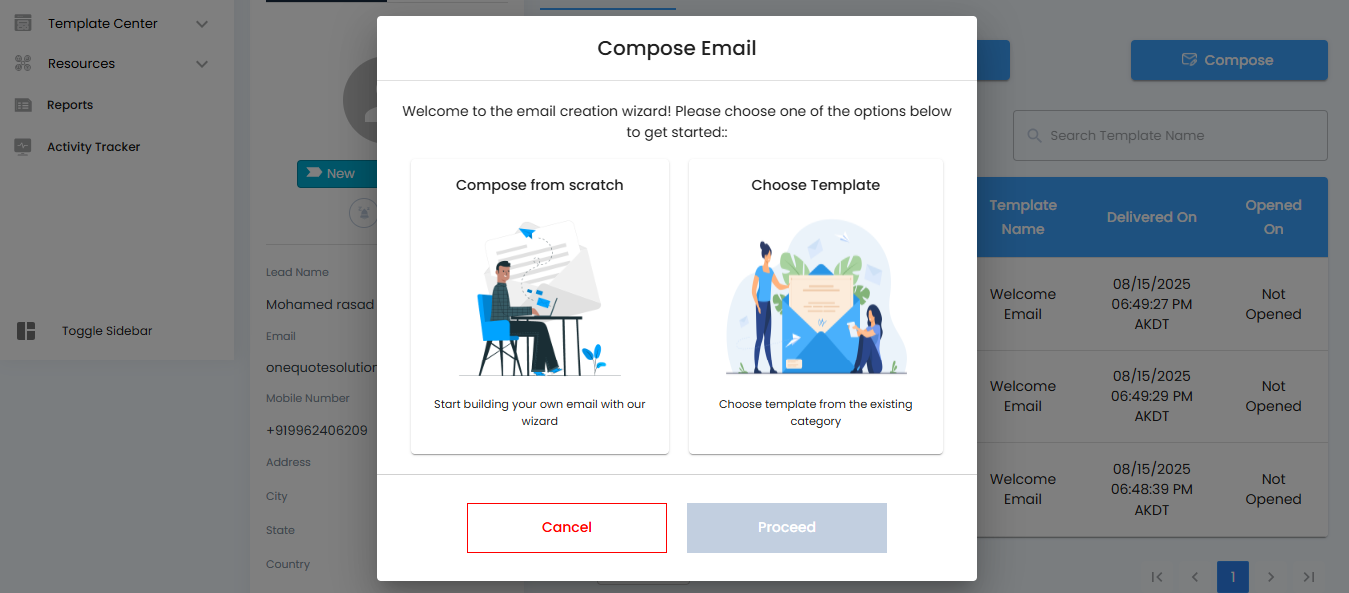
How to Send an Email
- Click Compose Email.
- A popup window will open where you can create a new email.
Choose one of the following:
- Compose from Scratch – Write a personalized message.
- Choose from Template – Select a pre-designed email for quick communication.
- Click Proceed to continue.
Pro tip: Use templates for routine follow-ups, but personalize where possible—adding a name or a reference to the lead’s needs makes your email stand out.

Viewing Email Status
After sending an email to a lead, you can track its progress directly within the platform. This ensures you know exactly when your message was delivered, opened, or if it encountered any issues.
Mail Status Table
- The status of each email is displayed in a table with the following details:
- Date – The day the email was sent.
- Sent From – The sender’s name and email ID.
- Status – Current state of the email:
- Sent – The email has been sent.
- Delivered – The lead has received the email (with date and time).
- Opened – The lead opened the email.
- Bounce – The email could not be delivered.
- Template Name – Displays which email template was used (if applicable).
- Deliver On – The exact date and time the email was sent.
- Opened On – The date and time the email was opened by the lead.
Pro tip: Use the status insights to plan timely follow-ups. For example, if an email has been delivered but not opened, try a different subject line or follow up with a call.
Checking Status for a Specific Email
If you want to track the progress of a particular email, the platform allows you to narrow down the view and check status details within a selected time period.
How to Check Specific Email Status
- Click Sent.
- A prompt will appear asking you to select a period range.
- Choose the desired range to filter emails within that timeframe.
- Click Apply.
- The table will update to show only the emails sent during the selected period.
Pro tip: Use shorter date ranges (like one week) to quickly analyze the performance of recent email campaigns without sifting through older data.
Conclusion
The streamlined communication feature brings together everything you need to connect with leads effectively. From composing emails and using templates to tracking delivery and engagement, every step is designed to make outreach effortless and impactful. By simplifying communication and providing real-time insights, the platform empowers you to engage, nurture, and convert leads driving business growth with confidence.
Was this article helpful?
That’s Great!
Thank you for your feedback
Sorry! We couldn't be helpful
Thank you for your feedback
Feedback sent
We appreciate your effort and will try to fix the article