Time Zone & Currency Settings – Customize Your Experience
The portal lets you tailor time and currency settings to match your location and preferences, ensuring accurate scheduling and financial displays.
What You Can Do Here
- Click the Settings (gear icon) at the top right.
- Select Localization from the dropdown menu.
- In the left panel, click Time Zone & Currency Culture.
- Adjust your time zone and currency settings as needed.
Pro tip: Set your time zone and currency correctly to ensure all schedules, timestamps, and financial values display accurately throughout the portal.
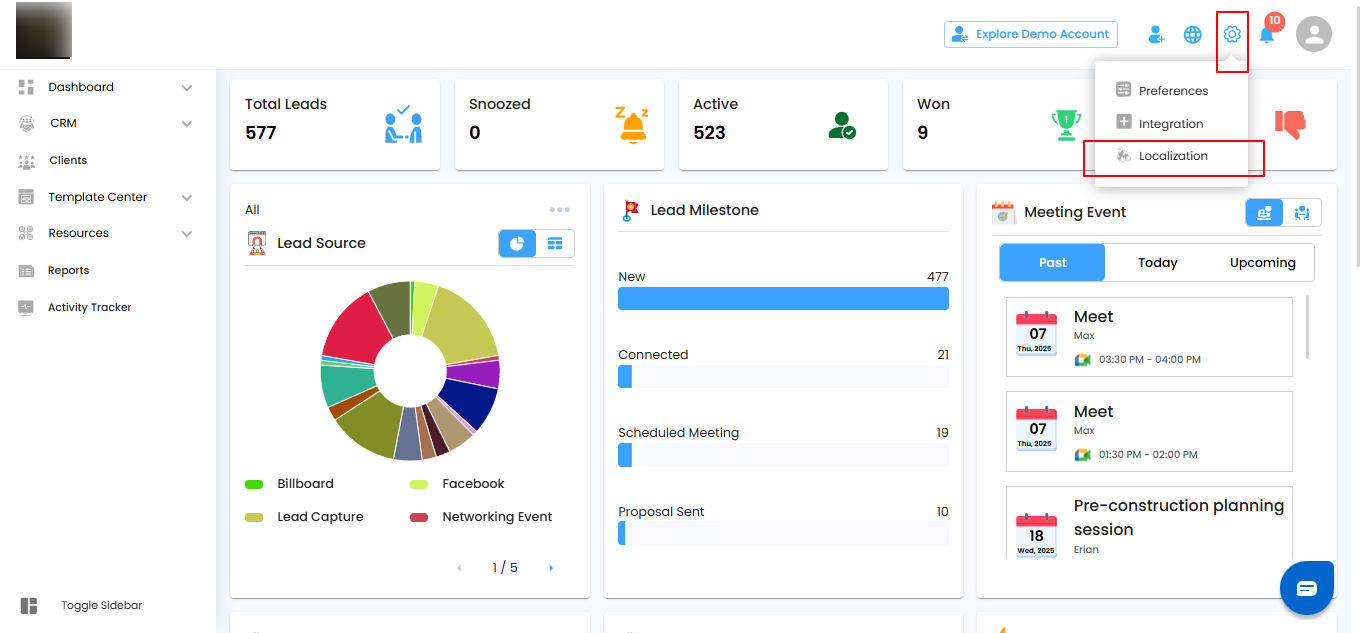
Access Time Zone & Currency – Easy Navigation
The portal keeps your localization settings organized for quick access and updates.
What You Can Do Here
- In the left panel, click Time Zone & Currency Culture to view or adjust your settings.
- Customize your time zone and preferred currency for accurate scheduling and financial display.
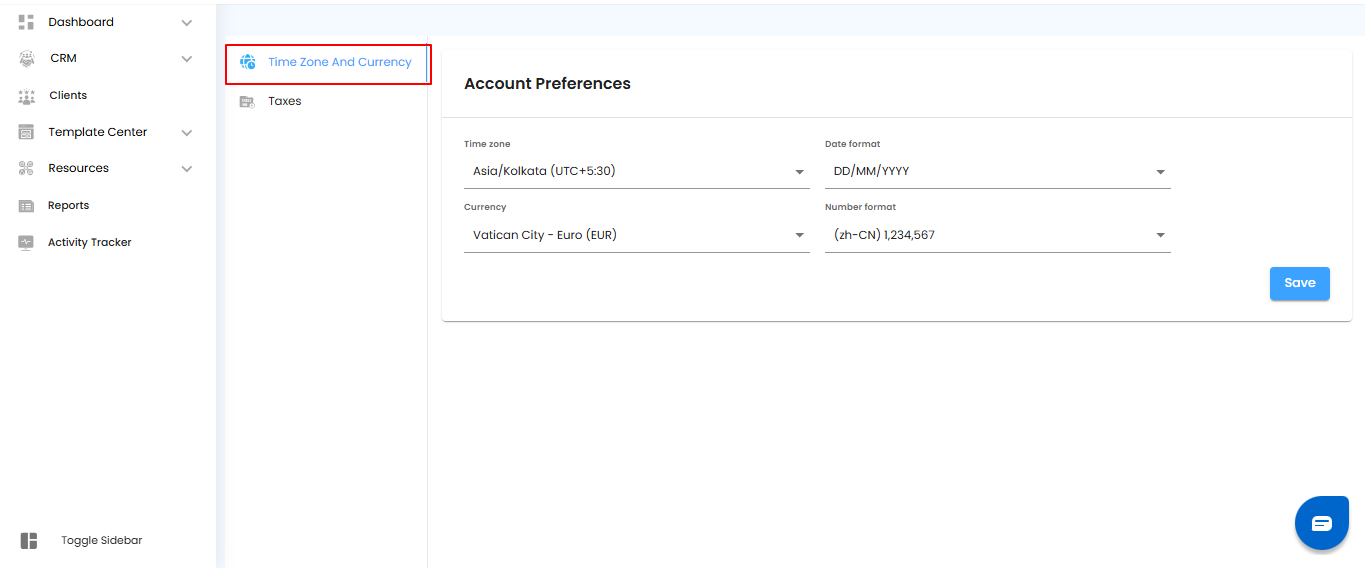
Customize Localization – Tailor Your Experience
- The portal lets you adjust settings to match your preferences, making all times, numbers, and currencies relevant and easy to read.
What You Can Do Here
- Set your preferred time zone, currency, number format, and date format.
- Click the Save button to confirm and apply your changes.
- Ensure all adjustments are accurate for consistent display throughout the portal.
Pro tip: Review your settings after saving—correct localization keeps schedules, financials, and reports precise and user-friendly.
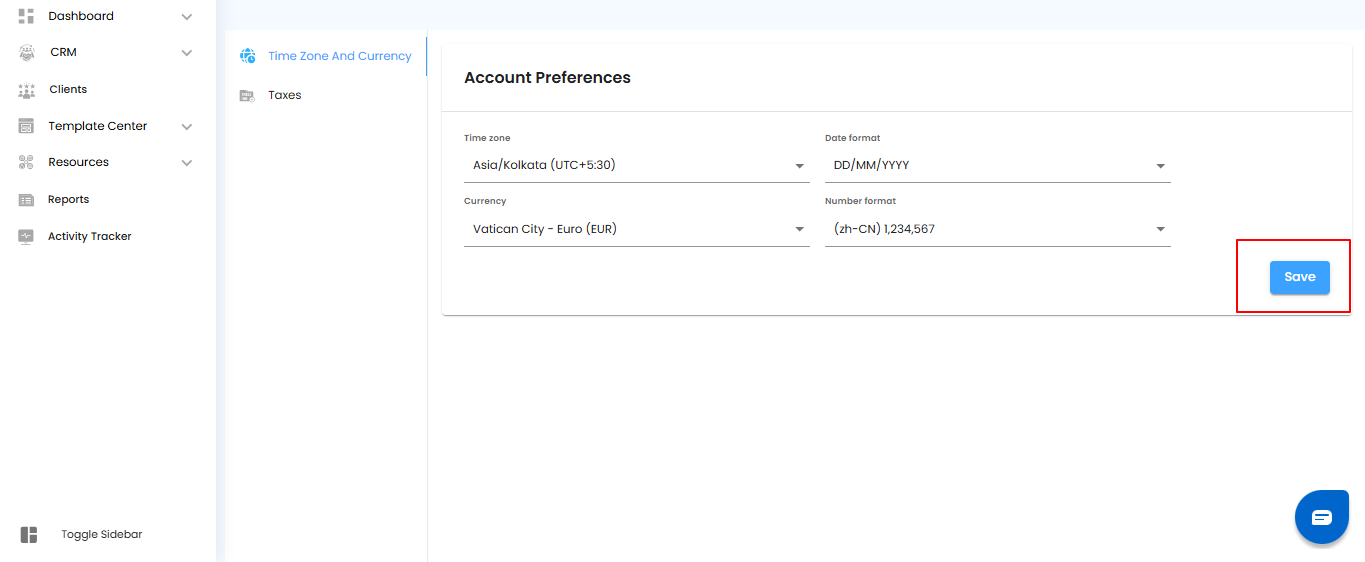
Changes to your time zone, currency, and formats are reflected immediately across the portal, keeping everything consistent and accurate.
Pro tip: Always check a few key sections after updating settings to ensure the changes have applied correctly throughout the portal.
Was this article helpful?
That’s Great!
Thank you for your feedback
Sorry! We couldn't be helpful
Thank you for your feedback
Feedback sent
We appreciate your effort and will try to fix the article