1. Delete the Product:
- Navigate to the product listing grid.
- Find the product you wish to remove and click the "Delete" option next to it.
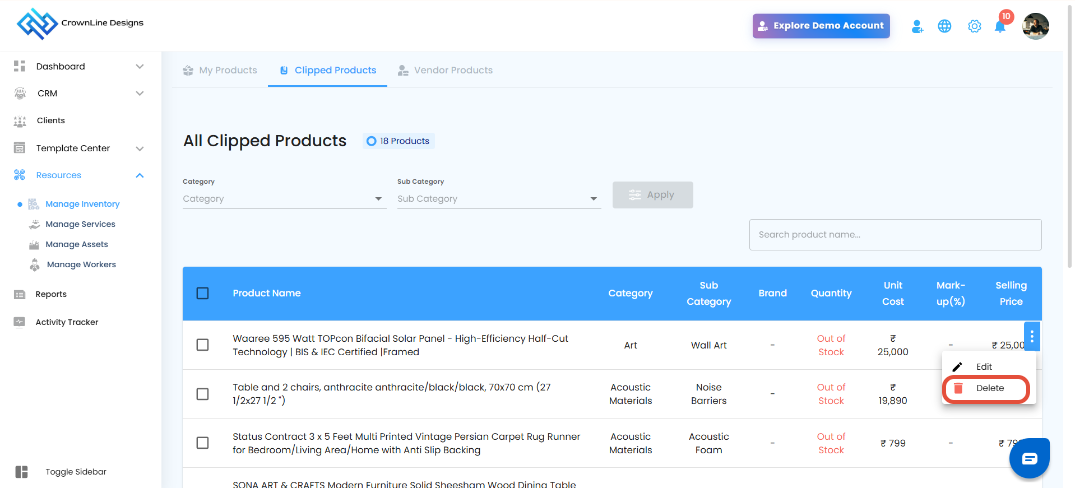
2. Confirm Deletion:
- A pop-up window will appear, asking for the reason for deletion.
- Enter your reason and click "Yes" to confirm.
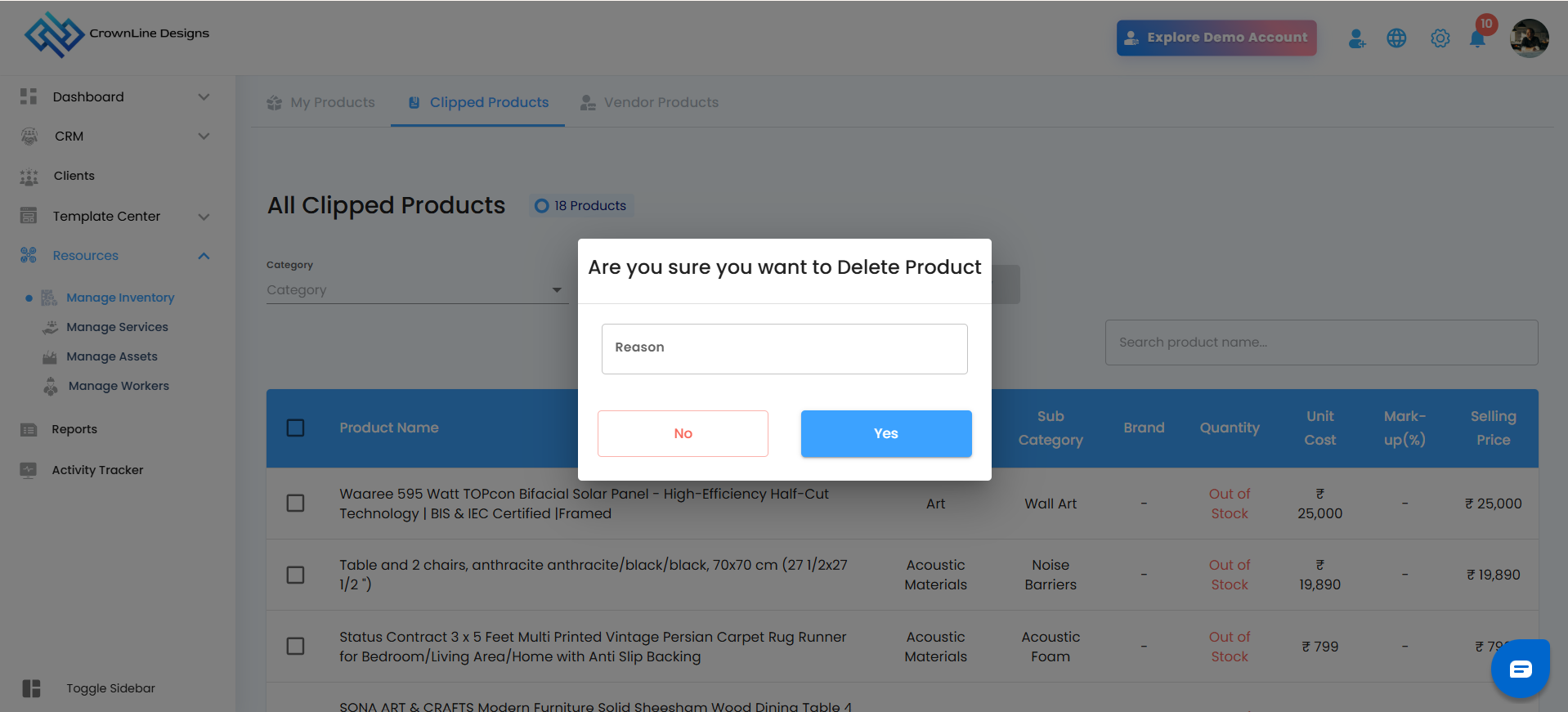
- The product will be removed from the system.
- You can also bulk select multiple products and delete them all at once, making it quick and easy to manage and clean up your product list whenever needed.
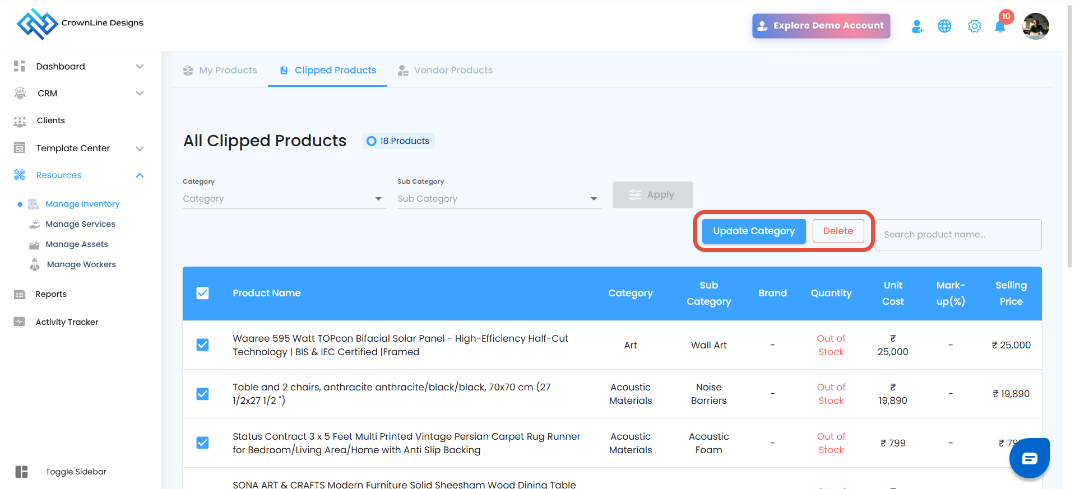
Was this article helpful?
That’s Great!
Thank you for your feedback
Sorry! We couldn't be helpful
Thank you for your feedback
Feedback sent
We appreciate your effort and will try to fix the article