Your organization's profile is key to presenting your brand and making it easy for others to get the right information. Here’s how to manage and update every section of your organization’s profile to ensure it’s always up-to-date and reflects your brand accurately.
1. Media Uploads
Adding an Image
- To represent your organization visually, simply click to upload an image.
Adding a Logo
- Upload your organization's logo by clicking on the upload button.
- Use the eye icon to preview the logo.
- If you wish to replace the logo, click "Change Image".
- To remove the logo, click the "Delete" option.
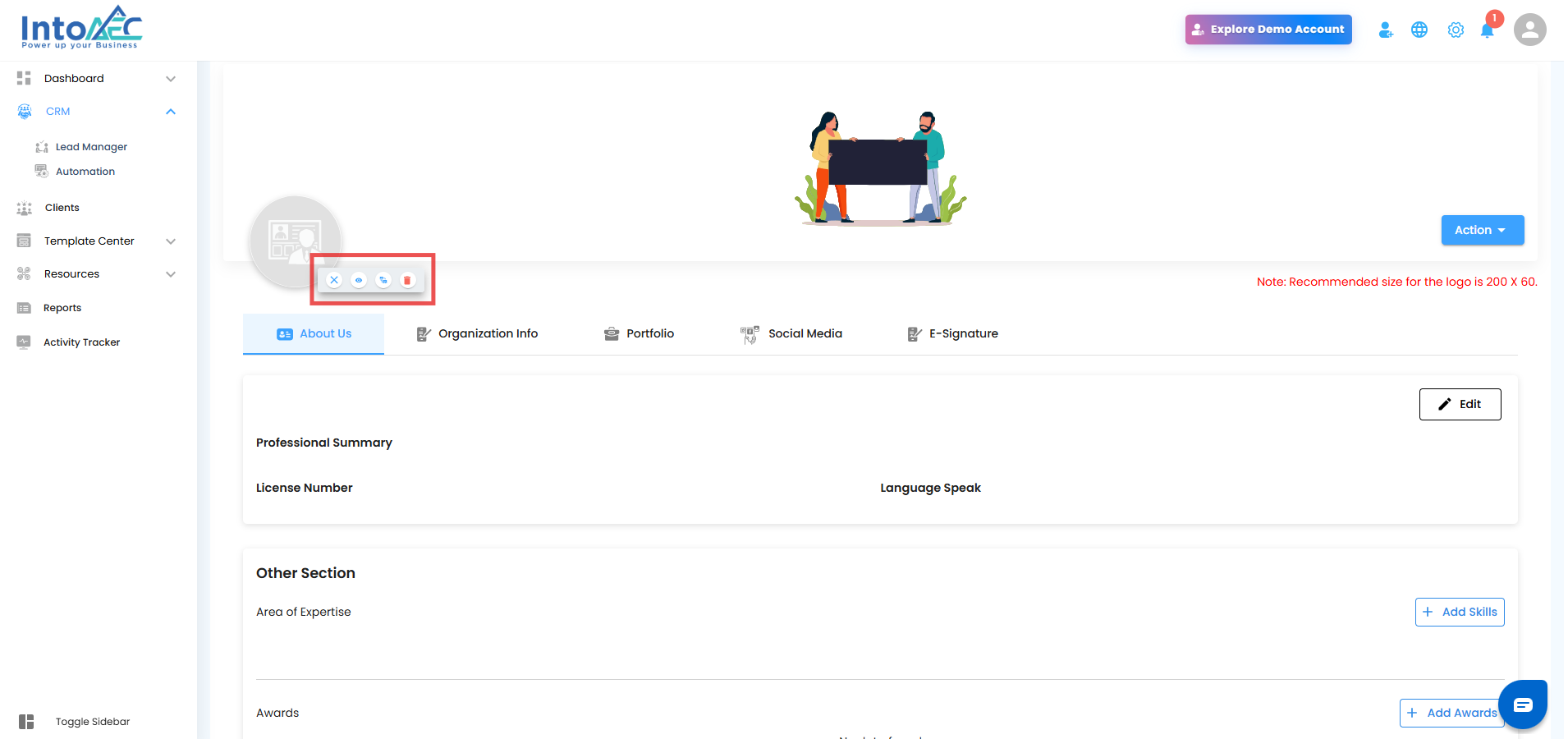
2. About Us Section
Organization Summary
- Provide a brief yet impactful summary of your organization.
- To update, click on "Edit" and enter the revised information.
Professional Summary
- Give a concise overview of your organization’s expertise.
- Include key details such as license number and languages spoken.
- After updating, click "Update" to save changes.
Use Write with AI
When you click Edit, the Write with AI button will appear.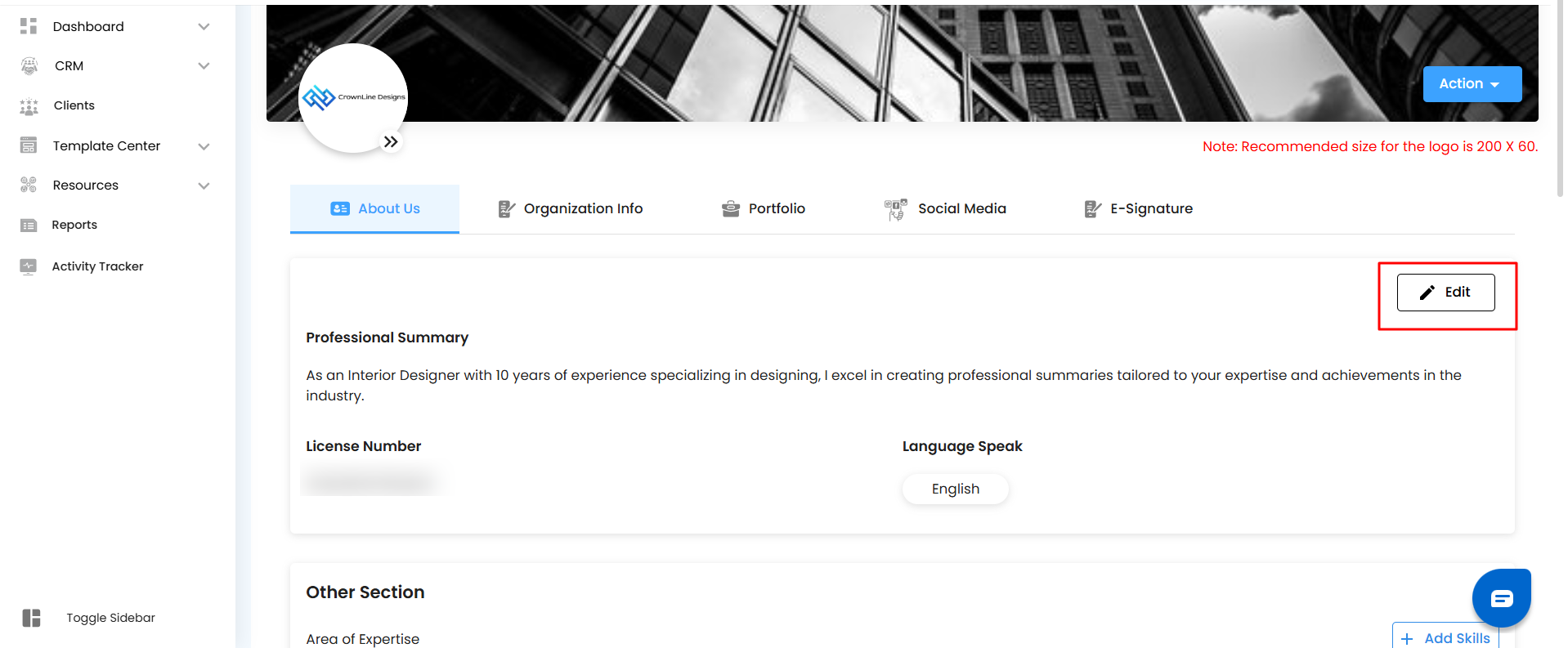
Click the Write with AI button
This opens the AI Generator window.
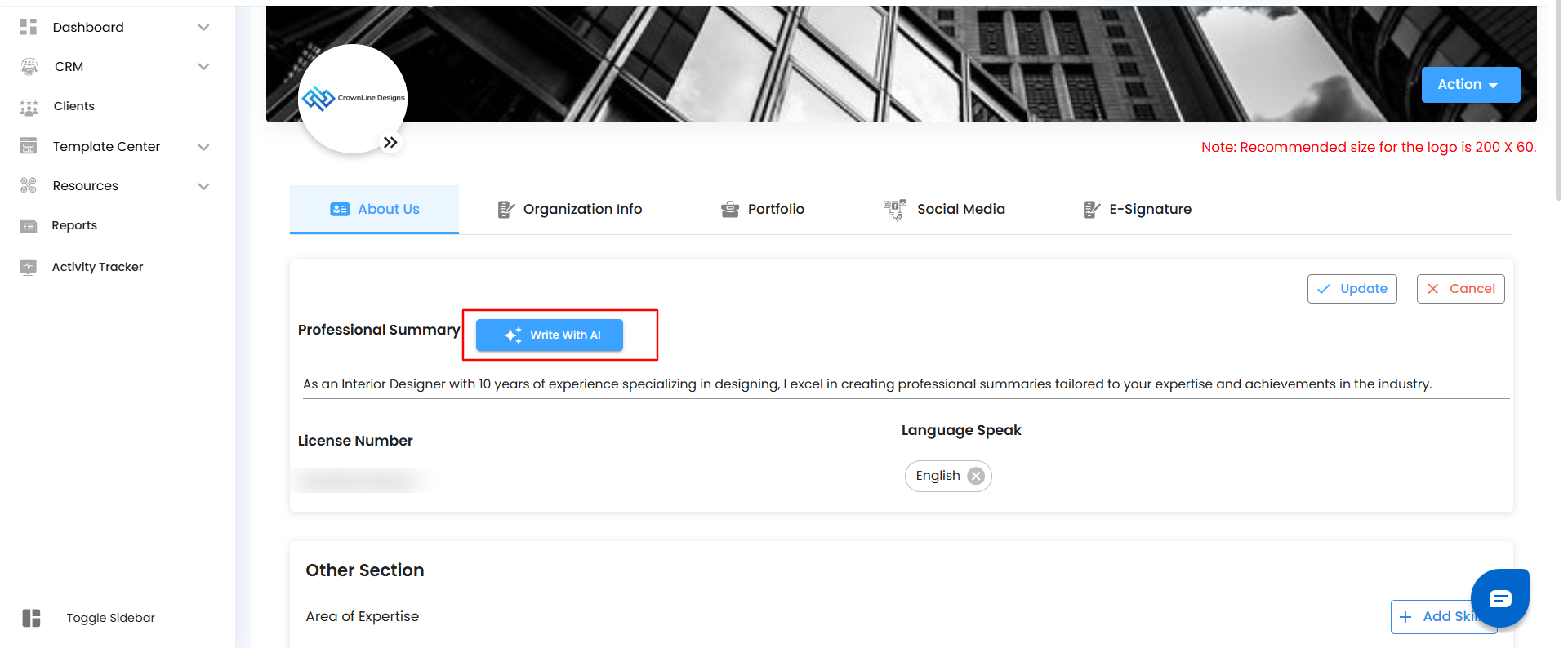
You can use this feature to:
- Automatically generate or enhance your professional summary.
- Enter a few keywords or phrases related to your organization’s expertise.
- Select the level of creativity (High, Medium, or Low) to control the tone and style of the generated content.
- Click Generate to create AI-written content tailored to your input.
- Review the suggested text and make any refinements before saving.
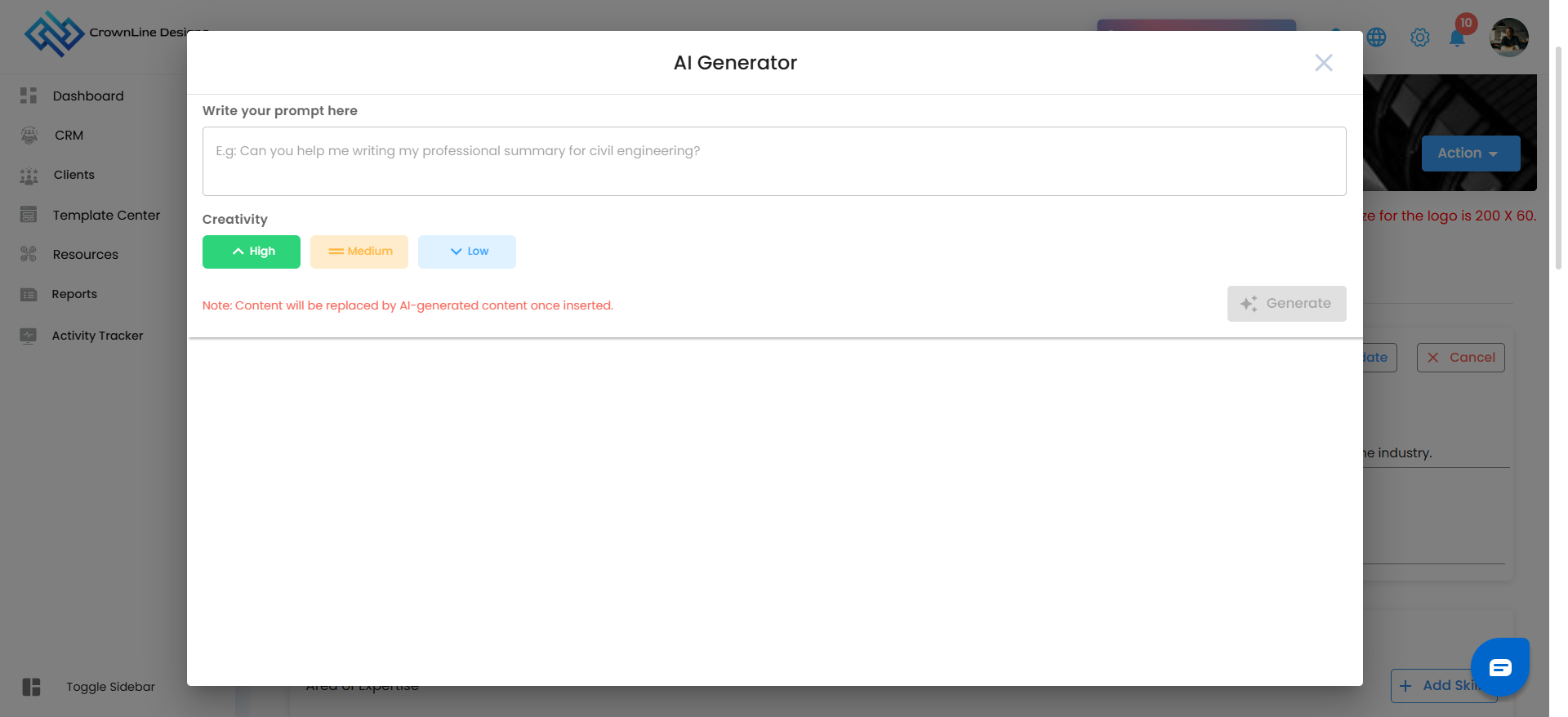
Note:
The existing text will be replaced by the AI-generated content once it’s inserted.
3. Key Sections
Area of Expertise & Skills
- Add your organization’s key skills by clicking on "Add Skills".

- Choose from the available list of skills and click "Save" to confirm.


- Add your organization’s key skills by clicking on "Add Skills".
Awards
Document any significant awards by clicking "Add Awards".

Enter details such as title, issuer, date issued, and a description.
Click "Save" to record the award.

To edit existing awards, click "Edit", make changes, and "Save".
Certifications
Add your organization’s certifications by selecting "Add Certification".

Enter certification details including title, issuer, dates, credential ID, and URL.
Click "Save" to document the certification.

To edit, click "Edit", make necessary changes, and "Save".
Publications
- Share details of any publications by clicking "Add Publication Details".

- Enter relevant information such as title, publisher, author, and publication URL.
- Click "Save" to record the publication.

- To modify an existing publication, click "Edit", make changes, and "Save".
Presentations/Events
Add details of any presentations or events by clicking "Add Presentation".

Provide event information, including name, location, dates/times, and venue details.
Choose public visibility if required and click "Save".

To edit, click "Edit", make changes, and "Save".
4. Organization Info
- To modify organization details, click on "Edit", make necessary changes, and then click "Save".
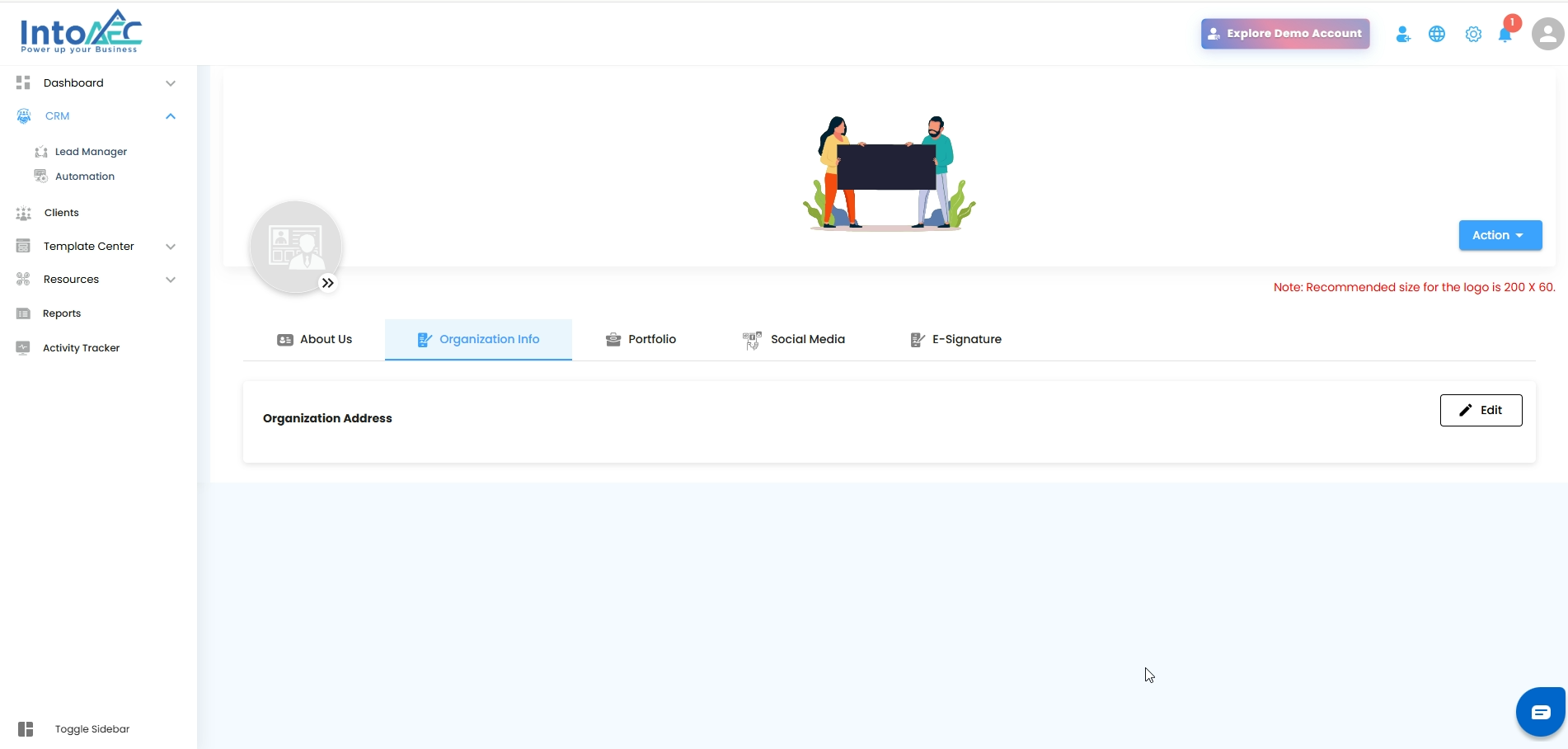
5. Portfolio
Add Portfolio
Click to add your portfolio, ensuring all necessary details are included.

Enable public visibility if required, then click "Add".

To add another portfolio, click the appropriate button.
- To edit an existing portfolio, select "Edit".
- To delete a portfolio, click "Delete".

6. Social Media Links
- Edit the social media links for each category by clicking on the respective field.
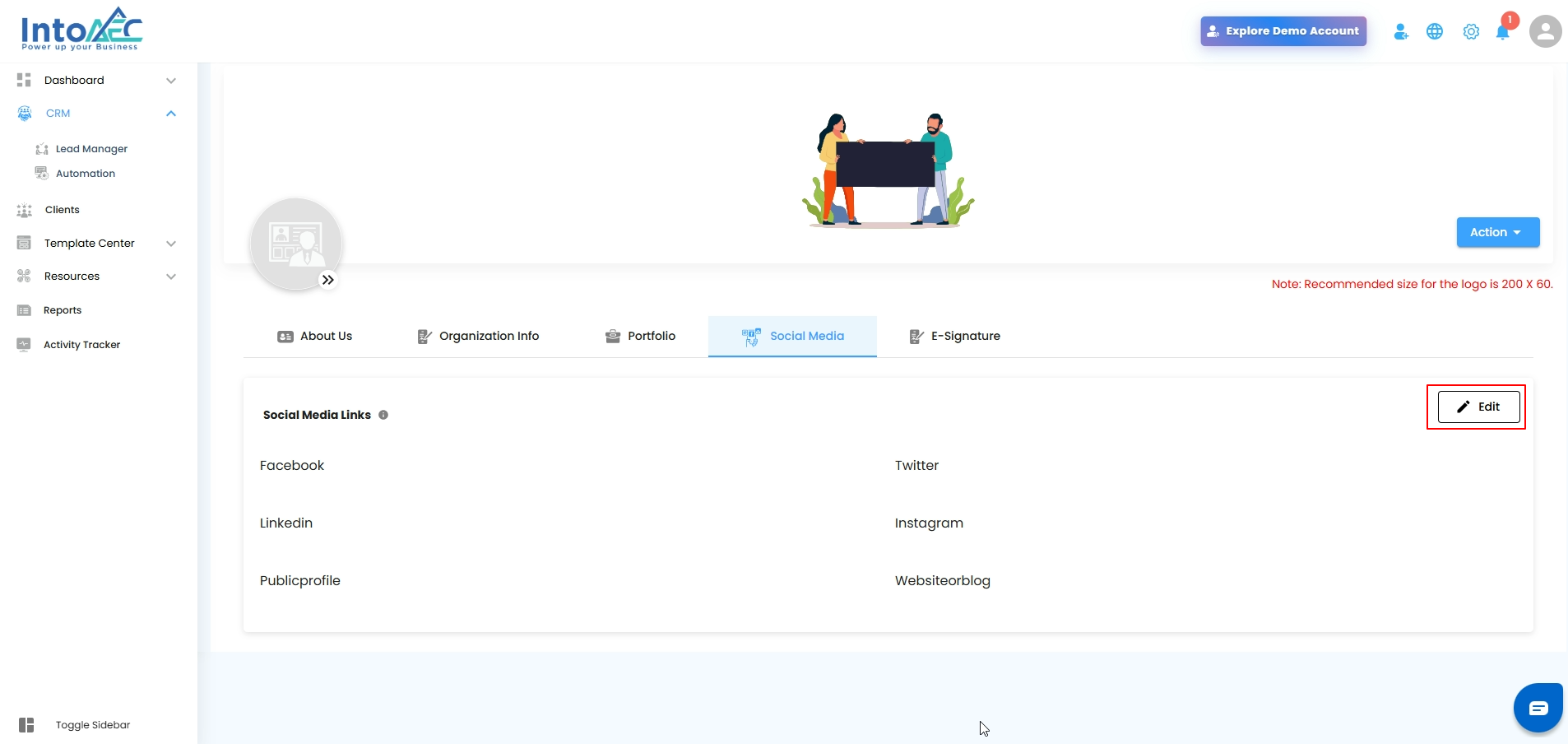
- After entering the links
- Click on save to update.
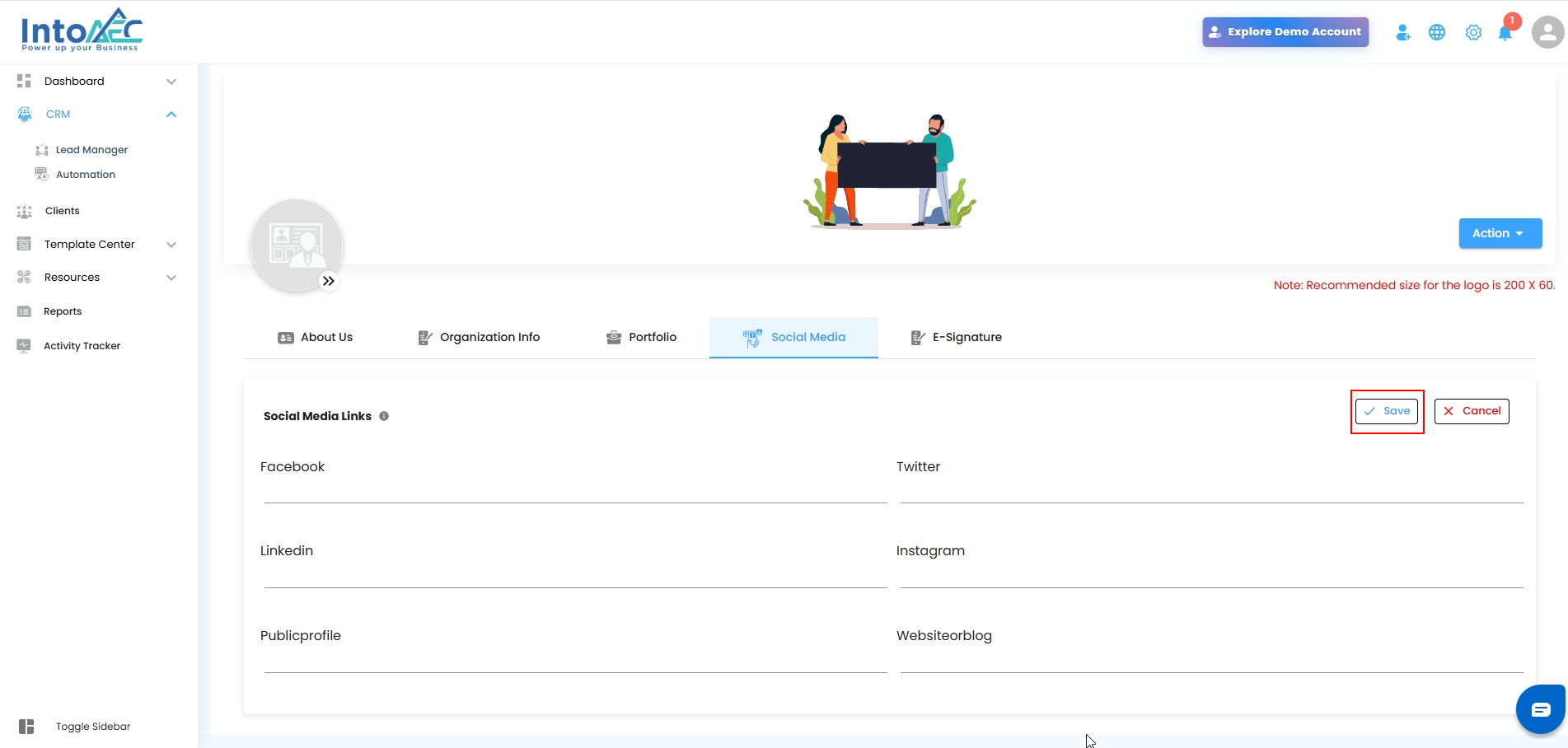
7. E-Signature
- Choose between drawing your signature or uploading an image of your signature. This feature ensures a secure and professional way to sign documents.
 You can also redraw an existing signature if needed and save the updated version for future use.
You can also redraw an existing signature if needed and save the updated version for future use.
Steps to Redraw the Admin Signature
Navigate to the Admin Signature section.
Draw your new signature in the signature field.
Click on Update to save the changes.
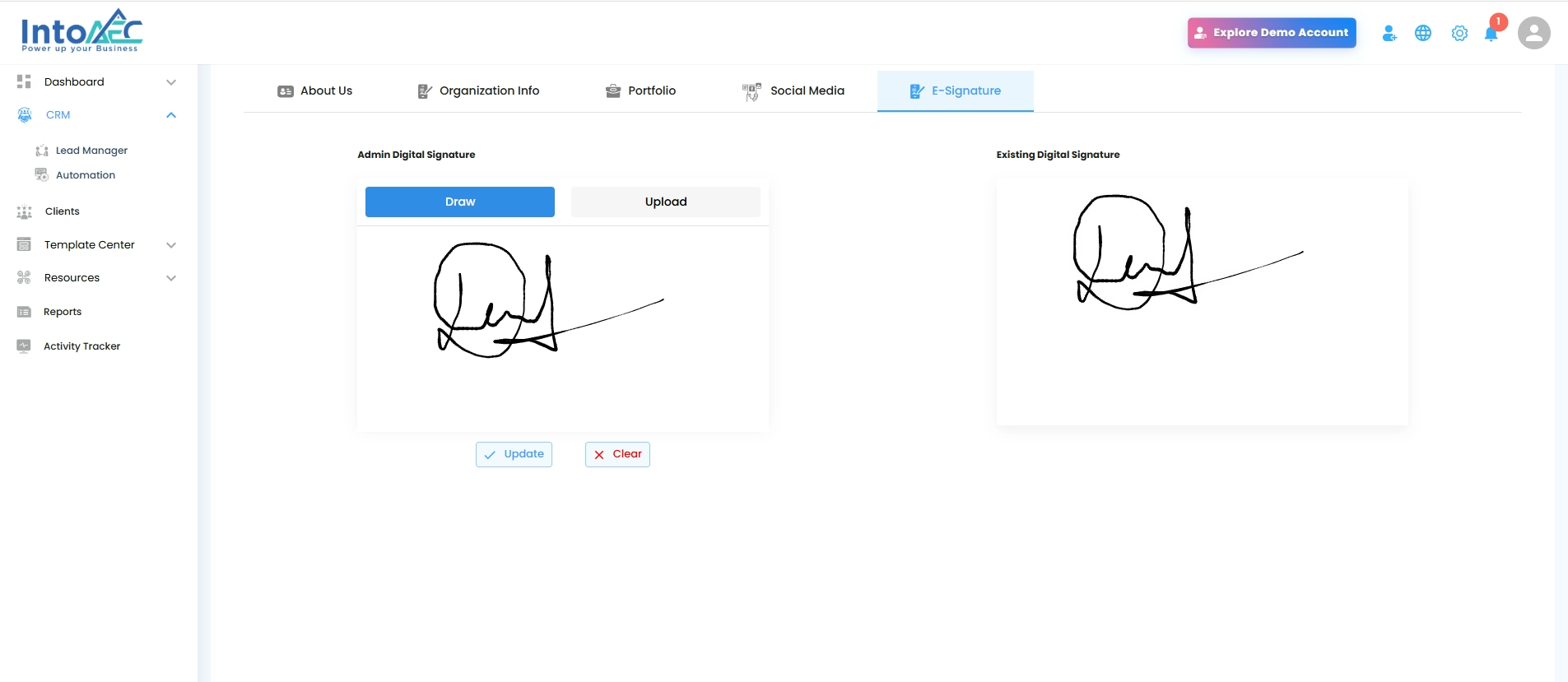
Once updated, the new signature will automatically replace the existing one in the system.
Was this article helpful?
That’s Great!
Thank you for your feedback
Sorry! We couldn't be helpful
Thank you for your feedback
Feedback sent
We appreciate your effort and will try to fix the article
