Daily Logs – Your Project’s Daily Journal
Every project is built on daily activities—tasks completed, challenges faced, and resources used. The Daily Logs feature is like your project’s personal journal, capturing each day’s progress so that nothing slips through the cracks.
Think of it as your team’s running diary. While people may forget, Daily Logs keep a reliable record
Accessing Daily Logs for a Client
- Open the Client section from the side menu.
- Choose the specific Client you want to work with.
- Inside the client’s workspace, click on Daily Log to view or add log entries.
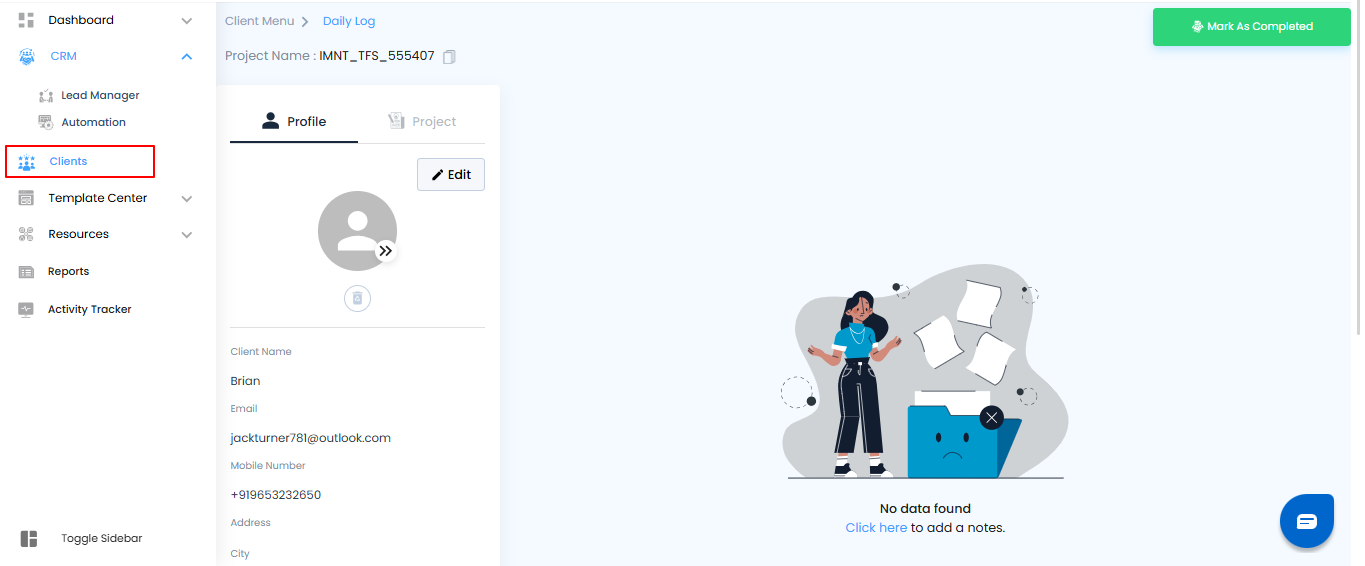
Adding Your First Daily Log
Your Notes section may start as a blank page—waiting for your story to begin. Here’s how you can write your first note:
- Click on “Add Note.”
- A new window will appear (like the one shown above).
- Enter a Title for your note at the top.
- (Optional) Add a Label to organize your notes better.
- In the main editor area, start typing your note.
- Use formatting tools (Bold, Italics, Bullets, etc.) to style your text.
- Add links or emojis to personalize your note.
- When finished, click “Create.”
- If you change your mind, click “Cancel.
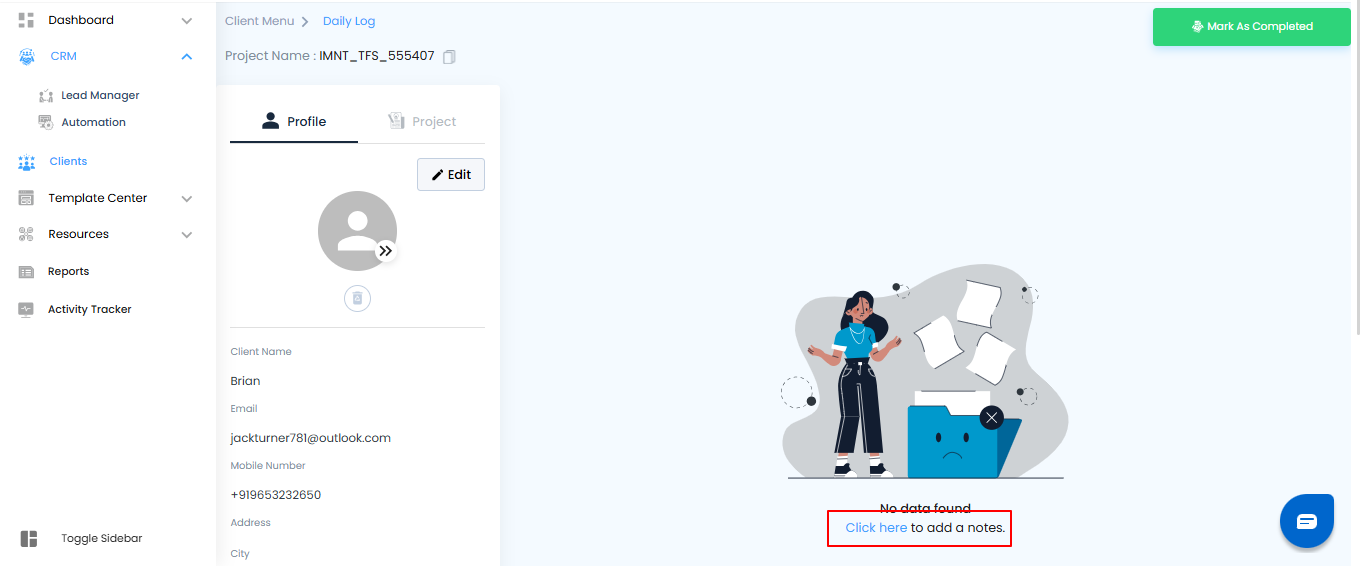
Once you’ve added your title, label, and content, click “Create” to save your note.
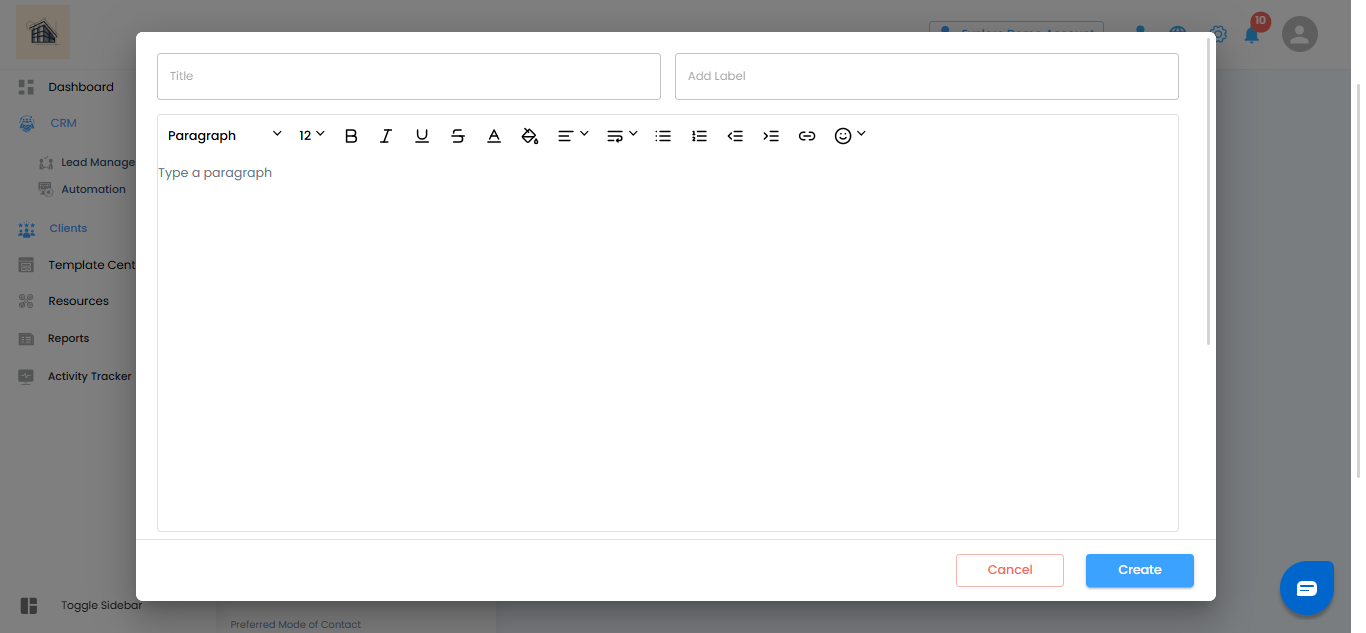
Once you’ve entered the Title, added a Label (if needed), and written your details, simply click the “Create” button.
Your Daily Log is now saved and securely stored in the system.
Once you click “Create”, your Daily Log will instantly appear under the selected client’s profile.
You’ll see:
- Title & Content of your log
- Created By (the team member who added it)
- Timestamp (date & time for easy tracking)
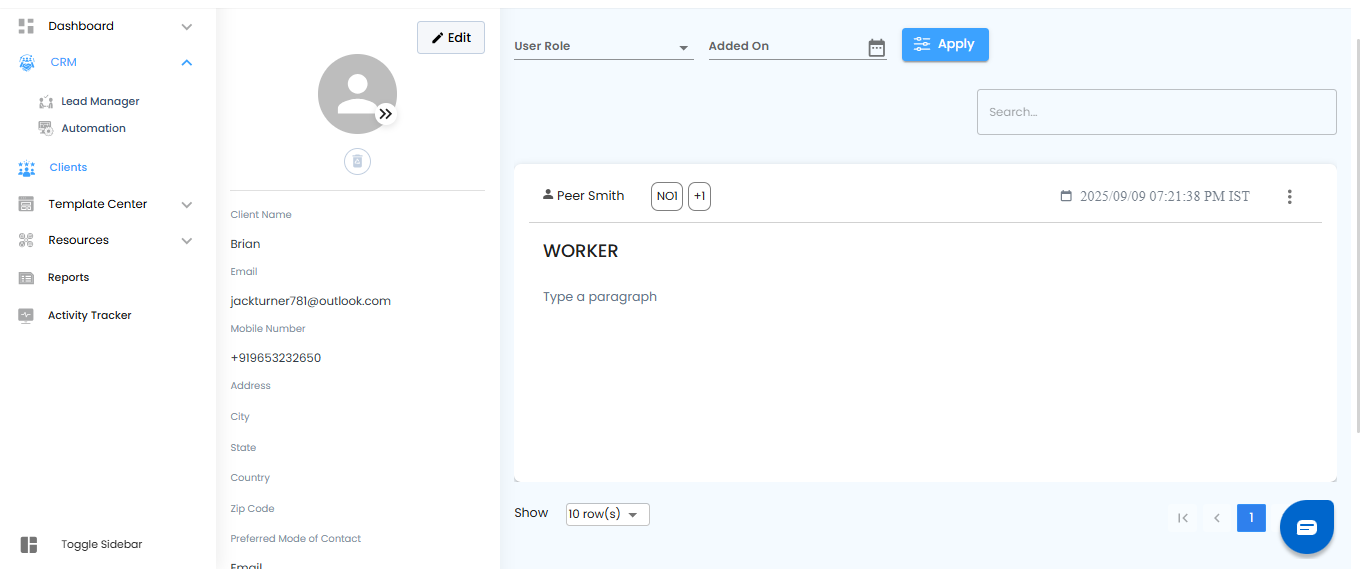
Edit or Delete a Daily Log
Sometimes, details change—or you just need to clean things up.
Here’s how you can manage your created logs:
- Edit a Log
- Hover over the log entry.
- Click on the three-dot menu (⋮) at the top-right corner.
- Select Edit.
- Update the title, content, or labels.
- Click Save to confirm changes.
Delete a Log
- Hover over the log entry.
- Click on the three-dot menu (⋮).
- Select Delete.
- A confirmation popup will appear → click Yes to permanently remove the log.
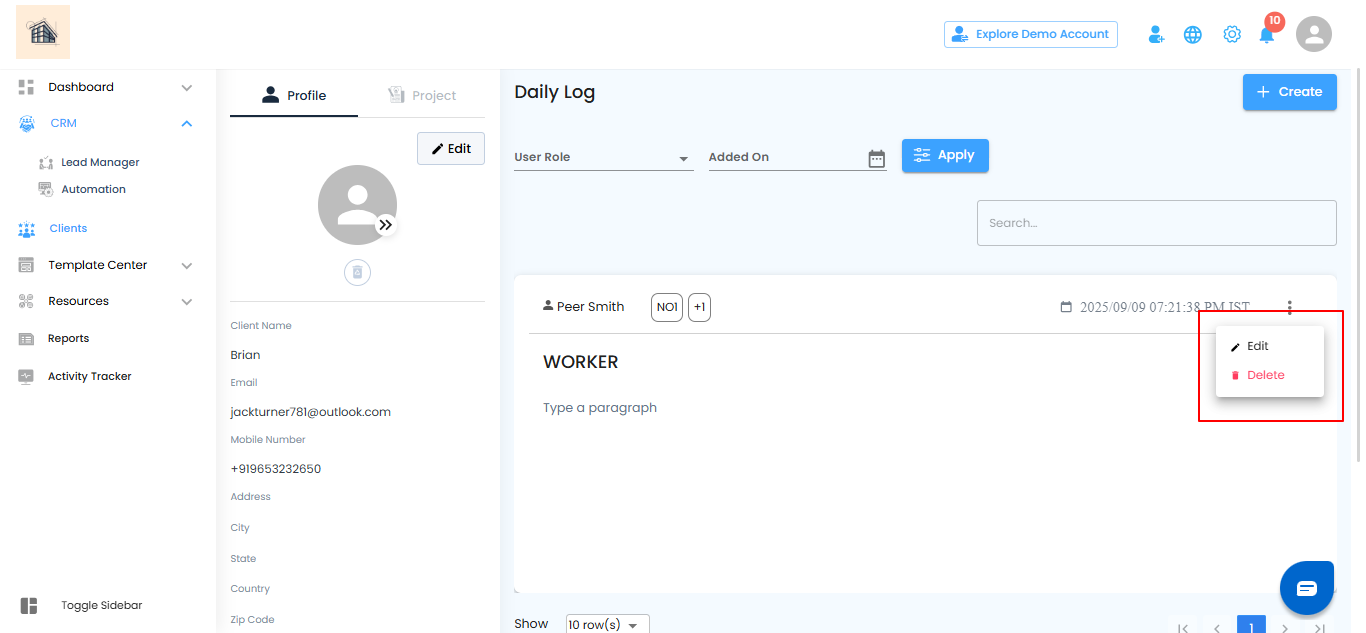
Pro Tip: Instead of deleting logs, consider editing them for corrections. This way, you maintain a full project history.
Was this article helpful?
That’s Great!
Thank you for your feedback
Sorry! We couldn't be helpful
Thank you for your feedback
Feedback sent
We appreciate your effort and will try to fix the article