Request Payment – Simplifying Your Collections
The Request Payment feature in IntoAEC transforms billing into a seamless experience. Instead of chasing clients for dues, you can send them a secure payment link directly via email, and they can pay instantly online. Everything syncs back to your ledger in real time — professional, quick, and stress-free.
Sending a Payment Request (Organization Side)
When you want to request payment from a client:
Go to Clients → Select a Client → Money Matters.
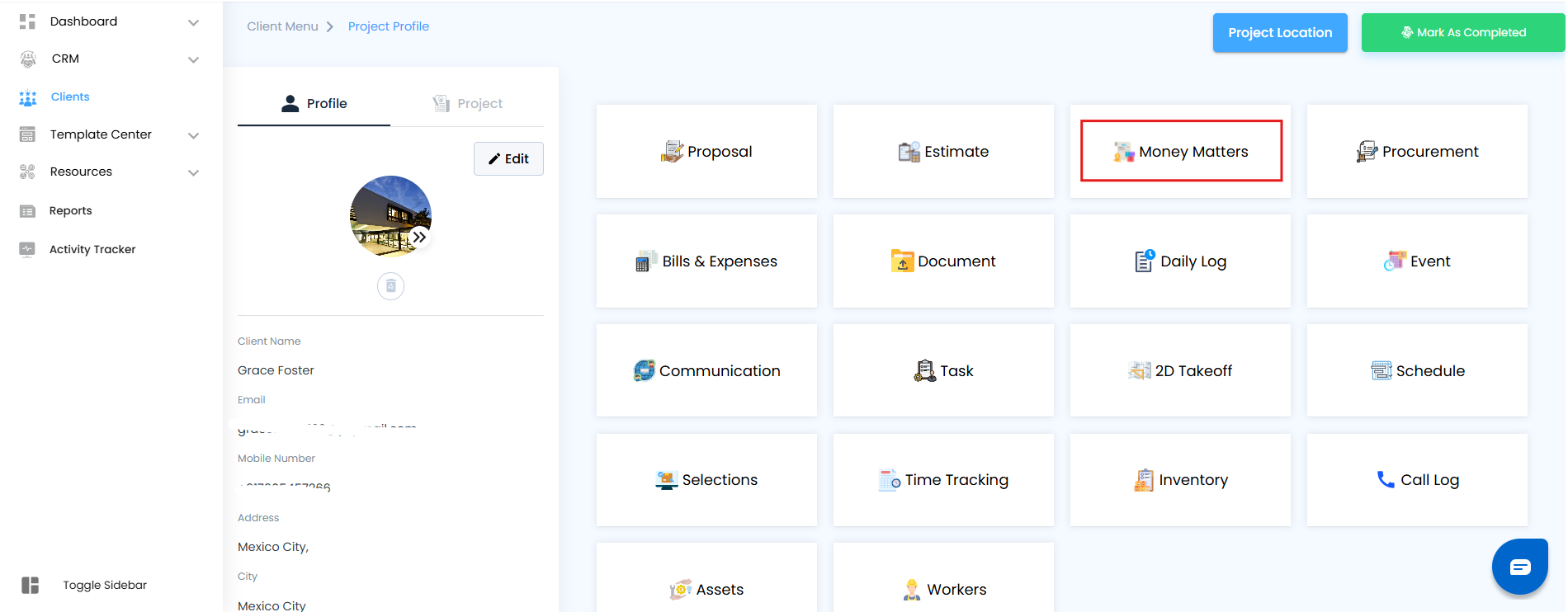
In the Invoice Tab, click the Action Button dropdown.
From the dropdown, select Request Payment.
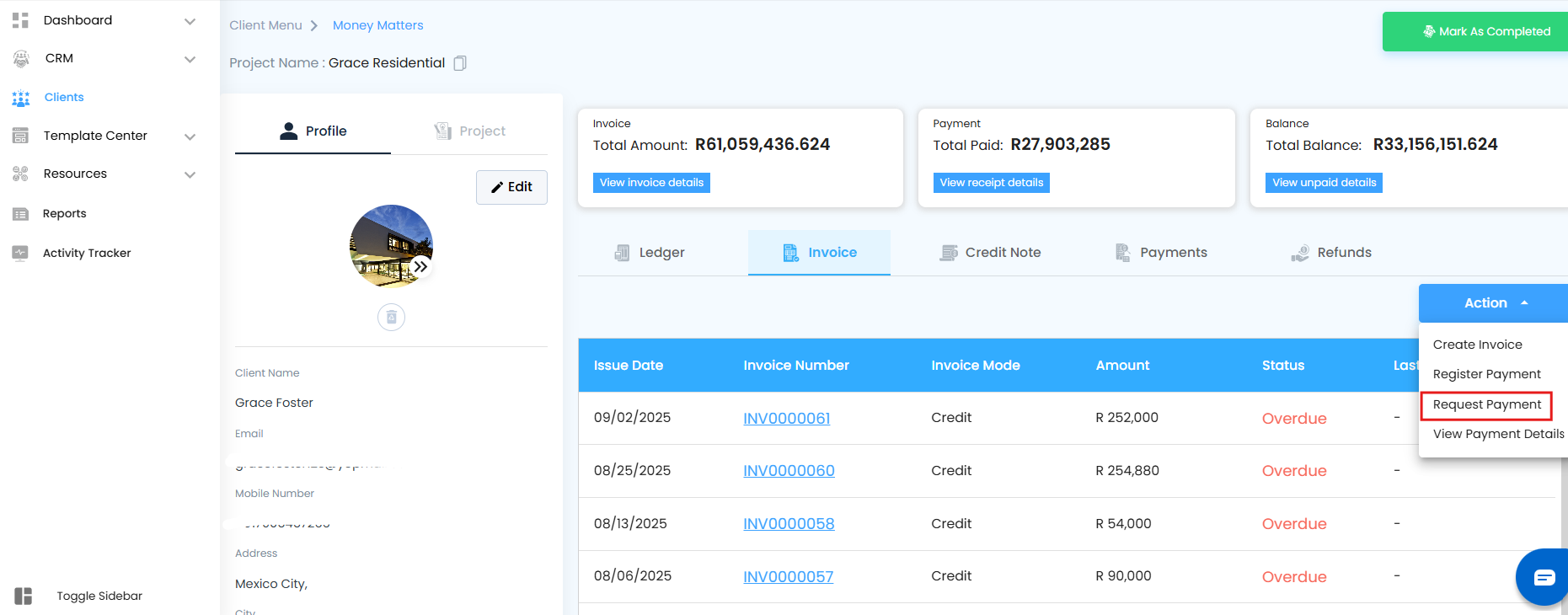
A Compose Mail popup appears:
The client’s email ID is pre-filled.
You can edit the subject and body of the email to make it more personalized.
The secure payment link is auto-attached.
Click Send Email.
The client instantly receives the request in their inbox.
The system also logs that a payment request has been sent.
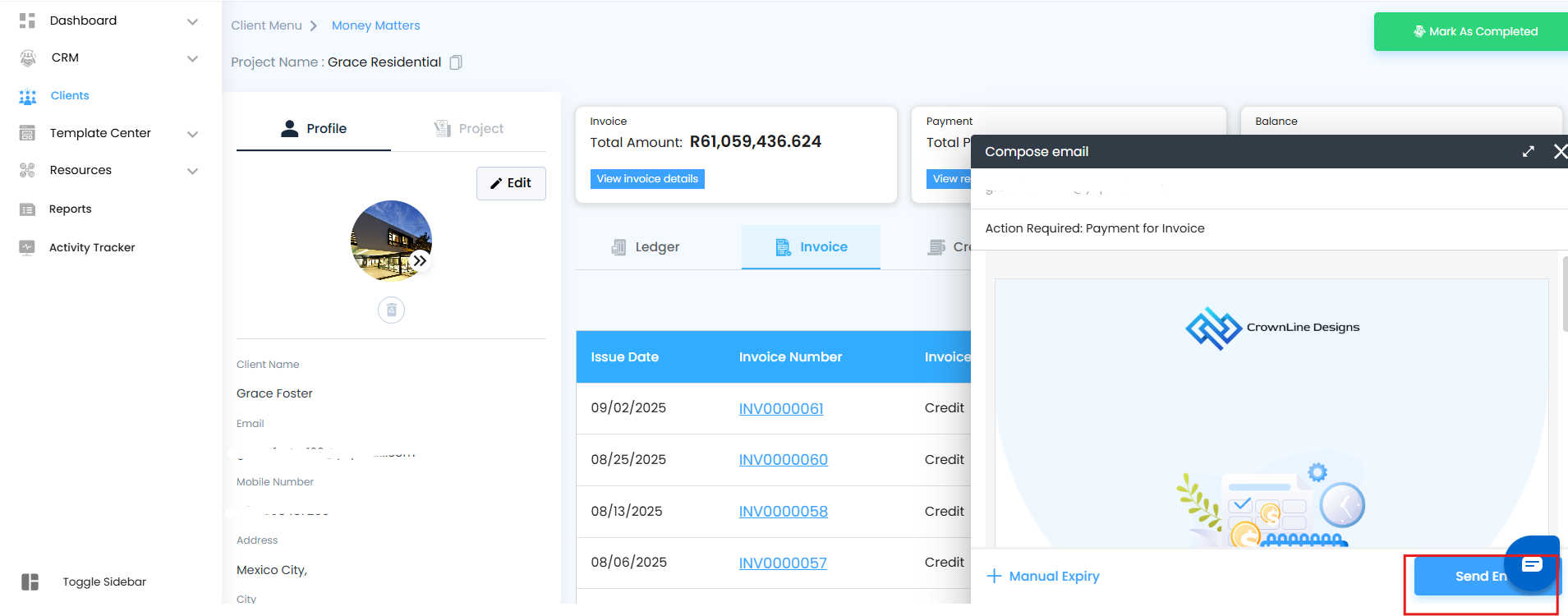
Think of this as sending a digital invoice + payment link in one go — no manual tracking needed.
Receiving & Paying (Client Side)
Once the client gets the request email:
The client checks their inbox and clicks on the Request Payment Link.
They are redirected to a secure Checkout Page.
On the checkout page, they can:
Review the payment details.
Choose an existing payment method or add a new one.
Update any required billing details.
The client clicks Proceed Payment.

A Thank You for Your Payment confirmation popup appears immediately.
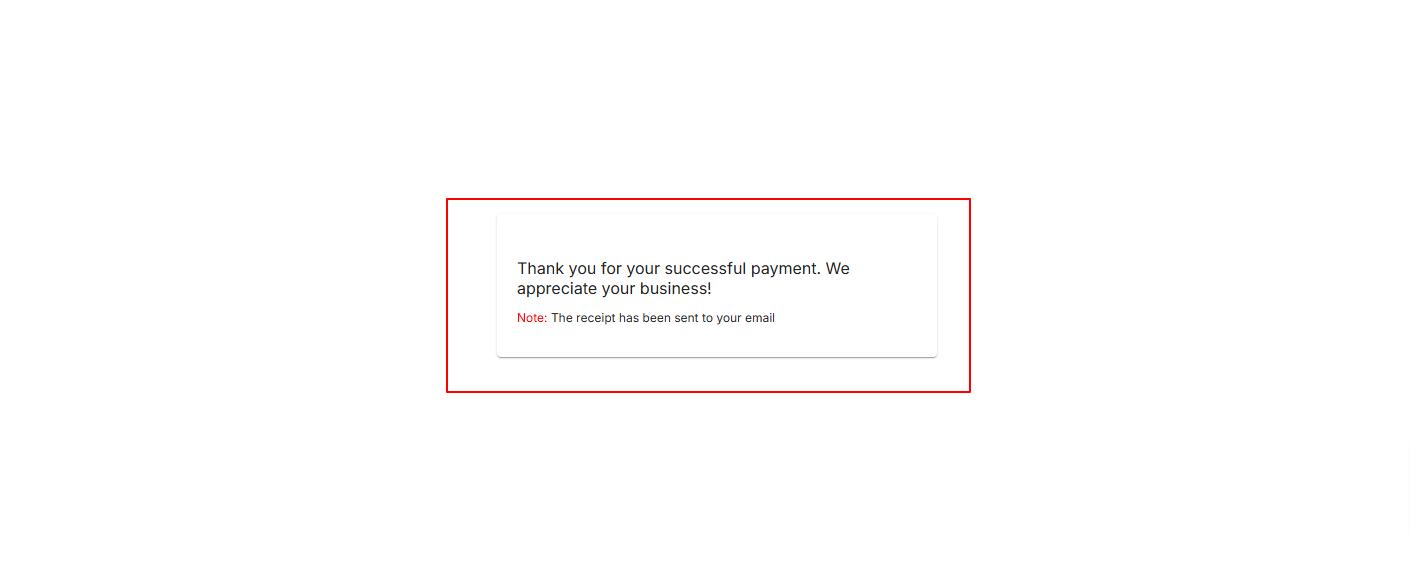
This ensures that clients experience a professional, smooth, and trustworthy payment flow.
Tracking Payments (Organization Side)
Once the payment is completed by the client:
The transaction is instantly reflected in the Ledger under Money Matters.
A Receipt is automatically generated and attached to the record.
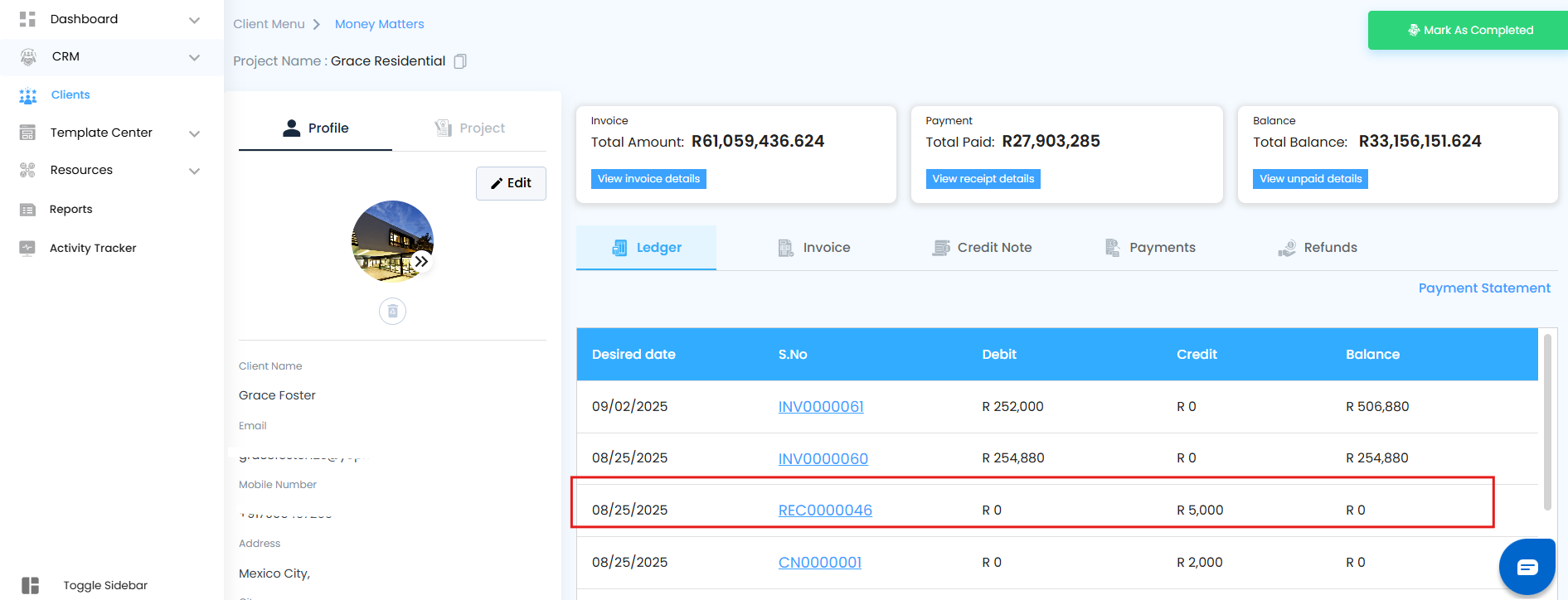
You can:
Open the receipt directly from the ledger.
Download it for records or sharing.
No need to update manually — everything syncs in real-time.
Was this article helpful?
That’s Great!
Thank you for your feedback
Sorry! We couldn't be helpful
Thank you for your feedback
Feedback sent
We appreciate your effort and will try to fix the article