Editing a User’s Permissions
When a user’s status is Accepted, you can update their details and access rights as needed:
Steps to Edit a User:
If you belong to multiple organizations, select the appropriate organization from your profile.
Go to the User Hub section of your platform.
Locate the user whose status is Accepted.
The administrator or a user with the required permissions can click the Edit option.
On the edit page, modify the user’s Name, Role, and Permissions as needed.
Click Update to save the changes.
Pro tip: Regularly review and adjust user permissions to ensure that everyone has the appropriate level of access for their role.
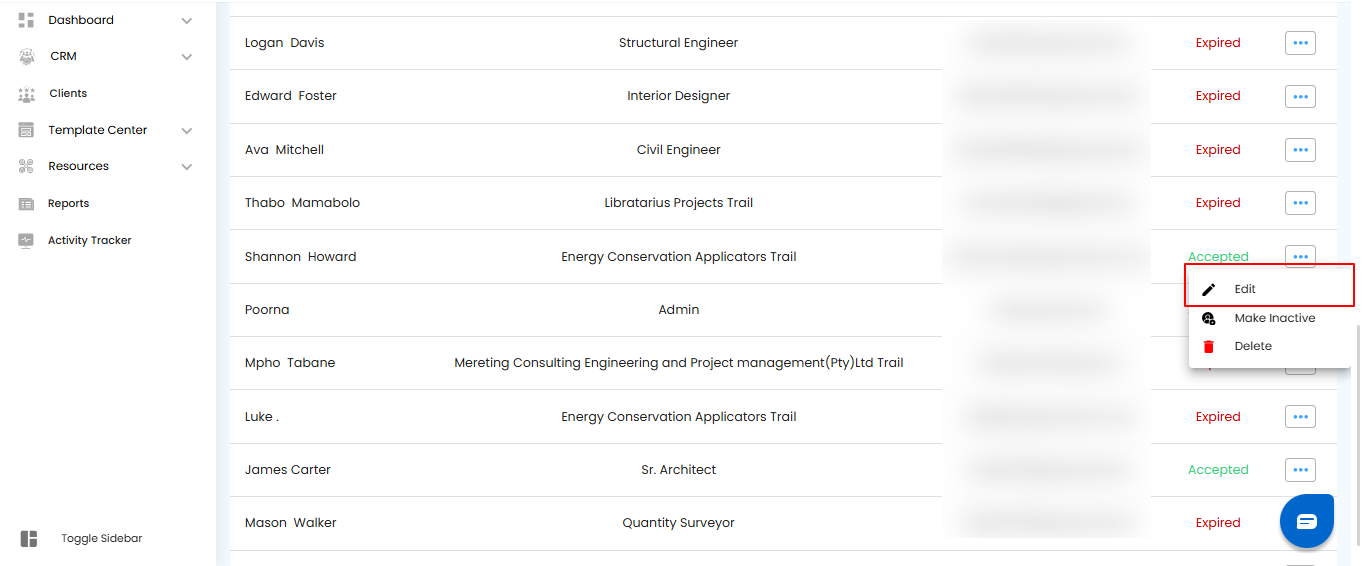
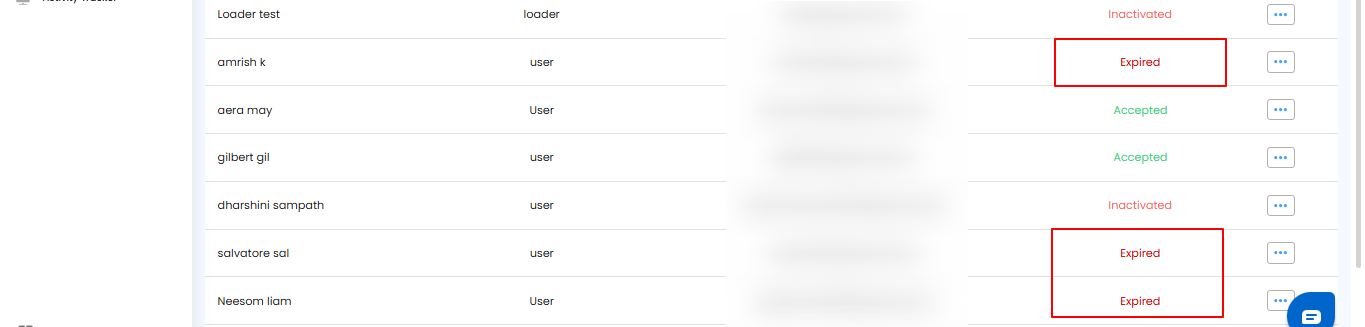
Was this article helpful?
That’s Great!
Thank you for your feedback
Sorry! We couldn't be helpful
Thank you for your feedback
Feedback sent
We appreciate your effort and will try to fix the article