Stay in Control – Using the Activity Tracker
The Activity Tracker in IntoAEC is your all-seeing dashboard for monitoring user actions, keeping operations transparent, and ensuring accountability across the portal. Whether you’re tracking project updates, financial actions, or team logins — everything is logged neatly for you to review.
Accessing the Activity Tracker
Navigate to the Activity Tracker from the main portal menu.
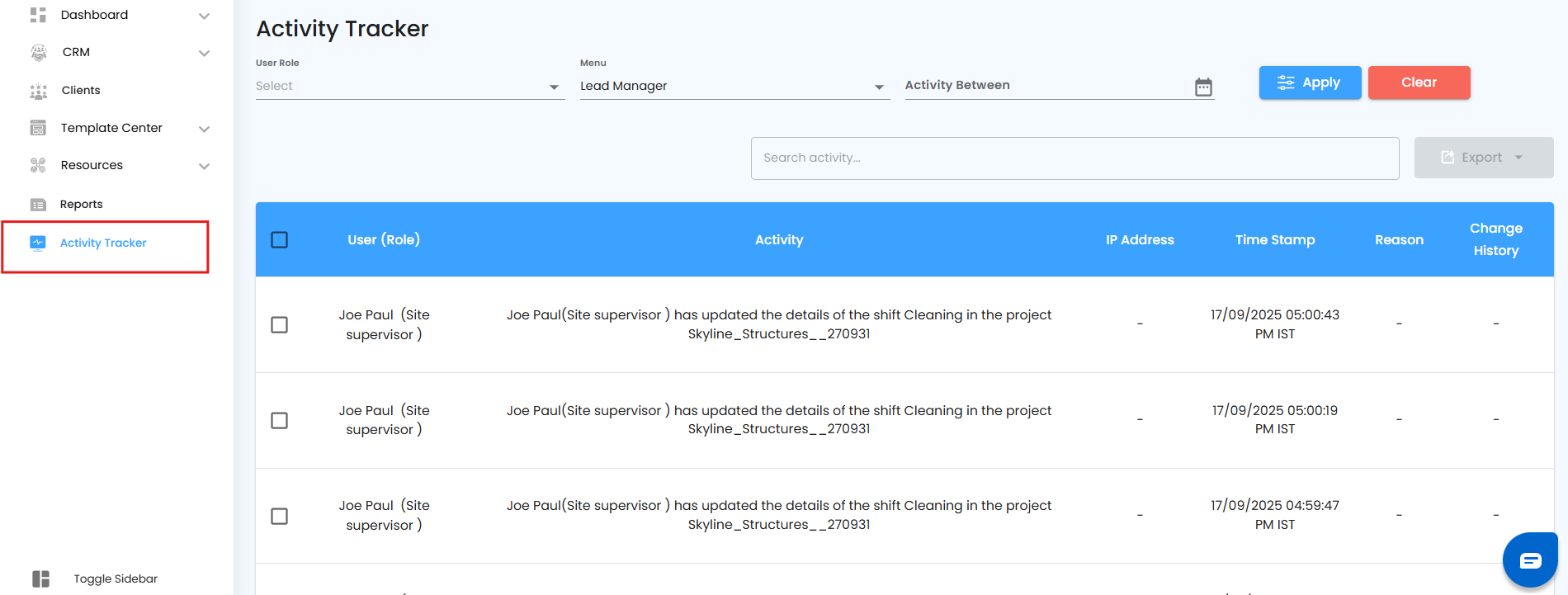
Instantly, you’ll see a chronological list of activities, clearly organized for easy review.
Each record gives you insights like who did what, when, and where — ensuring nothing slips through the cracks.
Smart Filtering Options
Cut through the noise with powerful filters:
By Role User → Focus on activities performed by a specific user or team role.
By Menu → Quickly find activities linked to a specific module (e.g., Invoices, Clients, Inventory).
By Date Range → Select from-to dates for a precise activity timeline.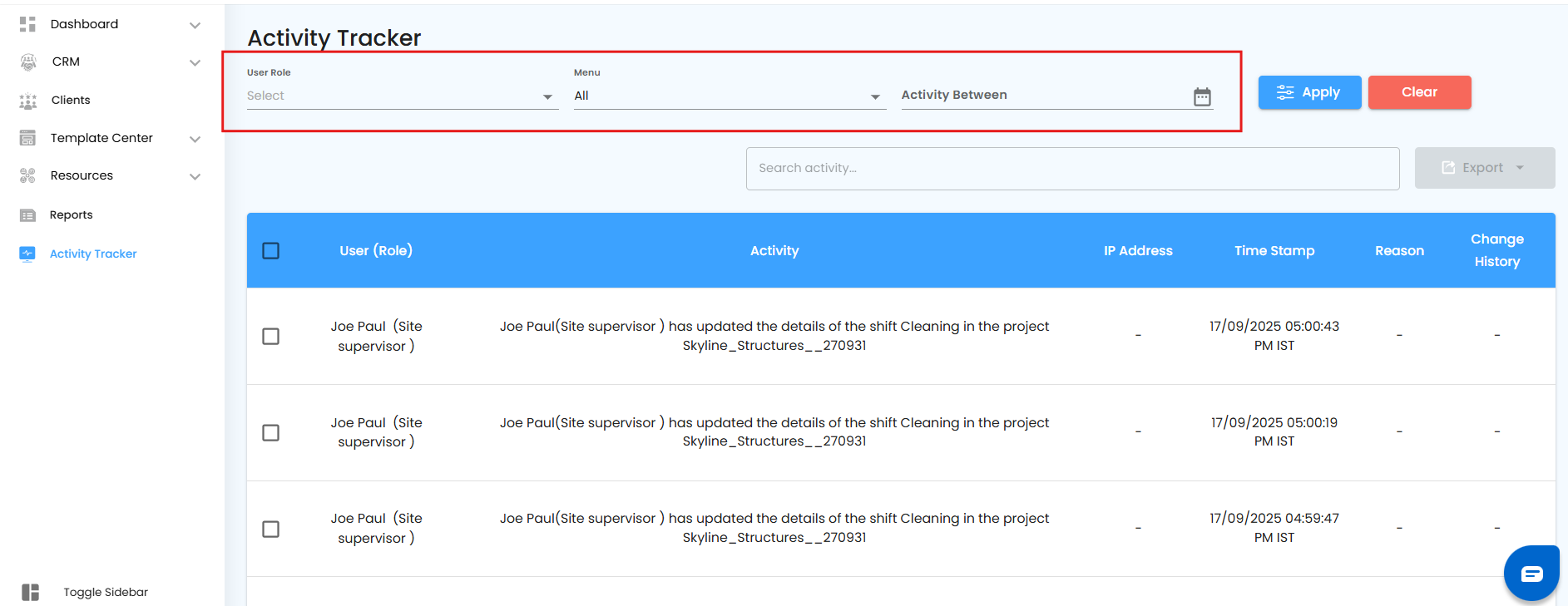
Activity Tracker Table – What You’ll See
Each row in the table is a digital footprint of user actions, structured into these key columns:
User (Role): Who performed the action, along with their assigned role.
Activity: A clear label of what action was taken (e.g., Created Service, Updated Invoice).
IP Address: Tracks where the action originated from.
Timestamp: Exact date and time the activity occurred.
Reason: Notes or explanations for actions like deletions or updates.
Change History: Detailed before-and-after view of any modifications.
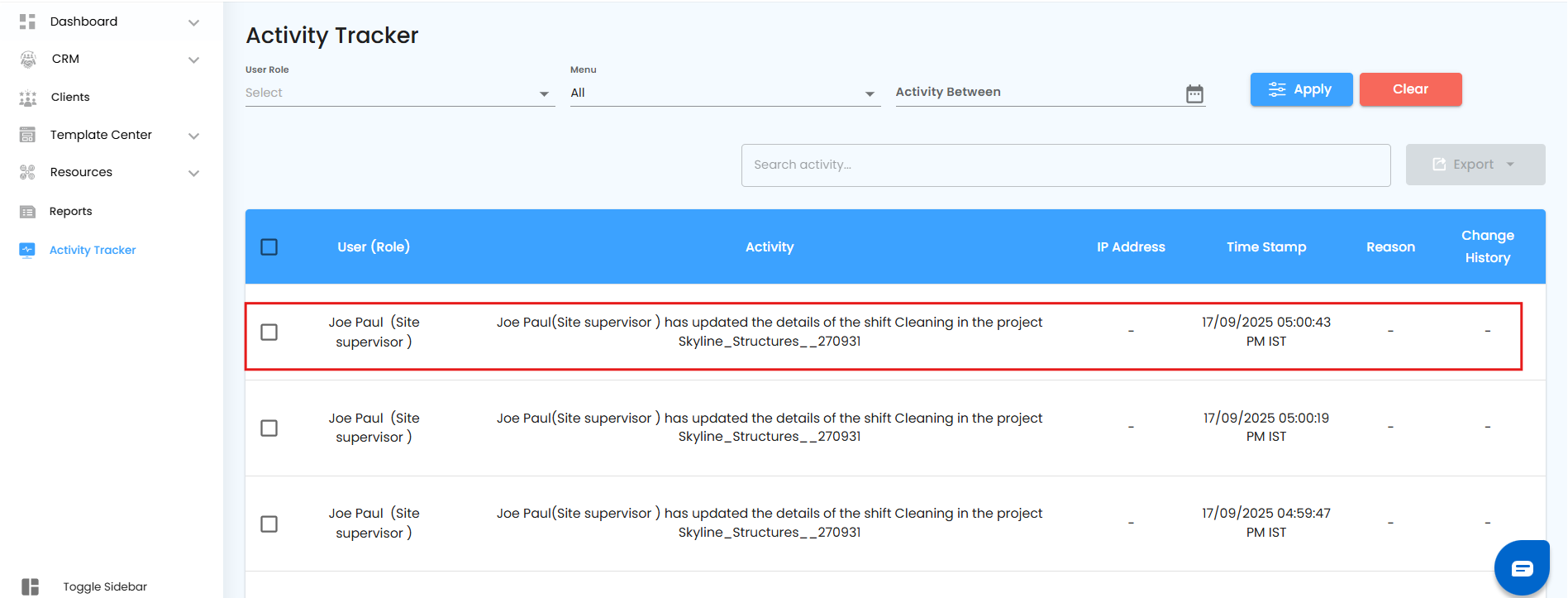
This level of detail ensures complete transparency and accountability.
Selective Exporting – Share Only What Matters
Unlike basic trackers, IntoAEC gives you control over what gets exported:
Select Specific Activities: Tick the checkboxes next to the activities you want to download.
Export Button Unlocks: The Export button remains disabled until you’ve made your selections.
Choose Your Format: Export your chosen logs into PDF (for clean reports) or Excel (for detailed analysis).
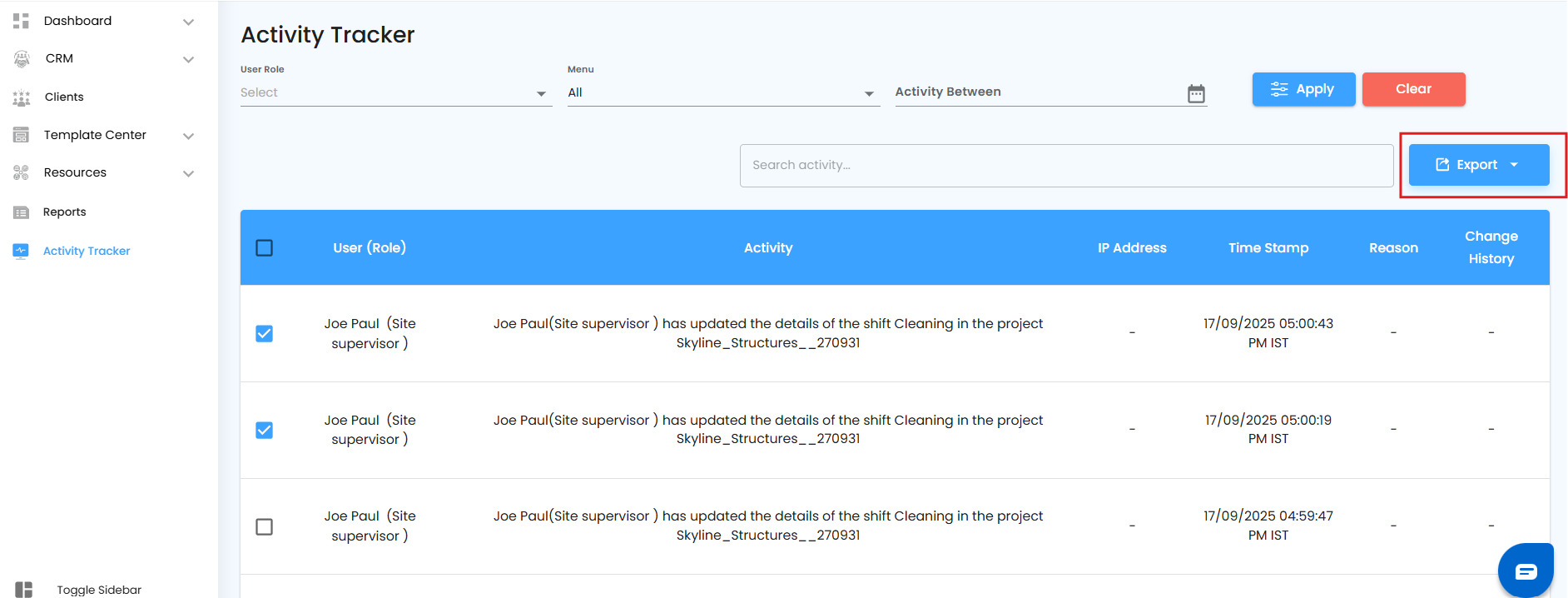
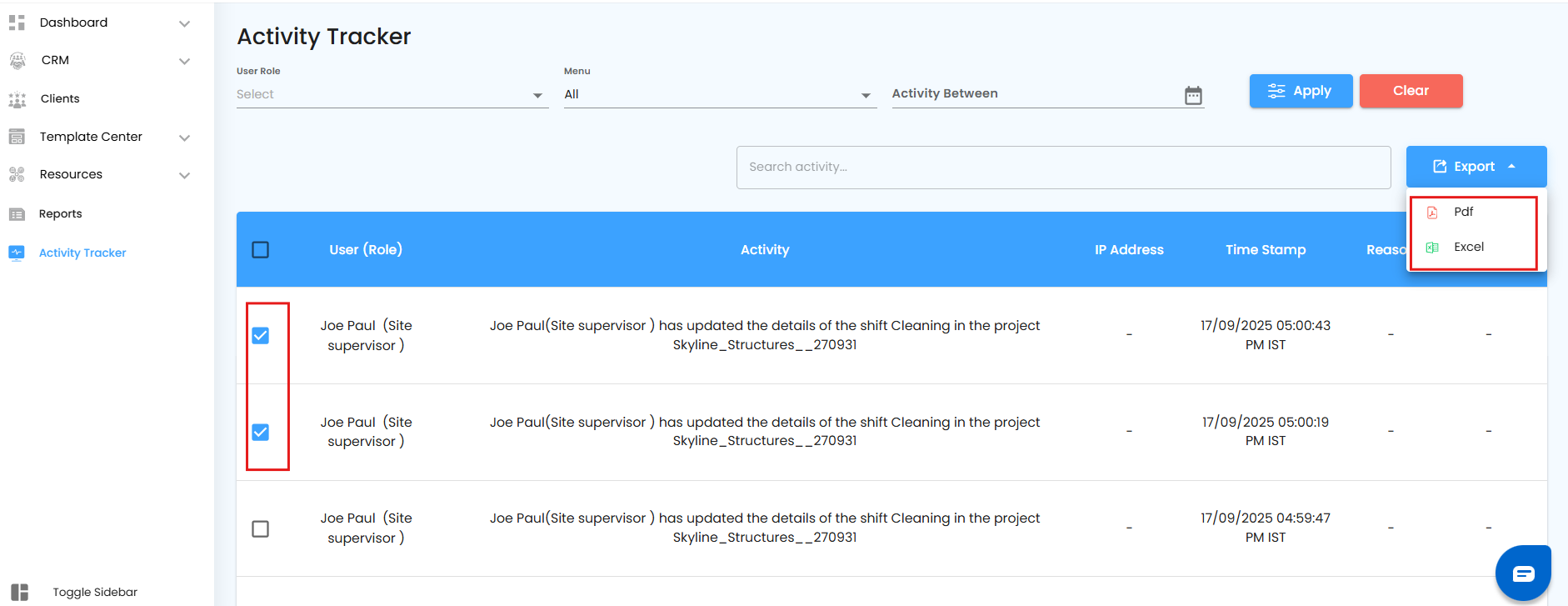
The file downloads instantly, ready to store, share, or attach in compliance documentation.
Pro Tip: Use this selective exporting for team reviews, audits, or compliance checks — only share the data that matters.
Was this article helpful?
That’s Great!
Thank you for your feedback
Sorry! We couldn't be helpful
Thank you for your feedback
Feedback sent
We appreciate your effort and will try to fix the article