Proposal Report in IntoAEC
The Proposal Report gives you a clear snapshot of all proposals sent, along with their current status. From here, you can track activity, resend proposals, or export data for analysis.
What You Can Do Here
- View Proposals – See all proposals sent to clients along with their status.
- Track Views – Check if and when a client has opened your proposal.
- Resend Proposals – Quickly resend a proposal to ensure it gets attention.
- Export Data – Download proposal details for reporting or record-keeping.
Pro Tip: Regularly review proposal statuses to follow up on unopened ones—it’s an easy way to boost response rates and speed up client decisions.
Navigating to the Proposal Report
- Go to the Reports section from the main menu.
- Click on Proposal Report to open the proposal tracking dashboard.
Pro Tip: Bookmark the Proposal Report page for quick access—it saves time when you need to check proposal activity frequently.
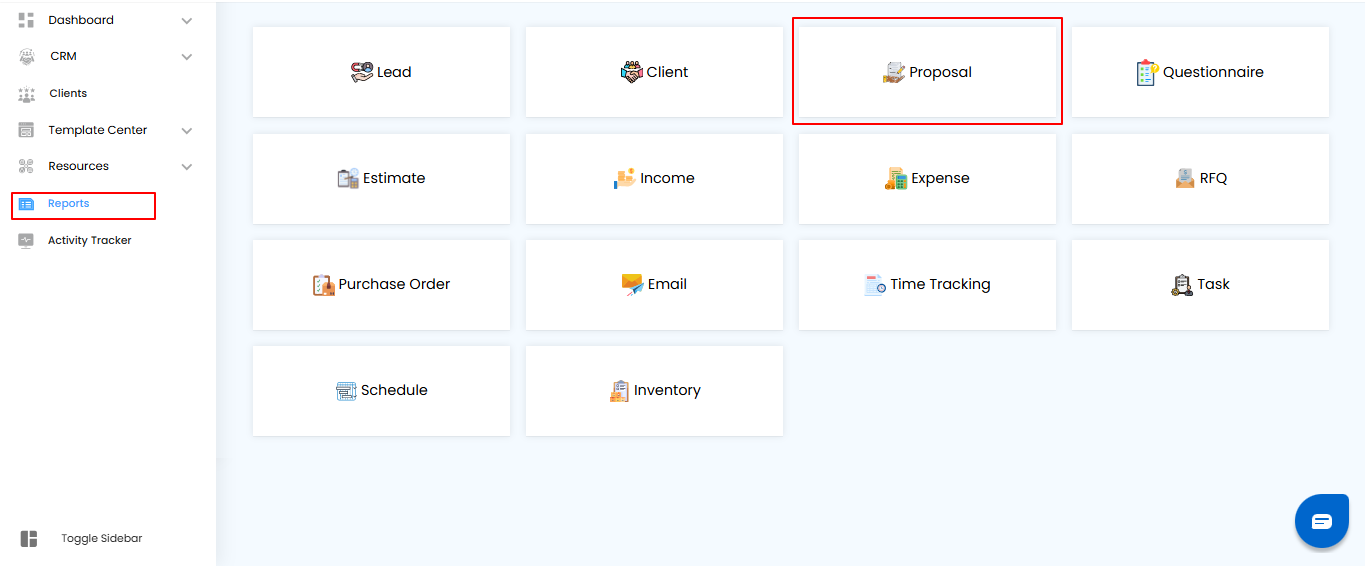
Applying Filters to Search for Proposals
- In the Proposal Report, you can narrow down results using filters:
- Project Name – Select the project linked to the proposal.
- Sent On – Choose a specific date or date range when the proposal was sent.
- Click Apply to view filtered results. To reset and see all proposals again, click Clear.
Pro Tip: Use date filters to quickly track proposals sent in the last week or month—perfect for timely follow-ups.
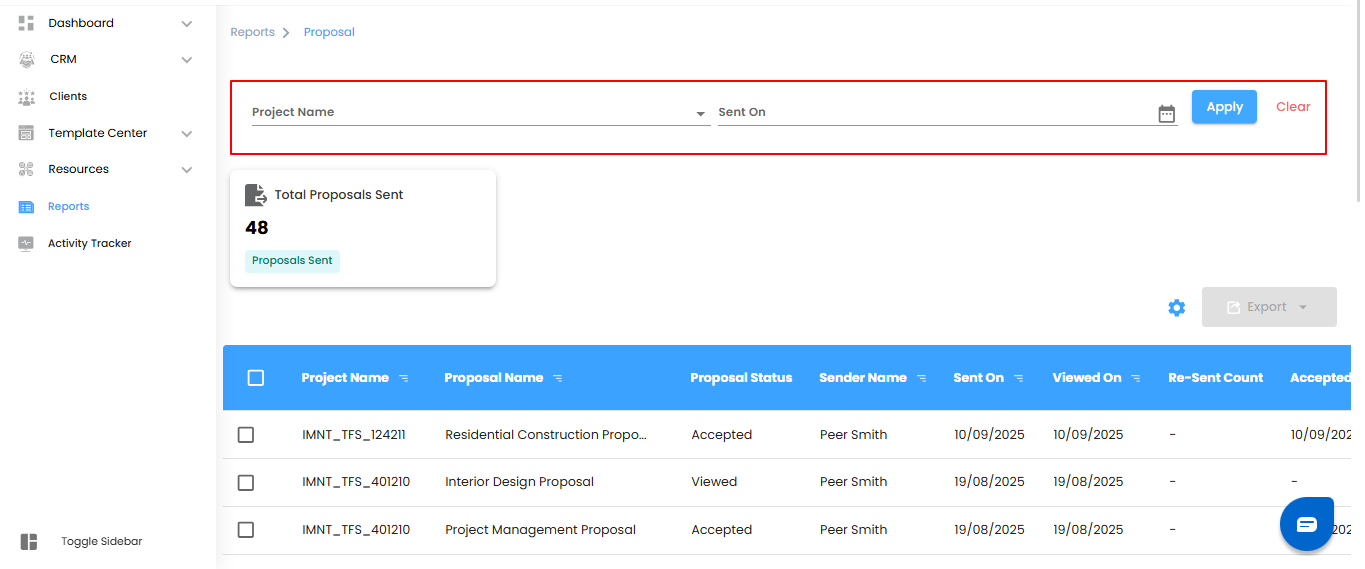
Understanding the Dashboard Insights
- At the top of the Proposal Report, you’ll find key metrics that give you a quick snapshot of proposal activity
- Total Proposals Sent – Shows the total number of proposals that have been sent.
- These insights help you monitor overall proposal activity and client engagement at a glance.
Pro Tip: Keep an eye on this metric to measure how actively your team is sending proposals—it’s a simple way to track business momentum.
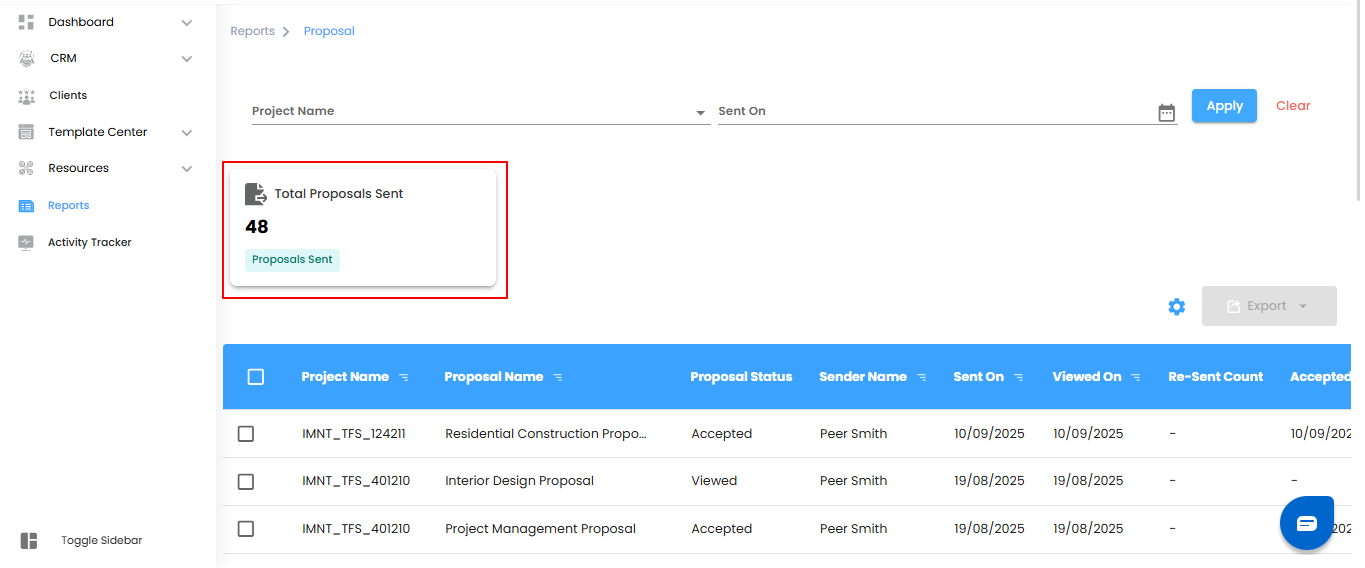
Viewing Proposal Details in the Table
Below the dashboard, the Proposal Report Table shows a detailed breakdown of all proposals. Each row provides key information, including:
- Project Name – The project linked to the proposal.
- Proposal Name – The title of the proposal.
- Proposal Status – Current state (e.g., Viewed, Accepted, Declined).
- Sender Name – The user who sent the proposal.
- Sent On – Date when the proposal was sent.
- Viewed On – Date when the client viewed the proposal.
- Resent Count – Number of times the proposal has been resent.
- Accepted On – Date when the proposal was accepted.
Pro Tip: Use the table to quickly identify proposals that were sent but not yet viewed these are perfect candidates for timely follow-ups.
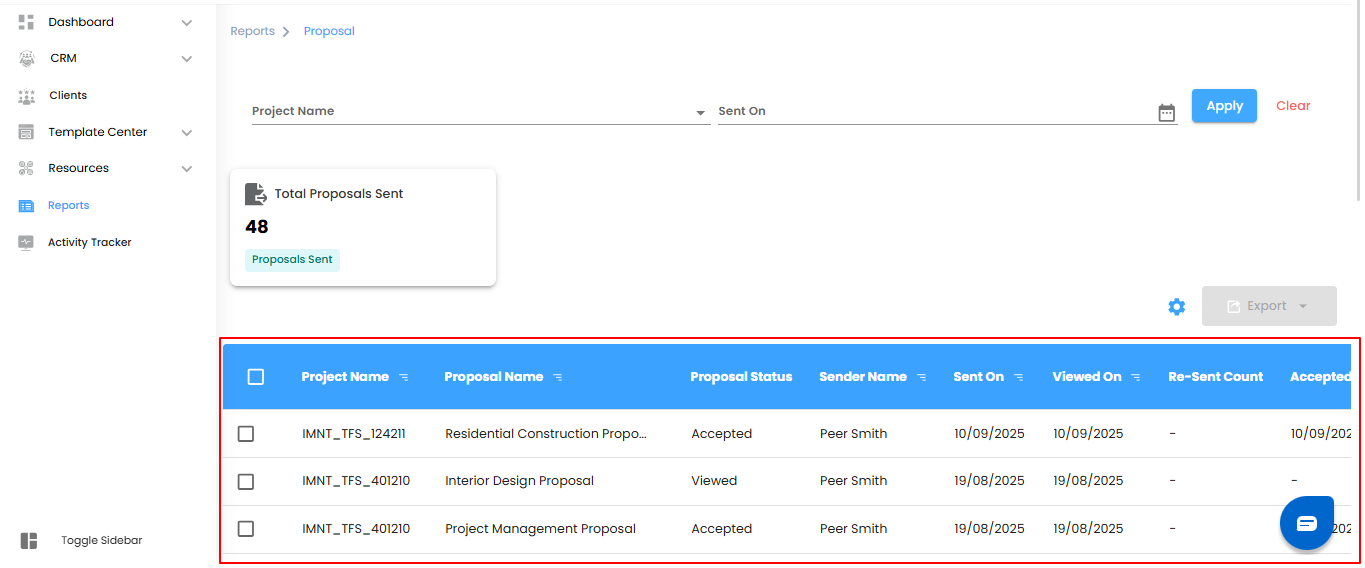
Bulk Selecting and Exporting Proposal Data
- In the Proposal Report Table, you can select multiple proposals at once and take bulk actions.
- Select Proposals – Check the boxes next to the proposals you want to include.
- Export Data – Click Export to download the details
- Save in Excel – The data is saved in Excel format, making it easy to analyze or keep for records.
Pro Tip: Use bulk export at the end of each week or month to create a quick performance snapshot for reporting and reviews.
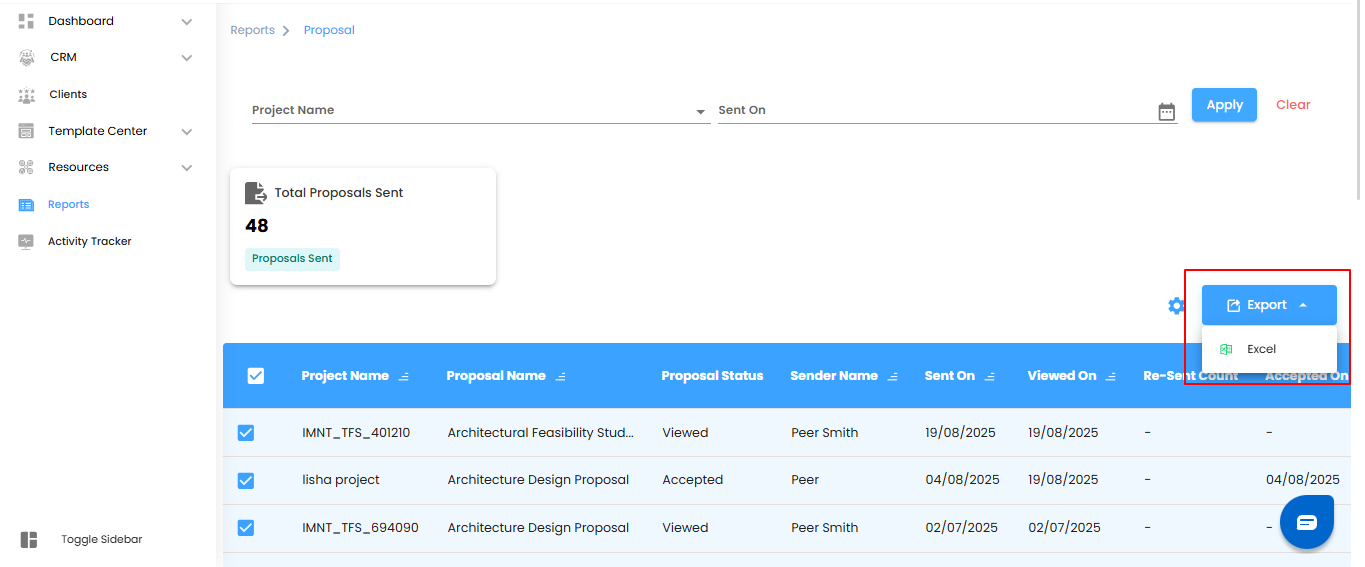
Configuring Proposal Report Automation in IntoAEC
- You can automate Proposal Reports to save time and ensure updates are delivered regularly.
- Open Automation Settings – Click the Configure Report Automation icon.
- Access the Popup – The Proposal Report Automation popup will appear, where you can set your preferences.
Pro Tip: Automating reports ensures stakeholders always stay updated without manual effort—perfect for weekly or monthly reviews.
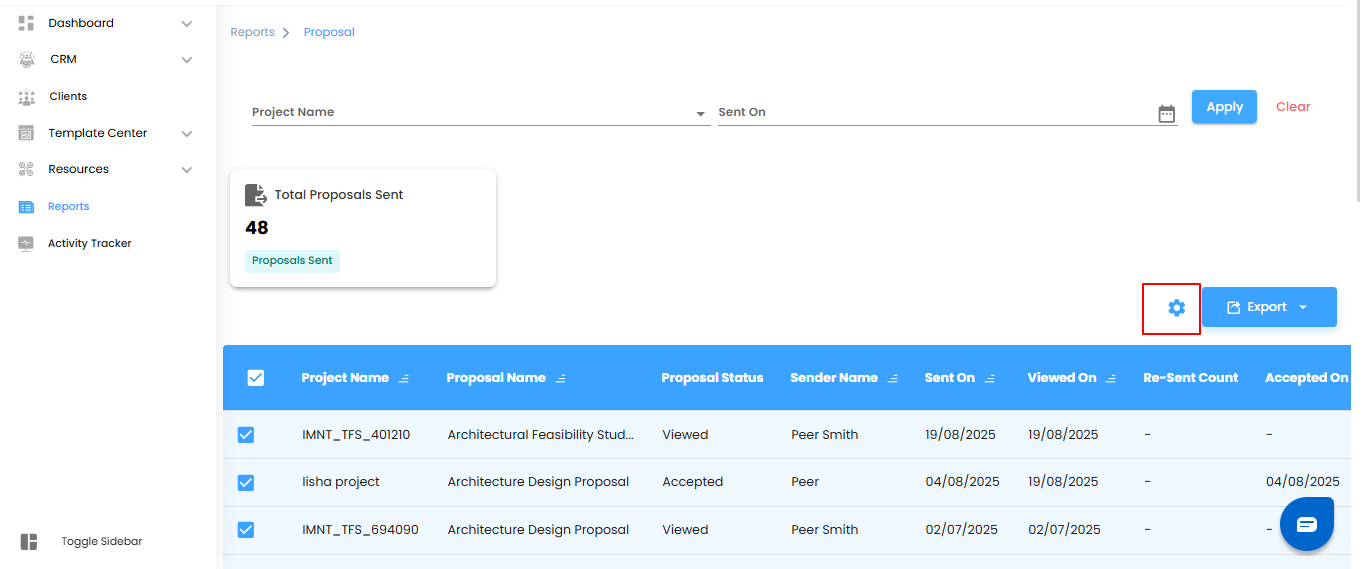
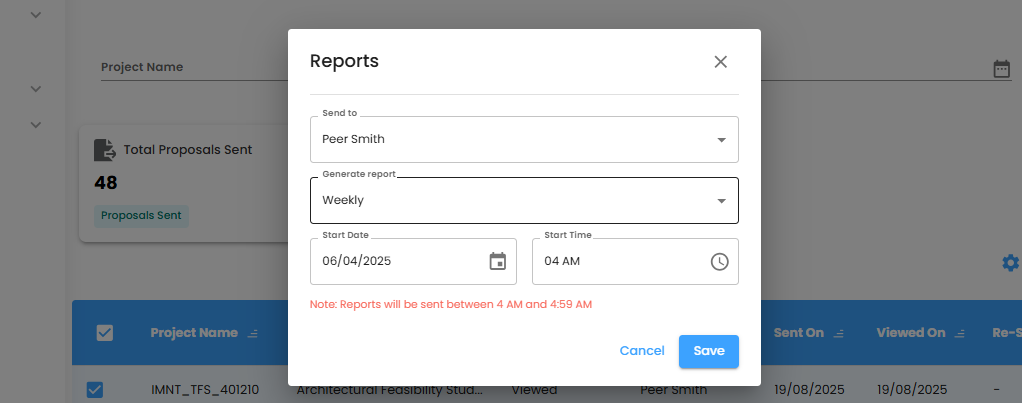
Setting Up Proposal Report Delivery
When configuring Proposal Report Automation, you can define who receives the reports and how often they are sent.
- Select Recipients – Use the Send To dropdown to choose the users who should receive automated reports.
- Choose Delivery Frequency – From the Generate Report dropdown, pick how often the reports should be sent:
- Daily (Default) – Generated within one hour of the selected time.
Example: If set to 6:00 PM, the report will be generated between 6:00 and 6:59 PM. - Weekly – A report covering the current week will be sent at the same time and day the following week.
- Monthly – A summary of the current month will be generated and sent on the same day and time next month.
Pro Tip: Align report frequency with your review cycles—daily for active monitoring, weekly for team updates, and monthly for leadership summaries.
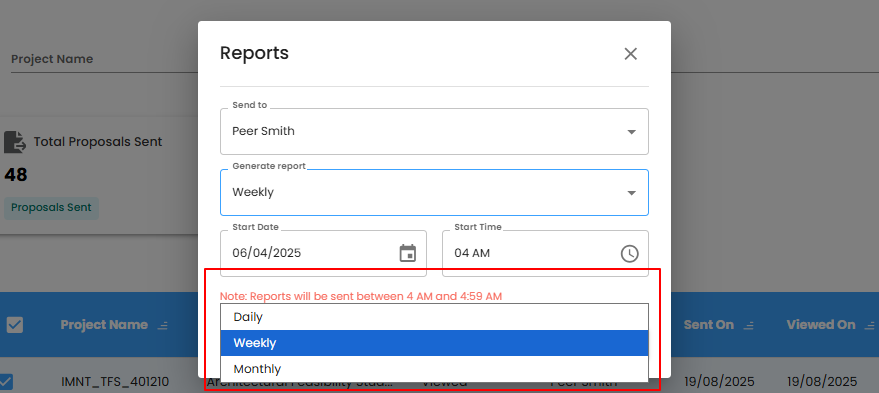
Finalizing Proposal Report Automation
- Set the Start Date and Time – Choose when the automation should begin by selecting both a start date and a start time.
- Note: A start time is required for reports to be generated.
- Save or Cancel – Click Save to activate your automation settings, or Cancel to discard the changes.
Pro Tip: Pick a start time outside peak working hours (like early morning or late evening) so reports are ready when your team begins their day.
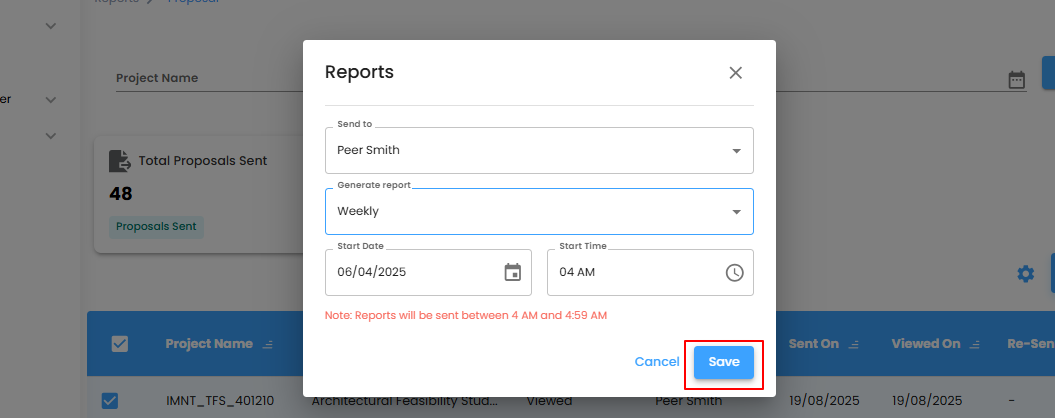
Proposal Report in IntoAEC – Overview
- The Proposal Report in IntoAEC offers a structured way to track and manage proposals. With built-in filters, dashboard insights, and export options, you can easily monitor proposal statuses, analyze activity, and strengthen client engagement.
Pro Tip: Make the Proposal Report part of your regular review routine—it helps you stay proactive with follow-ups and ensures no opportunity slips through the cracks.
Was this article helpful?
That’s Great!
Thank you for your feedback
Sorry! We couldn't be helpful
Thank you for your feedback
Feedback sent
We appreciate your effort and will try to fix the article