The IntoAEC Product Clipper lets you capture and save product details directly from any website into your Manage Inventory section. This tool helps you quickly build your product library without manual entry.
Step 1: Access the Product Clipper
Navigate to Resources → Manage Inventory → Clipped Products.


If no products have been clipped yet, click “Click here to download the Product Clipper” to begin the setup.

Step 2: Install and Pin the Extension
After downloading, install the IntoAEC Product Clipper extension in your browser.

Pin it to your browser toolbar for quick and easy access.
Step 3: Log In to the Product Clipper
Open the IntoAEC Product Clipper extension.
Log in using your IntoAEC account credentials.
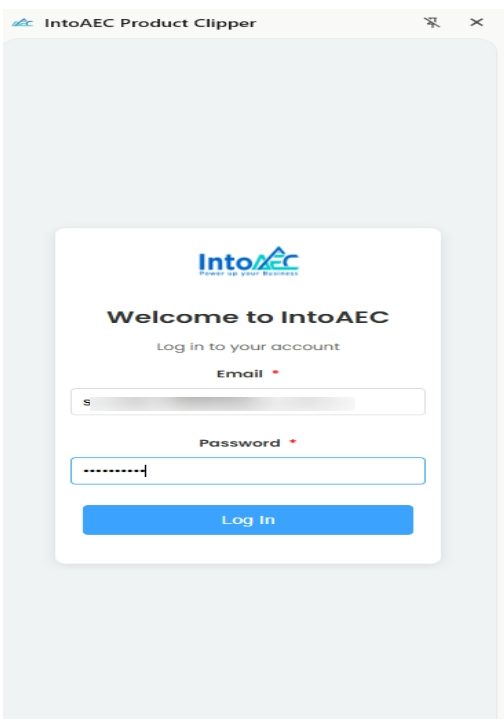
Step 4: Clip Products from Any Website
Visit any website where you want to capture product details.
Open the Product Clipper extension.
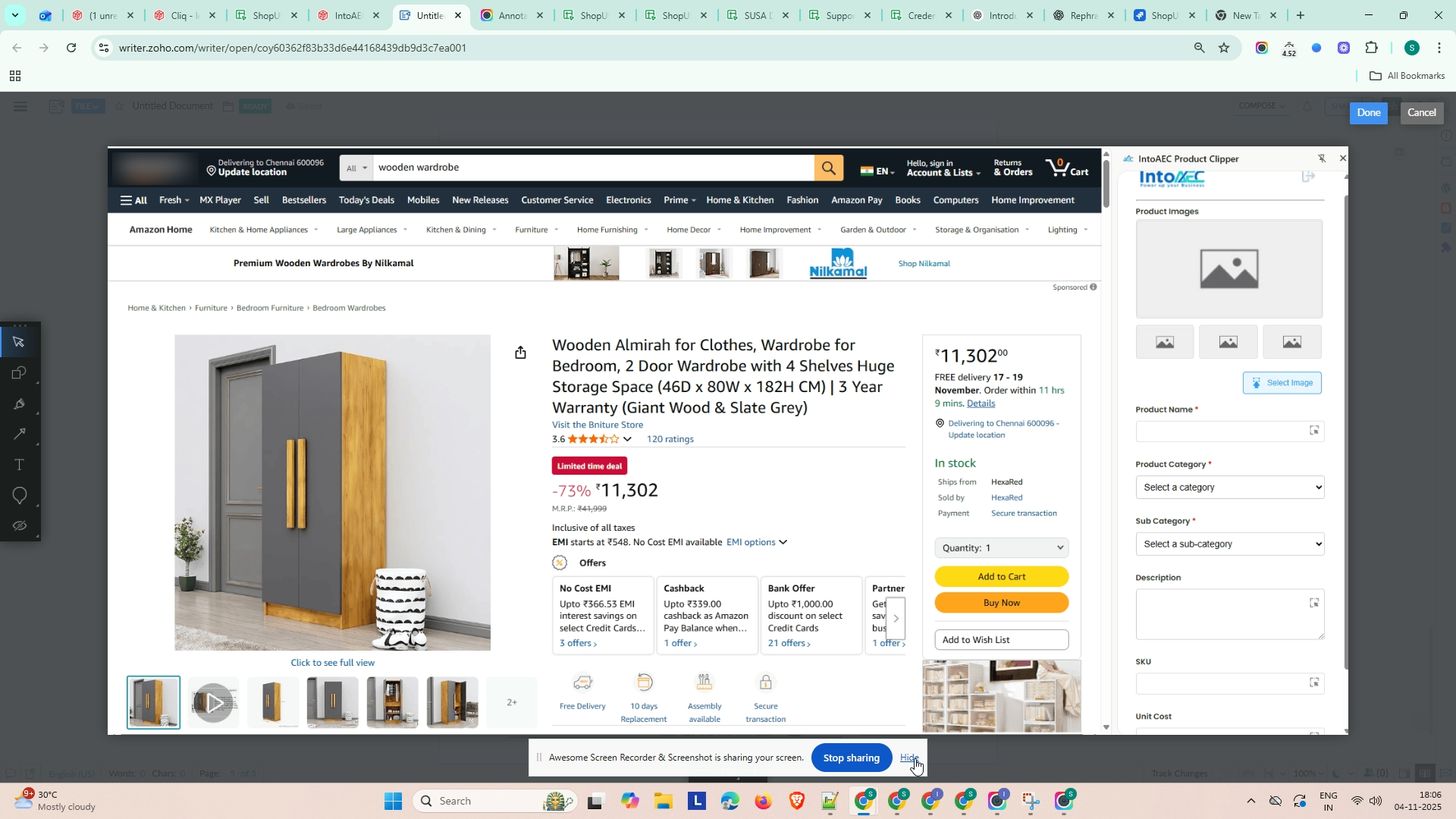
Select by clicking on the website/ fill in the required product (optional) details, including:
Product Image
Category
Sub-category
Unit Cost
Click Save to add the product to your clipped list.
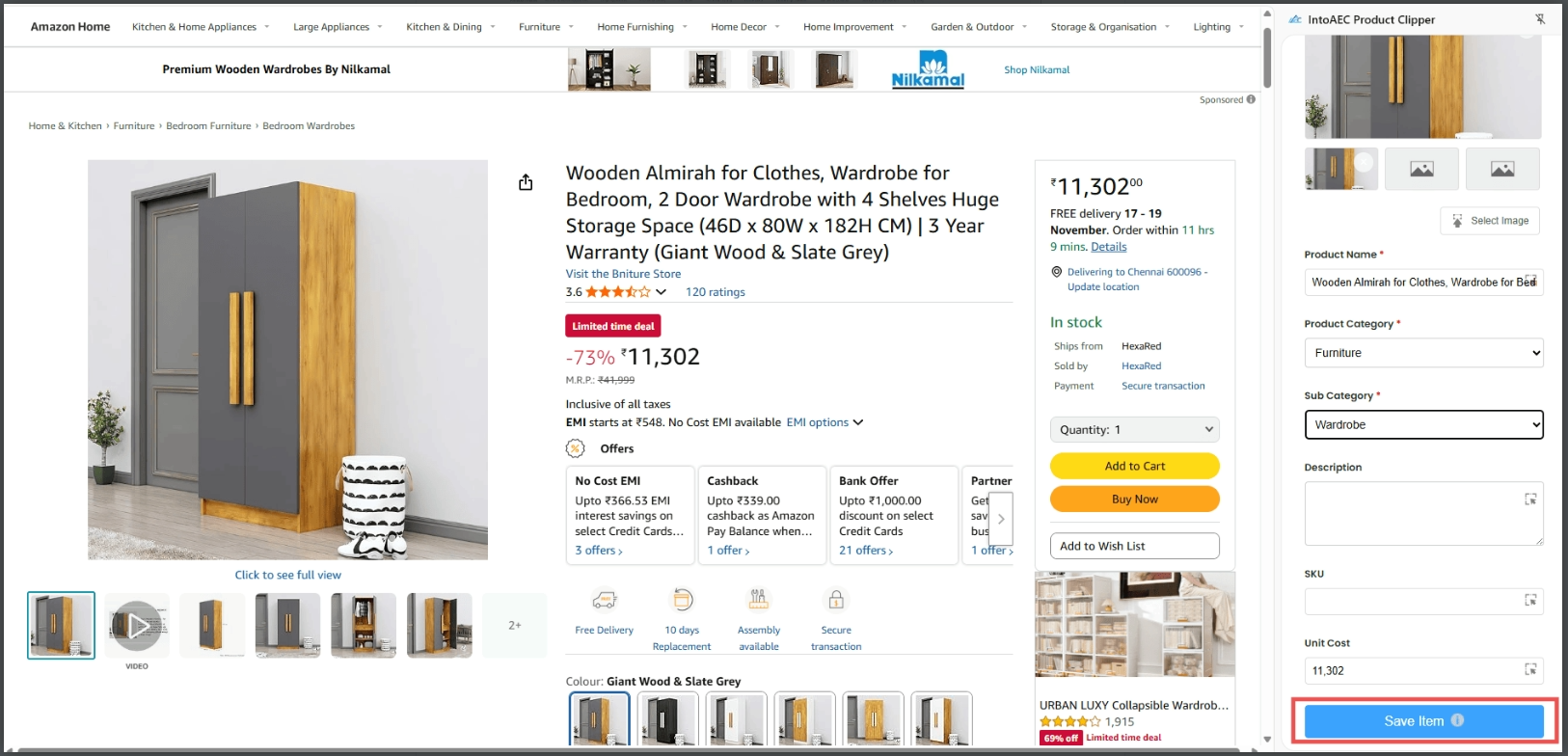
Step 5: View Your Clipped Products
Go to Resources → Manage Inventory → Clipped Products.
All the products you’ve added through the Product Clipper will be displayed here.
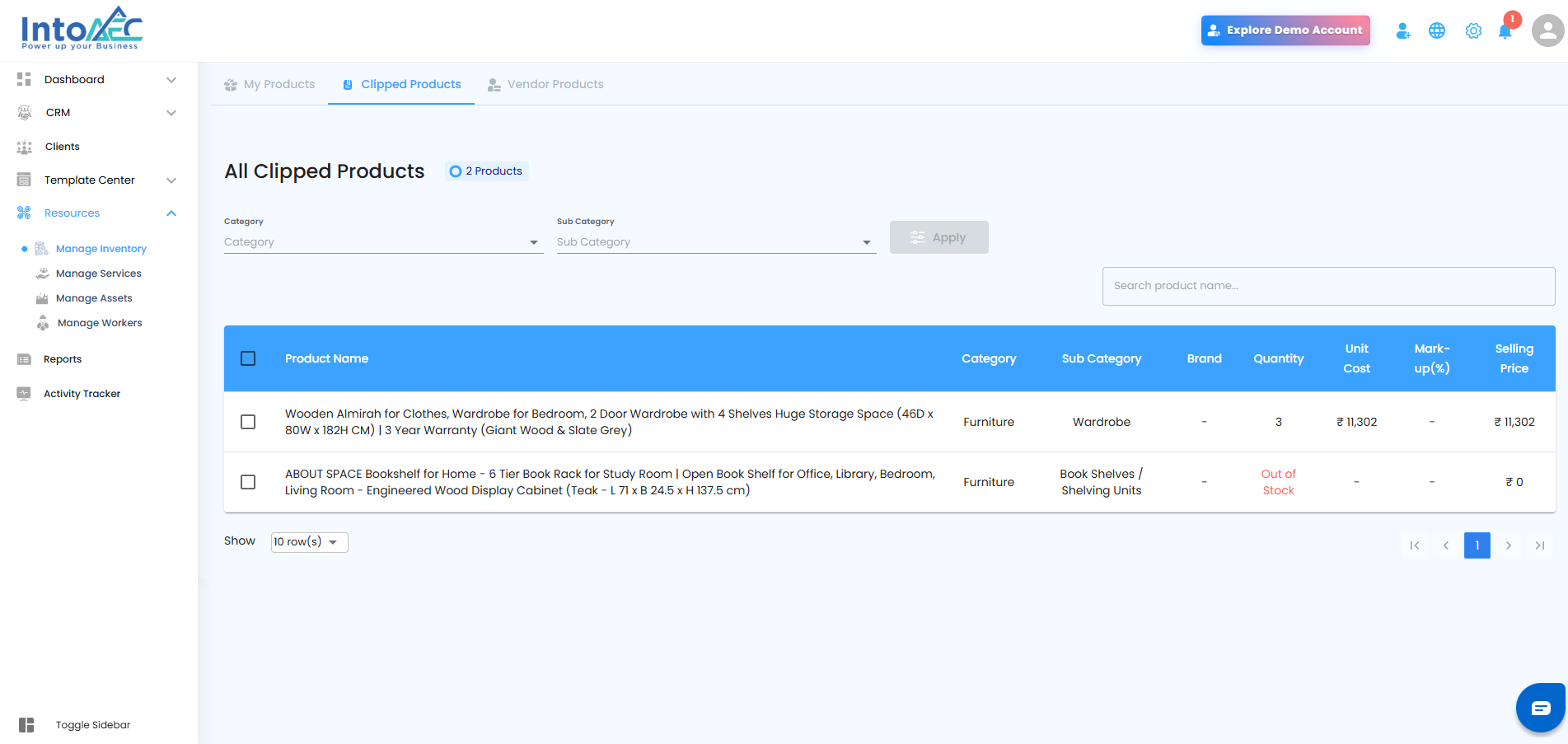
With the IntoAEC Product Clipper, you can easily collect, organize, and manage products from any source—saving time and keeping your inventory always up to date.
Was this article helpful?
That’s Great!
Thank you for your feedback
Sorry! We couldn't be helpful
Thank you for your feedback
Feedback sent
We appreciate your effort and will try to fix the article