What is a Credit Note?
A Credit Note is a document issued to a client to indicate a refund, adjustment, or cancellation of part of a previously issued invoice. It reduces the amount the client owes and is commonly used for overpayments, returned goods, or billing errors.
Navigating to the Credit Note Section
Go to the Money Matters module from the side menu.
Click on the Credit Note tab.
If no credit notes have been created yet, a “No Data Found” vector will be displayed on the screen.
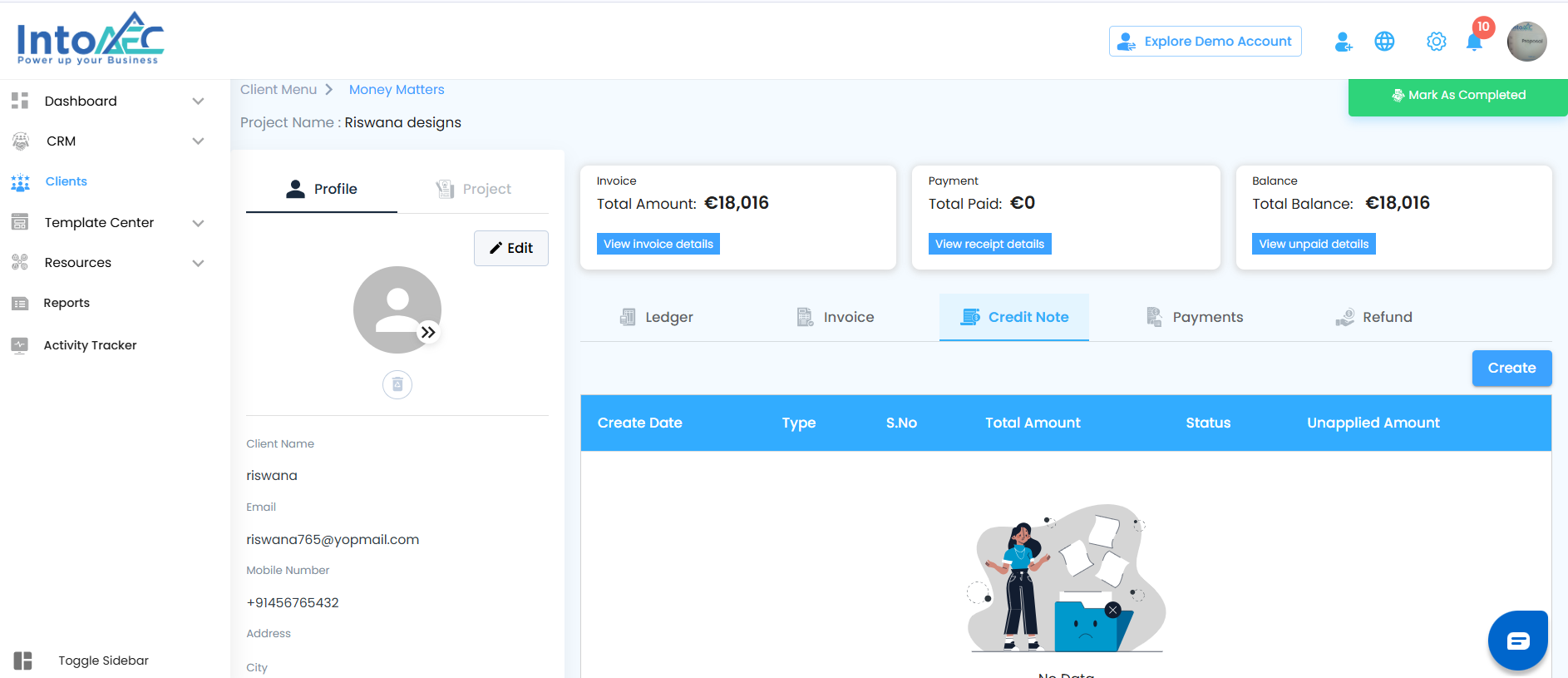
Creating a Credit Note
Click the Create button on the Credit Note page
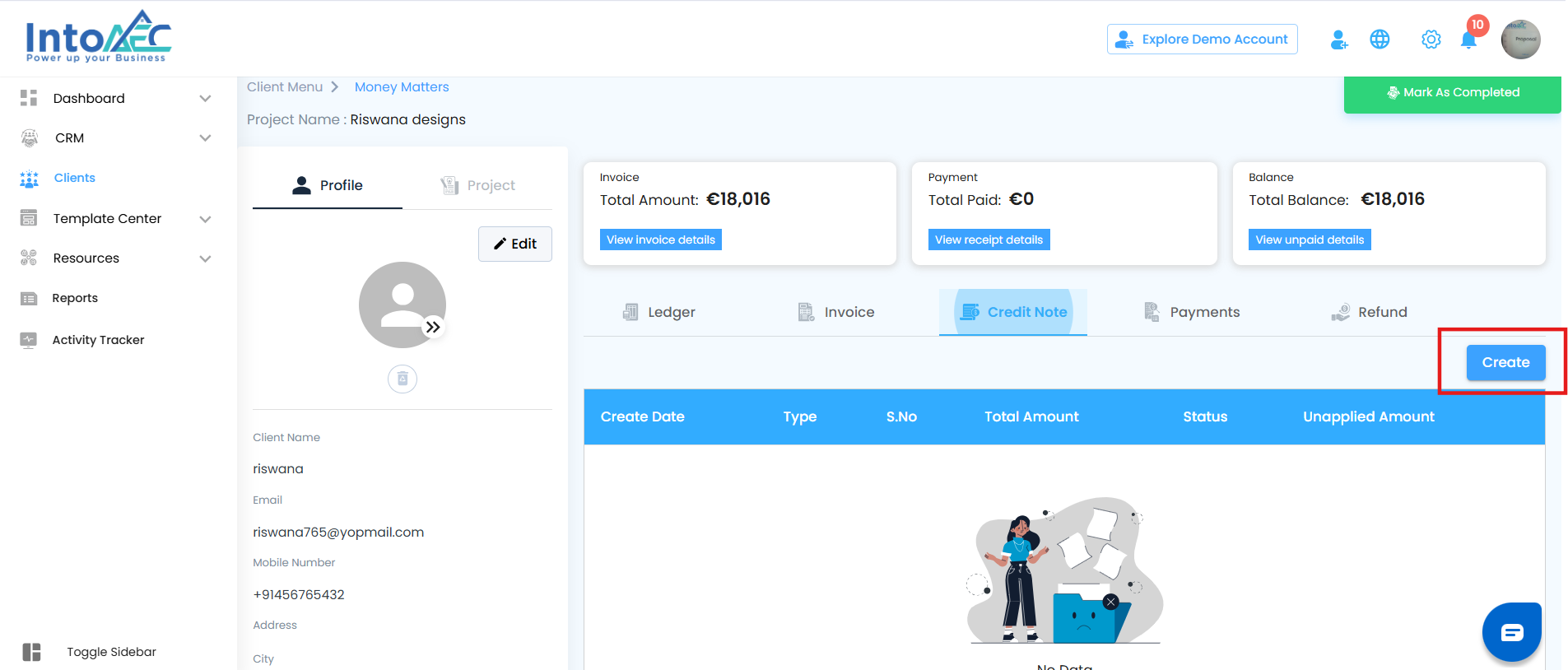
You’ll be redirected to the Create Credit Note form.
Fill in all required details:
Add a new credit entry
Enter the quantity, price, and tax
The total amount will be automatically calculated based on the inputs
Once all details are entered, click the Create button to generate the credit note.
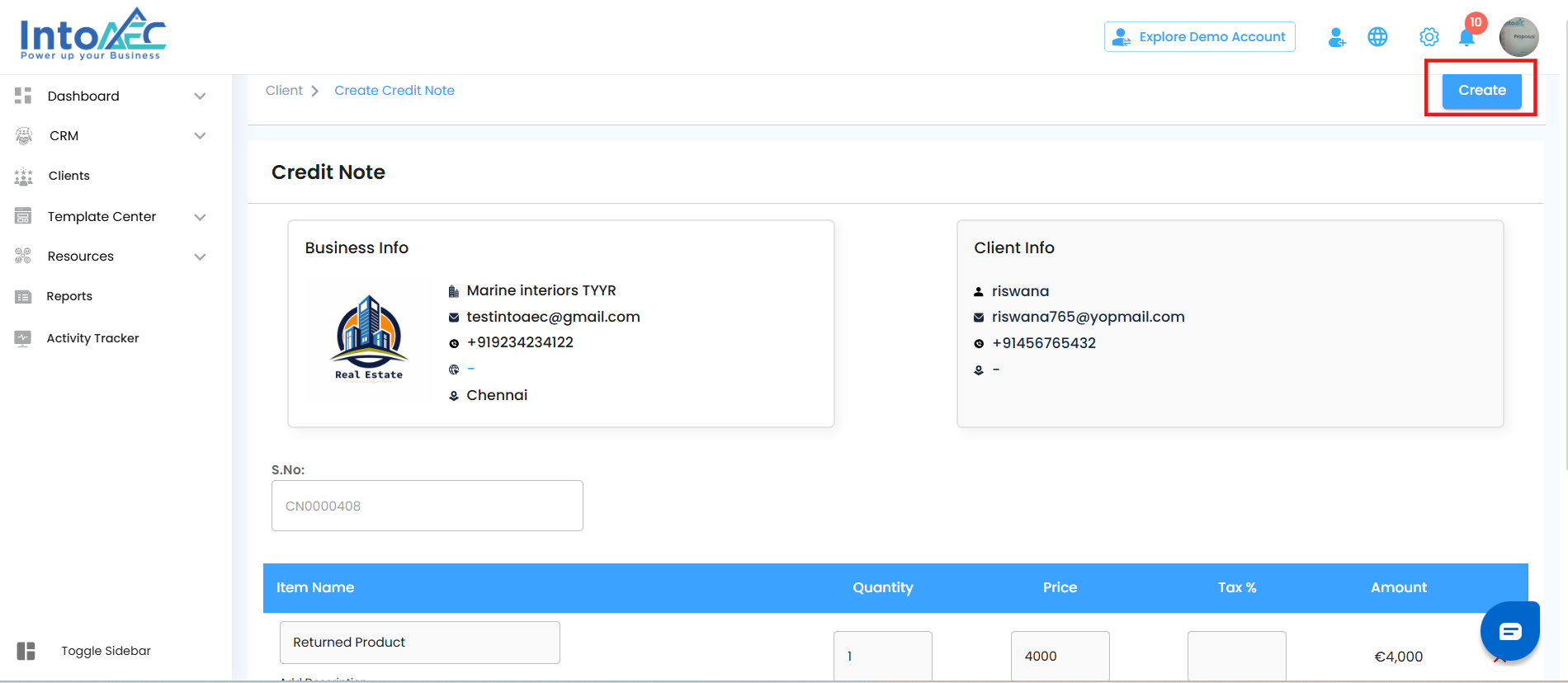
Where It Appears
After creation:
The credit note will appear in the Credit Note tab.
It will also be reflected in the Ledger under Money Matters for record-keeping and accounting purposes.
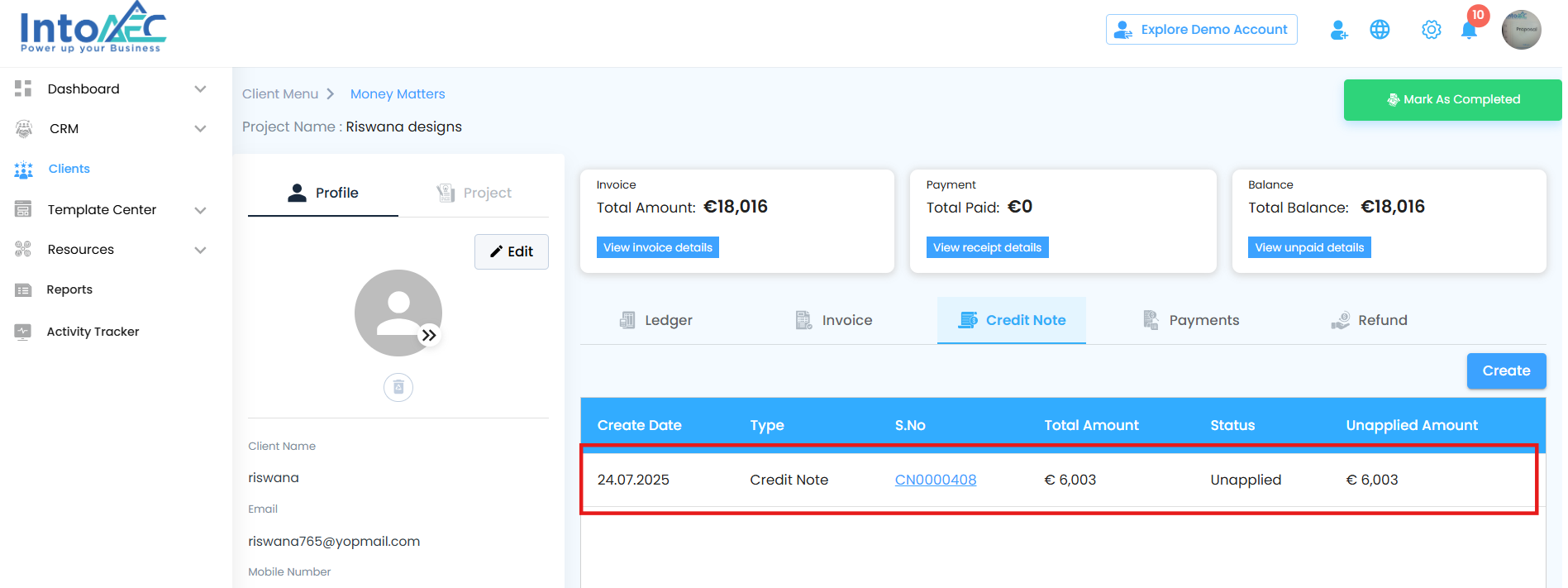
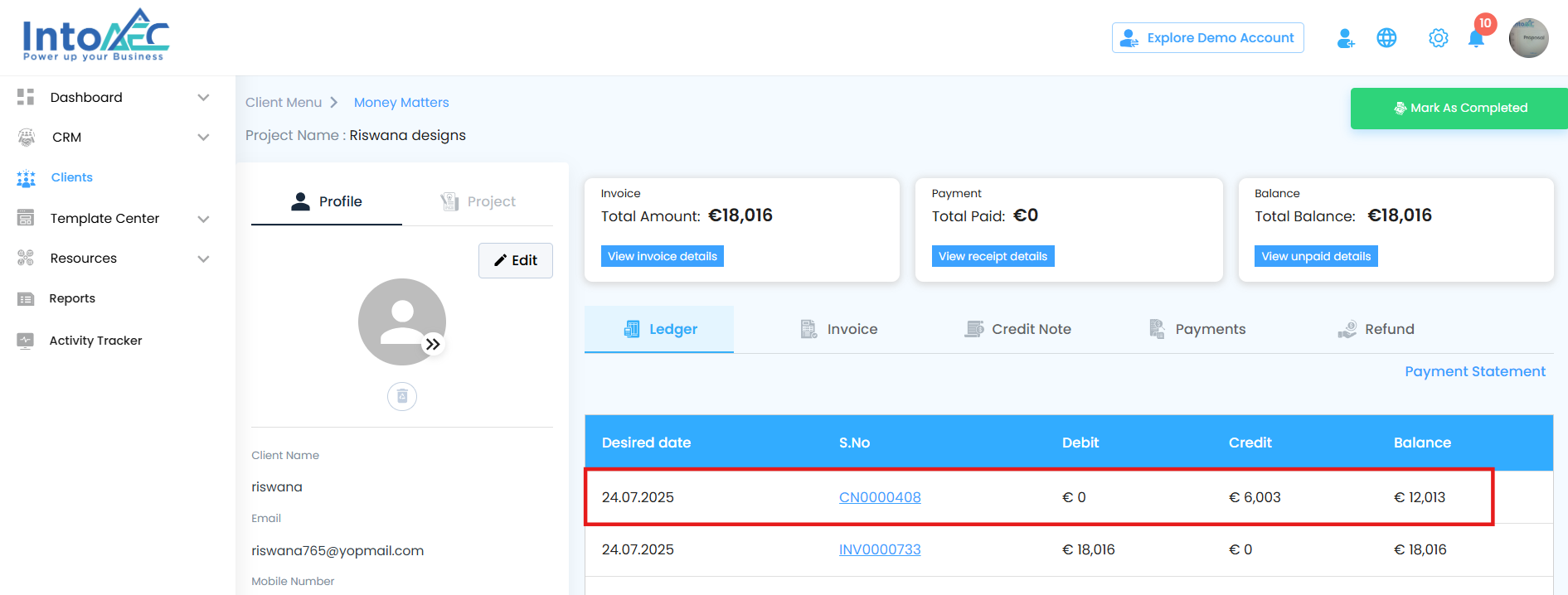
Detailed Actions for Credit Notes
In the Money Matters module, after creating a credit note, you have several management options to keep your records accurate and your invoicing clear. These actions ensure flexibility in correcting, applying, or removing credits when needed.
Edit Credit Note – Make Changes Anytime
You can edit a credit note at any stage — even if it has already been fully applied to an invoice.
Editable fields include:
Items, descriptions
Quantity, price, tax
If the credit note is already applied (fully or partially), editing it will automatically remove the applied amount from any linked invoices.
The invoice status will be updated to "Awaiting Payment", and the full invoice amount will become due again.
After editing, you can reapply the updated credit note to any invoice as needed.
Void Credit Note – Cancel Without Deleting
Voiding marks a credit note as inactive and prevents it from being used.
It’s useful when the credit was created in error or no longer needed.
A voided credit note:
Cannot be applied or edited further
Will still appear in the ledger as a voided record
Apply to Invoice – Offset Outstanding Amounts
Apply all or part of a credit note to one or more invoices.
You can:
Select invoices to apply credit
Apply partial or full credit values
Applied amounts reduce the client’s payable balance.
These changes are recorded in:
The Invoice
The Credit Note tab
The Ledger
Delete Credit Note – Remove When Not Needed
You can delete a credit note at any stage: unapplied, partially applied, or fully applied.
If the credit note was applied to invoices:
The applied amount is removed
Invoice balances are restored
Status is changed to "Awaiting Payment"
Note: Deletion permanently removes the credit note and its ledger entry.
Preview Credit Note
- Use this action to view a formatted version of the credit note.
- Useful for reviewing or downloading before sending to a client.
Understanding Credit Note Statuses
Statuses help you track how much of a credit note has been used. The system updates these automatically based on your actions.
Unapplied – Not Used Yet
No credit amount has been applied to invoices.
The full credit is available.
You can edit, apply, delete, or void it.
Partially Applied – Partially Used
Some of the credit has been applied.
Remaining credit is available for further application.
You can still:
Edit the credit note (removing the applied part)
Apply remaining credit
Delete it if needed
Fully Applied – All Used, But Still Editable
The entire credit amount has been used on one or more invoices.
You can still edit the credit note.
Editing a fully applied credit note will remove all applied amounts from the invoices, and their status will change to "Awaiting Payment".
The updated credit note can then be reapplied as needed.
How to Access Credit Note Actions
All available actions for a credit note—Edit, Void, Apply to Invoice, Refund, Delete, and Preview—can be accessed by clicking the three-dot (⋮) action menu next to the credit note entry in the Credit Note tab.
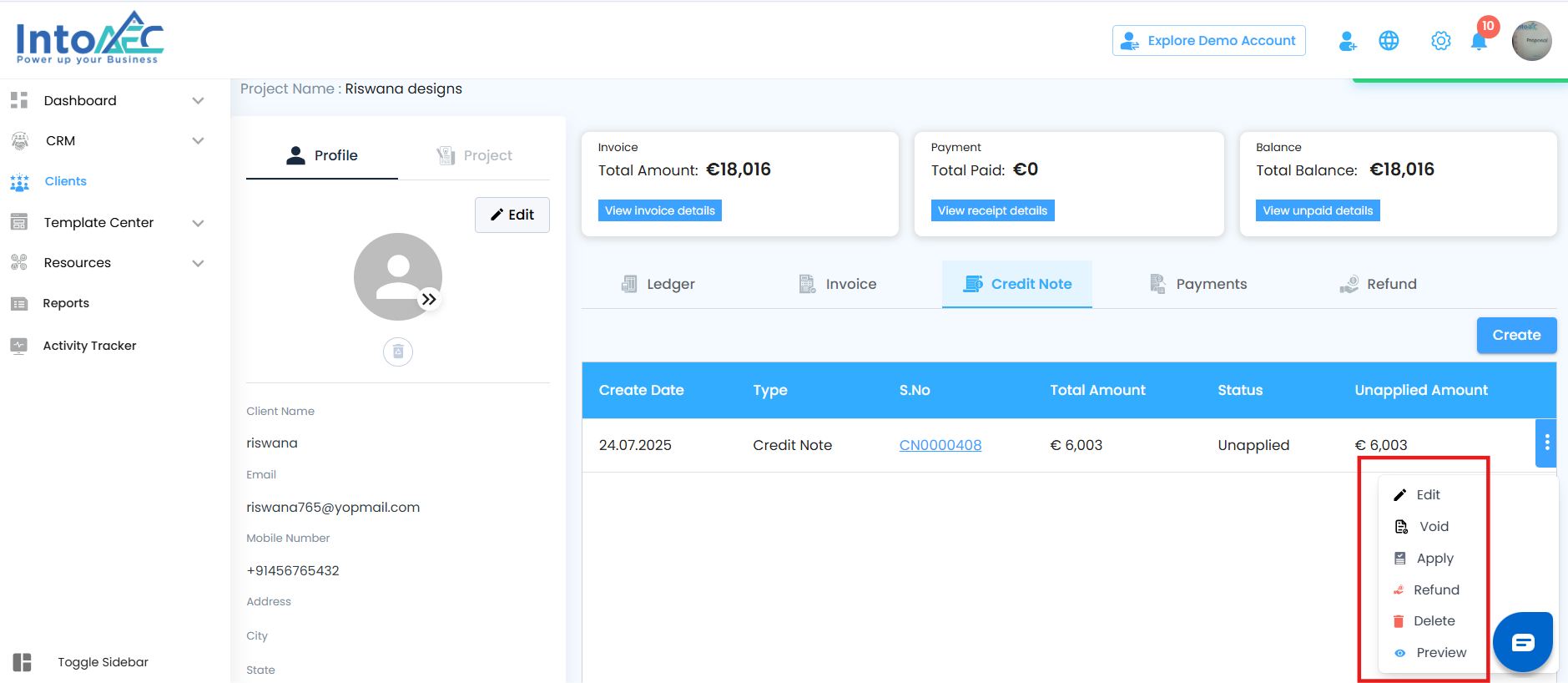
Edit Credit Note
Click on the three-dot (⋮) button next to the credit note.
Select Edit from the dropdown menu.
You will be redirected to the Edit Credit Note page.
Update any necessary fields such as:
Items, quantity, price
Tax, total, or notes
Once done, click the Update button to save the changes.
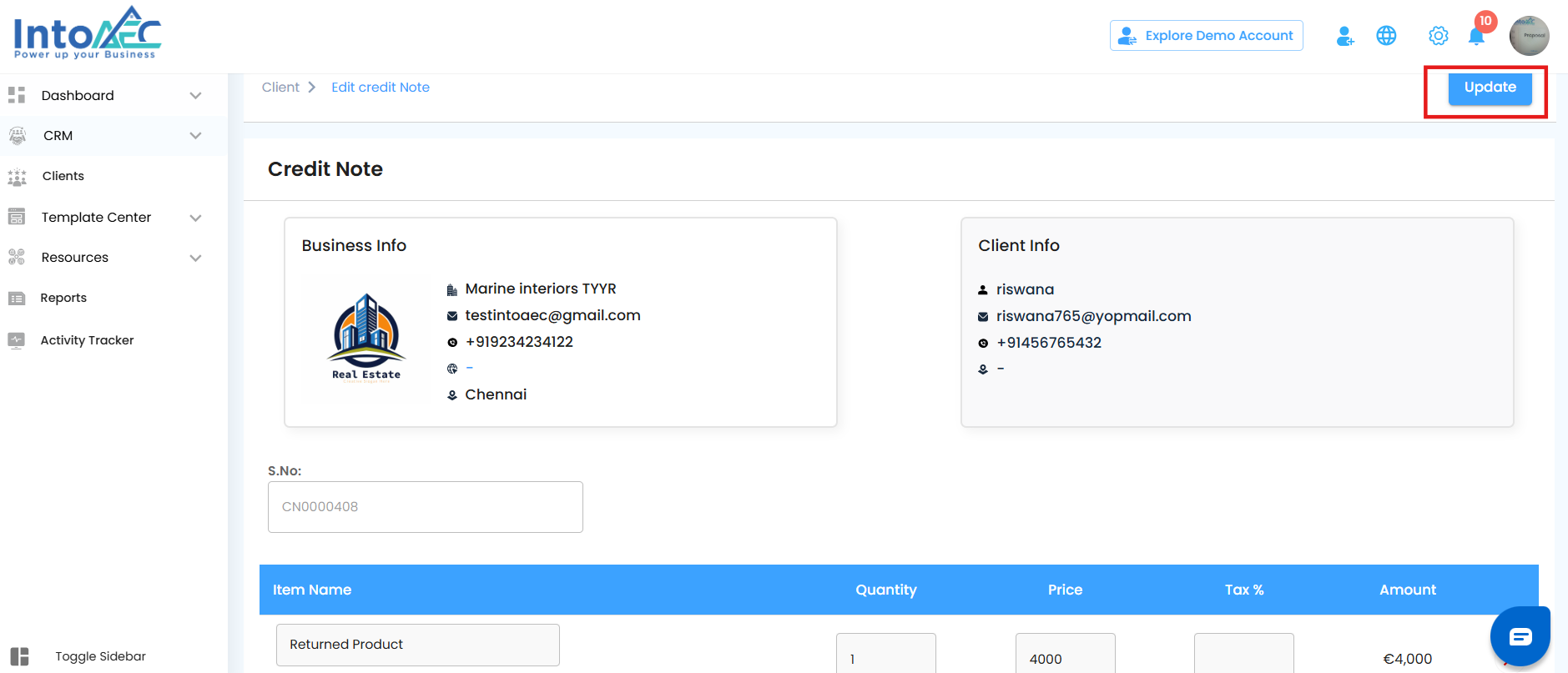
Void Credit Note
Click the three-dot (⋮) button and choose Void.
A confirmation popup will appear asking:
“Are you sure you want to void this credit note?”You’ll be required to enter a Reason for voiding.
Click yes to void the credit note.
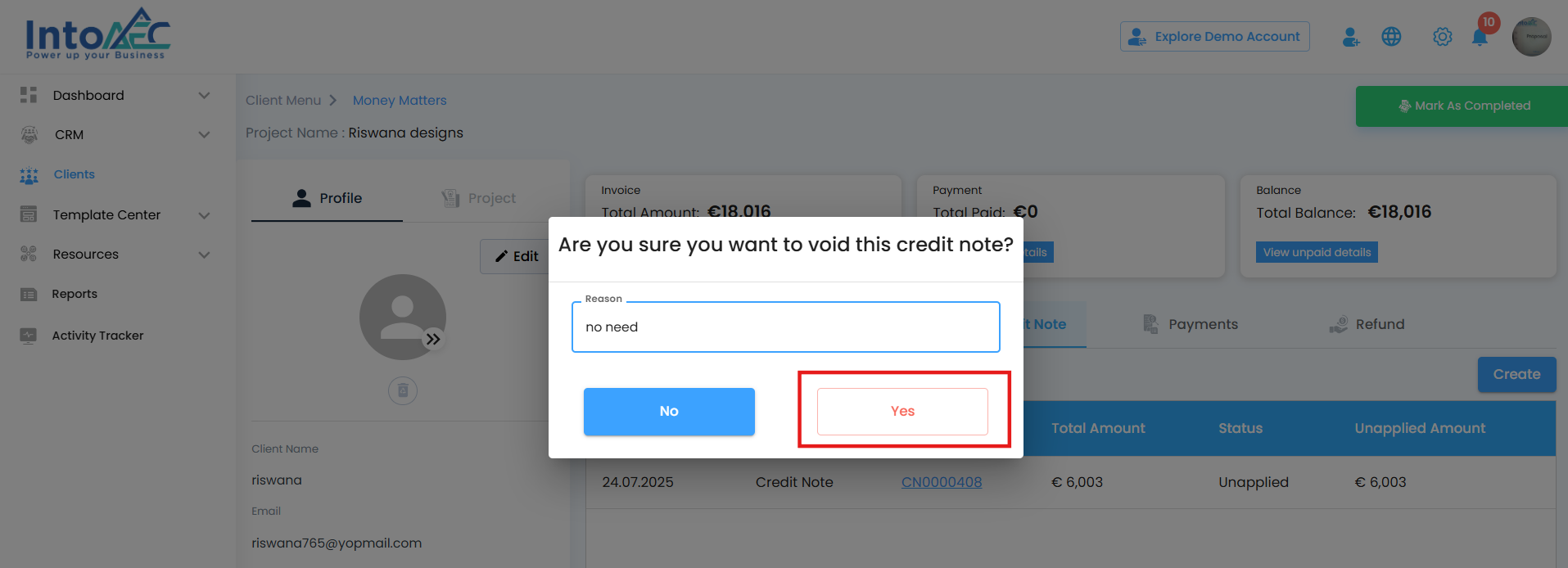
Apply Credit Note
To apply a credit note to one or more invoices, follow these steps:
Click on the three-dot (⋮) action button next to the credit note.
Select Apply from the dropdown menu.
The Apply Credit Note off-canvas page will slide in from the side.
On this page, you’ll see:
Unapplied Amount – Displays the remaining credit available from the selected credit note.
Invoice Serial – A list of eligible invoices to which this credit can be applied.
Balance Amount – Shows the outstanding balance for each listed invoice.
Amount to Apply – Enter the specific amount of credit you wish to apply to each invoice (you can split across multiple invoices).
After entering the required amounts, click the Save button.
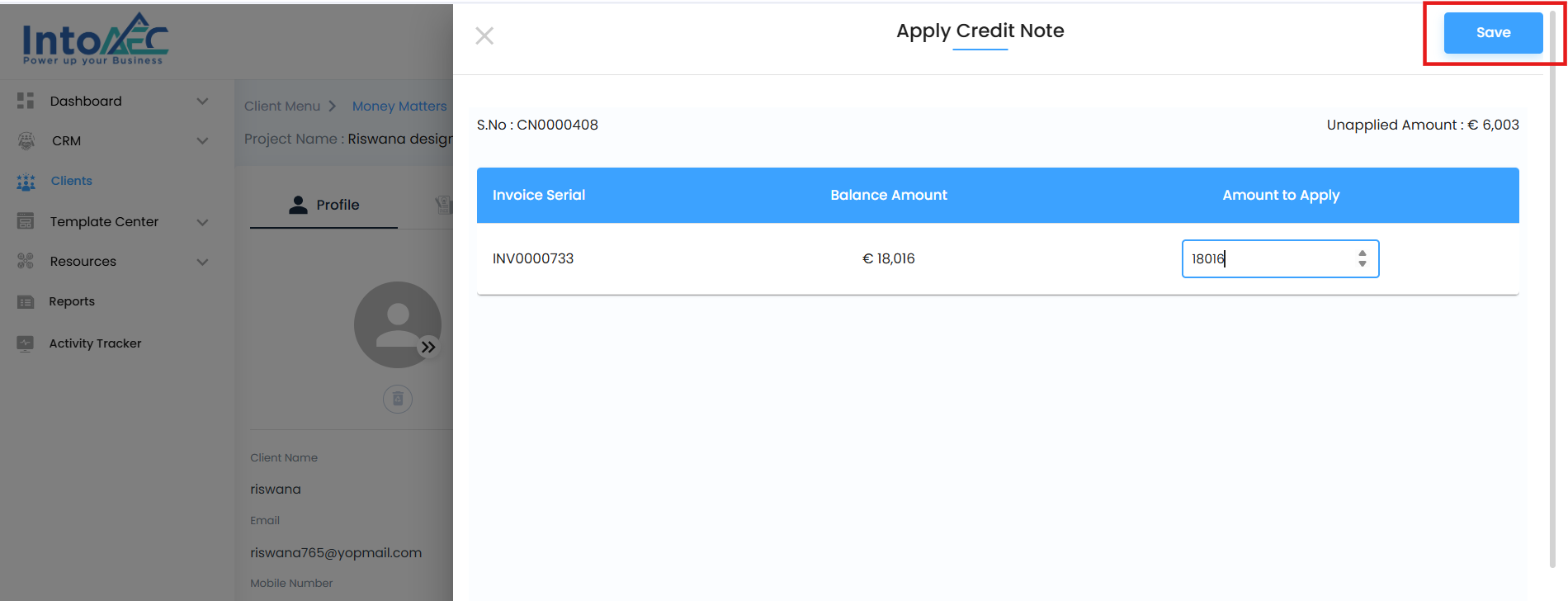
The system automatically updates both the credit note status and the status of the invoices impacted.
Refund Credit Note
Click the three-dot (⋮) button and choose Refund.
A confirmation popup will appear:
“Are you sure you want to refund this credit note?”Fill in the following:
Reason for the refund
Payment Type (e.g., Bank Transfer, Cash, UPI)
Click yes to complete the refund.
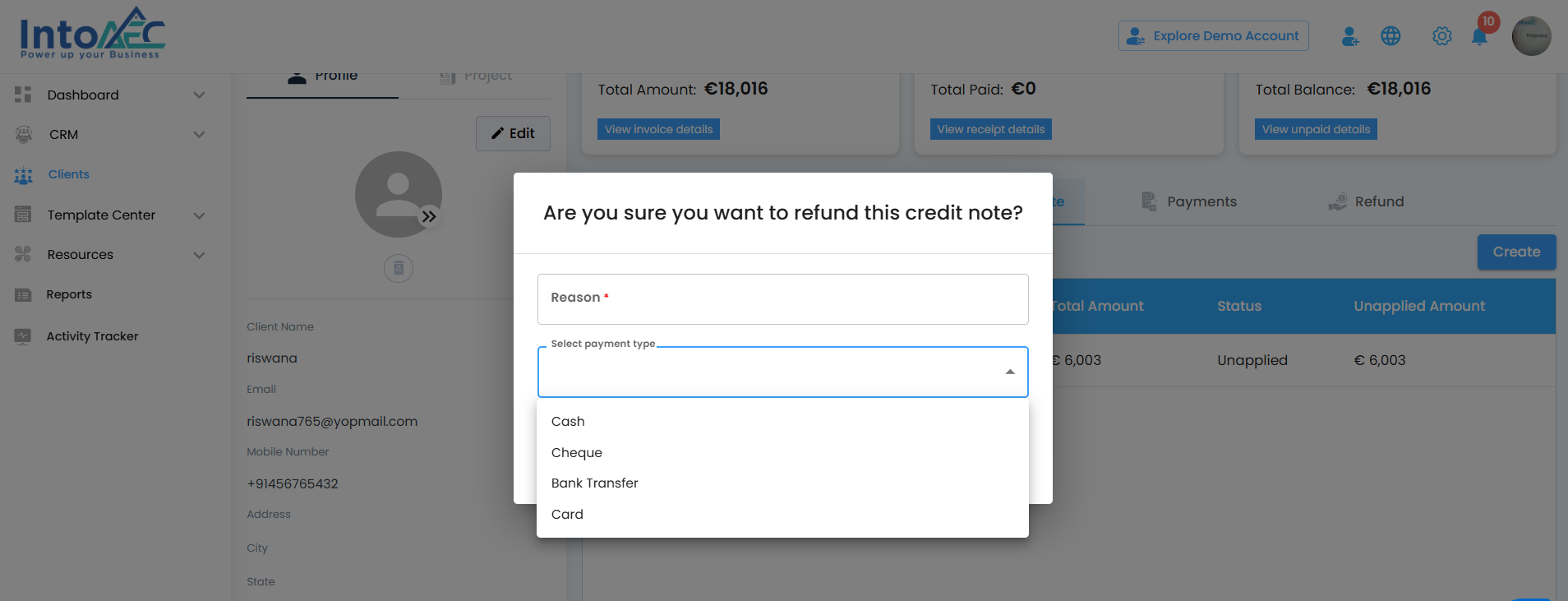
After confirmation, a refund entry will be created and reflected in the Refund tab.
Delete Credit Note
Select Delete from the three-dot menu.
A confirmation popup will open:
“Are you sure you want to delete this credit note?”You’ll need to enter a Reason for deleting.
Click yes to permanently delete the credit note.
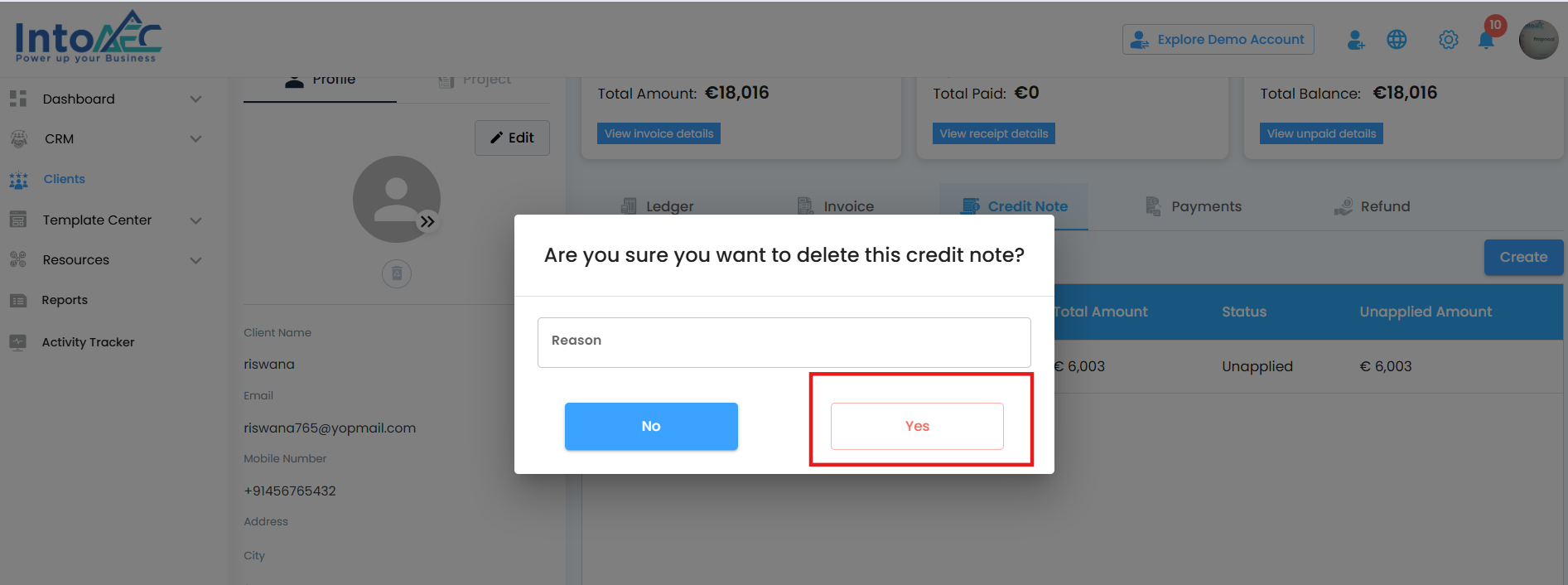
Preview Credit Note
Click Preview from the action menu.
A preview of the credit note will open.

From here, you can:
View all credit details
Download the credit note as a PDF for record-keeping or client communication
Was this article helpful?
That’s Great!
Thank you for your feedback
Sorry! We couldn't be helpful
Thank you for your feedback
Feedback sent
We appreciate your effort and will try to fix the article