Getting Started with INTOAEC Mobile App
Your first step into managing AEC projects on the go!
Step 1: Welcome Aboard – Onboarding Screens
Experience a quick tour before diving in.
When you open the INTOAEC mobile app for the very first time, you’re greeted with a series of onboarding screens designed to introduce key features and functionalities. These help you understand what INTOAEC is all about real-time collaboration.
Swipe through the screens using the Next (→) arrow.
Or tap Skip if you want to jump straight into the action.
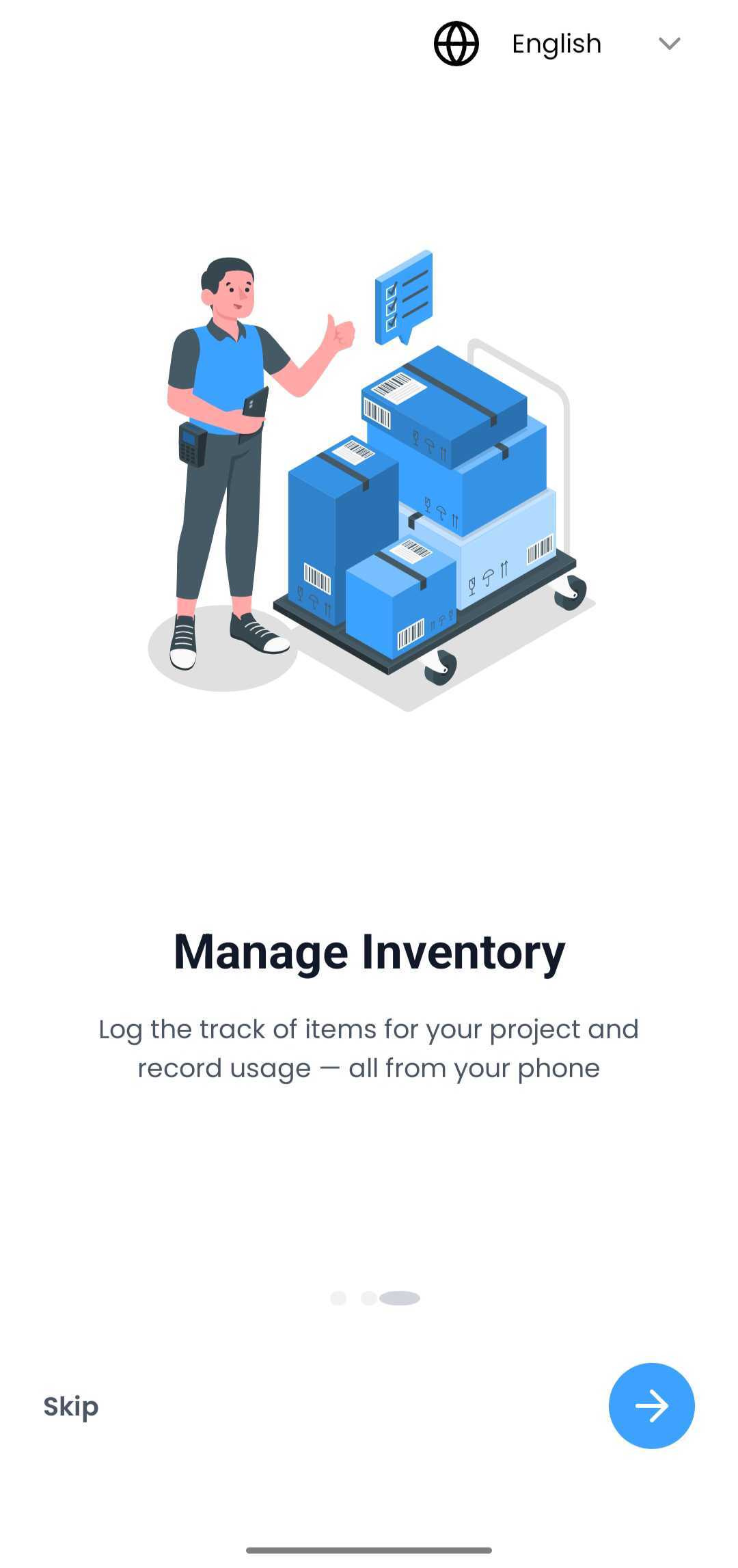
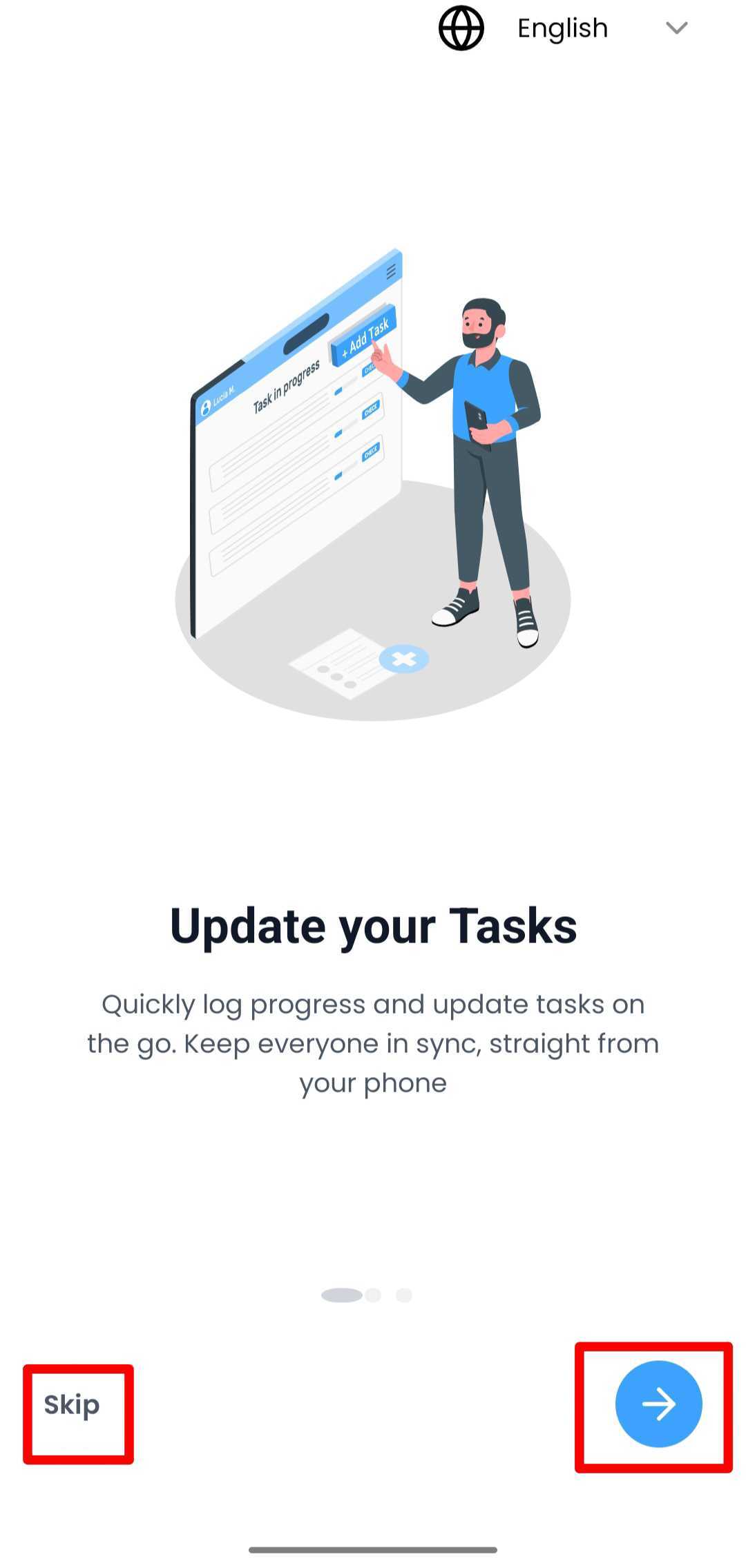
These screens only appear once during your first launch.
Step 2: Access the Login Page
Secure, simple, and intuitive.
After completing (or skipping) the onboarding, you'll land on the Login Page, where you’ll find:
Email / Mobile Number
A single input field where you can enter either your registered email ID or your mobile number — whichever is linked to your INTOAEC account.
Password
Below the email field is the password input.
You can tap the eye icon to toggle visibility:
See what you're typing
Hide it for privacy
This ensures a balance between convenience and security.
Sign In Button
Once both fields are filled in, tap sign in to access your dashboard and start managing projects right away.
Step 3: Login via Google
Faster access with your existing account.
If you'd rather skip typing your credentials, just tap the “Continue with Google” button. You’ll be redirected to your Google account page — simply choose the account linked to your INTOAEC profile and you’re in.
No need to remember yet another password!
Was this article helpful?
That’s Great!
Thank you for your feedback
Sorry! We couldn't be helpful
Thank you for your feedback
Feedback sent
We appreciate your effort and will try to fix the article