Step 1: Click on Sign In with Google
- 1. On the login page, click on the "Sign In with Google" button.

Step 2: Choose Your Google Account
- The Google sign-in page will appear.
- Select your Google account or choose "Use another account" to log in with a different Google account.
- Click Continue to proceed.
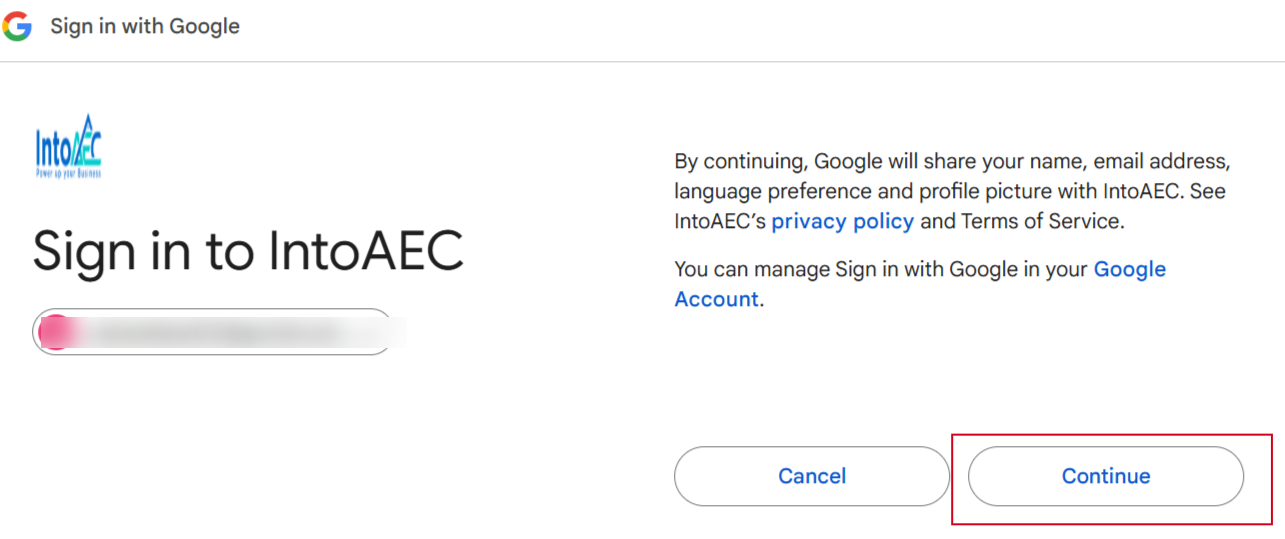
Step 3: Set Up Two-Factor Authentication (2FA)
- For added security, you'll be prompted to set up Two-Factor Authentication (2FA).
- You’ll have three options:
- Confirm: Click "Confirm" to enable 2FA and secure your account.
- Skip Forever: Click "Skip Forever" if you don’t want to set up 2FA at this time.
- Skip Now: Click "Skip Now" to postpone setting up 2FA for later.
Step 4: Continue with the Onboarding Process
- Once you’ve made your selection, you’ll be redirected to the onboarding page to continue setting up your account.

By following these steps, you’ll be securely signed in and ready to use your account with ease!
Was this article helpful?
That’s Great!
Thank you for your feedback
Sorry! We couldn't be helpful
Thank you for your feedback
Feedback sent
We appreciate your effort and will try to fix the article