Searching Items in the Library – Quickly Find What You Need
The Library makes it easy to find and manage items for your project. With structured filters and a clean search layout, you can quickly locate the right materials, tasks, or components for your Bill of Quantities (BoQ) — without spending time scrolling through long lists.
Where to Access the BoQ Library
From the sidebar, go to Template Center.
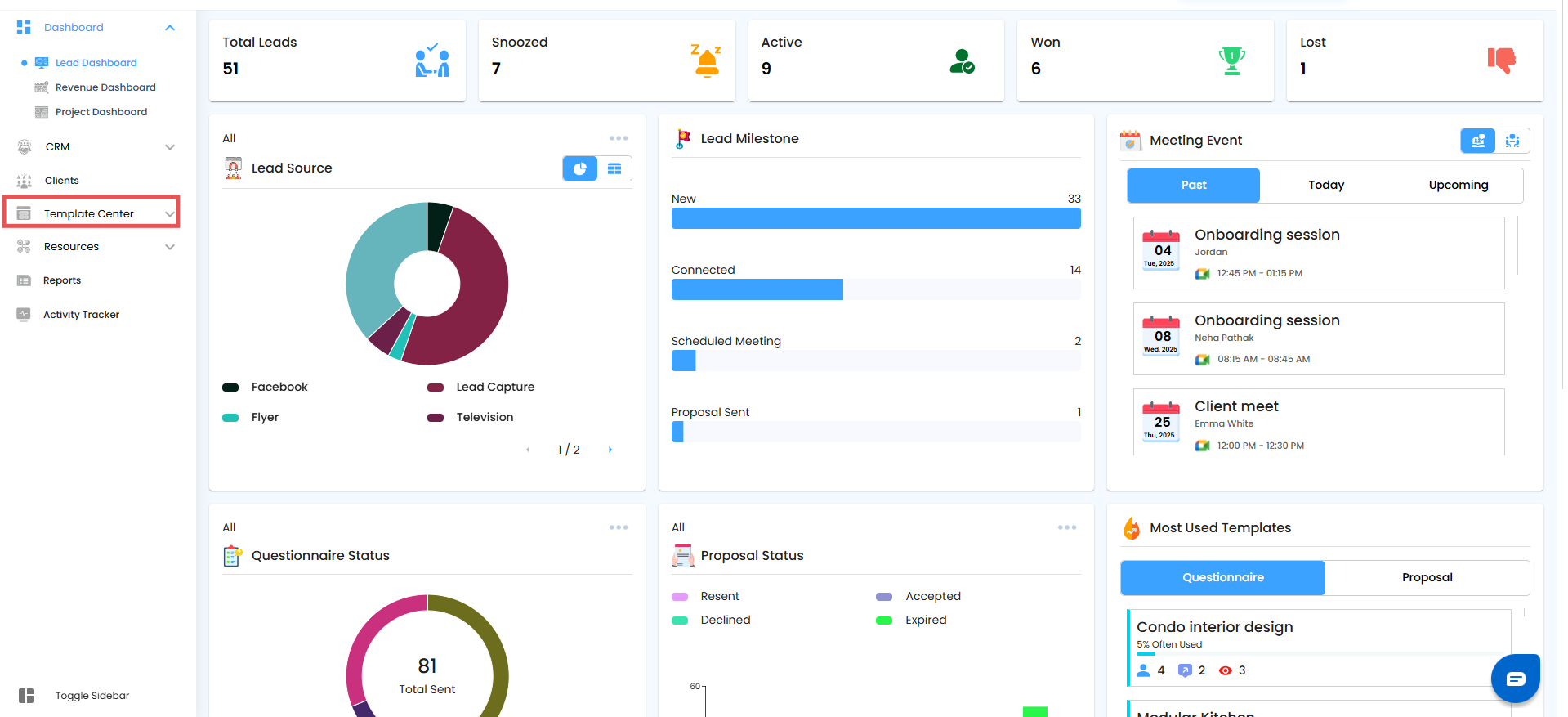
Under Template Center, select BoQ.

Inside the BoQ workspace, click the Library tab.

This opens the complete list of available items that you can search, filter, and add directly to your BoQ.
Search and Filter Options
Use the available filters to narrow down your results and find exactly what you need:
Category – Select the main category that fits your project scope.
Sub-Category – Choose a specific sub-category for more focused results.
Type of Work – Filter items based on the kind of work or task they belong to.
After setting your filters, click Apply to instantly view the most relevant items.

Pro Tip
Combine multiple filters (Category, Sub-Category, and Type of Work) to get highly targeted results. This helps you find the right items quickly and ensures your BoQ stays accurate and well-organized.
Searching Items by Name – Find Exact Matches
Easily locate a specific item in the Library by using its name.
Type 2: My Item Name
- Enter the Item Name in the search bar.
- The corresponding list of matching items will appear instantly.

Pro tip: Use precise or partial names to quickly locate items without scrolling through the full library.
Was this article helpful?
That’s Great!
Thank you for your feedback
Sorry! We couldn't be helpful
Thank you for your feedback
Feedback sent
We appreciate your effort and will try to fix the article