How to Edit a Shift
Smart Shift Editing in IntoAEC
"Because your workforce deserves flexibility without losing accuracy."
Editing a shift in IntoAEC is more than a back-office task. It’s like holding a control panel that synchronizes attendance and project timelines. Every edit is tracked, every detail updated, and every change ripples where it matters — without breaking history.
Think of it like three timelines you’re managing:
With this smart editing flow, you’re always in control without losing traceability.
Access the Edit Shift Page
Open Worker Management (Calendar View)
Navigate to Worker Management → Calendar View. This gives you a visual map of all assigned shifts, color-coded for easy navigation.Click on the Shift Card
Each shift appears as a Shift Card. Tap the one you want to edit — it’s as simple as zooming into a detail on your project map.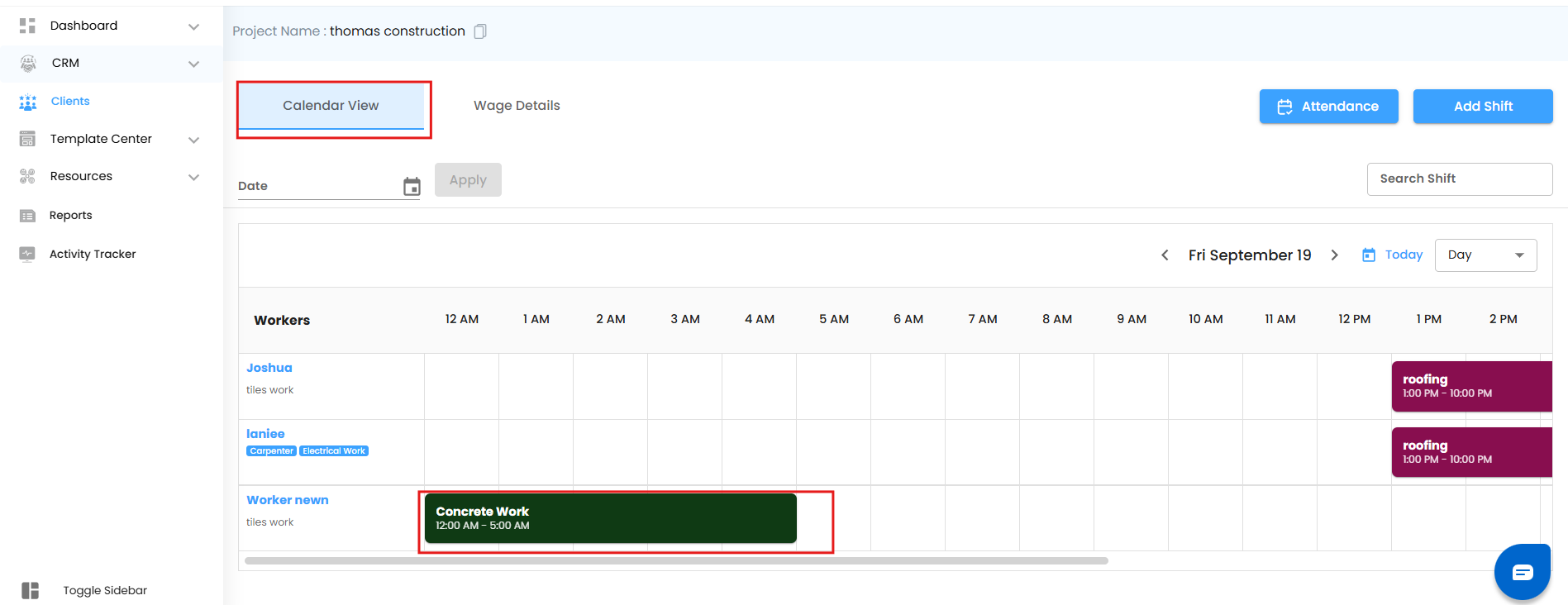
The Edit Shift Panel (Off-Canvas)
Once clicked, the Edit Shift Off-Canvas Panel slides in smoothly, transforming into your shift command center.
Make Precise Edits
Inside the Edit Panel, you’ll see a structured form with all editable fields:
Shift Name – Rename or customize for clarity (e.g., "Morning Site Prep" → "Concrete Pouring Team").
Select Workers – Add/remove workers to adapt to changing project needs.
Start Date & Time / End Date & Time – Perfect for extending hours, correcting mistakes, or adapting to delays.
Recurring Shifts
If the shift is non-recurring, you can add recurrence and make it repeat (daily, weekly, or monthly).
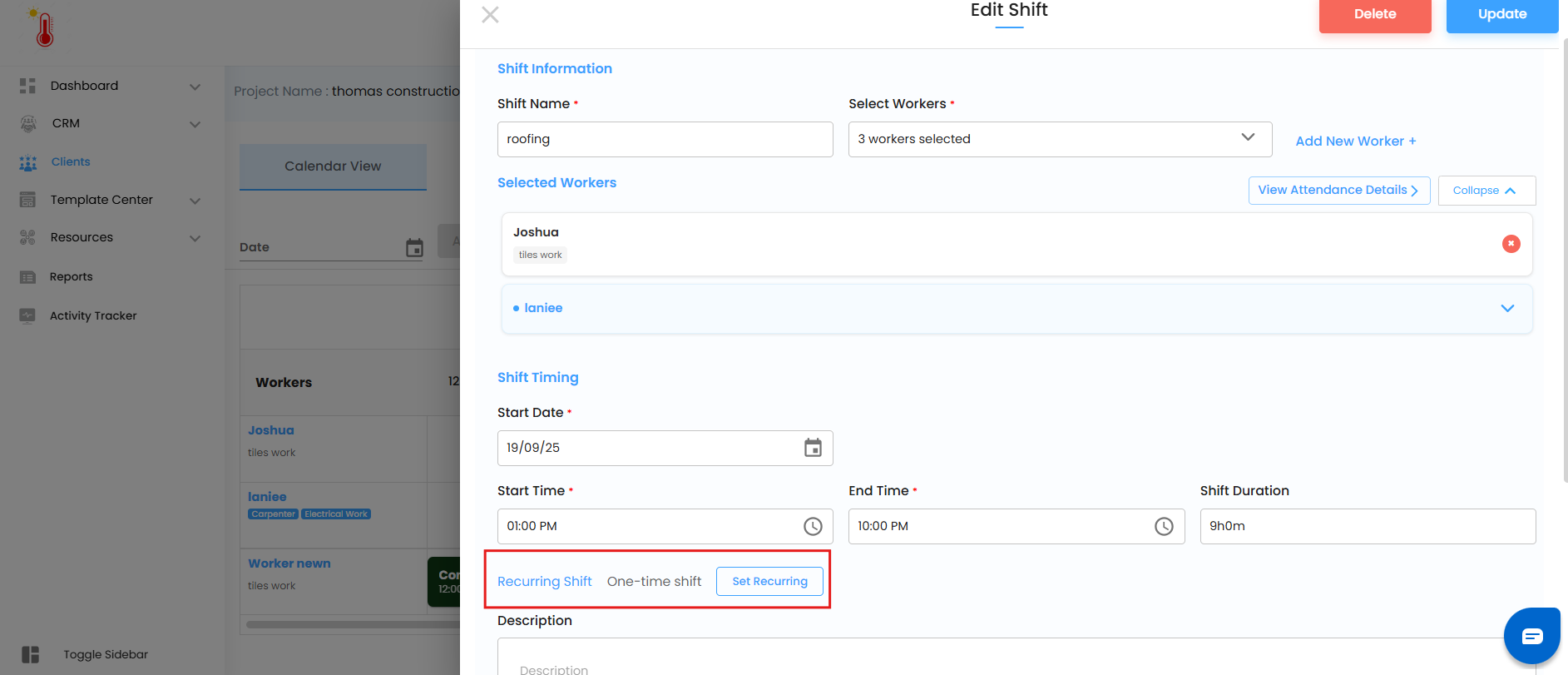
If the shift is already recurring, edits ripple through all linked dates — ensuring consistency across the entire project timeline.
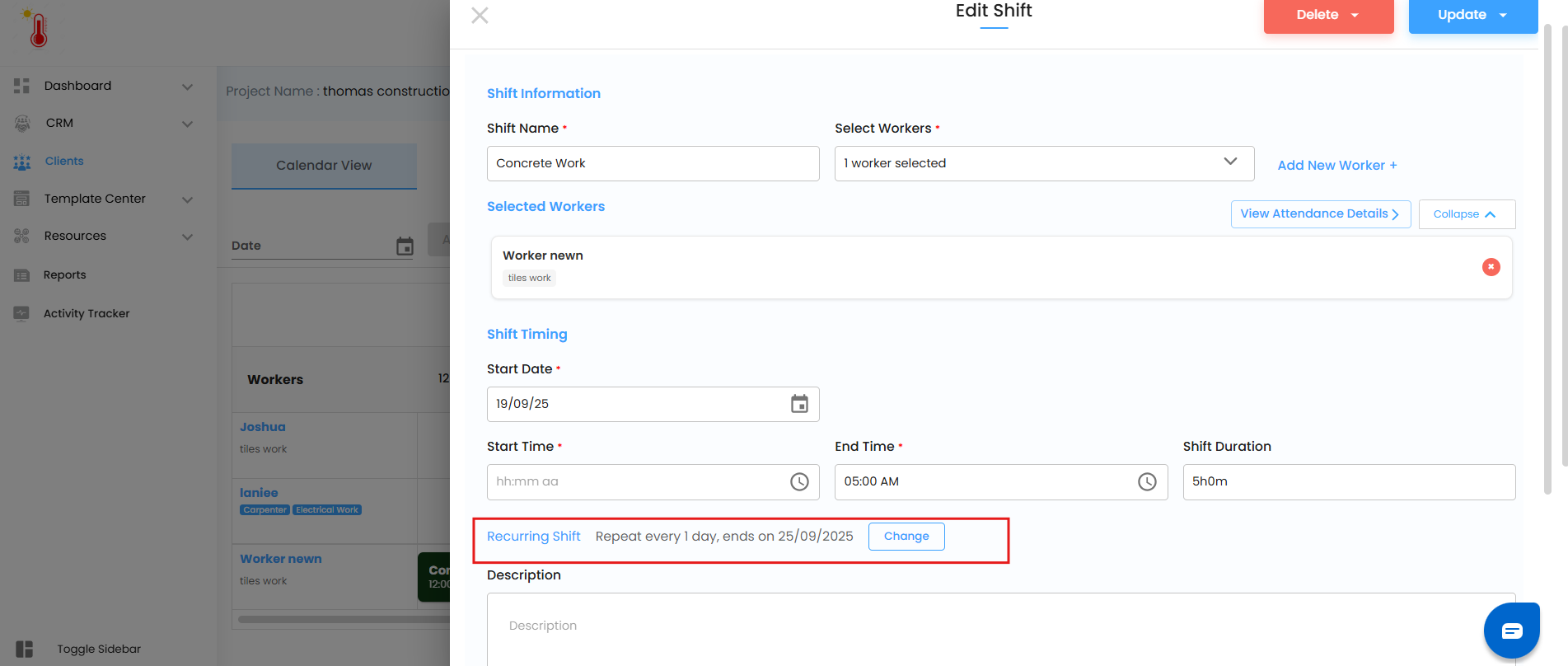
Description – Add context like “Bring safety gear” or “Night shift includes equipment check.”
Pinned Location – Tie shifts directly to project sites with GPS-pinned accuracy.
Link with Schedule – Connect this shift to broader schedules or milestones so project timelines stay aligned.
Shift Colour – Customize the color for instant recognition (e.g., red for urgent, green for completed).
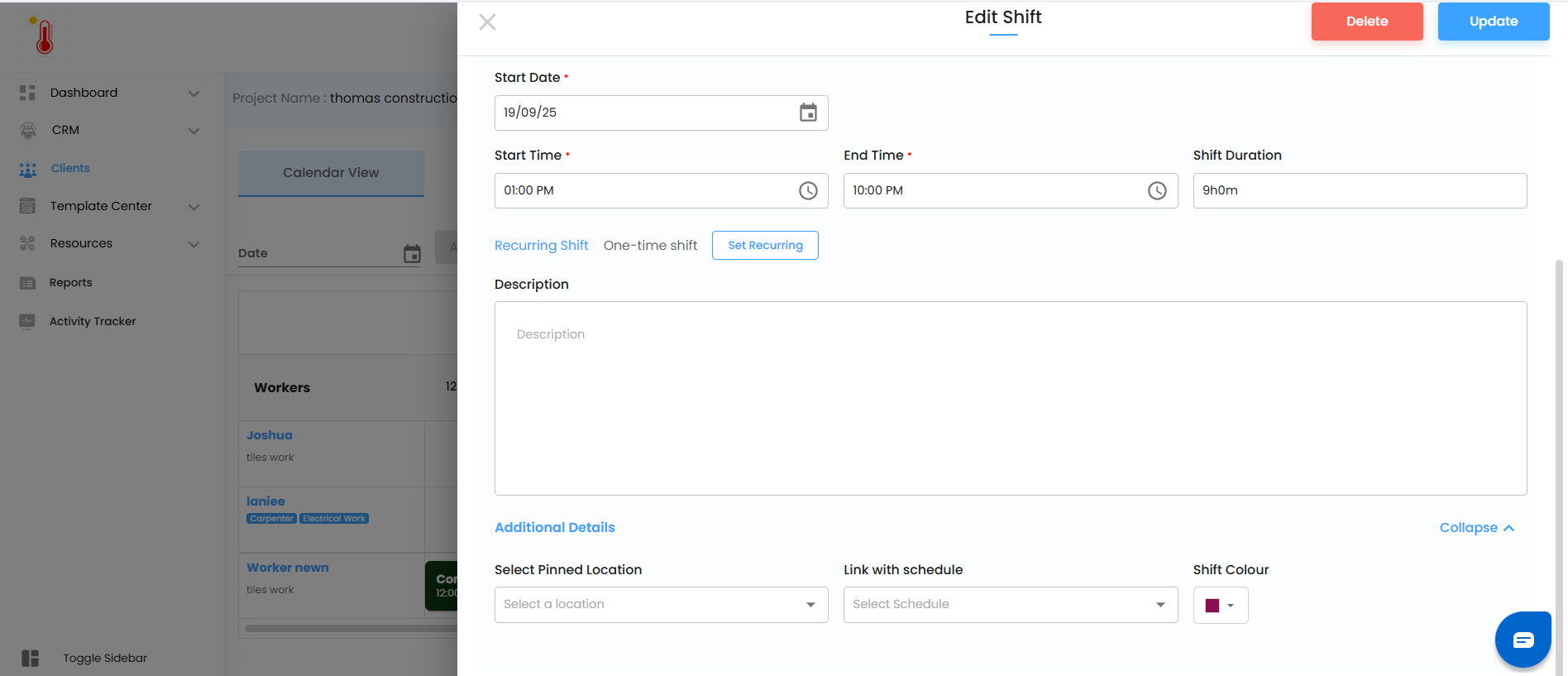
Update the Shift
When you’re ready to finalize:
For Non-Recurring Shifts:
Only the Update button appears.
Clicking Update applies the changes directly to that one shift.

For Recurring Shifts:
After clicking Update, you’ll be prompted to choose how changes should apply:
This Shift → Update applies to the selected instance.
Following Shifts → Update cascades to all upcoming shifts in the recurring series.
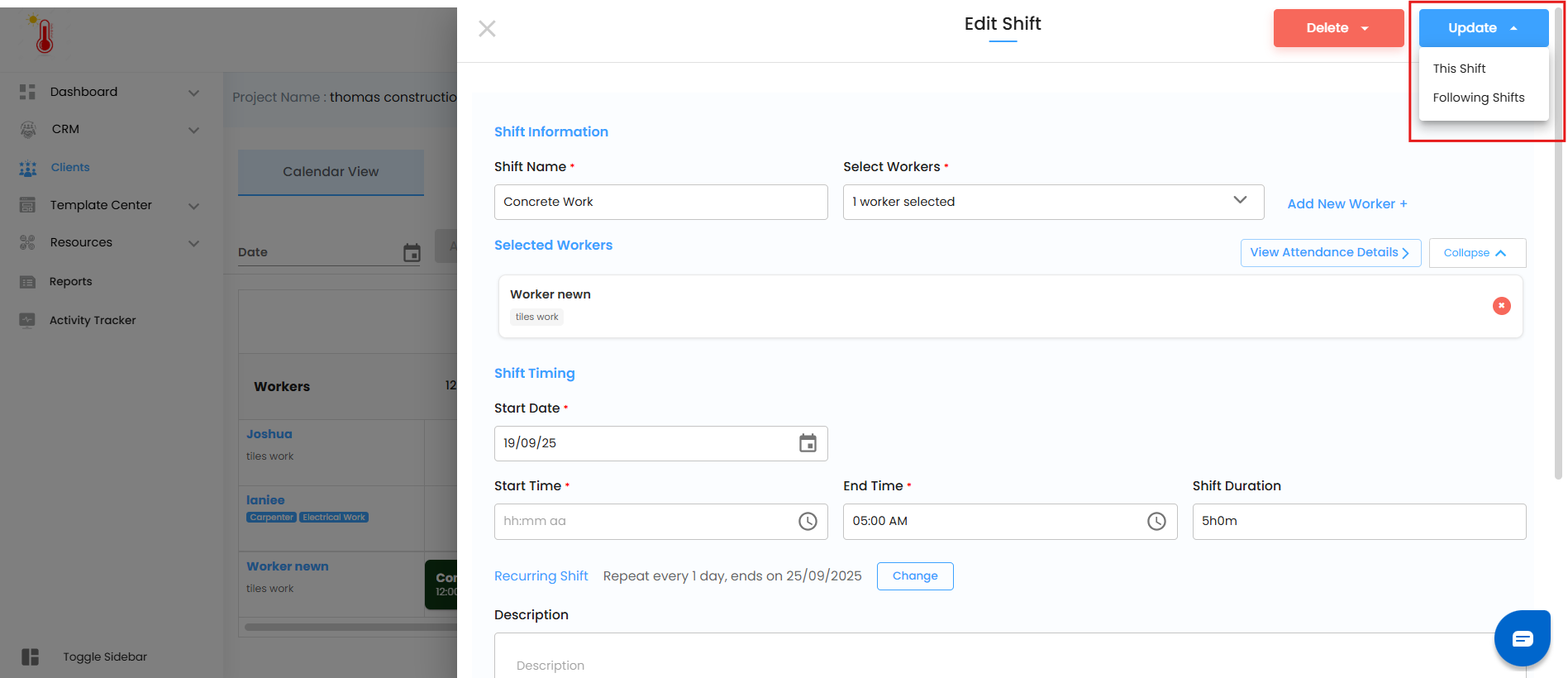
This gives you full control to adjust either a single occurrence or the entire sequence.
Once you confirm:
A success toast message appears →“Shift updated successfully.”
With IntoAEC’s Smart Shift Editing, you’re not just updating schedules — you’re shaping workforce efficiency with precision and foresight.
Was this article helpful?
That’s Great!
Thank you for your feedback
Sorry! We couldn't be helpful
Thank you for your feedback
Feedback sent
We appreciate your effort and will try to fix the article