Editing Client Project Information
Think of editing a client project as giving it a quick refresh — whether you’re updating details, reassigning responsibilities, or polishing project info, the process is smooth and intuitive.
Open the Client Overview
Navigate to the Clients Section from the sidebar.
Select the client whose project you’d like to update.
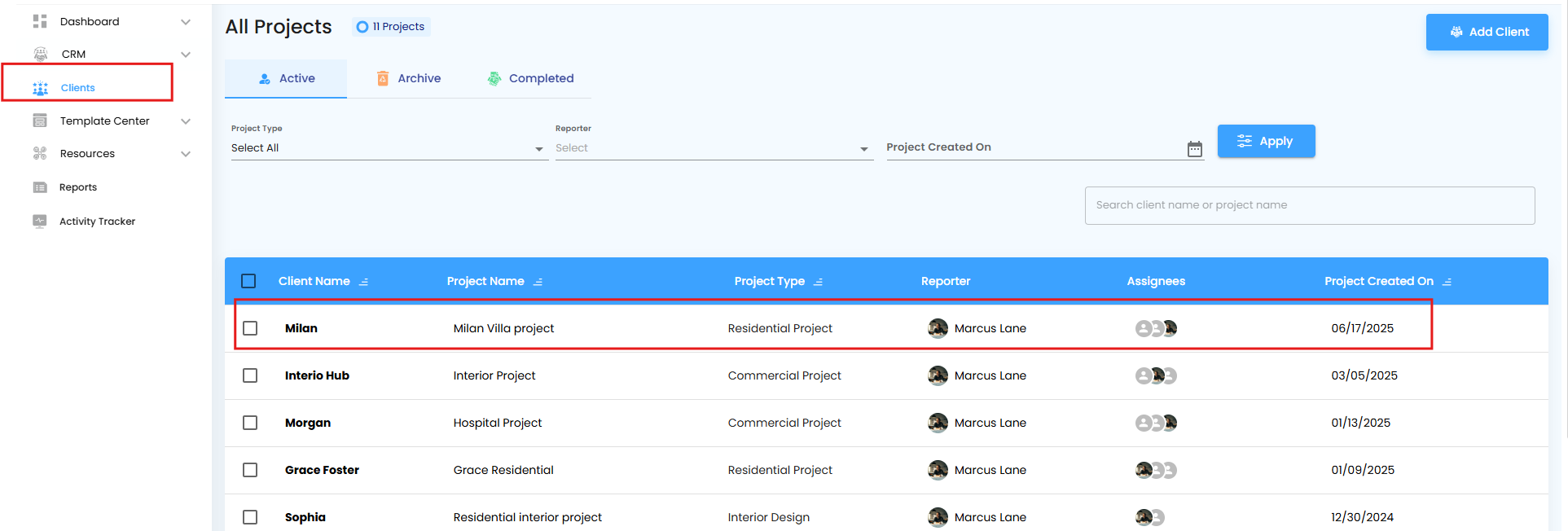
You’ll land in the Client Overview Page — a hub showing every detail of that project in one place.
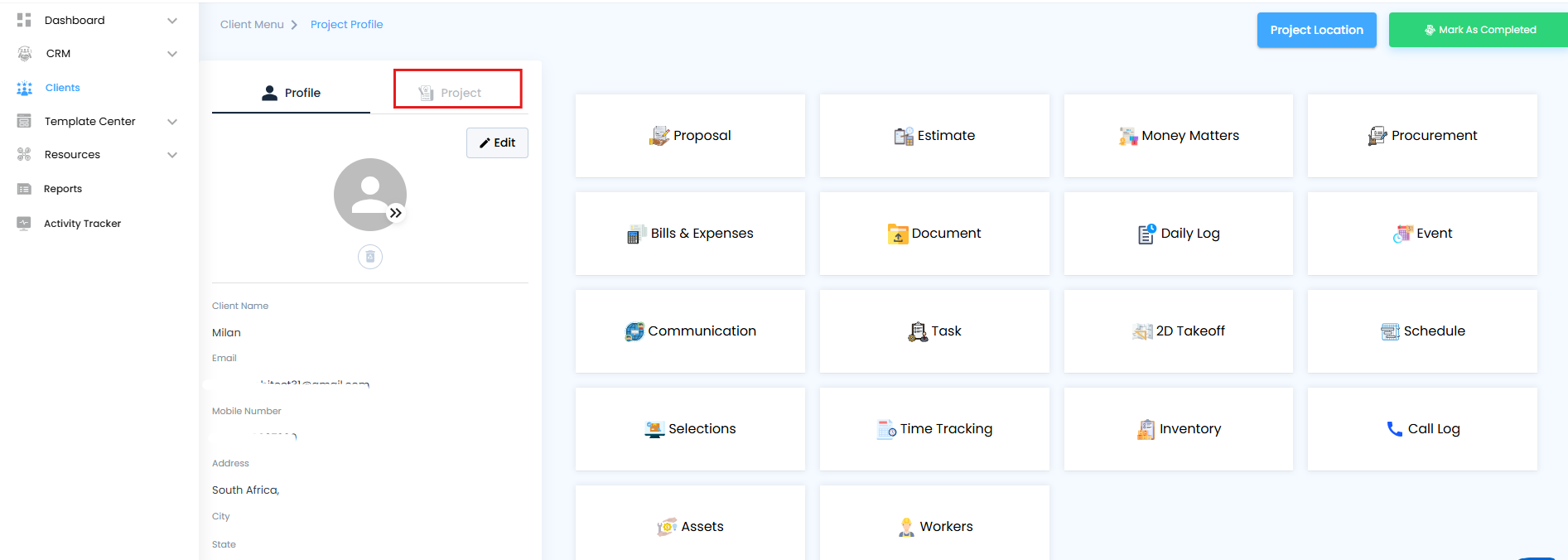
This is your starting point — everything flows from here.
Switch to Edit Mode
- Inside the overview, look for the Edit button.
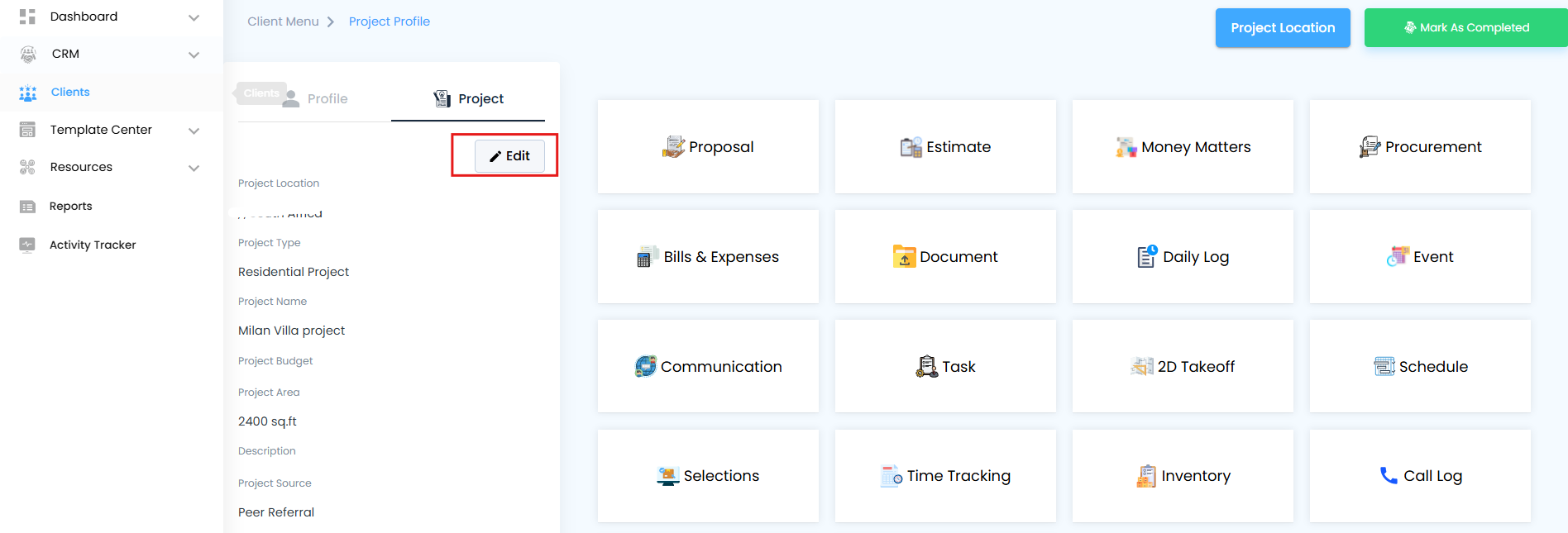
- One click takes you into Edit Mode, where all project and client fields become editable.
Update Information
Make changes as needed, such as:
Updating the client’s basic details (name, contact, or profile info).
Adjusting the project details (project name, type, status).
Refining assignments — reassign the project to a different team member or reporter.
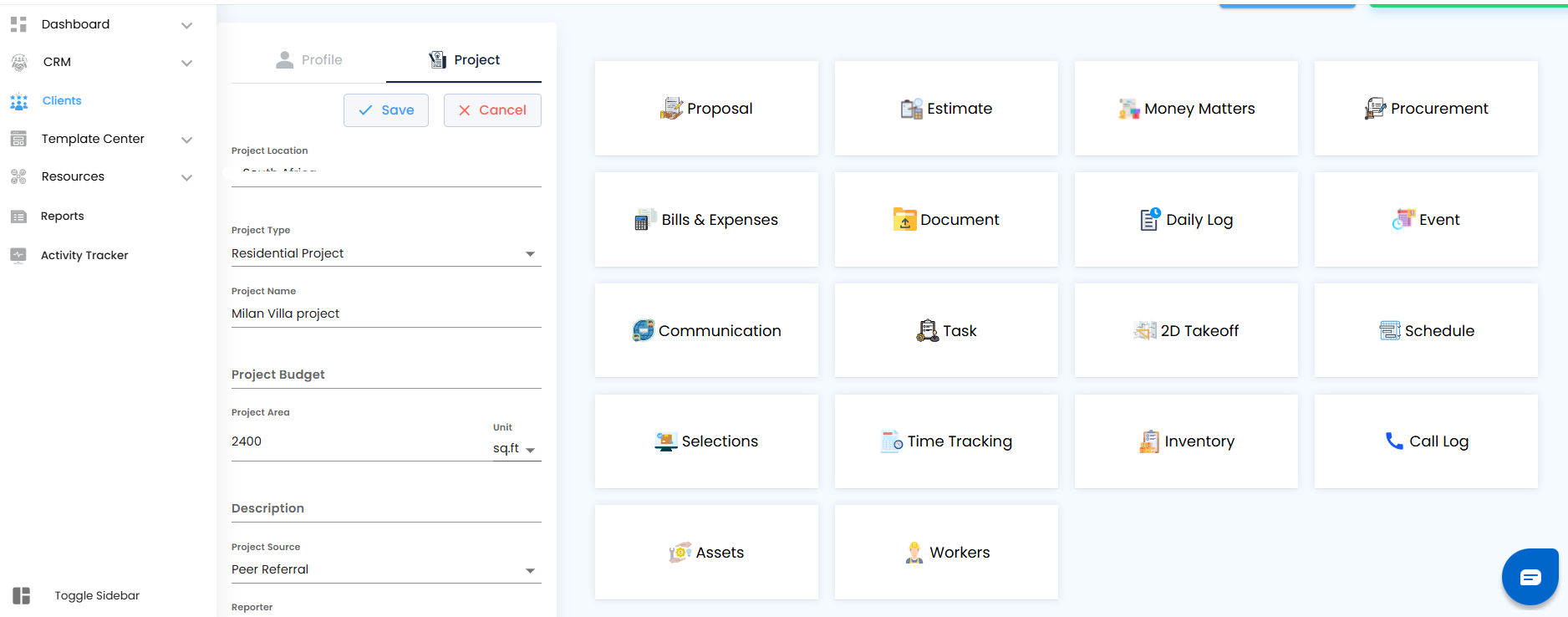
Pro Tip: Keep details precise — the clearer your records, the smoother the collaboration with your team and clients.
Save Your Changes
Once you’ve reviewed the updates, hit the Save button.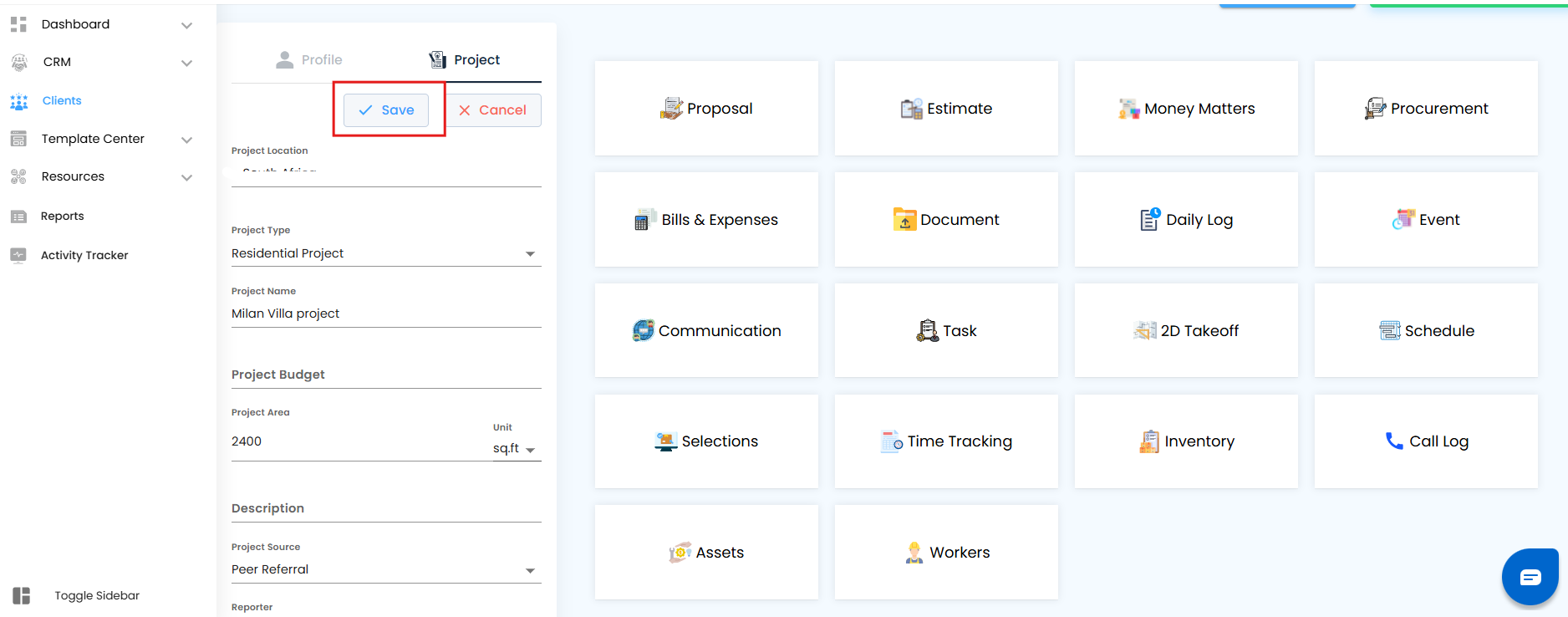
All changes are instantly applied.
The Client Master Grid refreshes to reflect the updates.
Your team gains immediate access to the latest project info.
Was this article helpful?
That’s Great!
Thank you for your feedback
Sorry! We couldn't be helpful
Thank you for your feedback
Feedback sent
We appreciate your effort and will try to fix the article