Client Reports in IntoAEC – Step-by-Step Guide
The Client Reports section helps you track client information, project conversions, and potential business opportunities. This guide walks you through accessing and using the reports efficiently.
Navigating to the Client Reports Section
- Open Reports Module – Click on the Reports module from the main menu.
- Select Client Reports – Choose Client Reports from the list of available report sections.
Pro tip: Use Client Reports to gain a clear understanding of client engagement and identify growth opportunities.
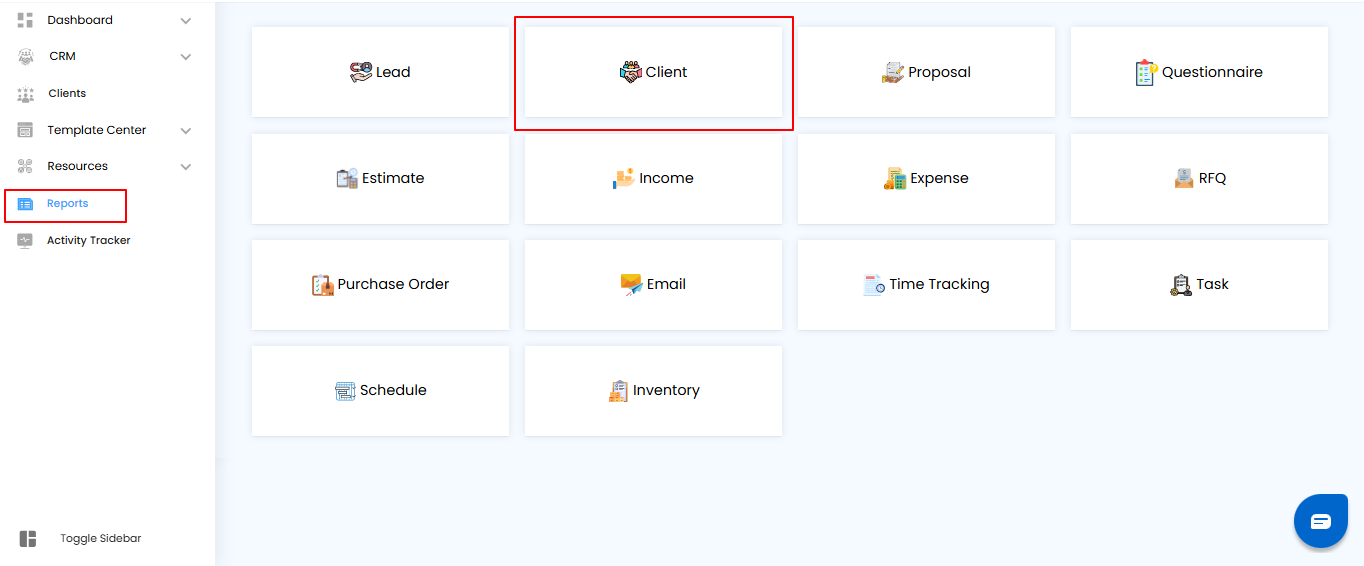
Applying Filters to Refine Data
Use filters in the Client Reports section to quickly find specific client and project information.
Available Filters
- Project Name – Select the project you want to view.
- Assignee – Choose the team member responsible for the project.
- Created Between – Pick a date range to filter projects by their creation date.
- Project Type – Select the type of project (e.g., Residential, Commercial, Industrial).
How to Apply Filters
- After selecting the desired filters, click Apply to view the filtered results.
- To reset filters and start over, click Clear.
Pro tip: Using filters helps you quickly focus on the most relevant client and project data, saving time and improving analysis.
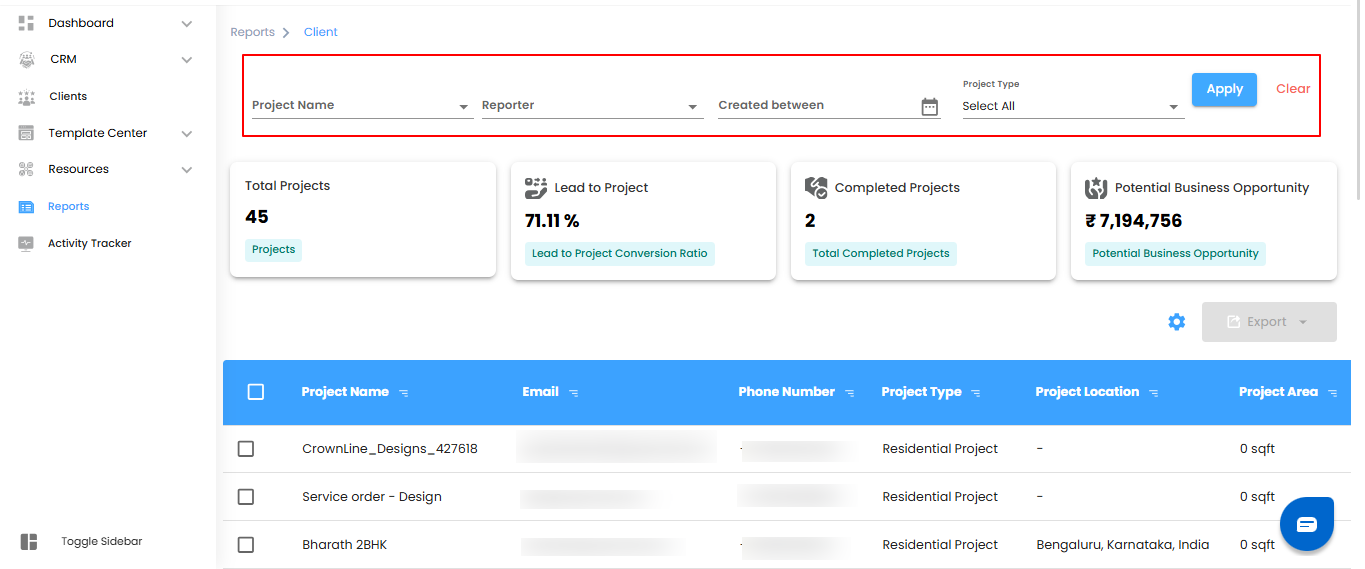
Understanding the Dashboard Metrics
The Client Reports dashboard provides an overview of project and client-related metrics, giving insights into business performance.
Key Metrics
- Total Projects – The total number of projects recorded in the system.
- Lead to Projects – The number of leads successfully converted into projects.
- Completed Projects – The number of projects marked as completed.
- Potential Business Opportunity – The projected business value based on budgets of ongoing and upcoming projects.
Pro tip: Regularly monitoring these metrics helps track performance, identify growth opportunities, and make informed business decisions.
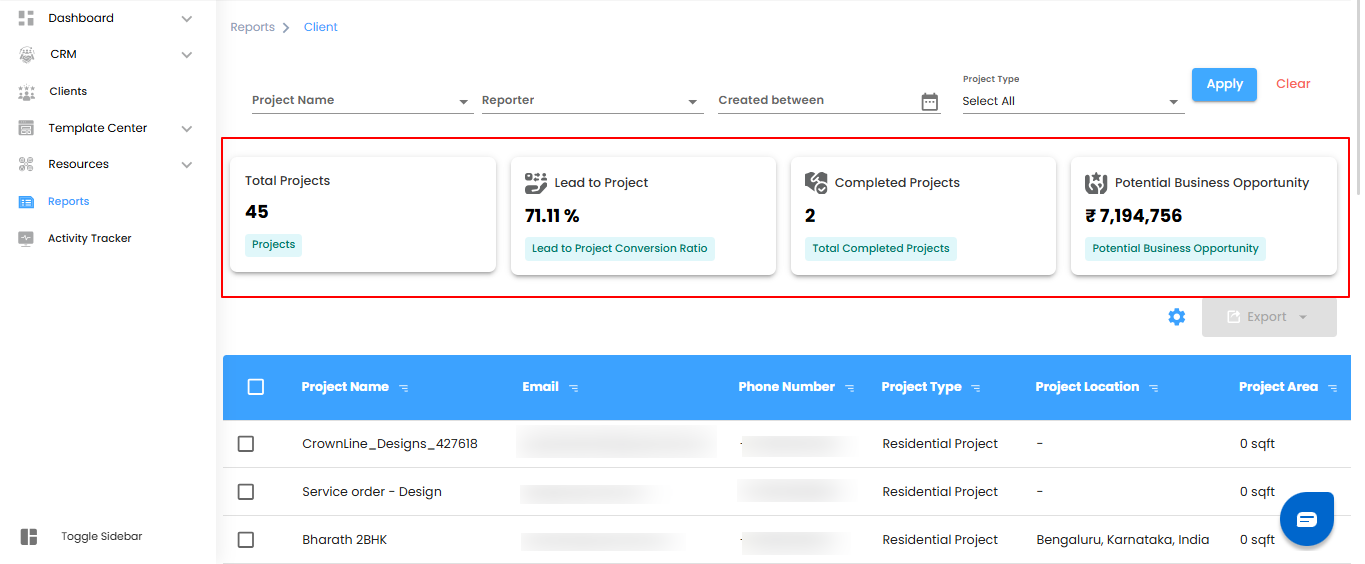
Analyzing the Client Report Table
The Client Report Table gives a clear overview of client-related project data, helping you track performance, engagement, and business opportunities.
Essential Information
- Project Name – Quickly identify and access projects.
- Email & Phone Number – Easy client contact for follow-ups.
- Project Type – Understand trends and focus on high-value categories.
- Project Location – Analyze regional distribution of projects.
- Project Area & Budget – Assess project scale and potential revenue
- Assignee – Monitor team responsibilities and workload.
- Conversion Type – Track whether projects came from leads or direct entries.
- Created On – Review project timelines and history.
Tips for Analysis
- Identify trends in project types, locations, and client engagement.
- Monitor team performance and workload.
- Forecast revenue opportunities and prioritize high-value projects.
Pro tip: Regularly reviewing this table helps you make informed decisions, optimize resources, and improve client engagement
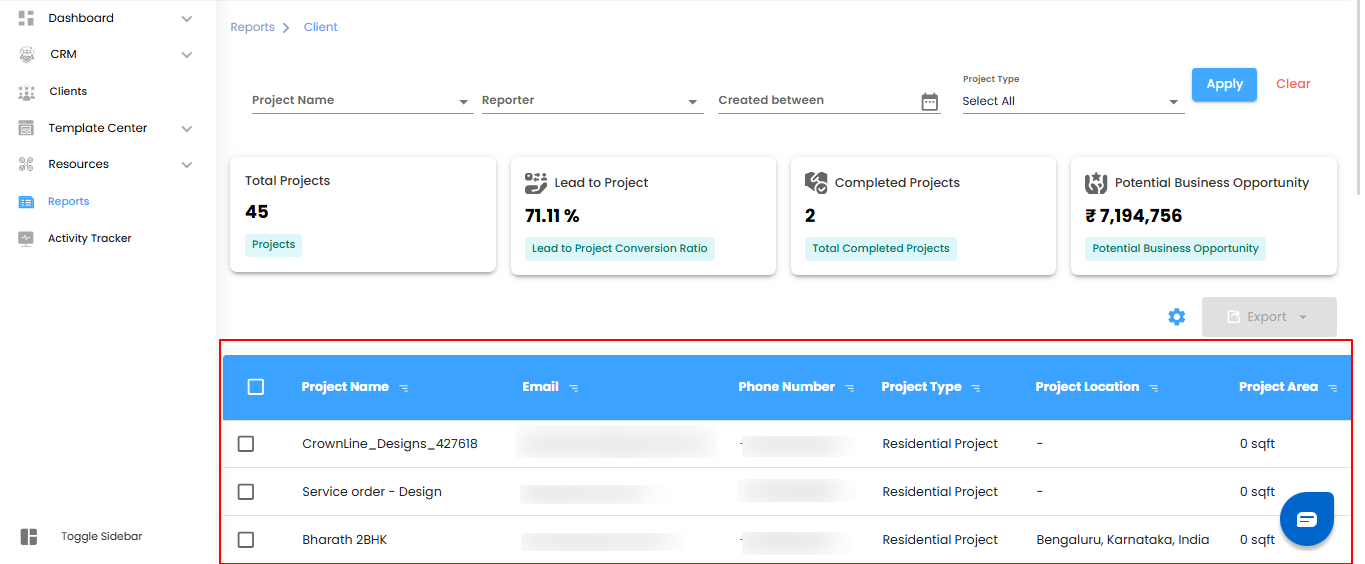
Performing Bulk Actions & Exporting Data
The Client Reports section allows you to manage multiple records efficiently and export data for analysis.
Bulk Selection of Records
- Select multiple records at once or choose individual entries. This feature streamlines the management of multiple client projects.
Exporting Client Reports
- After selecting the records, click Export to download the data in Excel format. This makes it easy to analyze, share, and maintain records.
Pro tip: Use bulk selection and export to quickly generate reports, track progress, or share insights with your team.
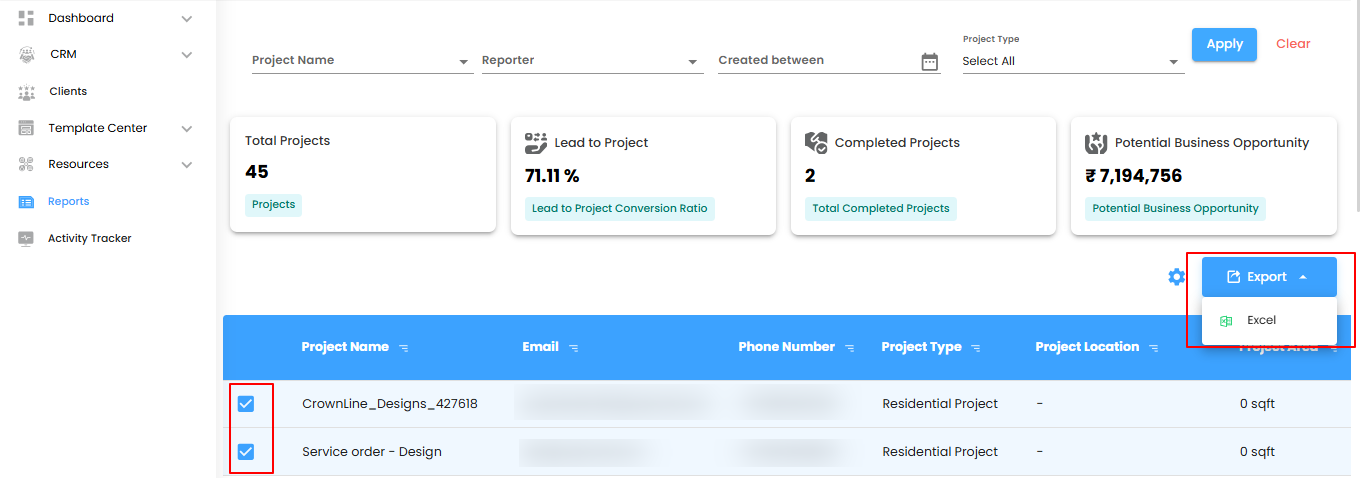
Configuring Client Report Automation in IntoAEC
- Client Report Automation allows you to set up recurring reports that are sent automatically to selected recipients, eliminating the need for manual reporting. Once configured, IntoAEC handles the entire process—generating, compiling, and delivering reports on schedule so your team always has up-to-date insights without extra effort.
How to Set It Up
- Open Automation Settings – Click the Configure Report Automation icon to open the Client Report Automation pop-up.
Pro tip: Automating reports ensures consistent updates without manual effort, saving time and reducing errors.
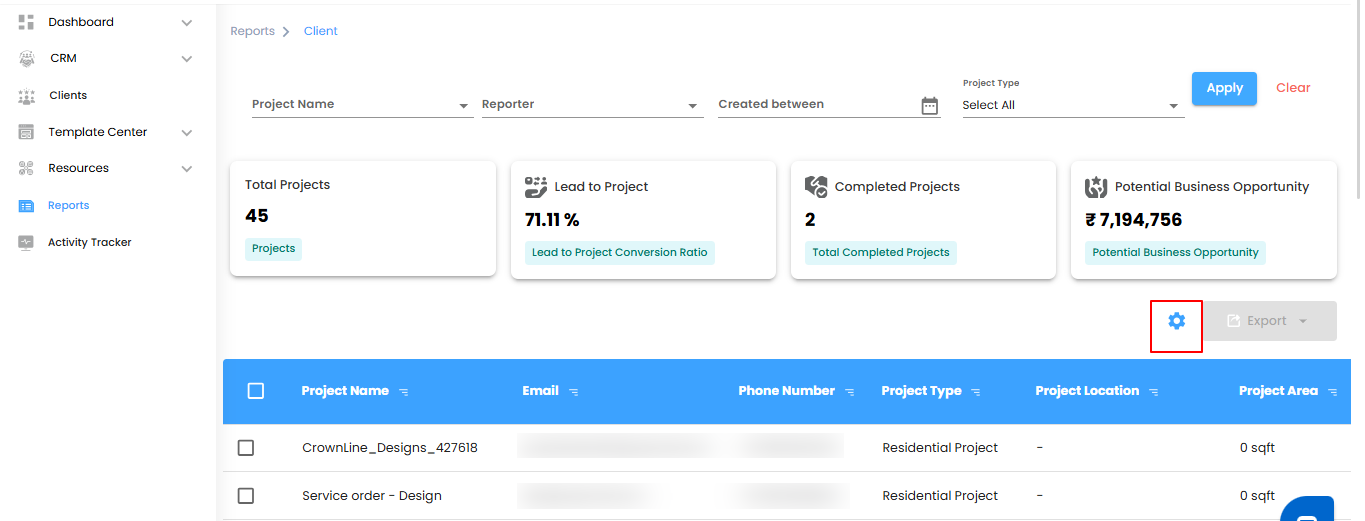
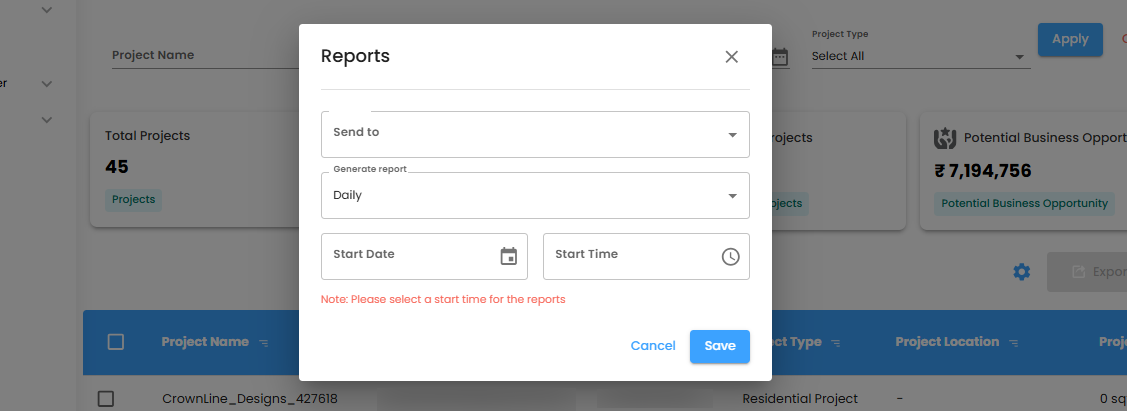
Selecting Recipients and Setting Report Delivery Options
Select the Recipients
Use the Send To dropdown to specify who should receive the automated client reports. You can choose individual users or multiple team members, ensuring the right stakeholders stay updated without manual sharing.
Set the Report Delivery Option
From the Generate Report dropdown, decide how often reports should be sent:
- Daily (default) – The report is generated within one hour of the selected time.
- Example: If the time is set to 6:00 PM, the report will be generated between 6:00 PM and 6:59 PM.
- Weekly – A report covering the current week will be delivered at the same time and day in the following week.
- Monthly – A summary of the current month will be generated and sent on the same day and time in the next month.
Pro tip: Choose the frequency based on the audience—daily for operational tracking, weekly for project reviews, and monthly for management or business performance summaries.
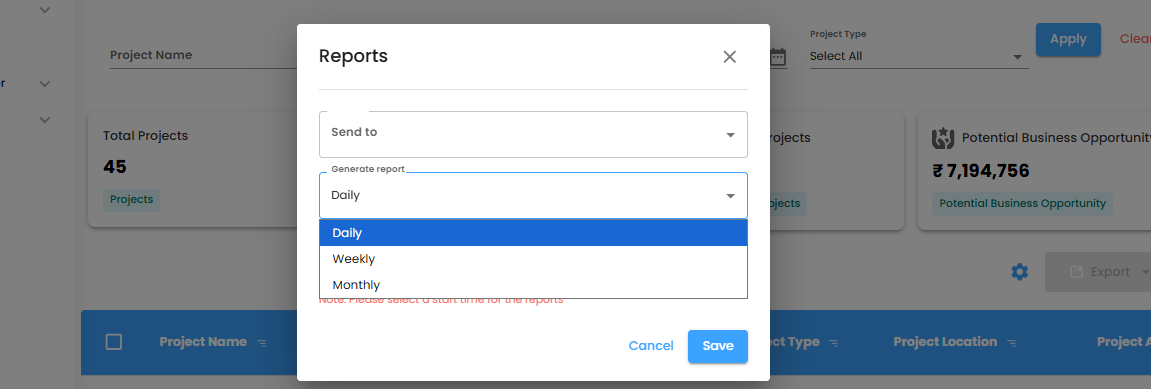
Setting the Start Date and Time
- Choose the Start Date and Start Time for when the automation should begin. This determines the exact schedule from which the system will start generating and sending client reports.
- A Start Time must be selected to ensure the reports are generated as expected. Without it, the automation will not trigger.
Saving or Canceling
- Click Save to confirm and activate your client report automation settings.
- Click Cancel if you want to exit without saving your changes.
Pro tip: Double-check the date, time, and frequency before saving to avoid delays or missed reports.
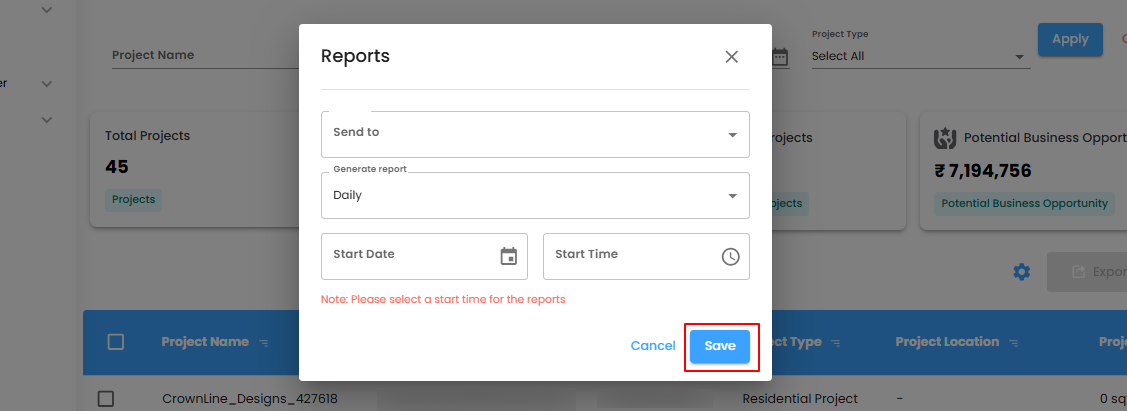
Why Use Client Reports in IntoAEC
The Client Reports section in IntoAEC helps businesses stay on top of client activities, project conversions, and potential opportunities. With its smart filters, real-time dashboard insights, and easy export options, it simplifies client data management. This allows teams to analyze performance, identify growth areas, and make informed, data-driven decisions with confidence.
Was this article helpful?
That’s Great!
Thank you for your feedback
Sorry! We couldn't be helpful
Thank you for your feedback
Feedback sent
We appreciate your effort and will try to fix the article