View Payment Details – Keep Every Transaction in Check
Tracking payments is more than numbers — it’s about understanding cash flow, ensuring timely collections, and maintaining transparency. IntoAEC offers a clear, interactive view to manage all your client payments effortlessly.
How to Access Payment Details
Navigate to the Client
Go to Clients → Select Your Client → Money Matters. This opens the financial hub for that client, showing all invoices, receipts, and payment records.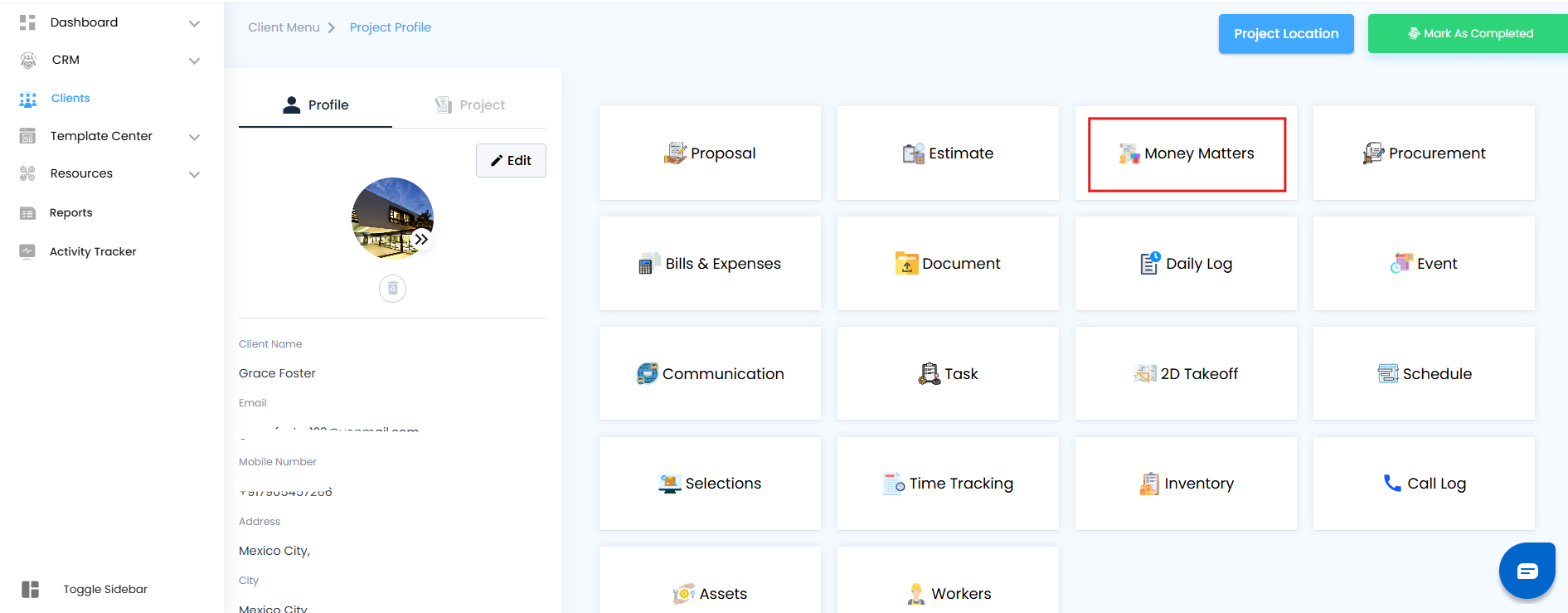
Open Payment Details
Click on the Invoice Tab.
Click on the Action Button (⋮) dropdown.
Select View Payment Details.
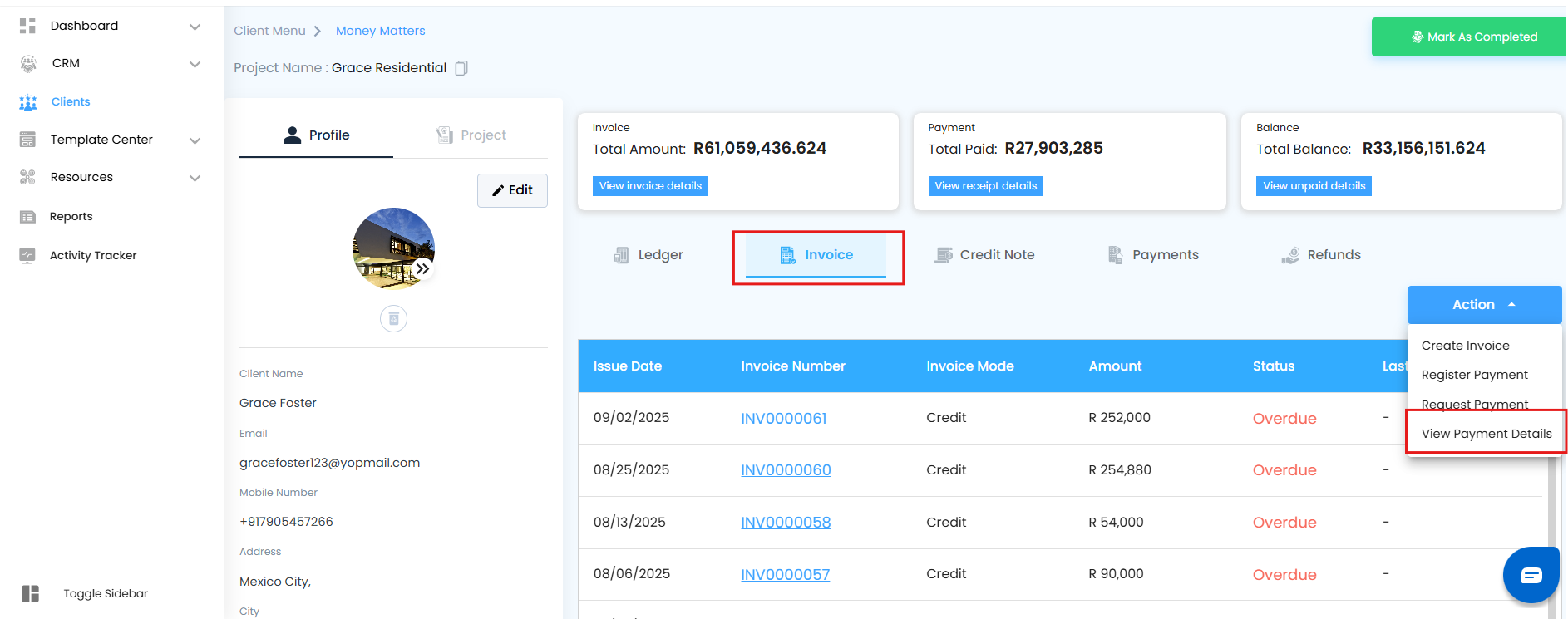
Instantly, the Payment Details panel opens, giving you a comprehensive snapshot of all payments — made, pending, and scheduled.
To make your review even easier, use the two quick filters:
Upcoming Payments → Displays all future scheduled payments at a glance, so you’re always prepared.
Past Payments → Shows all completed or historical payments, making audits and reviews effortless.
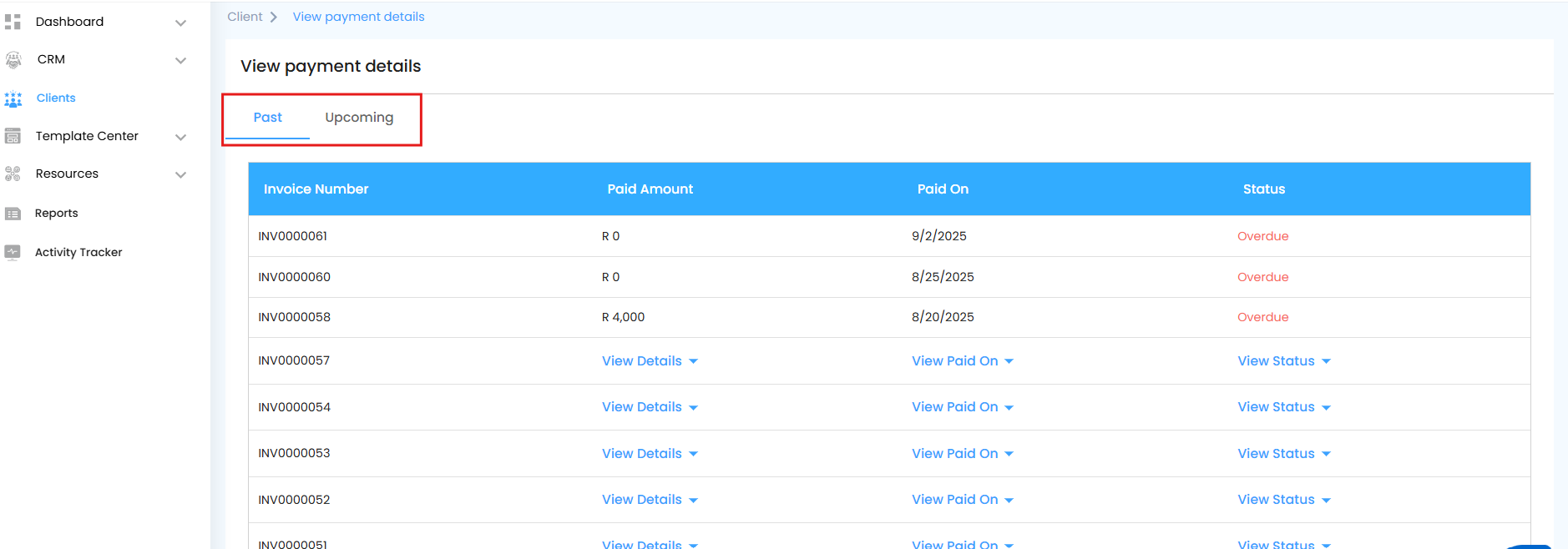
Pro Tip: This panel helps you stay on top of cash flow — ensuring no payment is overlooked and all deadlines are met.
Payment Details Grid – Your Financial Snapshot
Each column is crafted to provide clarity and actionable insight:
Invoice No. → Unique identifier for each invoice, helping you trace payments back to specific projects.
Paid Amount → Displays the exact sum received against the invoice.
Scheduled On → Shows the date the payment was planned, making it easy to track deadlines.
Status → Instantly tells you whether the payment is Partially Paid, Awaiting Payment, or completed, enabling quick follow-ups.
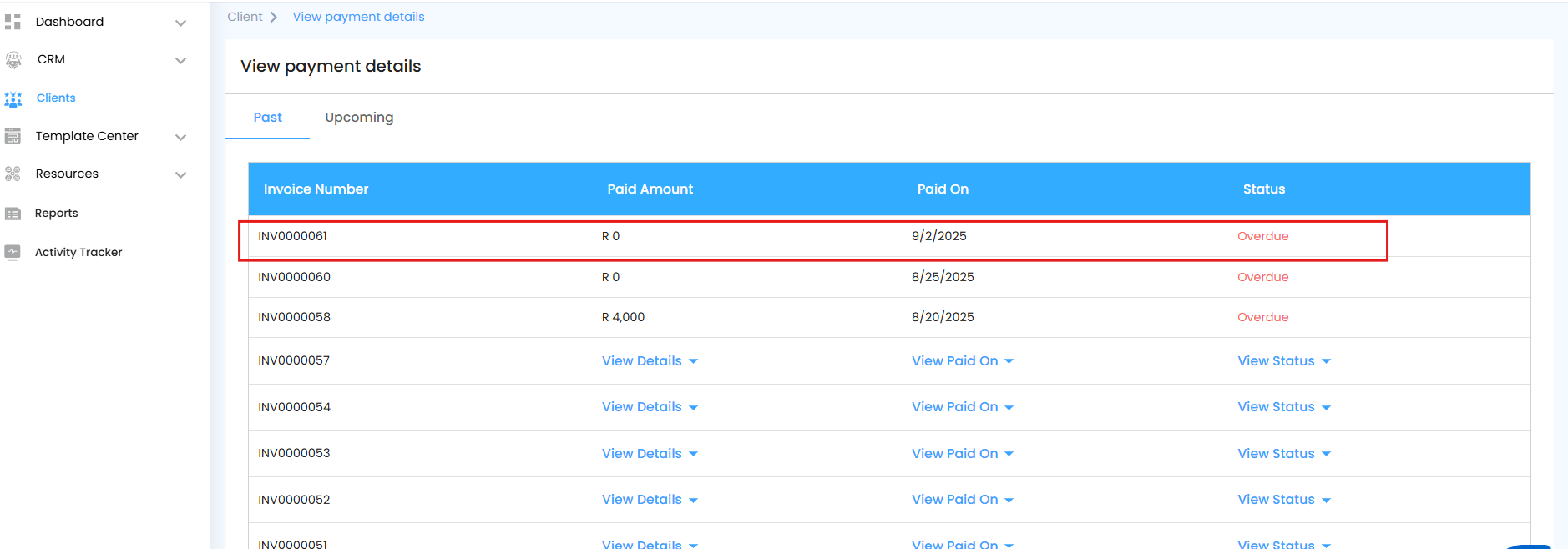
With IntoAEC, viewing payment details isn’t just about numbers — it’s a proactive way to track, manage, and optimize your project revenue.
Was this article helpful?
That’s Great!
Thank you for your feedback
Sorry! We couldn't be helpful
Thank you for your feedback
Feedback sent
We appreciate your effort and will try to fix the article