View Unpaid Details – Track Outstanding Payments Effortlessly
Unpaid invoices are more than just numbers — they’re open opportunities to keep cash flow healthy and projects running smoothly. IntoAEC makes it easy to identify, track, and act on outstanding payments with clarity and precision.
How to Access Unpaid Details
Navigate to Clients → Select Your Client → Money Matters.
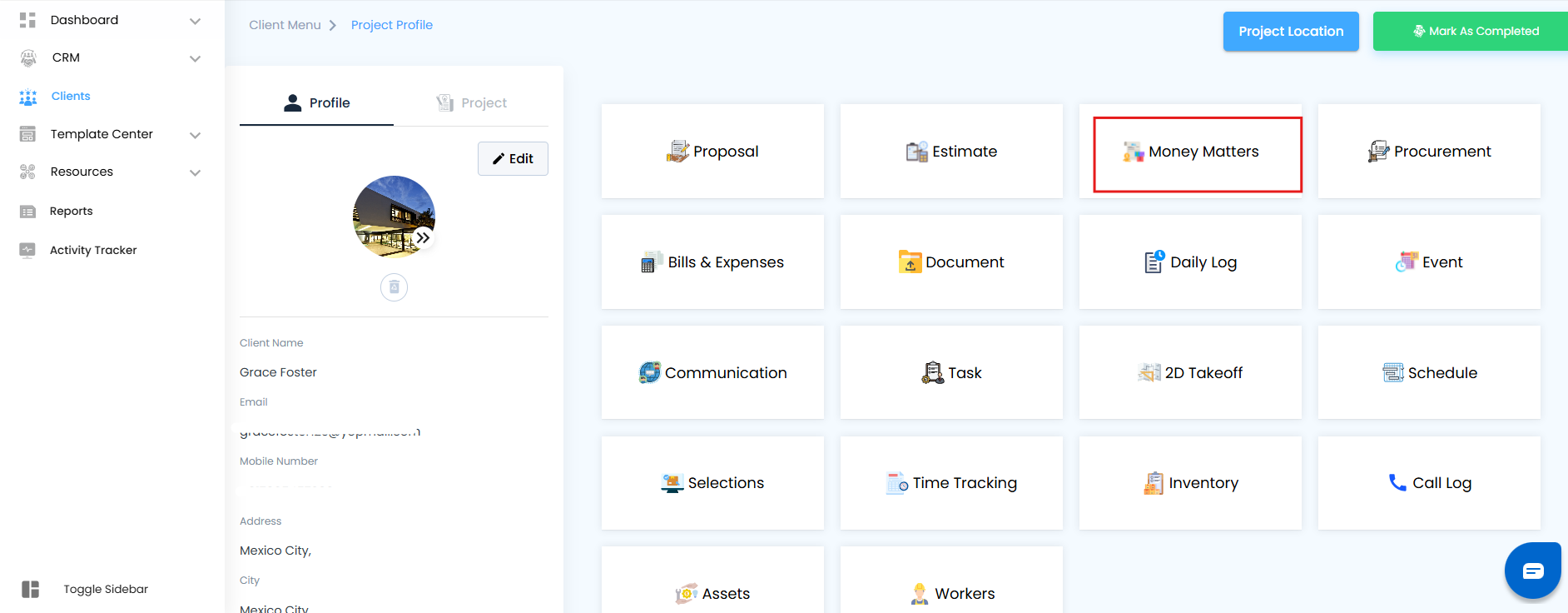
Click on View Unpaid Details.
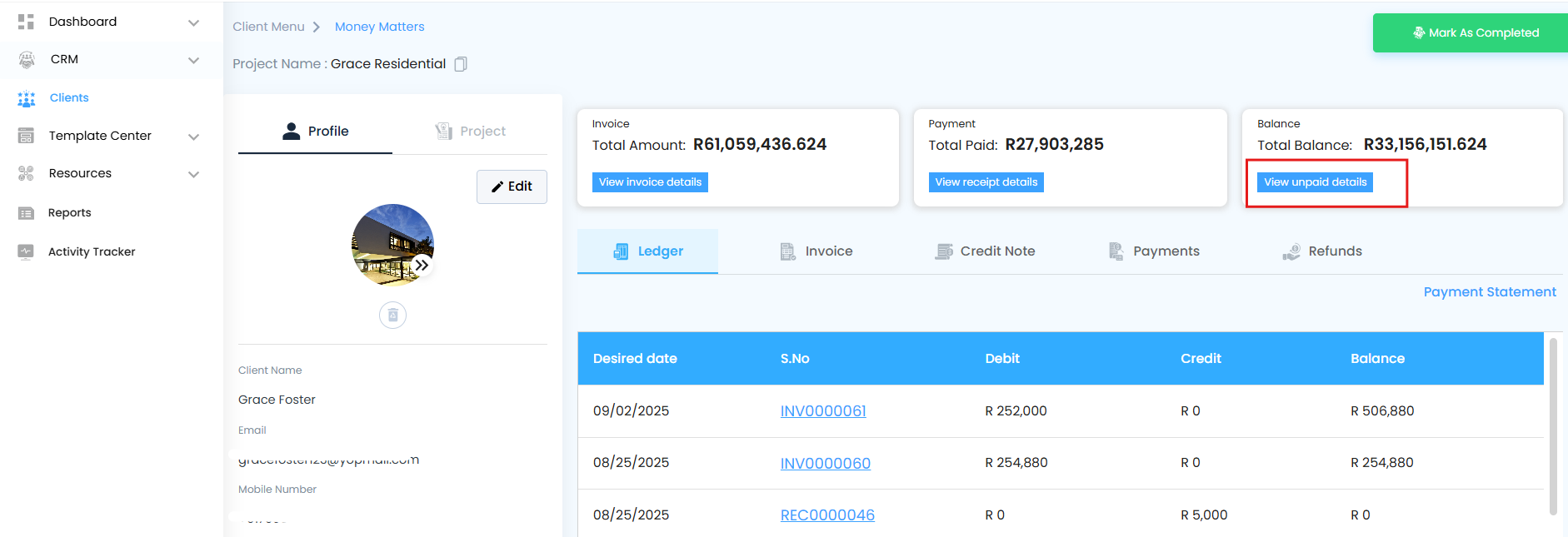
Filter your results for targeted insights:
From Date → To Date → Focus on a specific period of unpaid invoices.
Click Apply → The system displays all unpaid invoices matching your filter criteria.
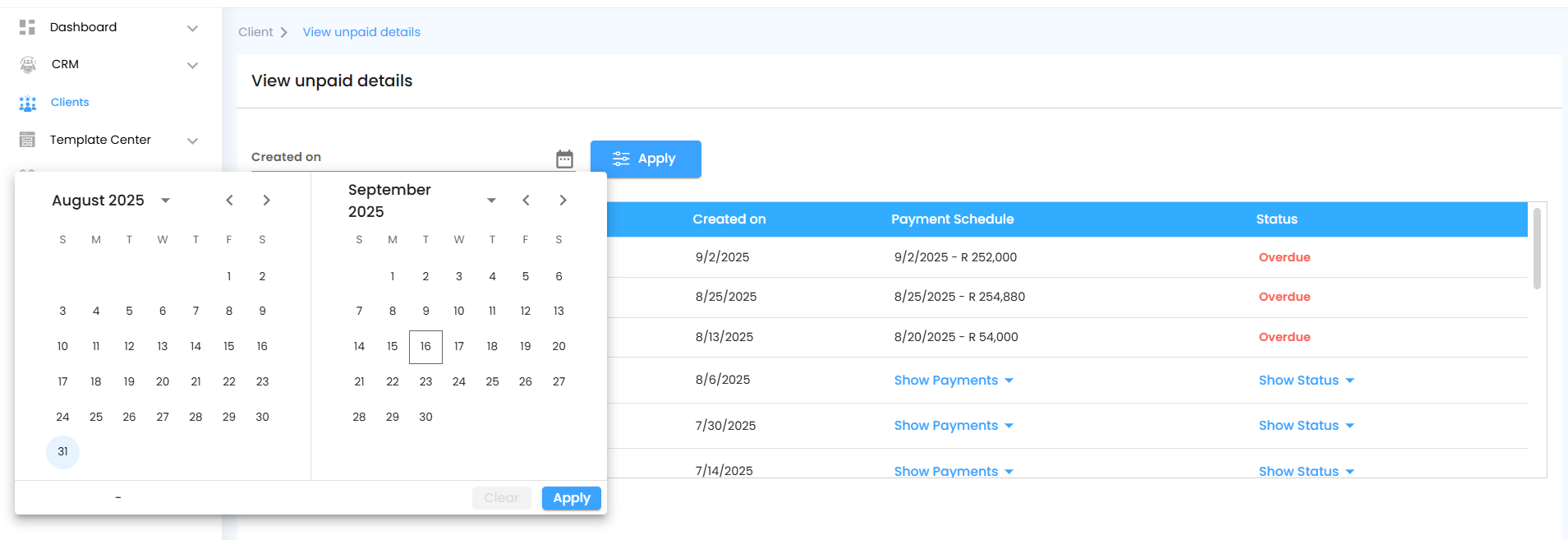
Think of this as a real-time dashboard of outstanding payments, helping you stay proactive rather than reactive.
Unpaid Details Grid – Know Exactly What’s Pending
Every column is designed to give you a clear snapshot of pending revenue:
Invoice No. → Unique identifier for each invoice, so no payment gets lost in the shuffle.
Amount → Shows the total amount due — know exactly how much needs attention.
Created On → Displays the invoice generation date, helping prioritize older dues.
Payment Schedule → Indicates the expected payment date or milestone.
Status → Tracks the current state: Pending, Overdue, or Awaiting Payment — giving you instant insight into urgent follow-ups.
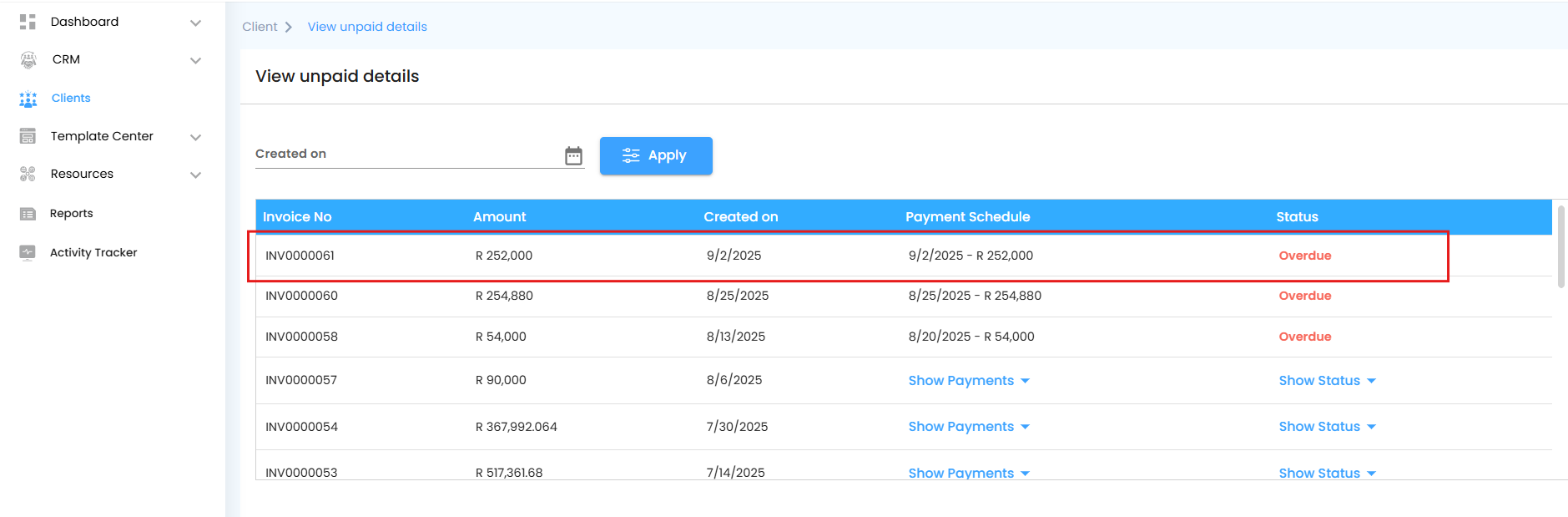
With IntoAEC, unpaid details aren’t just numbers — they’re a strategic tool to keep your business financially agile and proactive.
Was this article helpful?
That’s Great!
Thank you for your feedback
Sorry! We couldn't be helpful
Thank you for your feedback
Feedback sent
We appreciate your effort and will try to fix the article