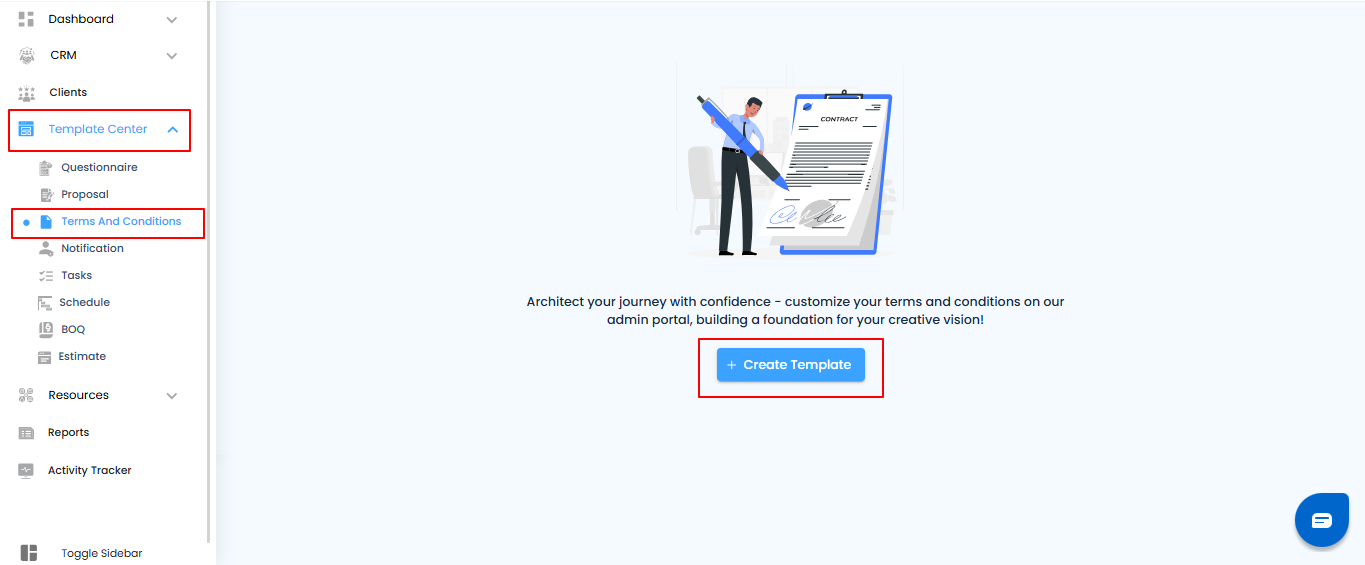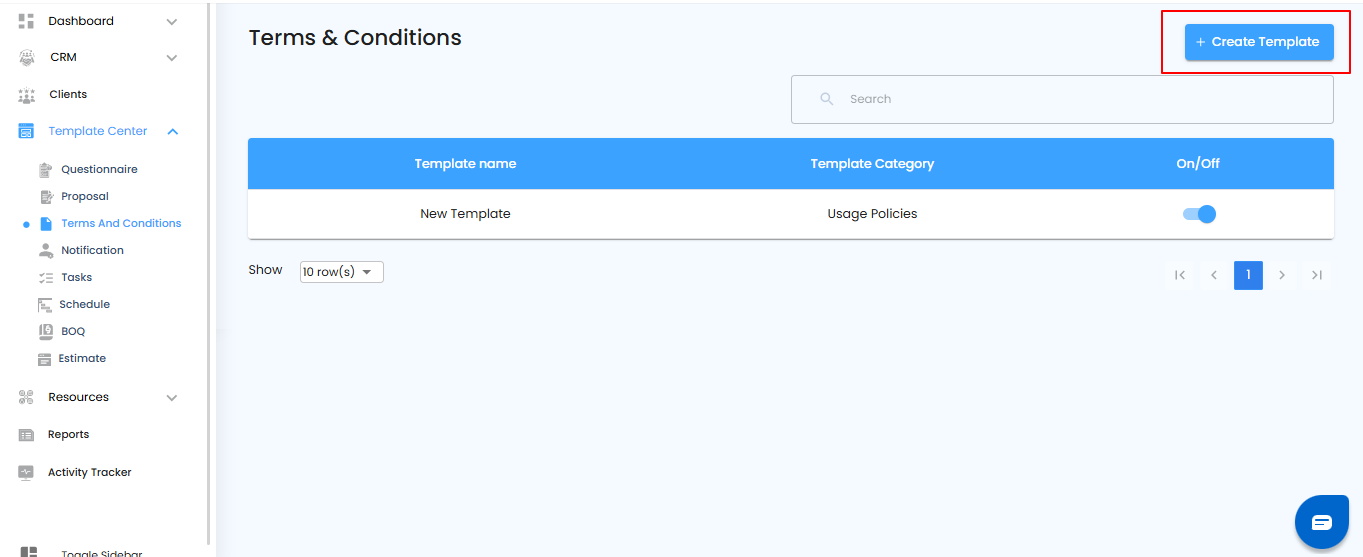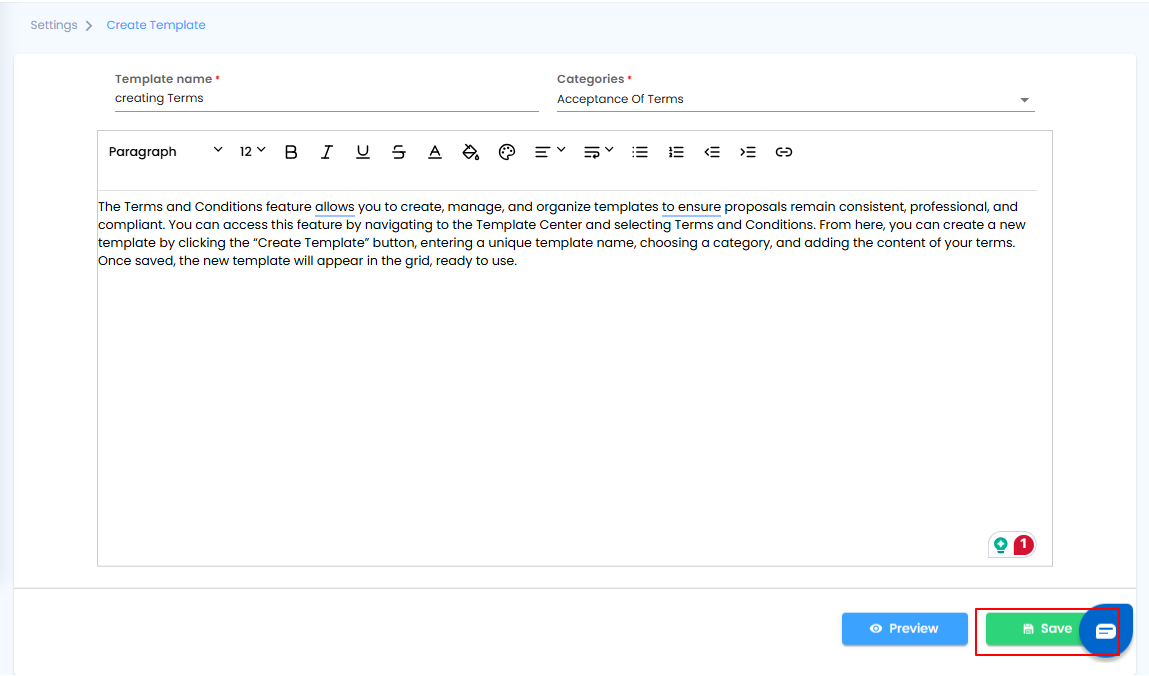
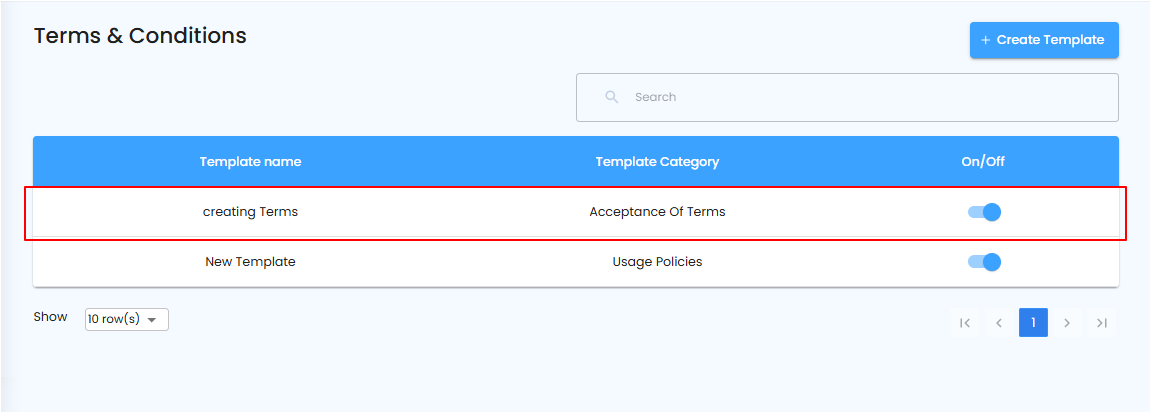
Terms and Conditions – Key Features
The Terms and Conditions feature offers tools to view, edit, and manage your templates efficiently.
Key Feature: Preview
- Click Preview to view the full content of your Terms and Conditions template.
- Ensure that all clauses, formatting, and content appear correctly before applying it to proposals.
Pro Tip: Always preview templates after creating or editing them to avoid missing details or formatting errors.
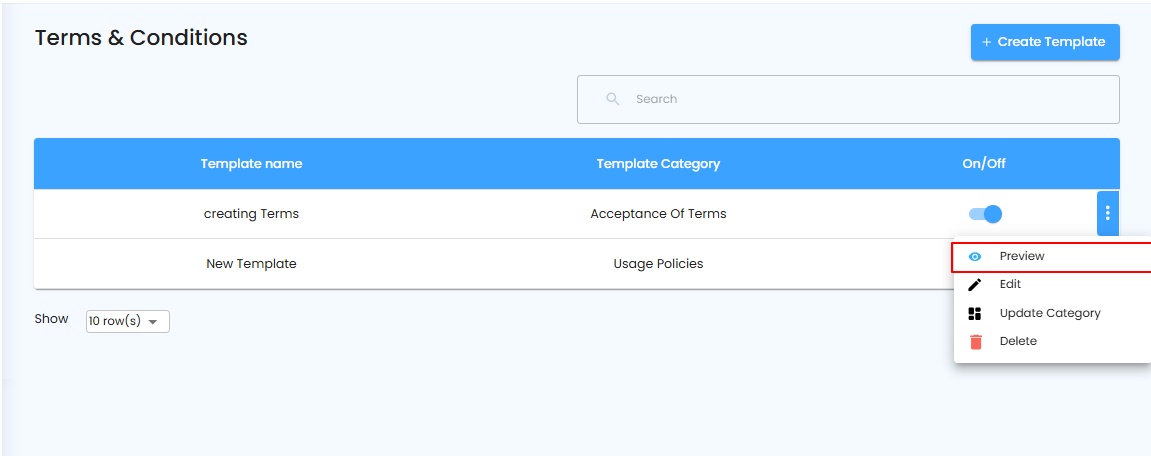
Terms and Conditions – Key Features
Editing your templates ensures your policies stay accurate and up to date.
Key Feature: Edit
- Select Edit to make changes to the content of your Terms and Conditions template.
- Update text, formatting, or any clauses as needed.
- Update the terms and conditions as needed, then click "Save" to apply the changes.
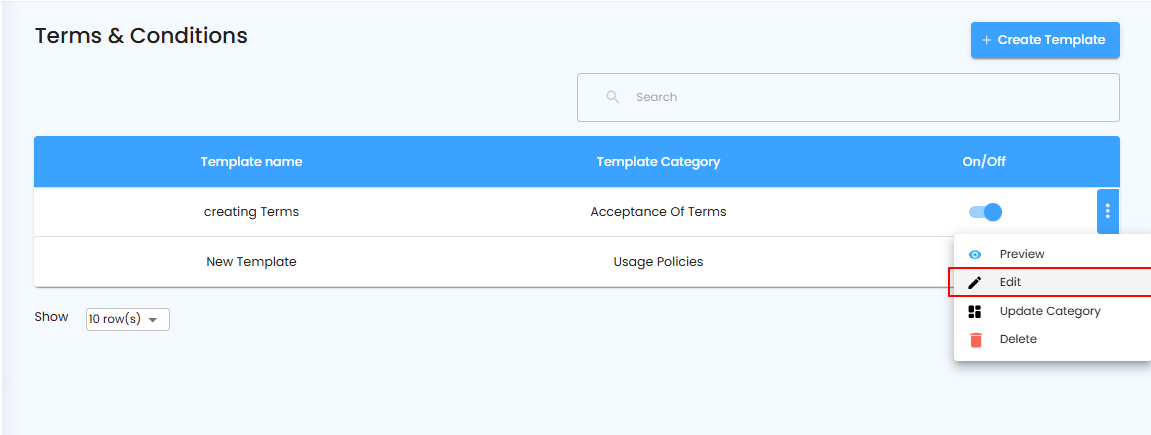
Pro Tip: Review templates regularly and make updates to reflect new policies or compliance requirements before sending proposals.
Terms and Conditions – Main Features
Main Feature: Update Category
- Select Update Category to change the category of a template.
- Reassigning categories helps organize templates for easy access and better management.
Pro Tip: Keep categories clear and consistent—this makes finding and applying the right template faster.
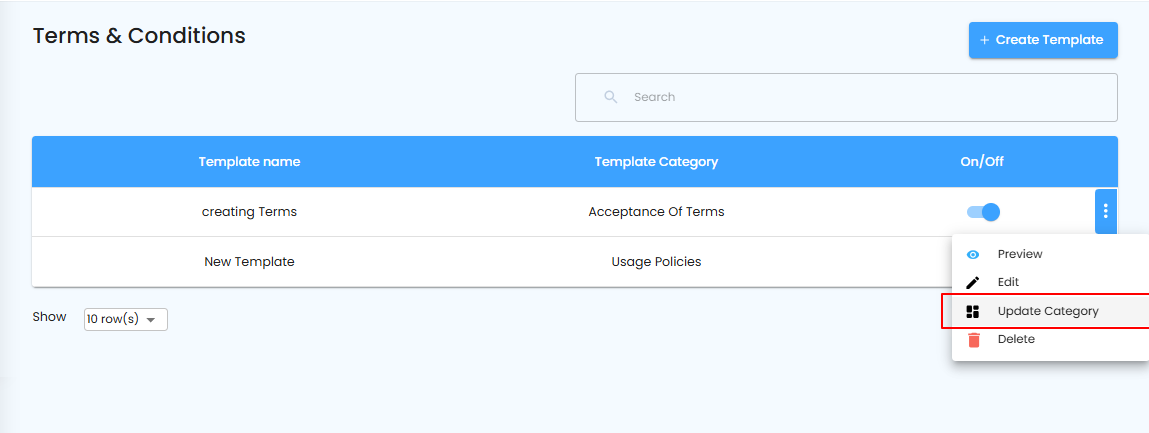 Terms and Conditions – Update Category
Terms and Conditions – Update Category
How to Update a Template’s Category
- Choose the new category from the dropdown menu.
- Click Update Category to save your changes.
Pro Tip: Double-check the category selection to ensure the template is correctly organized for future use.
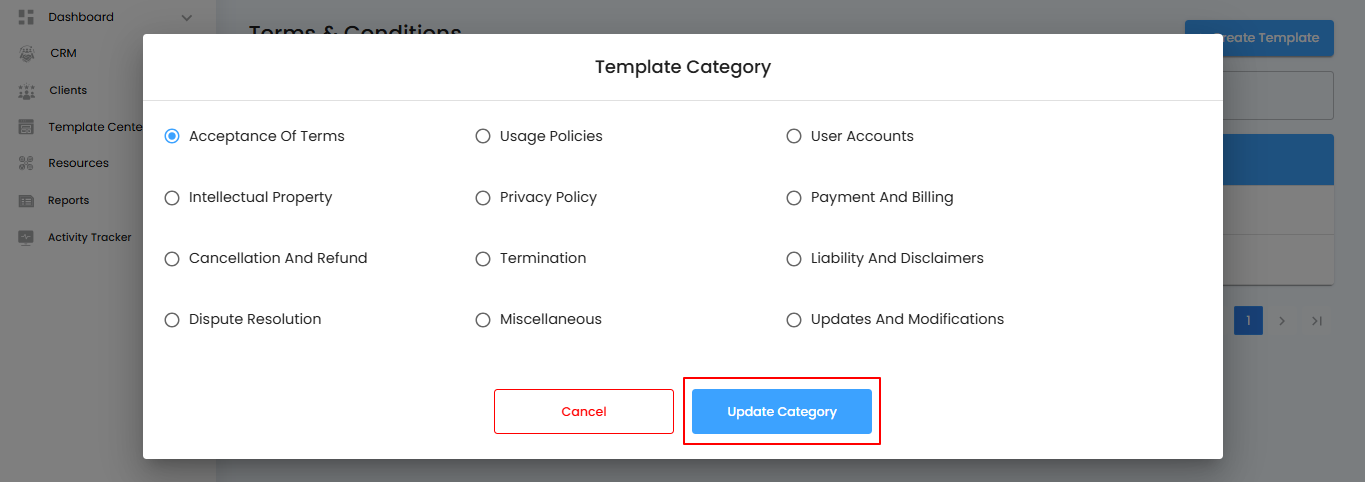
Terms and Conditions – Key Features
Key Feature: Delete
- Select Delete to remove a template from the grid.
- Provide a reason for deletion in the pop-up window.
- Click Yes to confirm and permanently remove the template.
- The template will no longer appear in the grid.
Pro Tip: Only delete templates that are no longer needed to avoid losing important information. Consider duplicating templates first if you want to keep a backup.
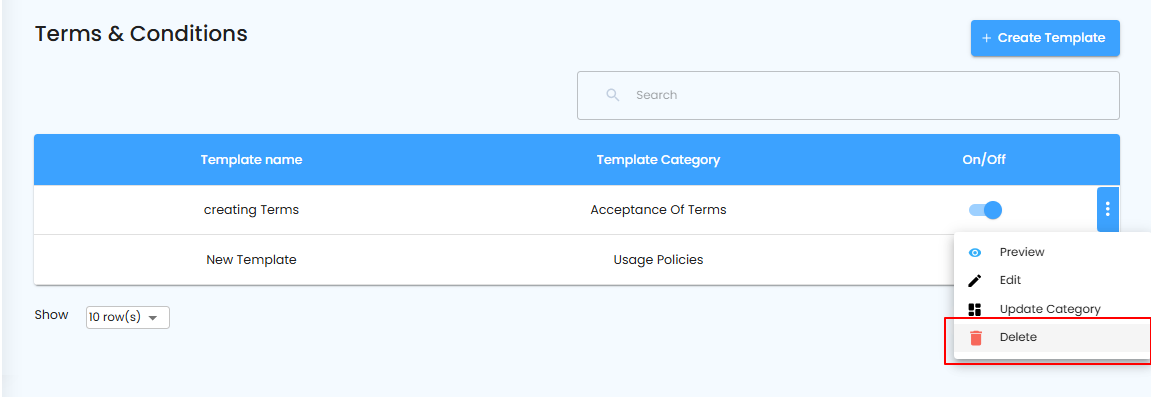
Terms and Conditions – Delete Feature
- How to Delete a Template
- Enter the reason for deleting the Terms and Conditions in the pop-up window.
- Click Yes to confirm deletion.
- The template will be permanently removed from the grid.
Pro Tip: Provide a clear reason for deletion—this helps maintain an audit trail and avoids accidental loss of important templates.
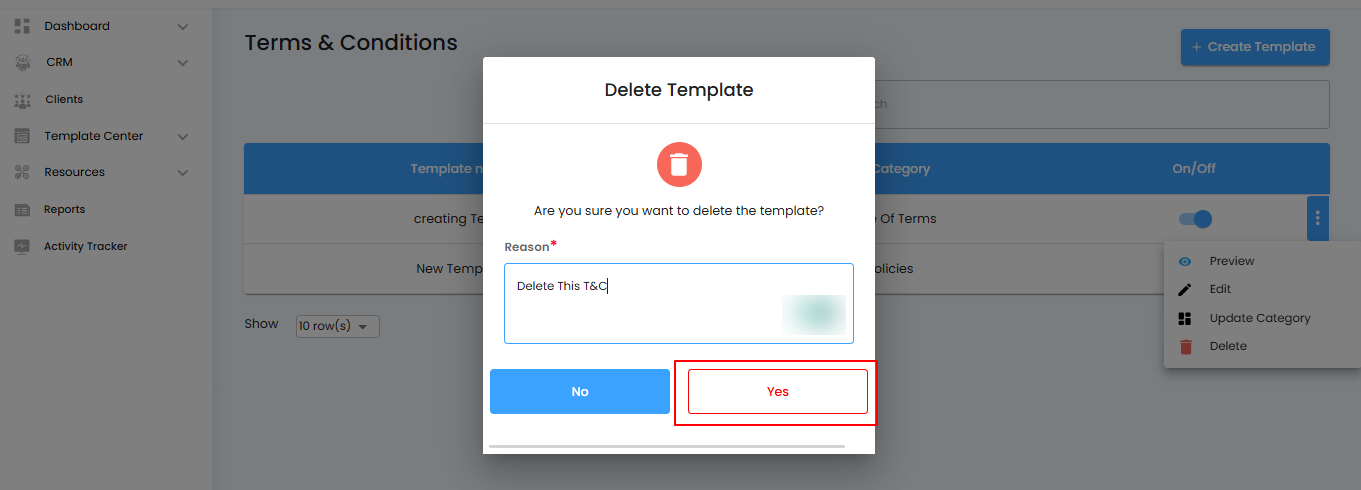
Show/Hide Toggle Switch – Control Template Visibility
The Show/Hide toggle allows you to manage which Terms and Conditions templates are visible or hidden, giving you better control over template access.
What You Can Do Here
- Go to Template Center and select Terms and Conditions.
- Use the Show/Hide toggle to make a template visible or hidden as needed.
Pro Tip: Hide templates that are outdated or under review to prevent them from being applied accidentally in proposals.
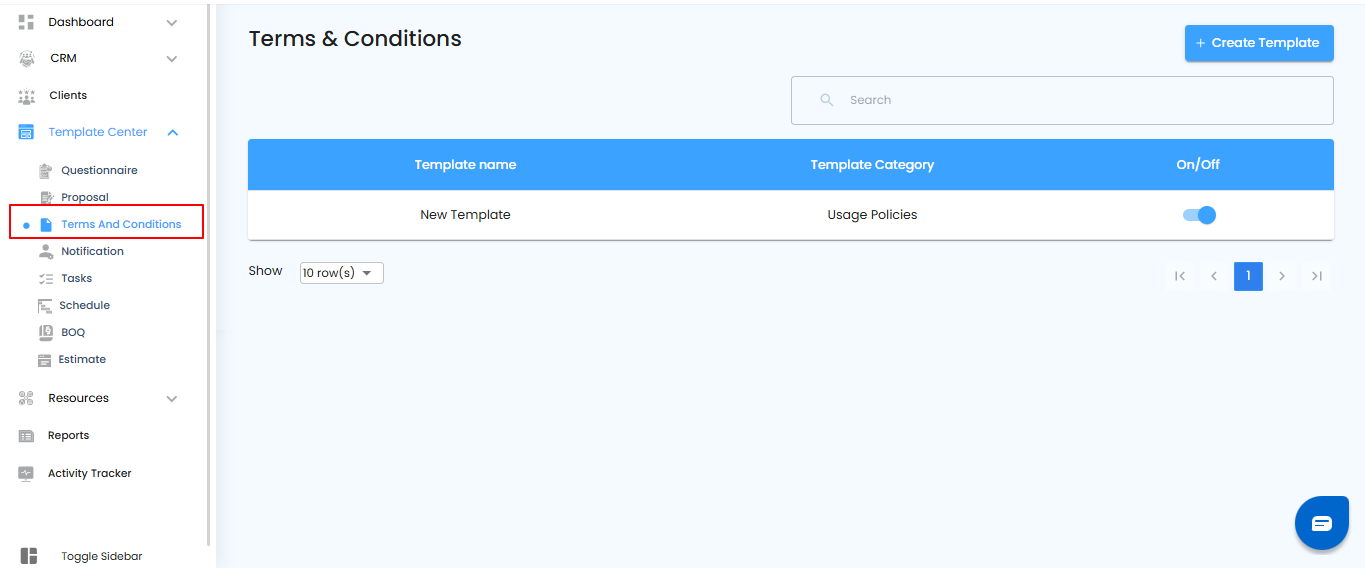 Show/Hide Toggle Switch – Control Template Visibility
Show/Hide Toggle Switch – Control Template Visibility
Using the Toggle Switch
- Turn Off: Hide the template from the grid so it’s not visible or selectable.
Pro Tip: Use “Turn Off” for outdated or draft templates to prevent accidental use in proposals.
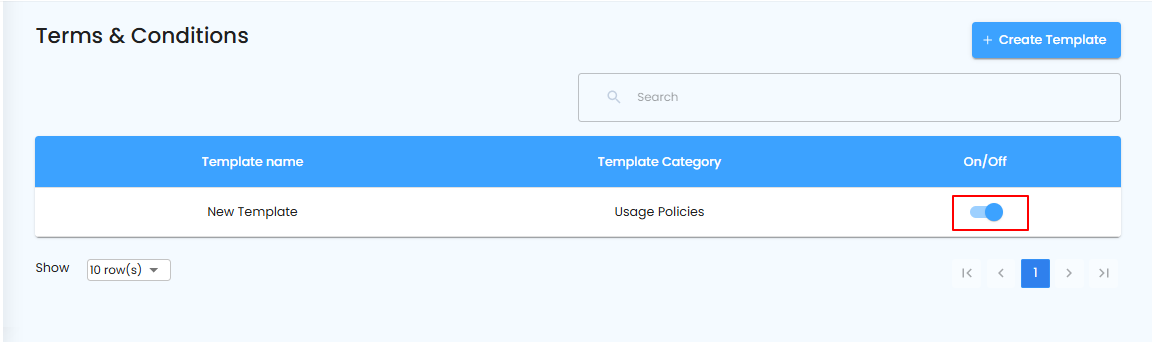 Confirm Deletion
Confirm Deletion
- Enter a reason in the dialog box.
- Click Yes to confirm and finalize the action.
Pro Tip: Providing a reason helps maintain an audit trail and prevents accidental deletions.
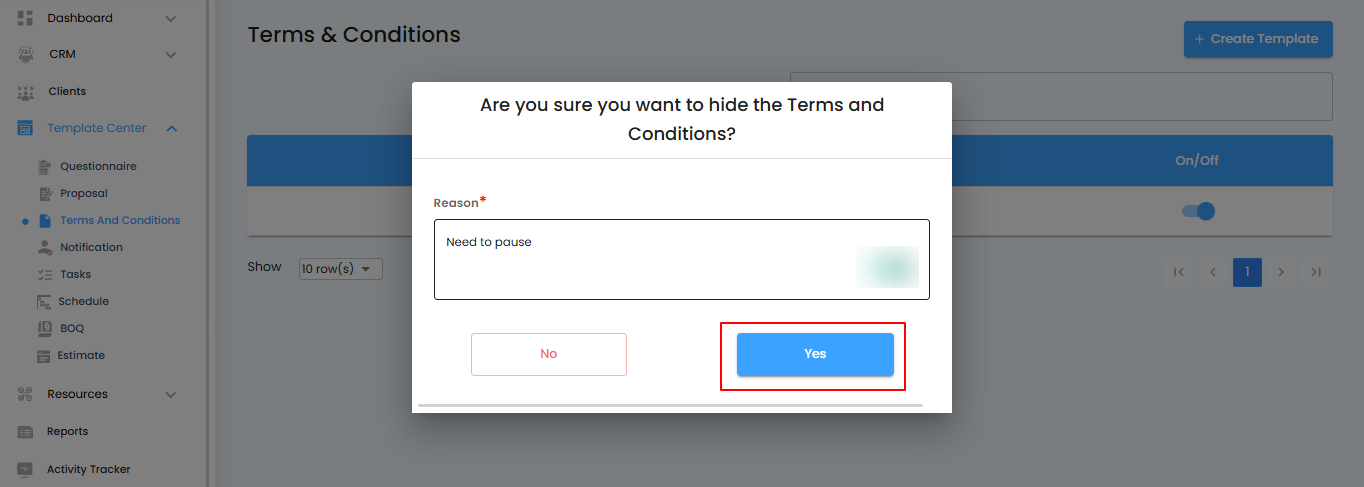
Template Visibility Update
- Once hidden, the template will no longer appear in the active grid.
- The template remains accessible for future use if needed.
Pro Tip: Hiding templates keeps your active grid organized while retaining important templates for later use.
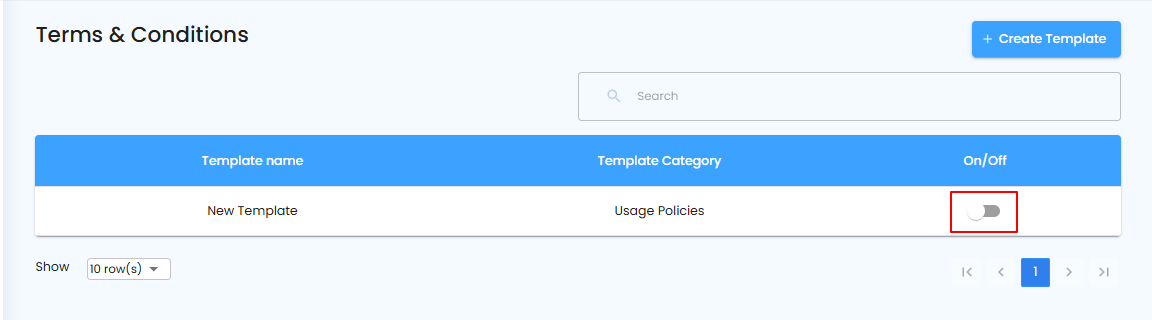
By using these features, you can streamline the creation, editing, and organization of your Terms and Conditions templates, ensuring consistency, clarity, and easy management across your organization.
Was this article helpful?
That’s Great!
Thank you for your feedback
Sorry! We couldn't be helpful
Thank you for your feedback
Feedback sent
We appreciate your effort and will try to fix the article