BOQ – My Items with AI
Transform the way you build and manage your Bill of Quantities with AI-powered assistance. Creating detailed, accurate, and professional BOQ items is now faster, smarter, and simpler than ever.
Access BOQ – My Items
From the side menu, click on Template Center → select BOQ → then switch the tab to My Items.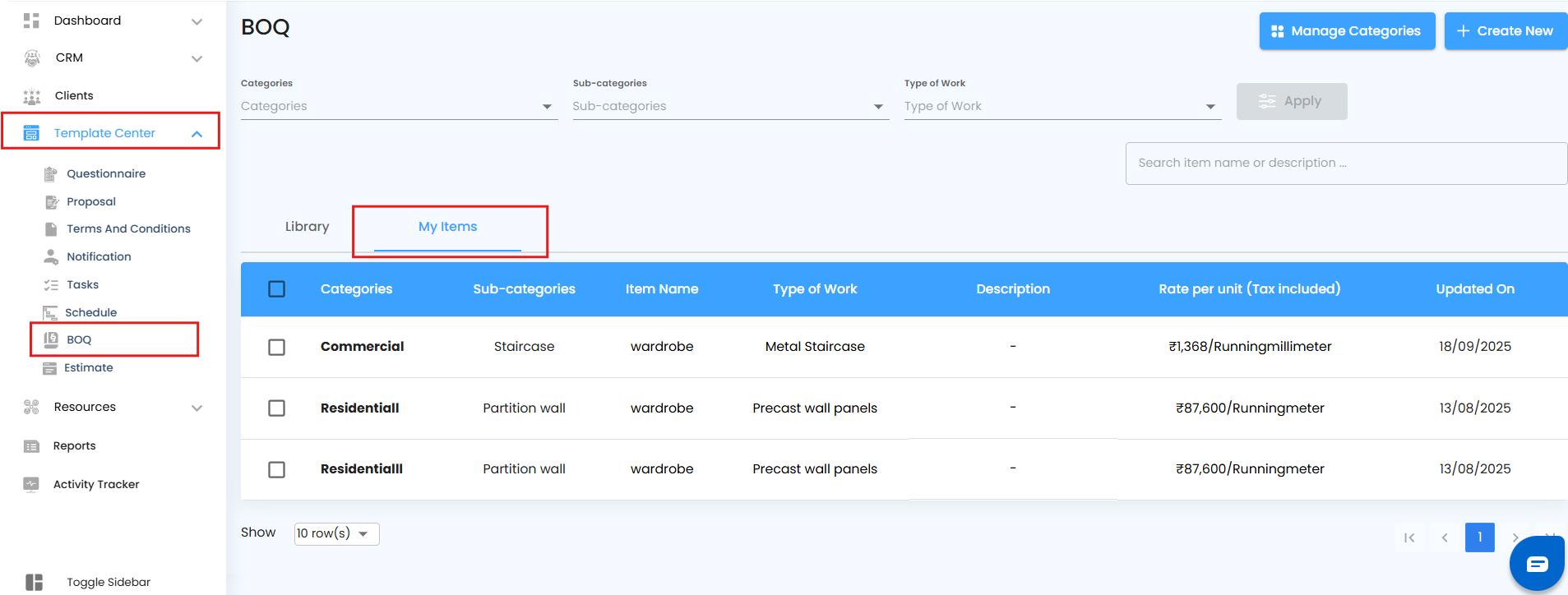 This is your personal workspace where every item you create is neatly organized and always at your fingertips.
This is your personal workspace where every item you create is neatly organized and always at your fingertips.
Initiate a New Item Creation
Click on the Create New button.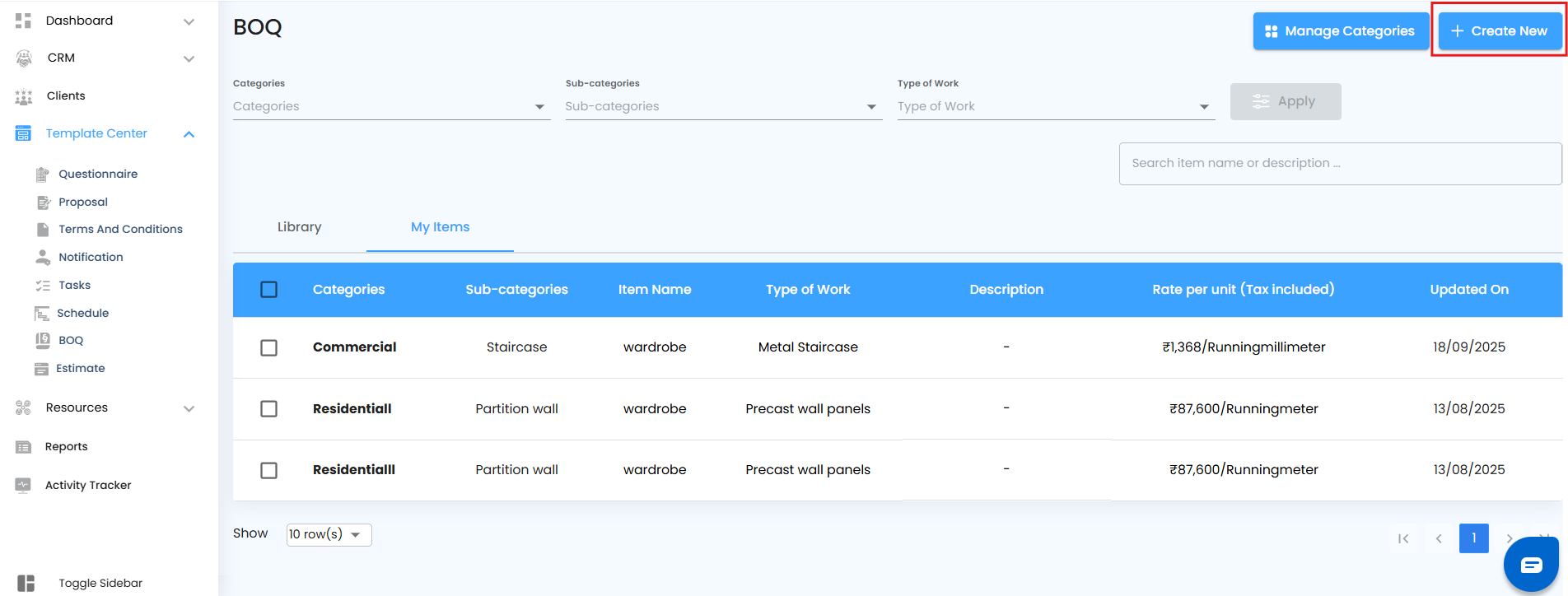 Think of this as starting with a clean canvas — ready to capture every detail of your new BOQ item.
Think of this as starting with a clean canvas — ready to capture every detail of your new BOQ item.
Unleash AI Assistance
Tap on Write with AI to unlock a smart assistant that does the heavy lifting for you.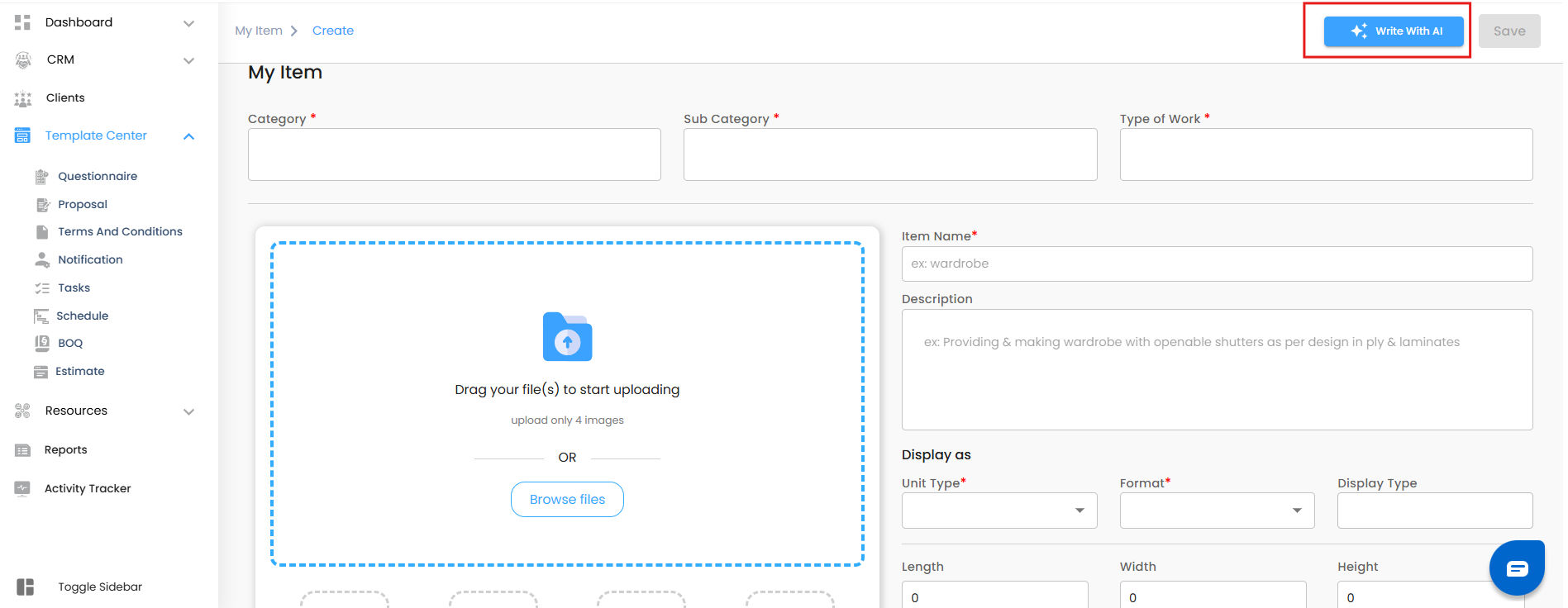 Whether it’s technical descriptions, item breakdowns, or structured details — AI brings clarity, speed, and accuracy.
Whether it’s technical descriptions, item breakdowns, or structured details — AI brings clarity, speed, and accuracy.
Enter Your Prompt
Provide a clear and focused prompt in the input box.
The better the prompt, the sharper and more tailored your results.
Generate with One Click
Hit the Generate button and watch as AI instantly crafts content that aligns with your BOQ needs.
No guesswork, no wasted time — just structured and professional output.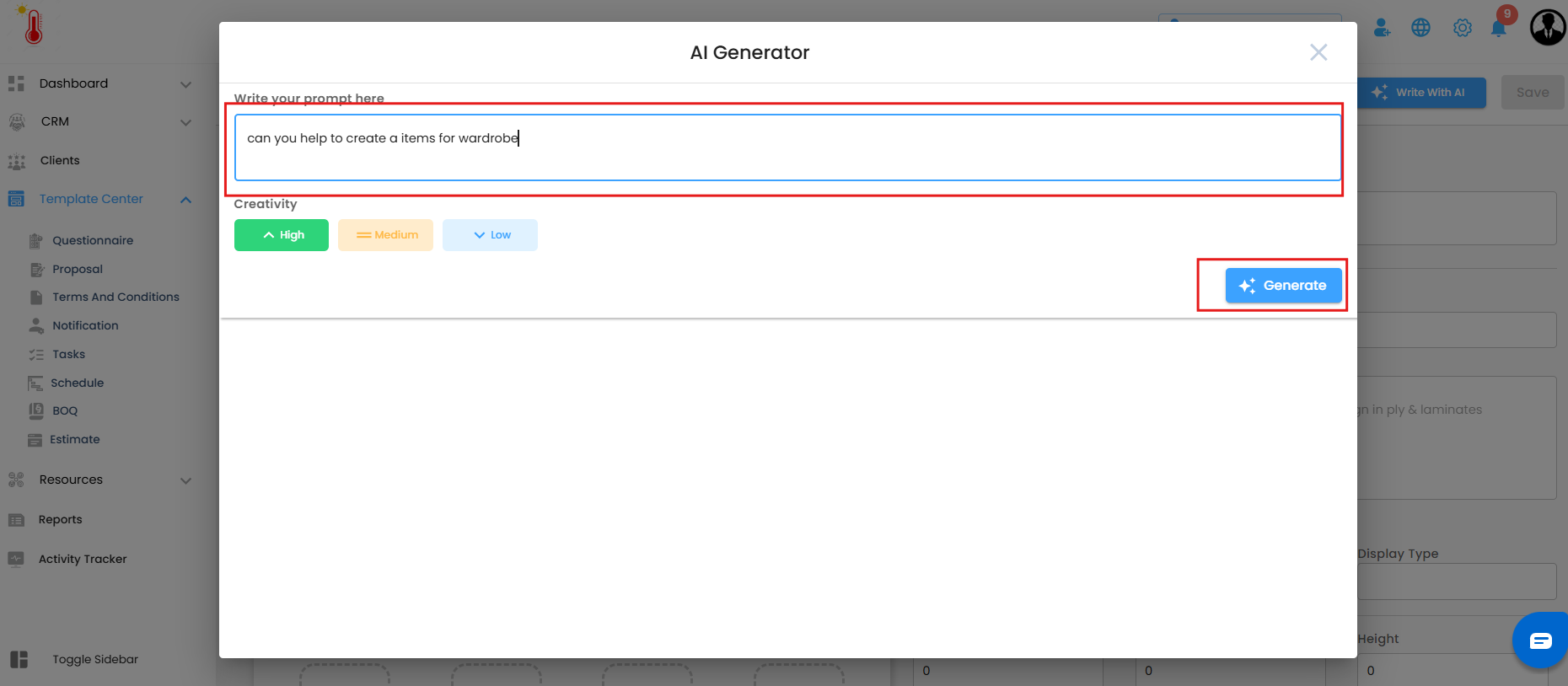
Insert AI-Generated Content
Once you’re satisfied with the results, click Insert.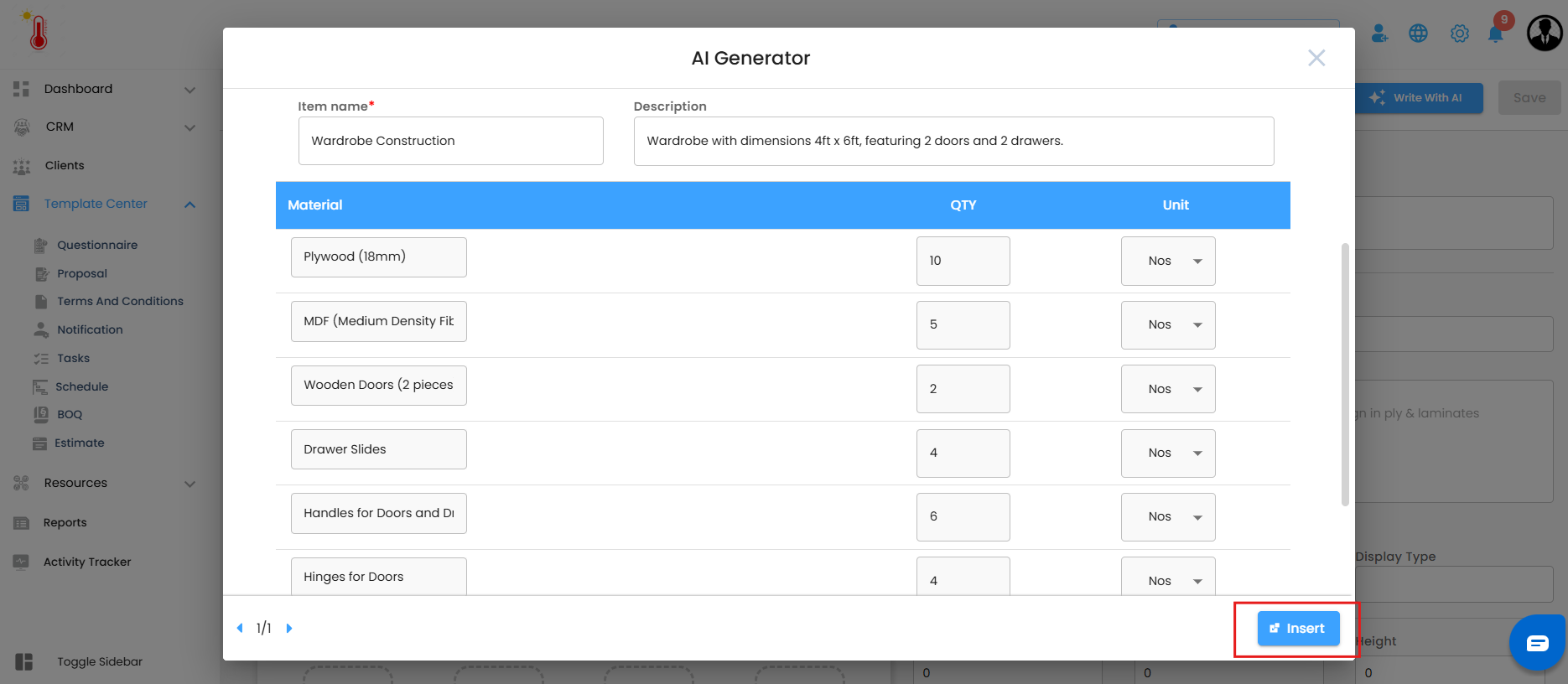 The content is seamlessly placed into the My Items section, ready for review, edits, or direct use.
The content is seamlessly placed into the My Items section, ready for review, edits, or direct use.
With these steps, you can harness AI to create BOQ – My Items that are not only accurate and time-saving but also clear, professional, and client-read.
Was this article helpful?
That’s Great!
Thank you for your feedback
Sorry! We couldn't be helpful
Thank you for your feedback
Feedback sent
We appreciate your effort and will try to fix the article