Estimates – Your Quick View of Project Costs
- The Estimates section helps you view, manage, and track all project estimates in one place.
- Everything is organized for clarity, so you always know the expected costs and can make informed decisions.
What You Can Do Here
- View all estimates shared with you
- Track estimate details, status, and approvals
- Access and review estimates anytime
Accessing Estimates
- Log in to the customer portal.
- From the left-side menu in the top navigation bar, click Estimate.
- The full list of estimates will appear, ready to view or manage.
Pro Tip: Treat the Estimates section as your project’s cost overview—the more frequently you check it, the easier it is to stay informed and plan effectively.

Preview Estimates – See Every Detail
- Before taking action, it’s important to know exactly what’s in the estimate
- The preview option gives you a complete view so you can make informed decisions.
What You Can Do Here
- Click the Preview icon to view all estimate details.
- Check line items, amounts, and notes carefully.
- Ensure everything is accurate before approving or sharing.
Pro tip: Always preview estimates first—catching errors early saves time and avoids confusion later.

Sign Estimates – Finalize with Confidence
- Completing an estimate is fast and easy.
- The portal lets you sign directly while previewing, so approvals happen without delays.
What You Can Do Here
- Click the Sign Estimate button while in preview mode to start signing.
- Review all details before confirming your signature.
- Complete the signing process electronically without printing.
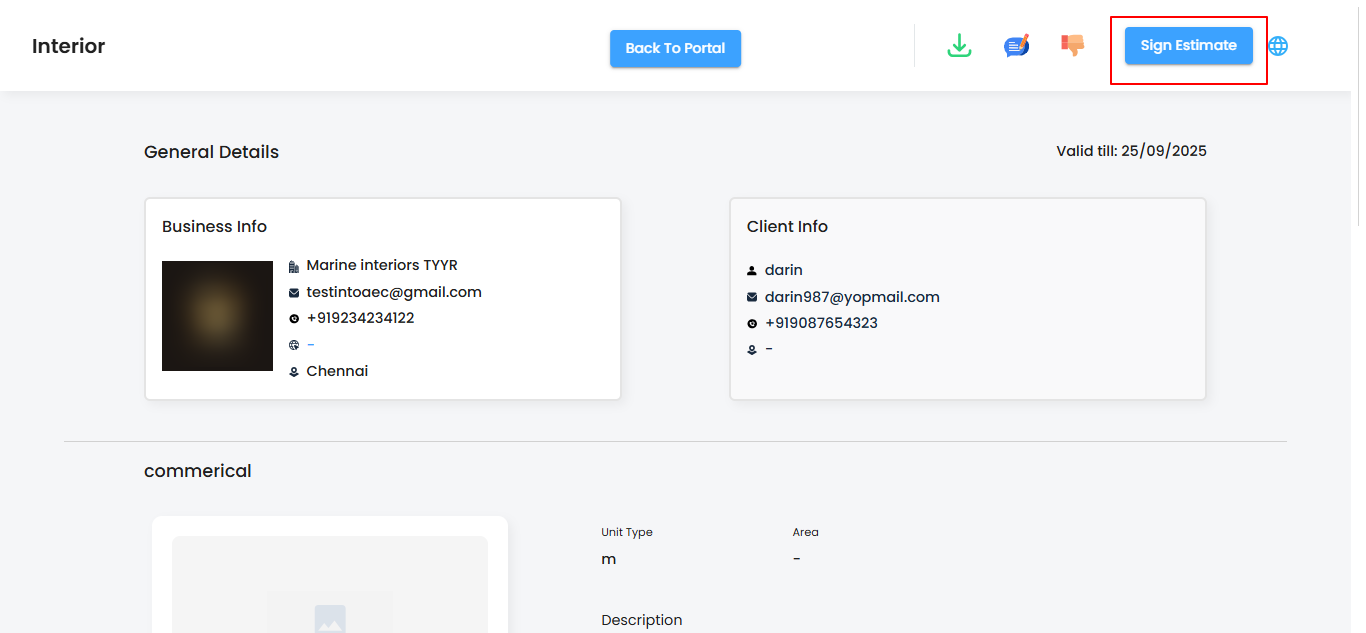
Flexible Signing Options – Your Choice, Your Way
- The portal makes signing estimates simple and adaptable.
- Choose the method that works best for you and complete approvals effortlessly.
What You Can Do Here
- Upload your signature from your device.
- Draw your signature directly within the portal.
- Click Sign Estimate to finalize the process.
Pro tip: Pick the signing method that’s easiest for you both options are secure and fully recognized.

Accept Estimates – Seal the Deal
Finalizing an estimate is quick and straightforward. With a single click, you confirm approval and keep your project moving smoothly.
What You Can Do Here
- Click the Accept Estimate button to complete the process.
- Ensure all details are correct before confirming.
- Track accepted estimates directly within the portal.
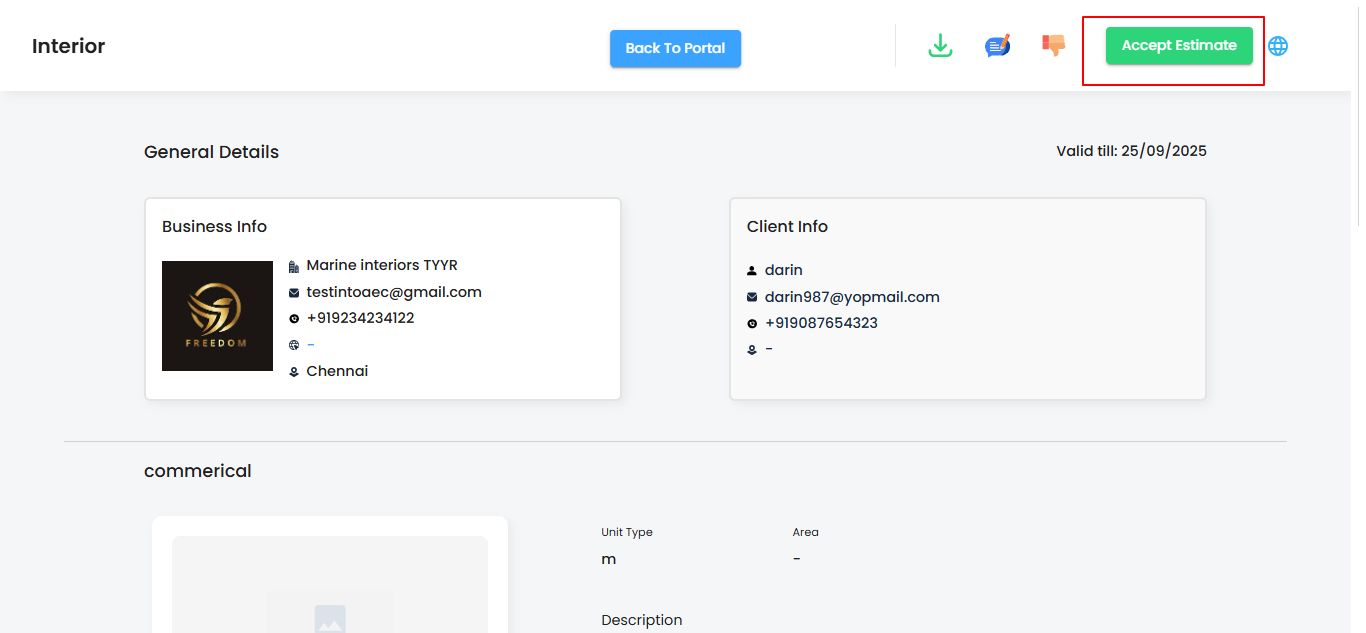
Expand Estimates – See Everything Clearly
- Sometimes the full picture matters.
- The Expand option lets you access every detail of an estimate, so nothing is missed and decisions are fully informed.
What You Can Do Here
- Click the Expand option to view all relevant estimate information.
- Check line items, totals, and notes carefully.
- Ensure you have a complete understanding before signing or accepting.
Pro tip: Always review expanded details—full visibility prevents mistakes and keeps projects on track.


Manage Estimates with Confidence
Following these steps makes reviewing, signing, and accepting estimates simple and accurate. The portal streamlines the entire process, helping you collaborate smoothly and make informed decisions without delays.
Pro tip: Use the portal consistently for estimate management—seamless processes lead to faster approvals and better project outcomes.
Was this article helpful?
That’s Great!
Thank you for your feedback
Sorry! We couldn't be helpful
Thank you for your feedback
Feedback sent
We appreciate your effort and will try to fix the article