Estimate Reports – Your Project’s Financial Compass
Think of the Estimate Report as your project’s crystal ball for finances—showing which estimates are sent, accepted, or pending, and giving you a clear view of trends and numbers at a glance.
What You Can Do Here
- Track Status – See which estimates are approved, pending, or need follow-up.
- Filter & Find Fast – Sort by date, client, or project to get the insights you need in seconds.
- View Financial Details – Dive into totals, line items, and other key financial info.
- Export & Share – Take your estimates offline or share them with your team effortlessly.
Pro tip: Treat the Estimate Report like your project’s financial dashboard—check it regularly to stay ahead of approvals and budget decisions.
Accessing the Estimate Report – Your Gateway to Financial Insights
Getting to your Estimate Report is quick and easy—like walking straight to your project’s financial command center.
How to Open It:
- Navigate to Reports – From the main menu, head straight to the Reports section.
- Open Estimate Report – Click on Estimate Report and watch the dashboard come to life with all your estimate data.
Pro tip: Bookmark this dashboard or keep it handy—it’s your one-stop hub for tracking approvals, trends, and financial health.
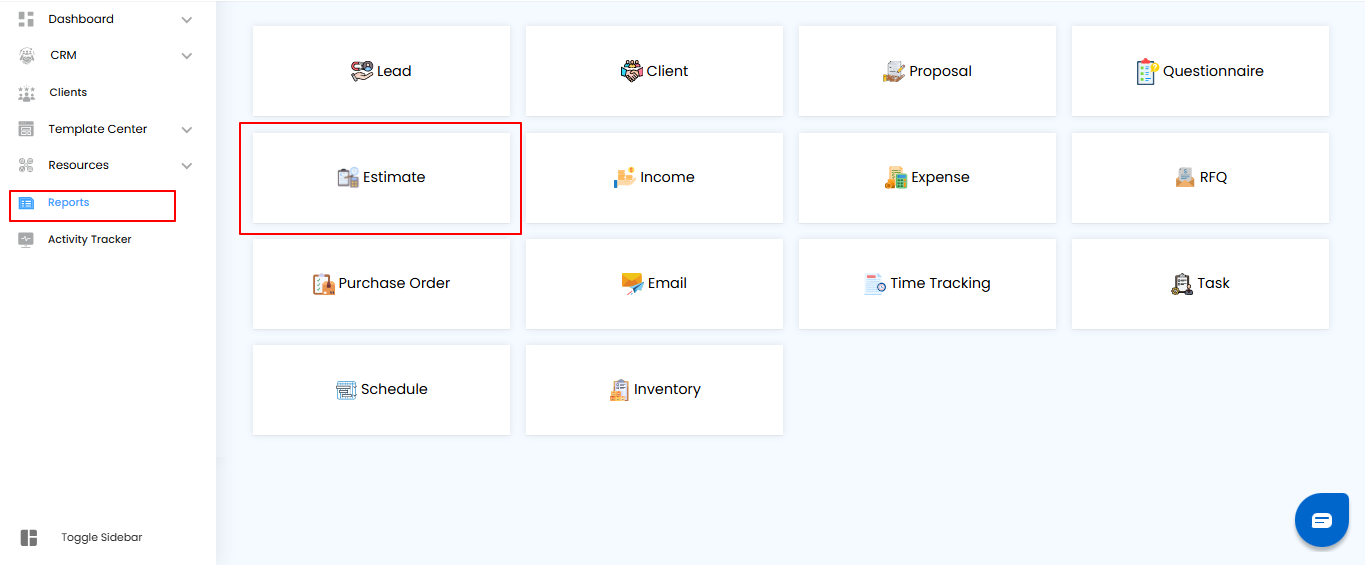
Filtering Estimates – Find Exactly What You Need
Think of filters as your project’s personal magnifying glass—zoom in on the estimates that matter most without wading through endless data.
How to Refine Your Report:
- Pick a Date or Range – Choose the Sent On date or a date range to narrow your results.
- Apply Filters – Hit Apply and watch the dashboard instantly update with the estimates you’re looking for.
- Clear Filters – Want to start fresh? Click Clear to see all estimates again.
Pro tip: Use date ranges to track weekly, monthly, or project-specific trends—your analysis gets sharper every time.
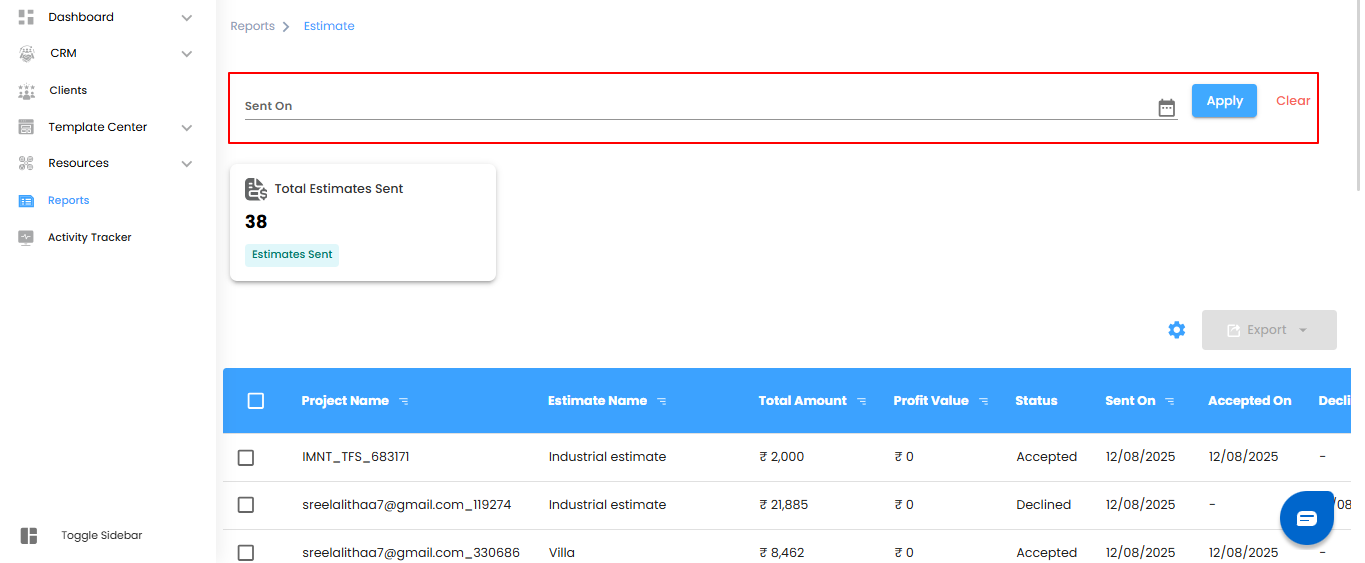
Understanding Dashboard Insights – Your Estimates at a Glance
Think of the dashboard as your project’s quick-eye view—showing the most important numbers without diving into the details.
Key Metrics You’ll See:
- Total Estimates Sent – See the total number of estimates shared with clients. It’s your quick pulse check on how active your projects are.
Pro tip: Keep an eye on this number to track workload and client engagement trends—small changes can reveal big opportunities.
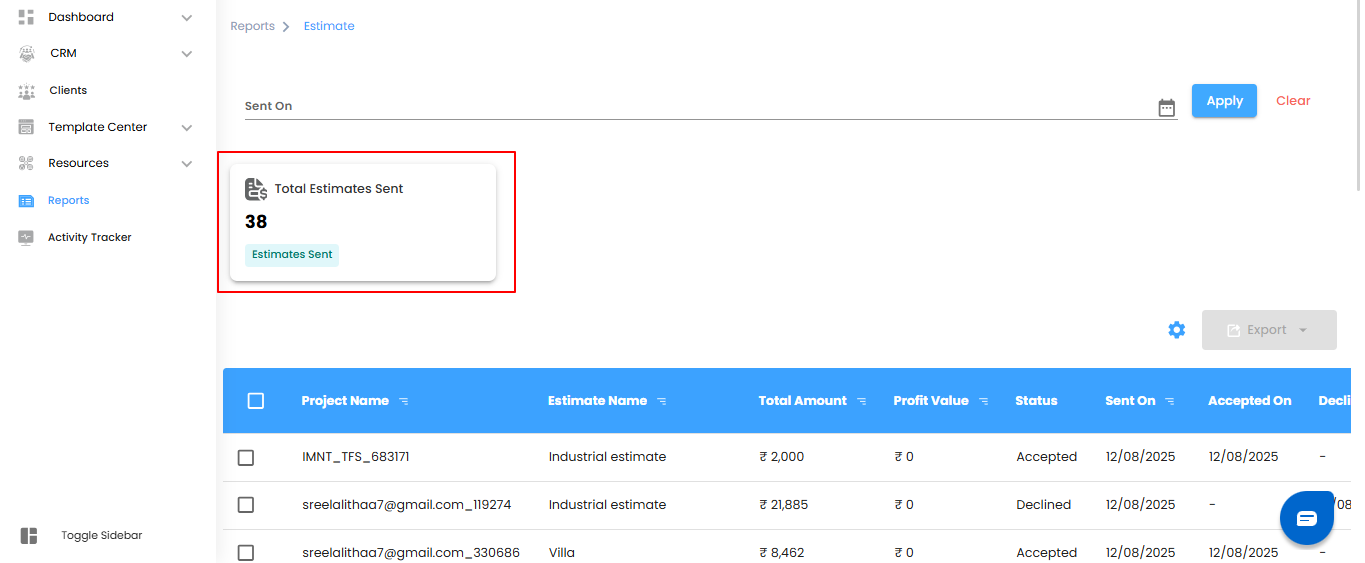
Viewing Estimate Details – Dive Into the Numbers
Think of the Estimate Report table as your project’s detailed ledger—every estimate, every number, all in one place. It’s where you get the full story behind the totals.
Key Details You’ll Find:
- Project Name – Which project does this estimate belong to?.
- Estimate Name – The unique identifier for easy reference.
- Total Amount – The overall cost of the estimate.
- Profit Value – The projected profit you can expect.
- Status – Check if it’s Sent, Accepted, or Declined.
- Sent On – When the estimate was shared with the client.
- Accepted On – When the client gave their approval.
- Declined On – When the client rejected it (so you know what needs follow-up).
Pro tip: Use this table like a command center—quickly spot trends, track approvals, and follow up where it counts.
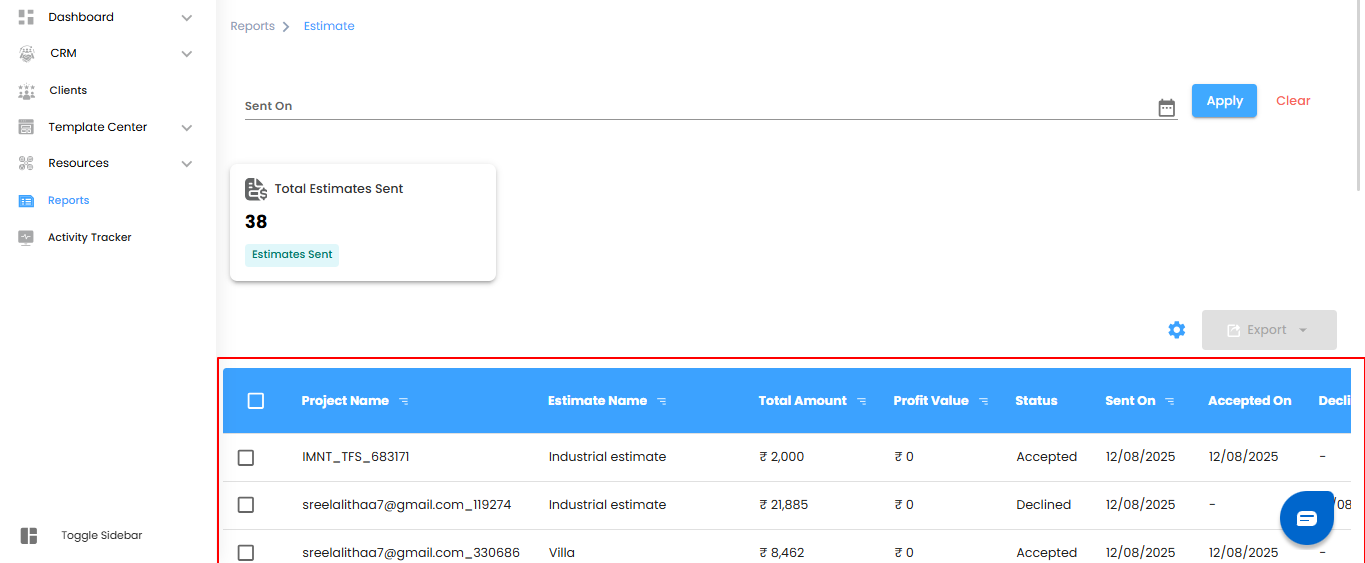
Managing Estimates – Handle Multiple Estimates Like a Pro
Think of this as your project’s superpower—letting you act fast, save time, and keep everything organized.
What You Can Do:
- Bulk Selection – Need to manage several estimates at once? Select multiple entries and perform actions together—no more one-by-one hassle.
- Exporting – Take your data offline in Excel format. Perfect for reviews, presentations, or sharing with your team.
Pro tip: Combine filters, bulk selection, and exporting. First narrow down what you need, select the estimates, and export. It’s fast, efficient, and keeps your project data tidy.
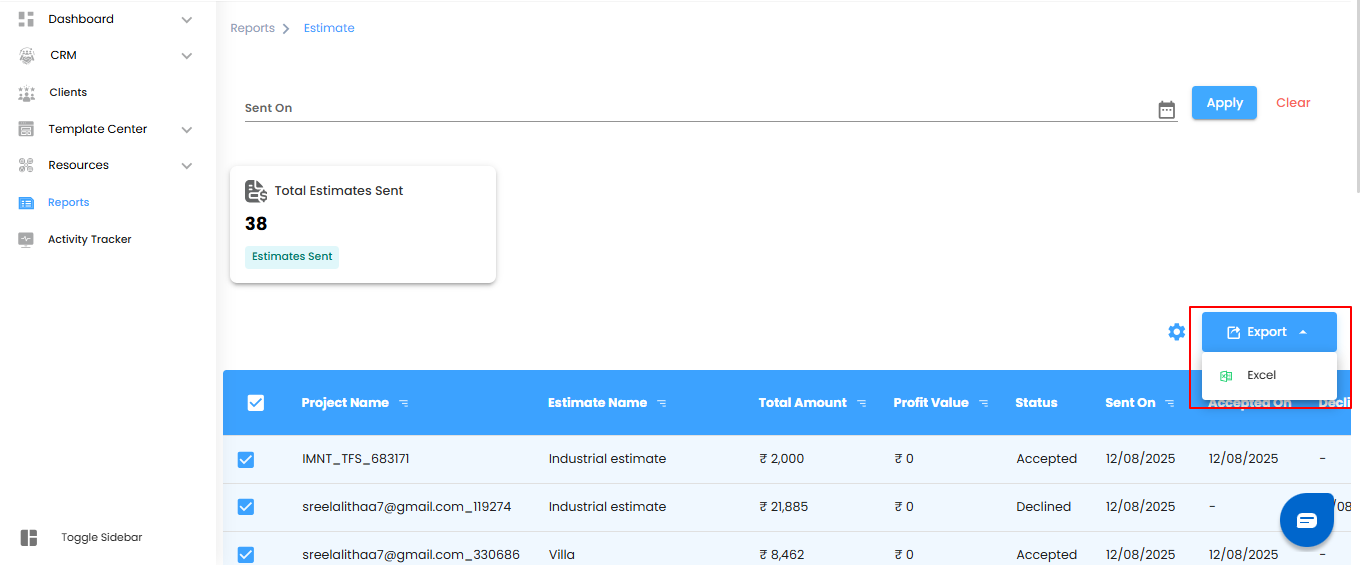
Configure Estimate Report Automation – Let Reports Come to You
Why wait for reports when they can come to you automatically? With Estimate Report Automation, you set it once, and the insights land in your inbox on schedule stress-free and hands-free.
Step 1: Launch the Automation Popup
- Click the Configure Report Automation icon to open the Estimate Report Automation pop-up. Think of it as opening the control panel for your project’s financial updates.
Pro tip: Treat this popup like your report command center—everything you need to schedule and manage your automated estimates lives here.
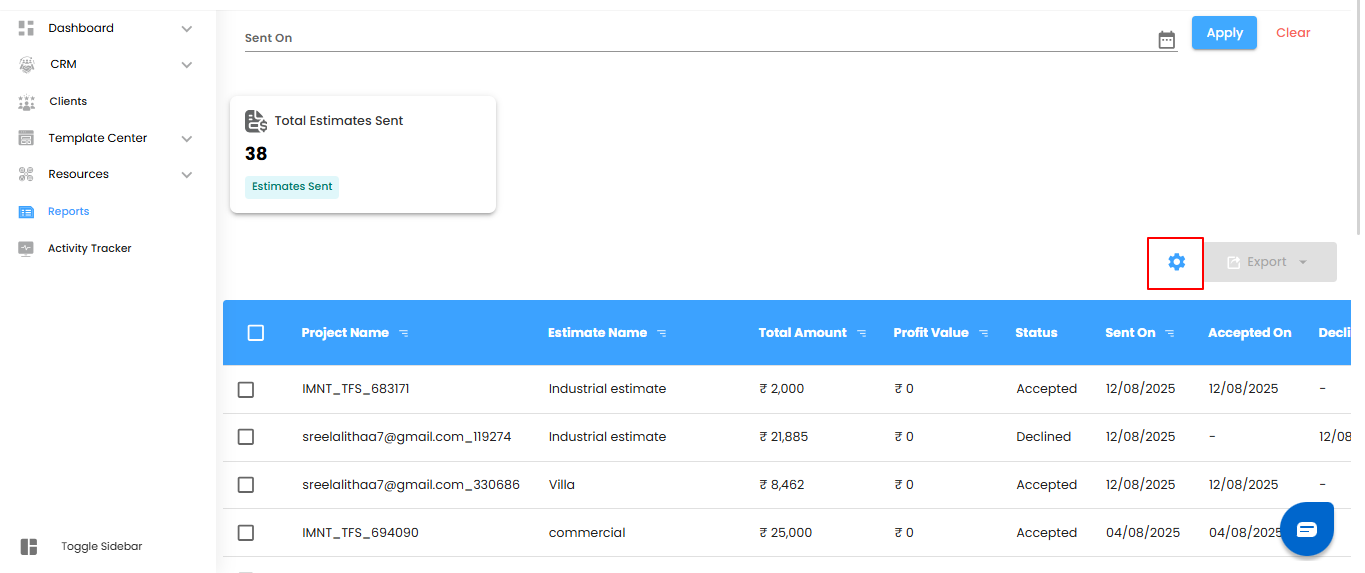
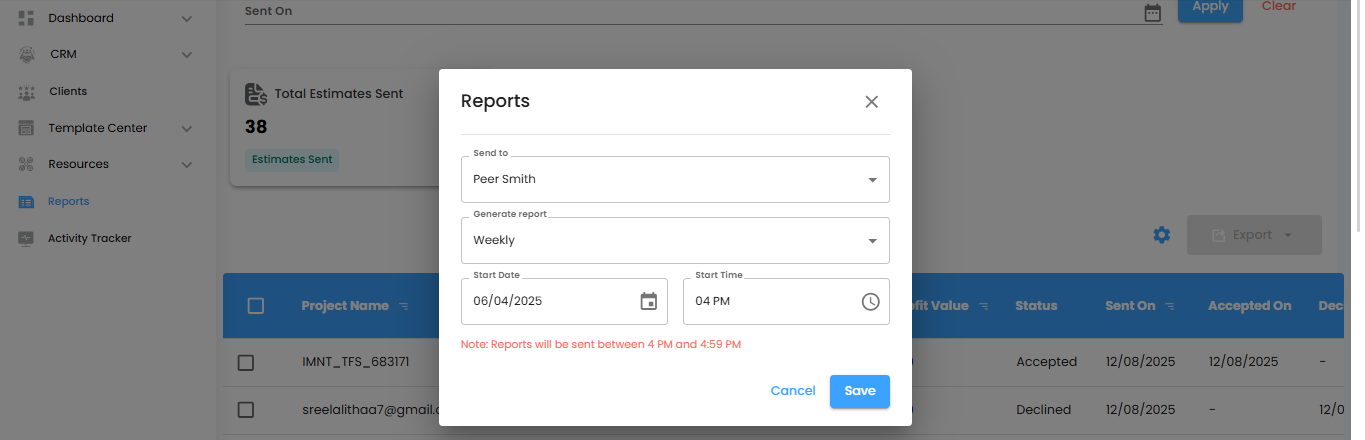
Choose Who Gets the Reports – Send to the Right People
Think of this as directing your project’s financial updates straight to the inboxes that matter. Use the Send To dropdown to select the users who should receive your automated estimate reports—simple, precise, and hassle-free.
Decide When Reports Should Arrive.
- Under the Generate Report dropdown, pick how often you want your reports delivered
- Daily (Default) – Fresh reports every day, generated within one hour of your selected time.
- Example: Set it for 6:00 PM, and your report will appear between 6:00 PM and 6:59 PM.
- Weekly – Get a full week’s insights sent on the same day and time next week. Perfect for tracking progress without the daily ping.
- Monthly – Receive a monthly summary at the same day and time next month. Ideal for big-picture planning.
Pro tip: Treat the delivery schedule like the heartbeat of your project—consistent timing keeps everyone informed and aligned.
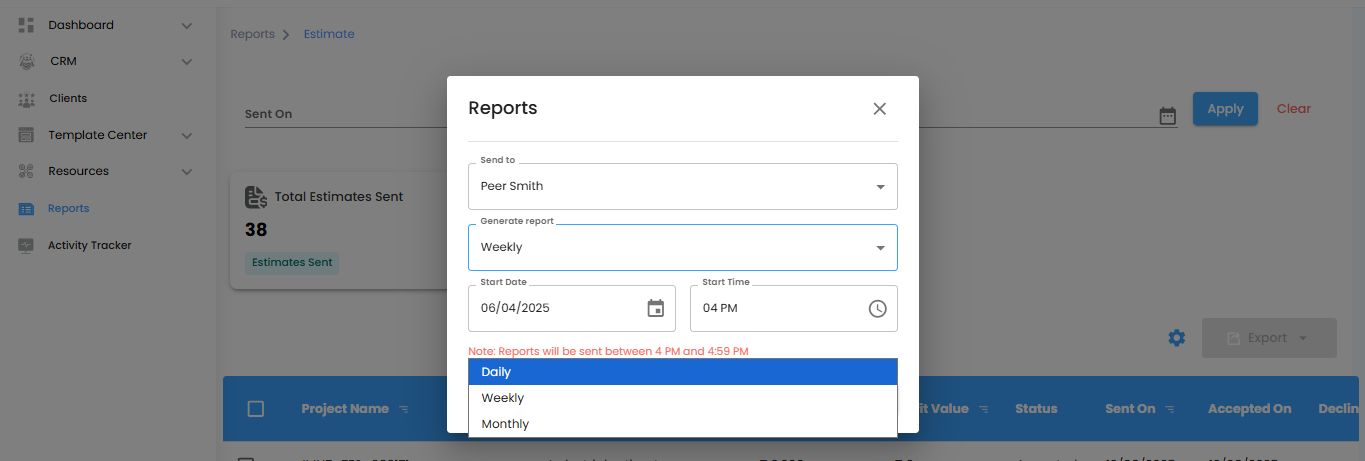
Set the Start Date & Time – Schedule Your Reports Like Clockwork
- Pick the Start Date and Start Time to tell your automation exactly when to begin. Once set, your estimate reports will roll out according to the schedule you’ve chosen—reliably and effortlessly.
- Don’t forget the Start Time—without it, your reports won’t know when to show up.
Save or Cancel – Lock It In or Start Fresh
- Save – Apply your settings and let the automation take over.
- Cancel – Exit without saving if you need to rethink your schedule.
Pro tip: Think of the start time as the first beat of a drum—everything else follows smoothly once it’s set.
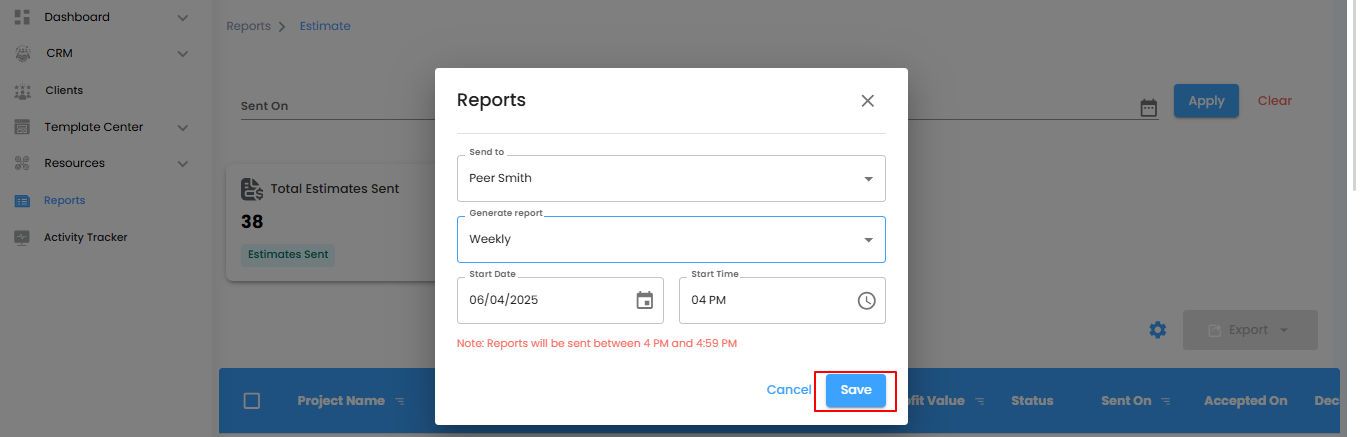
Estimate Report – Your Project’s Financial Dashboard
Think of the Estimate Report as your project’s personal financial navigator—tracking costs, monitoring client responses, and giving you a clear view of your financial performance.
What You Can Do Here
- Track Project Costs – Keep an eye on estimates sent, accepted, or declined.
- Monitor Client Responses – Quickly see who has approved or rejected estimates.
- Analyze Financial Performance – Understand profits, trends, and totals at a glance.
- Filter, Bulk Actions & Export – Find exactly what you need, manage multiple estimates at once, and export data effortlessly for review or sharing.
Pro tip: Treat the Estimate Report like a project compass—check it regularly to stay on top of budgets, approvals, and trends.
Was this article helpful?
That’s Great!
Thank you for your feedback
Sorry! We couldn't be helpful
Thank you for your feedback
Feedback sent
We appreciate your effort and will try to fix the article