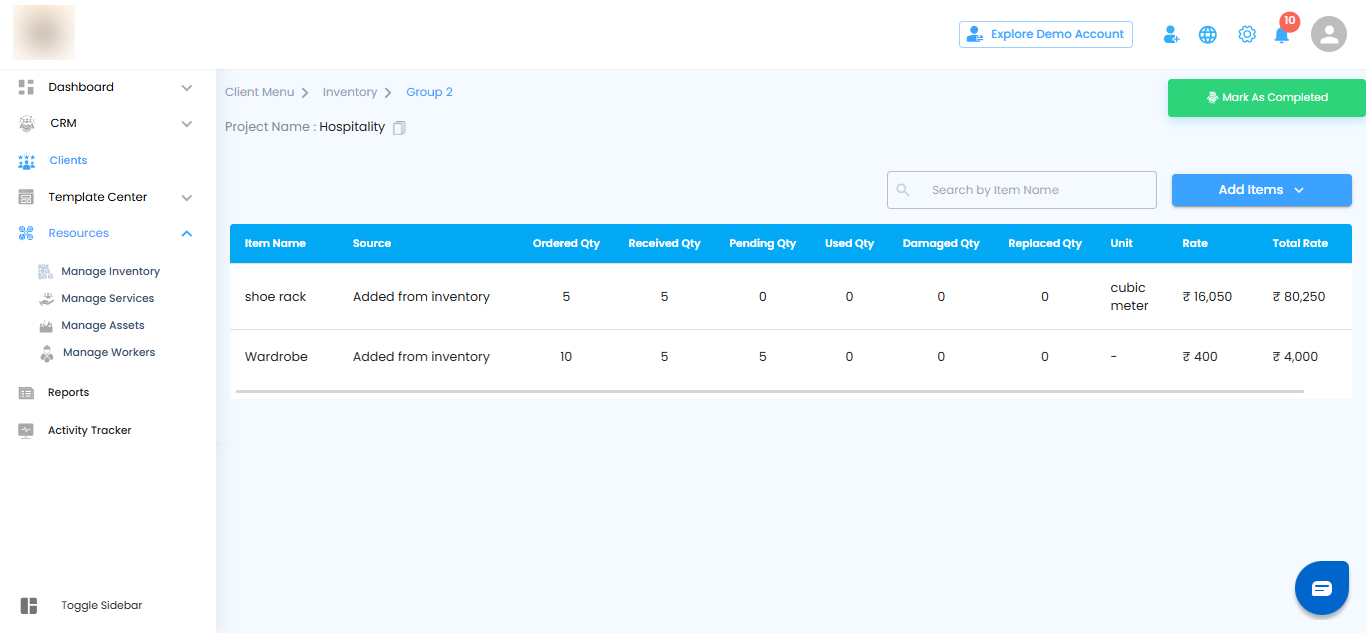Quick Stock Transfer – Adding Items from Inventory
Think of your central inventory as a well-organized warehouse, ready to supply whatever your project needs. With Add from Inventory in INTOAEC, you can quickly move existing stock into a client’s group no duplicate entries, no wasted time, just seamless stock management.
Here’s how you can do it, step by step.
Open the Add Items Menu
- On the Group’s Items Page, click the Add Items button.
- From the menu that appears, choose Add from Inventory.
This action opens a side panel with your full inventory, letting you browse, search, and select products to add to the group quickly and efficiently.
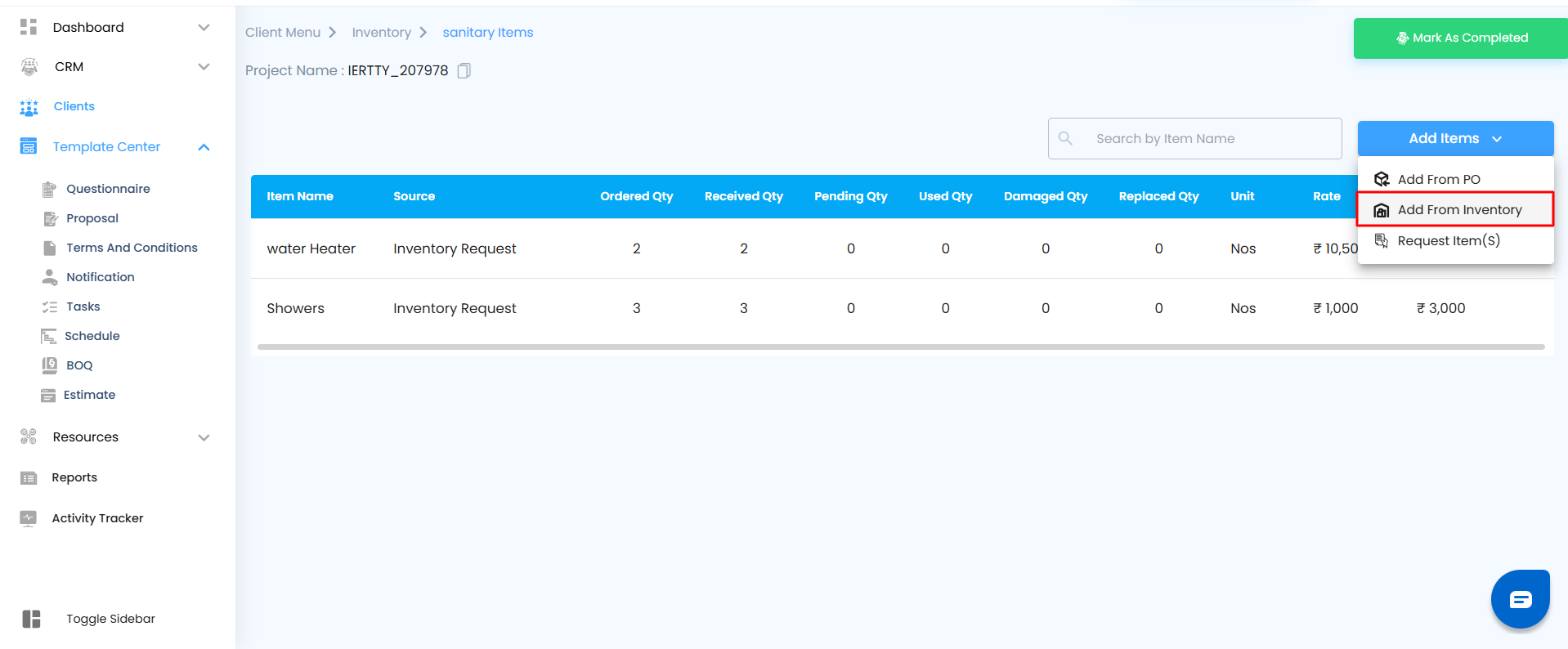
Once you click Add from Inventory, the Inventory Off-Canvas Page slides in from the right side of the screen.
This panel displays all available products in your central inventory, giving you a clear view of what’s ready to be added to the group
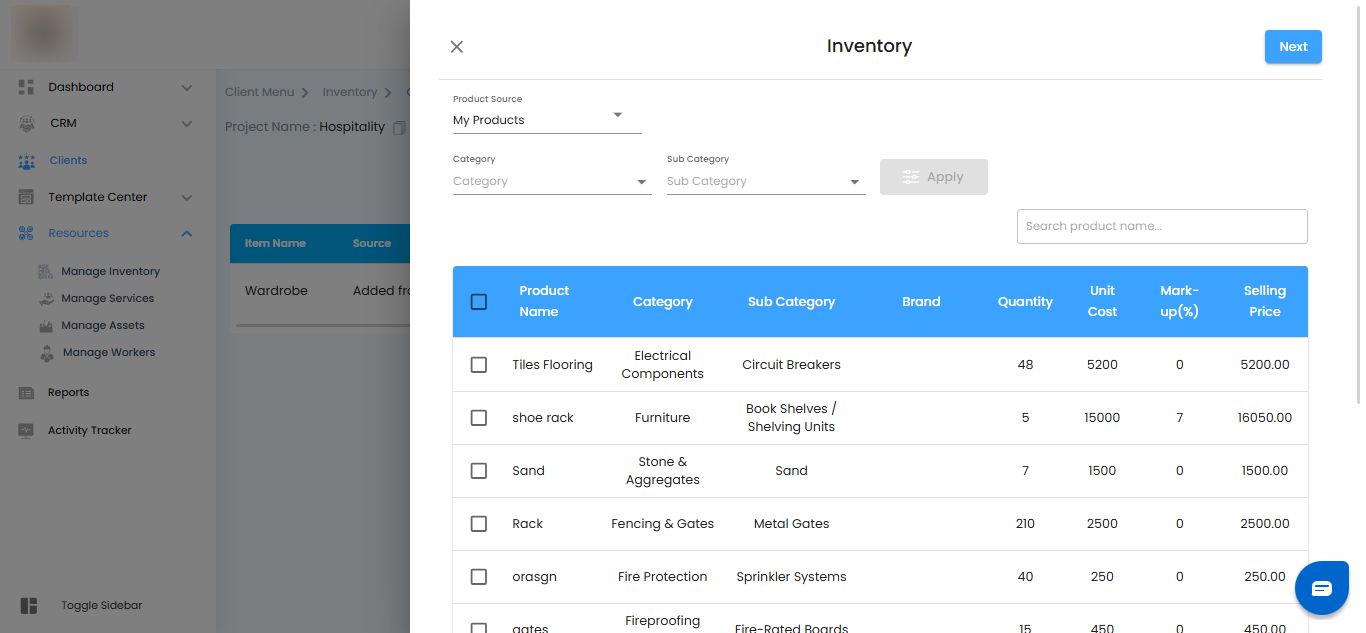
Browse and Add Products from Inventory
After opening the Add from Inventory panel, you can explore all available items in your central stock and pick exactly what your project or client needs.
Choose the Product Source
- Decide where to fetch the products from:
- My Products – Items you directly manage in inventory.
- Clipped Products – Items you saved or bookmarked earlier for quick access.
Filter and Search for Products
- Find items quickly without scrolling endlessly:
- Category & Subcategory – Narrow down products by type or classification.
- Search Bar – Type a product name, brand, or keyword to locate items instantly.
- Apply Button – Use the filters you selected.
- Clear Button – Reset all filters and start fresh.
Note: Products that are out of stock or do not have a price will not appear in the list.
Review Product Details
- Each product in the inventory list shows key information to help you decide:
- Product Name – The name of the item.
- Category & Subcategory – Classification for easier browsing.
- Brand – Manufacturer or brand.
- Quantity Available – How many units are in stock.
- Unit Cost – Price per unit.
- Markup – The percentage added to the base price.
- Selling Price – The price at which the product is sold.
Select Products to Add
- Tick the checkboxes next to the products you want to add.
- You can select multiple items at once.
- Click Next to review your selection and confirm quantities before adding them to the group.
Review Selected Products
- Once you’ve chosen the items, click Next to move to the review screen.
- Here, you can double-check and adjust the quantities before adding them to the group. For each product, you’ll see:
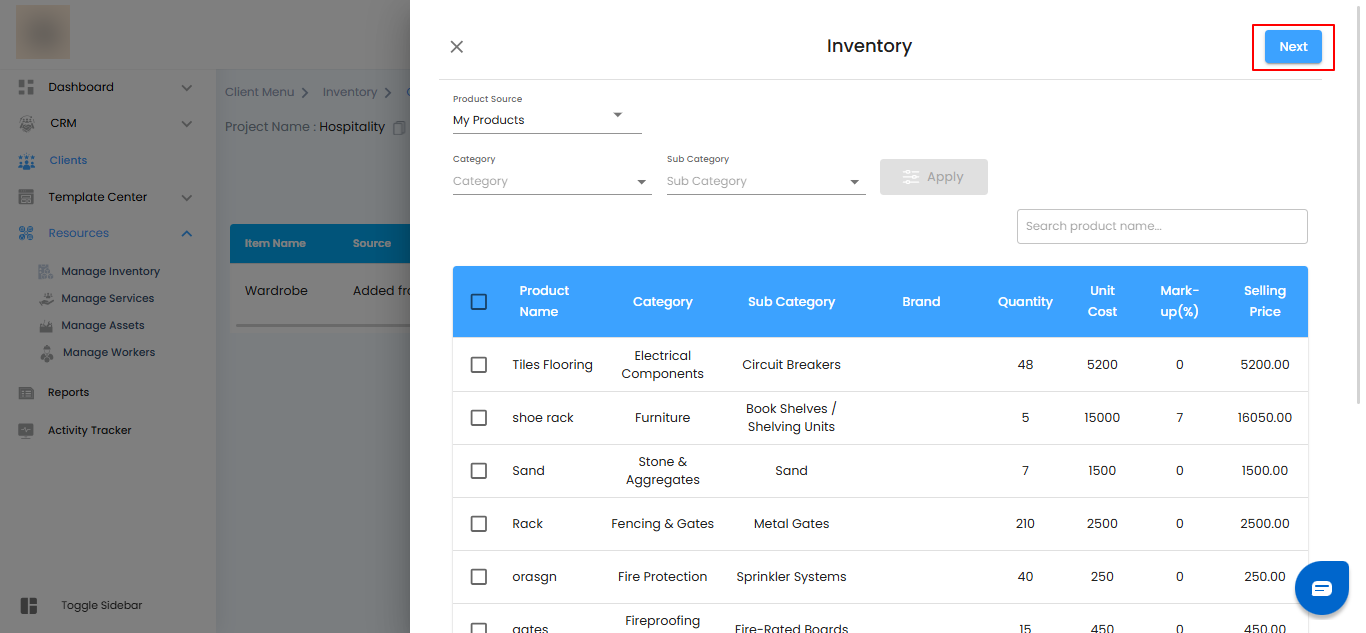
On the next screen, you will be prompted to review the products you’ve selected. The following fields will be displayed for each item:
Product Name – The product’s name.
Available Quantity – The amount of stock available in inventory.
Needed Quantity – An editable field where you can enter the amount you need.
Rate – The cost per unit of the product.
Ensure that the needed quantity does not exceed the available quantity.
Confirm and Add the Items
Once you’ve reviewed and entered the necessary quantities for the products:
Click the “Add” button.
The items will now be added to the Items Table of the selected group.
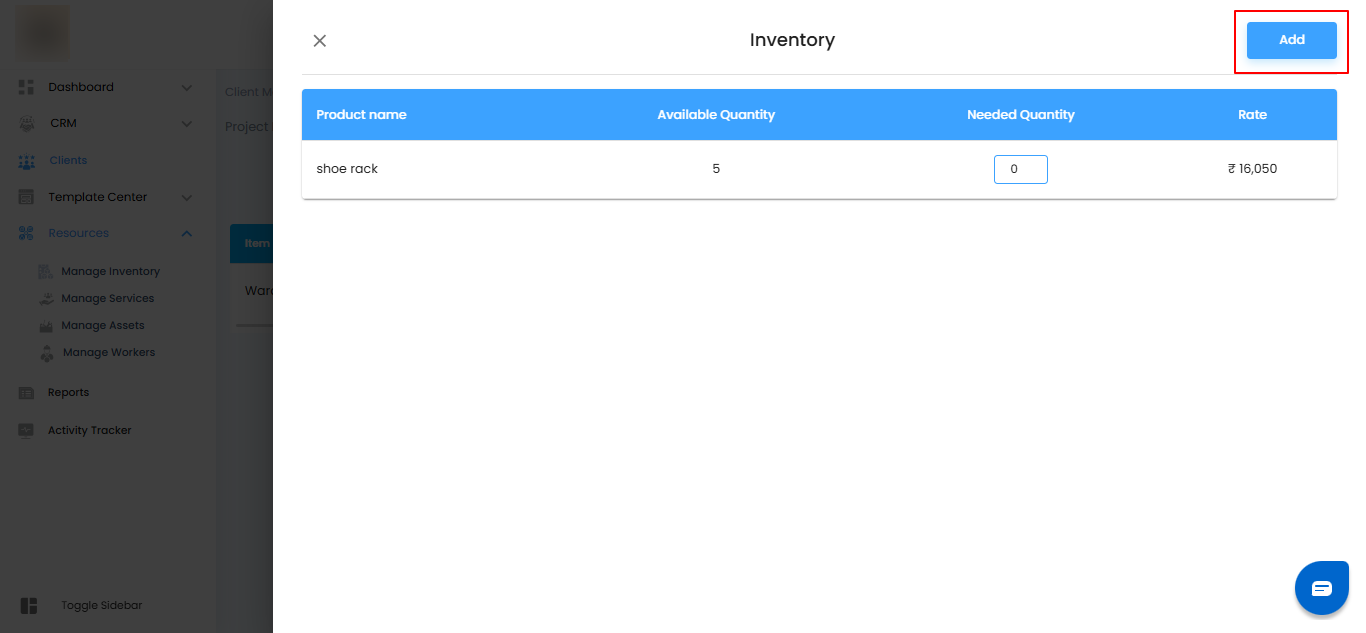
What You’ll See in the Items Table
The added items will appear in the group's items table, which displays:
Item Name – The name of the product added.
Source – The product’s source will be listed as “Added from Inventory”.
Ordered Quantity – The quantity of items ordered for the group.
Received Quantity – Editable field to track the quantity received.
Pending Quantity – Auto-calculated based on ordered and received quantities.
Used Quantity – Editable field to track how much has been used.
Damaged Quantity – Editable field to track any damages.
Replaced Quantity – Editable field to track replacements.
Unit Rate – The price per unit of the product.
Total Rate – The total value based on ordered quantity × unit rate.
Once the items are added to the group’s inventory table, you have several options to manage them. Additionally, when you hover over an item, a three-dot menu will appear at the end of the row.
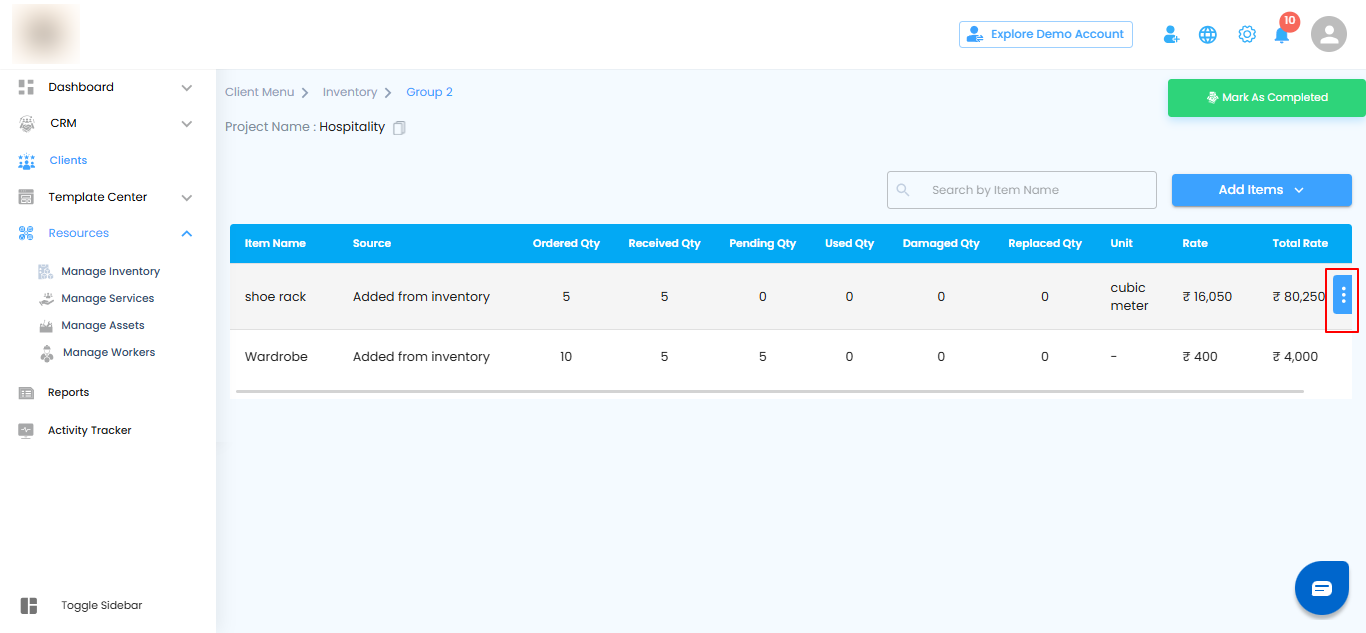
Managing Items After Adding
- Once items are added to the group, you have several options to manage them.
- Move to Inventory
- If an item is no longer needed in the group and should be returned to your central inventory:
- Click the three-dot menu (⋮) next to the item.
- Select Move to Inventory.
This allows you to transfer unused stock back to inventory, keeping both your group and central stock organized.

When you click Move to Inventory, a pop-up will appear showing the Available Quantity the number of units currently left in the group
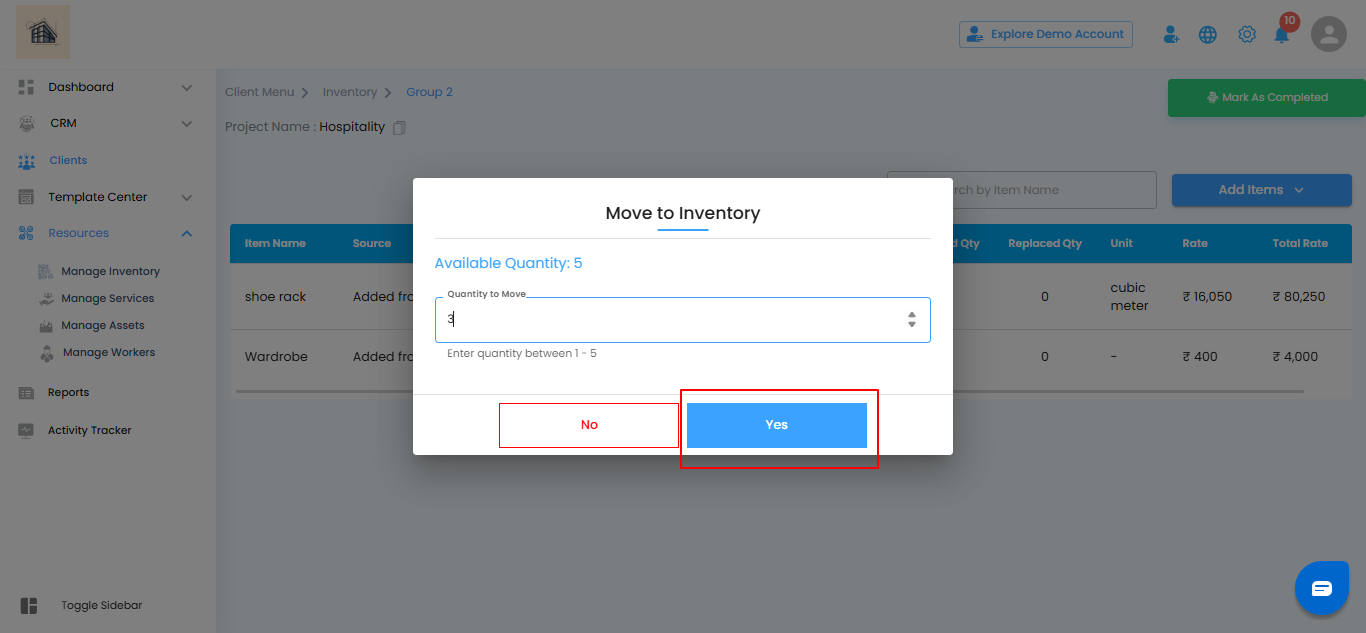
- Use the dropdown to choose the Quantity to move back to the central inventory.
- After selecting the quantity, click Yes to complete the transfer.
This ensures that only the intended amount is moved, keeping both the group and central inventory accurate and organized.
Convert to Expenses
If an item in the group needs to be recorded as a project expense, you can convert it directly from the table.
- Click the three-dot menu (⋮) next to the item.
- Select Convert to Expenses.
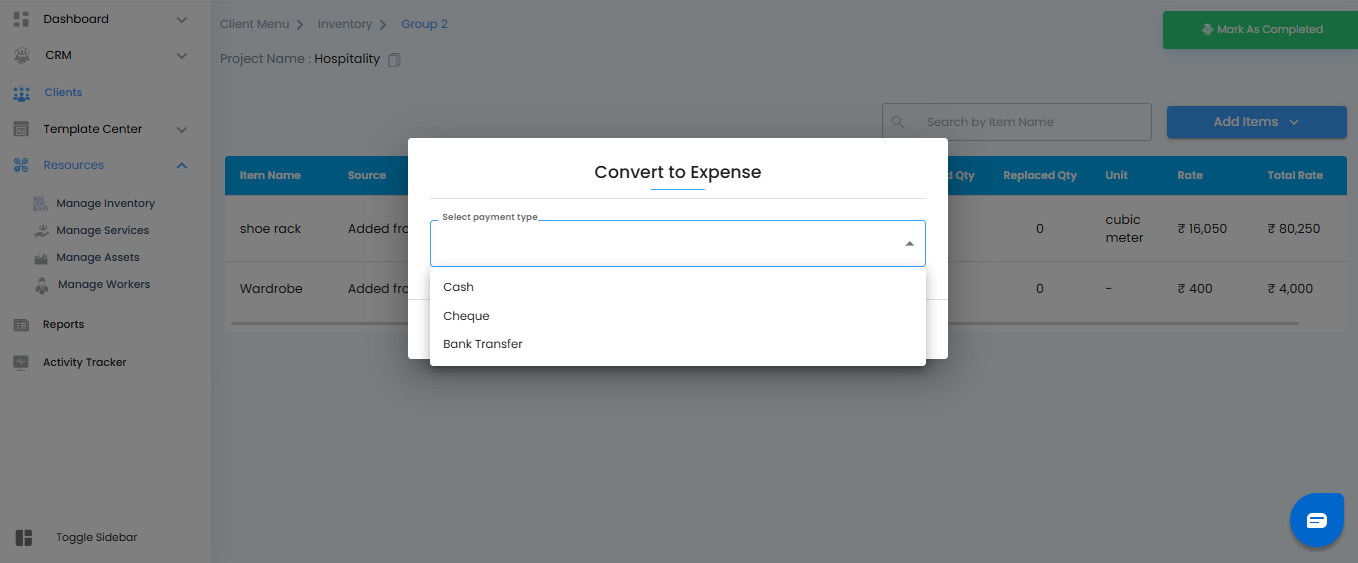
A Convert to Expense pop-up will appear:
- Choose a payment type from the dropdown menu, such as , Cheque, or Bank Transfer.
- Click Yes to confirm.
The item will now be allocated as a project expense, updating both your inventory and project records accurately.
Add To Expense
If an item has already been converted to a project expense but you need to make changes—like adjusting the cost or quantity—you can update it easily:
- Click the three-dot menu (⋮) next to the item.
- Select add to Expense.
A pop-up will appear where you can modify the expense details as needed. Once saved, the updated information will reflect in both your inventory and project expense records, ensuring everything stays accurate and up to date.
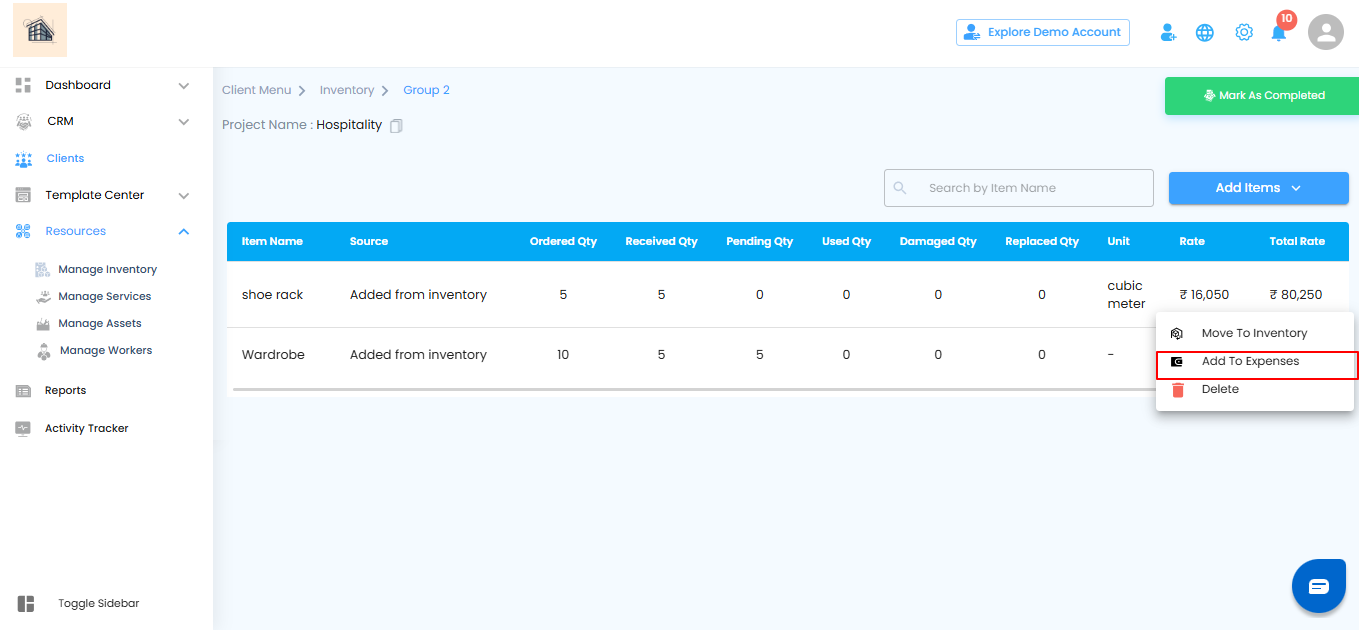
Delete Item
If you need to remove an item from the group:
- Click the three-dot menu (⋮) next to the item.
- Select Delete.
A confirmation pop-up will appear asking if you are sure you want to delete the item.
- Click Yes to confirm the deletion.
- Click Cancel if you decide not to delete the item.
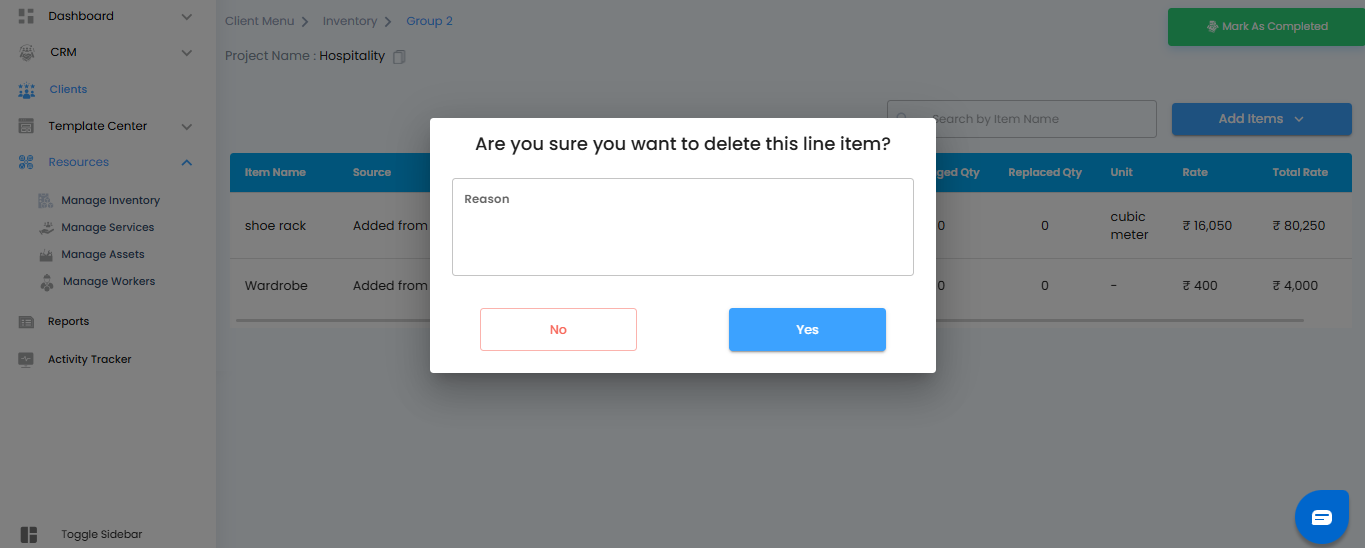
Pro Tip: Use the delete option carefully. Once deleted, the item is removed from the group’s inventory table, so double-check that it’s no longer needed before confirming.
Was this article helpful?
That’s Great!
Thank you for your feedback
Sorry! We couldn't be helpful
Thank you for your feedback
Feedback sent
We appreciate your effort and will try to fix the article