Deleting a Shift in IntoAEC: Take Control of Your Schedule
Schedules aren’t set in stone. A project may pause, a worker may call in sick, or an entire series of shifts may no longer be relevant. IntoAEC gives you smart, flexible delete options — so you can clean up your calendar without breaking history or losing data.
Here’s how it works
Select the Shift to Delete
Open your Calendar View.
Click on the shift you want gone.
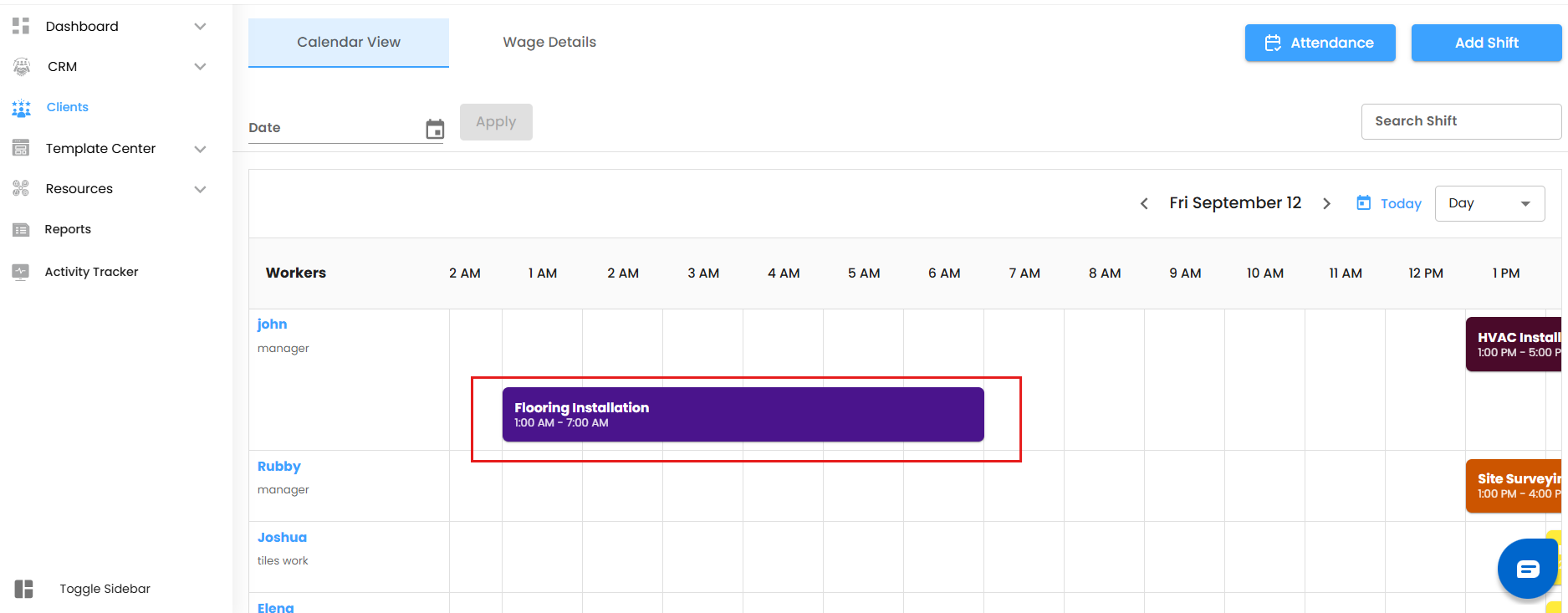
The Edit Shift panel slides in from the right.
In the top-right corner, spot the Delete button — your command center for removal.
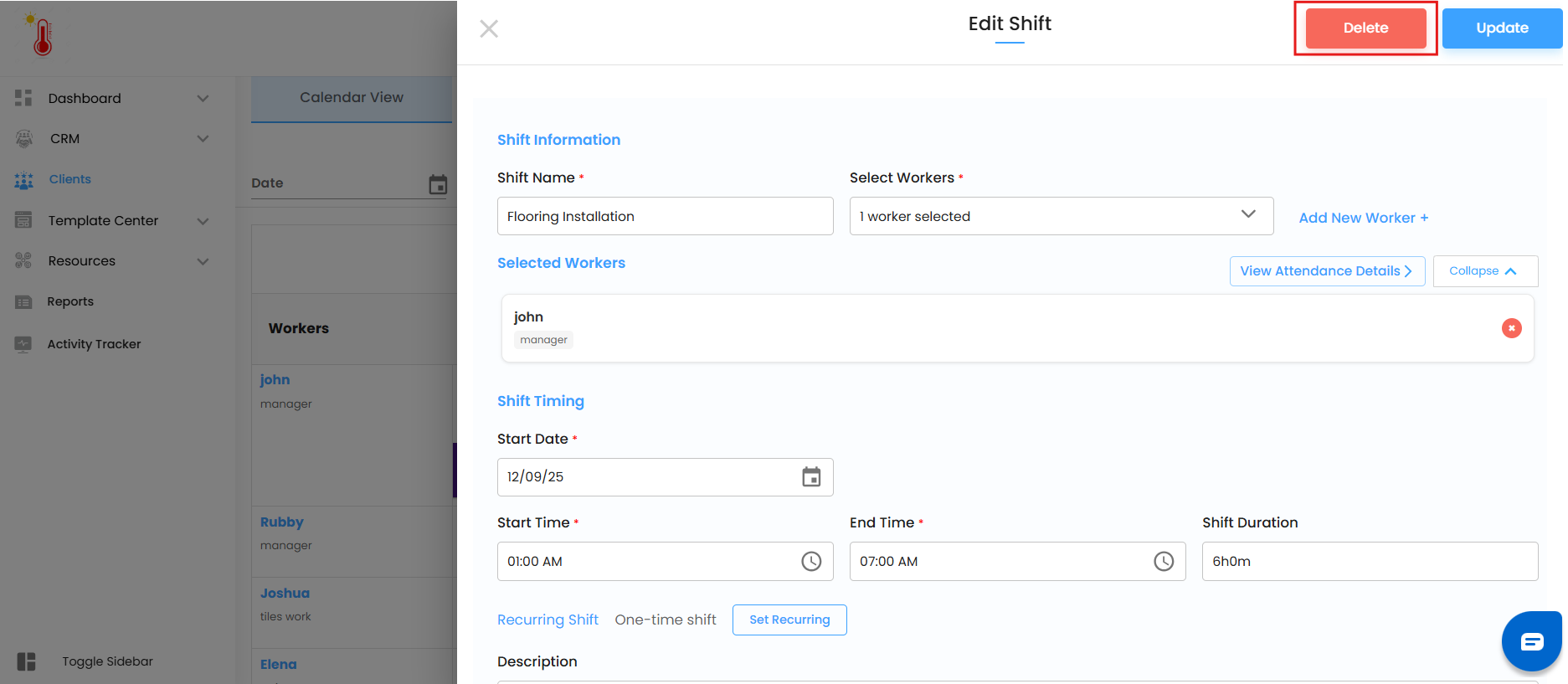
The Two Paths of Deletion
Deleting is not “one-size-fits-all.” IntoAEC tailors the options depending on whether your shift is:
Non-Recurring (One-time Shift)
Recurring (Part of a Series)
Non-Recurring Shift (One-Time Event)
Click Delete.
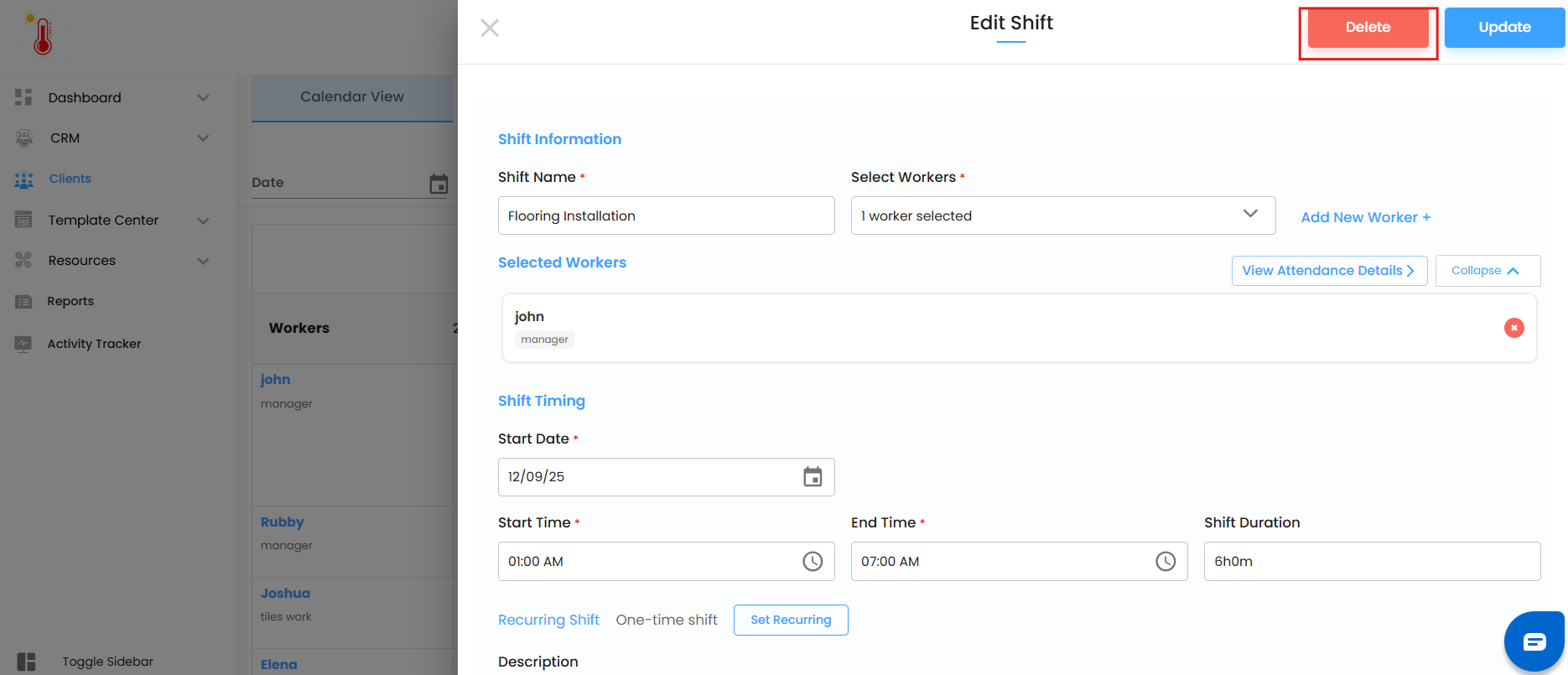
A confirmation popup appears:
“Are you sure you want to delete this shift?”
Hit Yes → The shift disappears instantly.
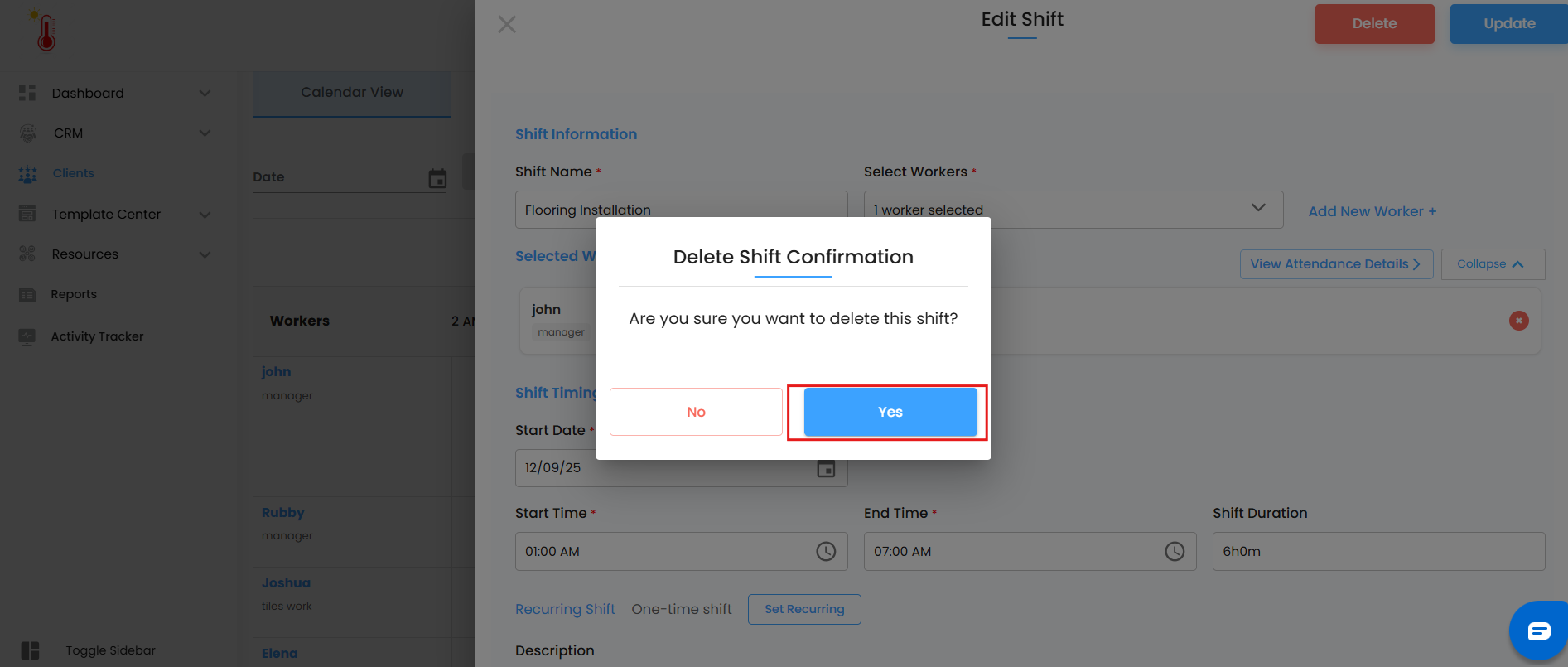
Think of it like erasing a single pencil mark — clean, quick, no ripple effect.
Recurring Shift (Part of a Series)
When the shift is part of a recurring pattern, IntoAEC gives you surgical precision:
Delete This Shift Only
Only the selected shift vanishes.
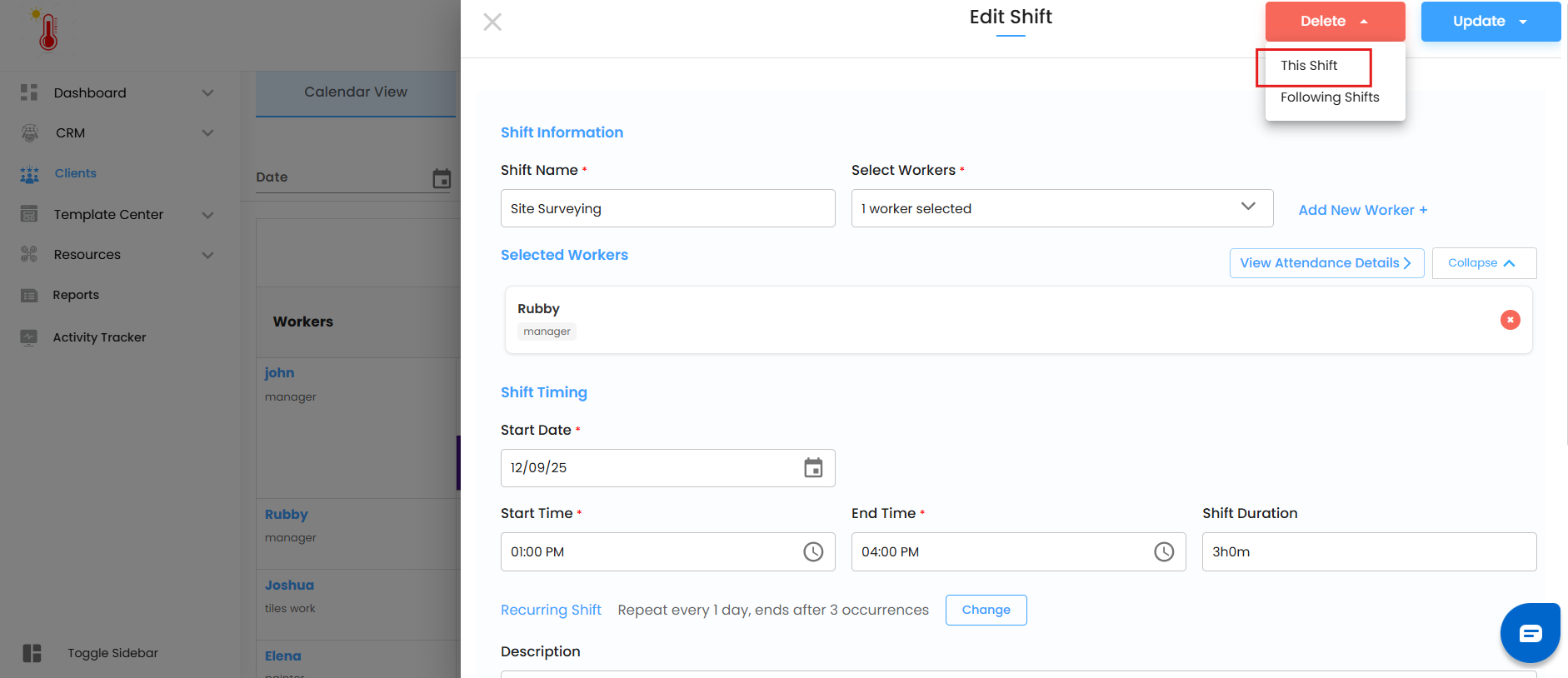
Popup confirmation:
“Are you sure you want to delete this shift?”
Click Yes → Just today’s shift is gone, future ones remain safe.
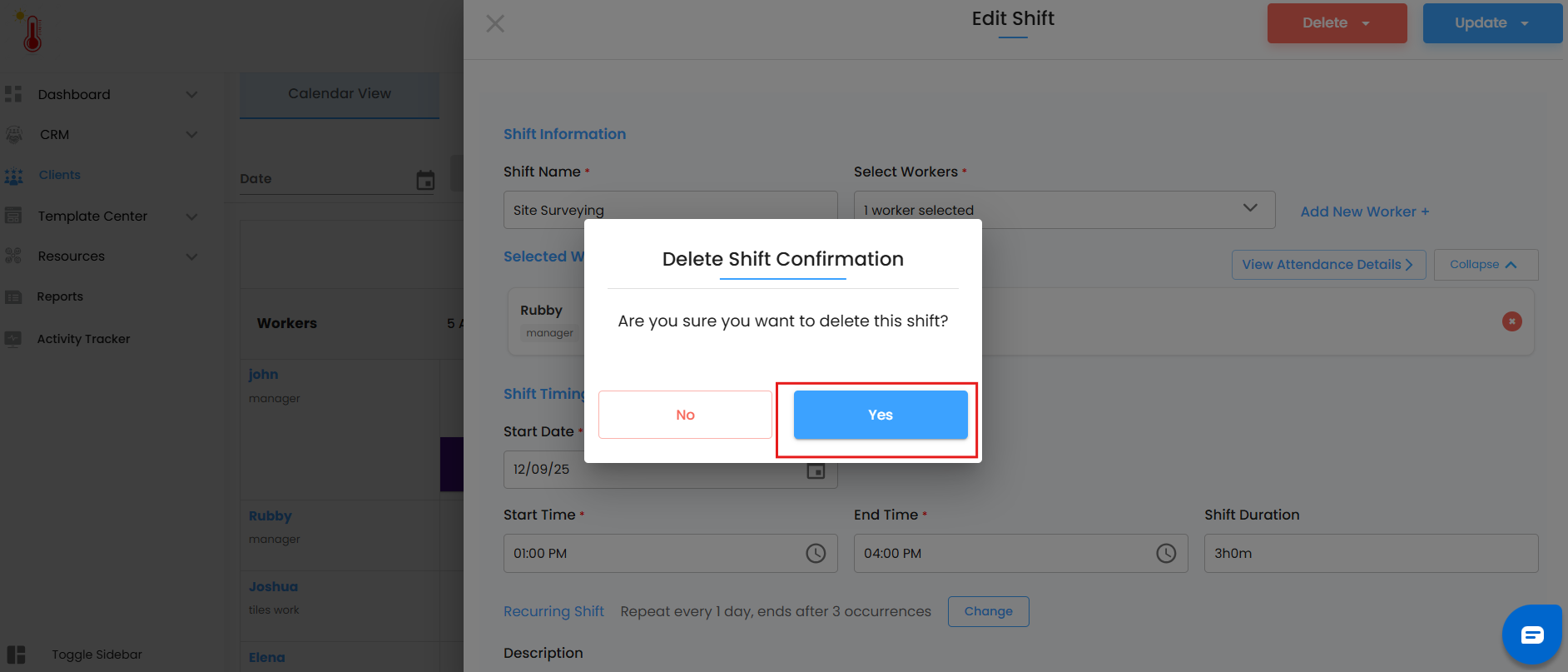
Use this when one day is an exception (like a holiday or a site closure).
Delete Following Shifts
The shift you clicked and all future shifts in that series get deleted.
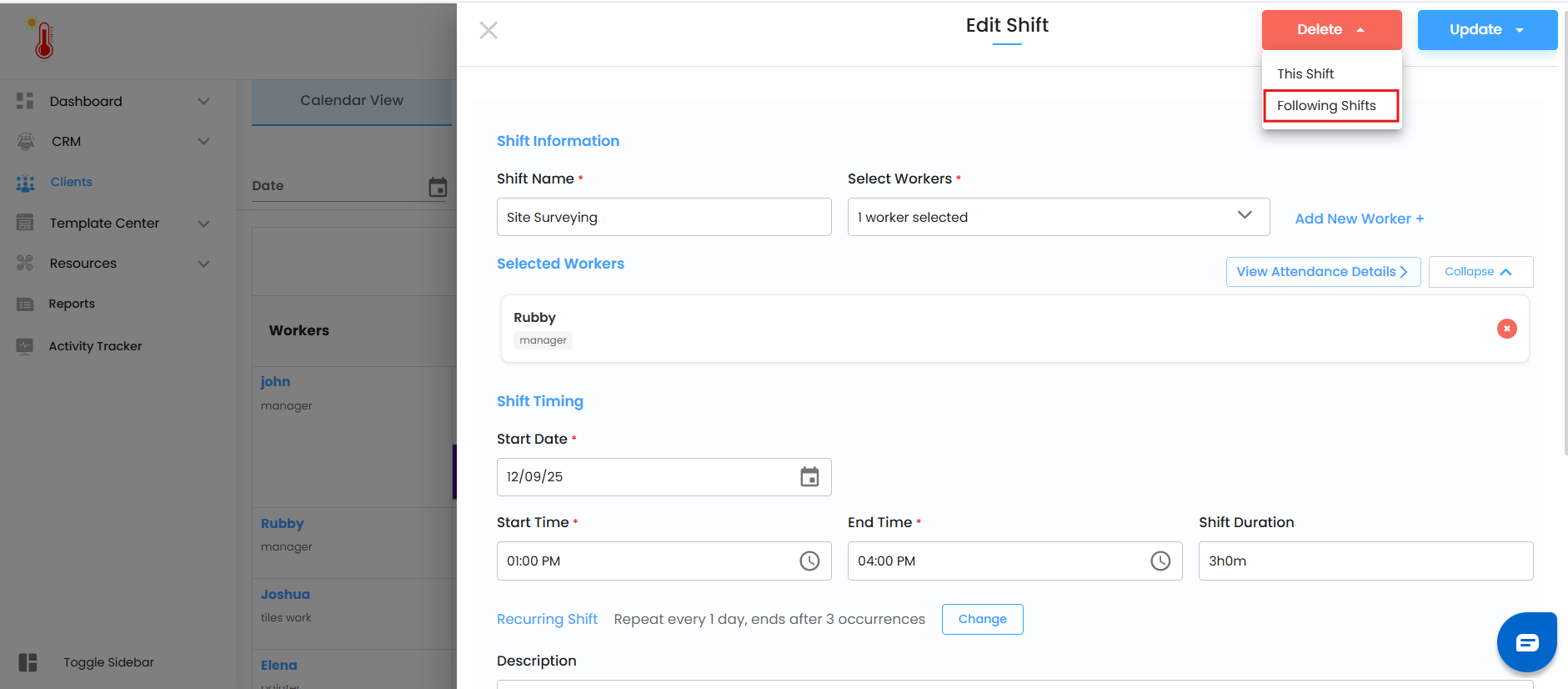
Popup confirmation:
“Are you sure you want to delete this shift and following shifts?”
Click Yes → That shift and everything scheduled after it vanish.
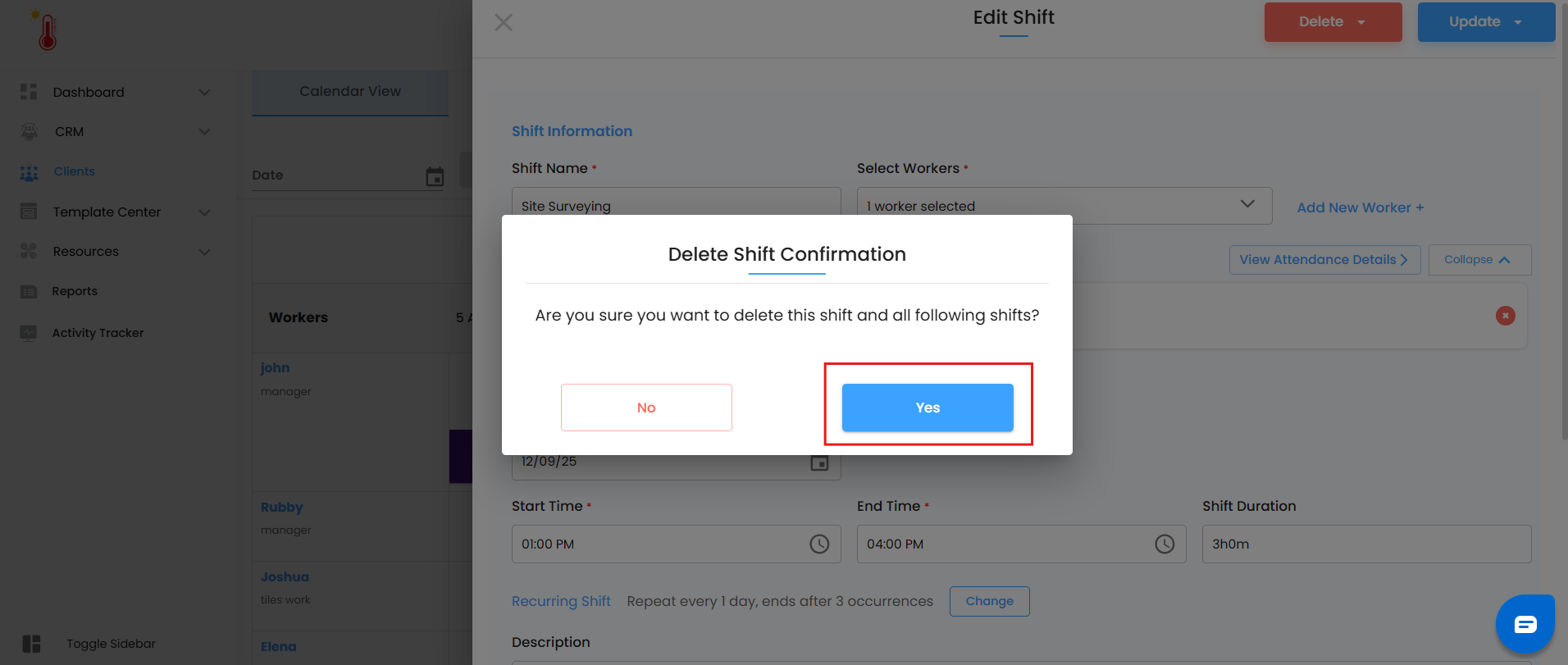
Use this when a project ends early , or when a recurring schedule is no longer valid.
Think of it like a Netflix series:
Delete This Shift → Skip just one episode.
Delete Following Shifts → Stop watching from this episode onwards.
Your past episodes? Still there in “history.”
Was this article helpful?
That’s Great!
Thank you for your feedback
Sorry! We couldn't be helpful
Thank you for your feedback
Feedback sent
We appreciate your effort and will try to fix the article