Wage Details: Your Workforce Paycheck Engine
Think of Wage Details as your project’s built-in paycheck calculator. It doesn’t just list numbers — it translates attendance, timesheets, and overtime into real financial insights. Every shift, every worker, every rupee (or dollar) is accounted for, crystal clear.
Accessing Wage Details
Open your Calendar View.
Switch to the Wage Details Tab.
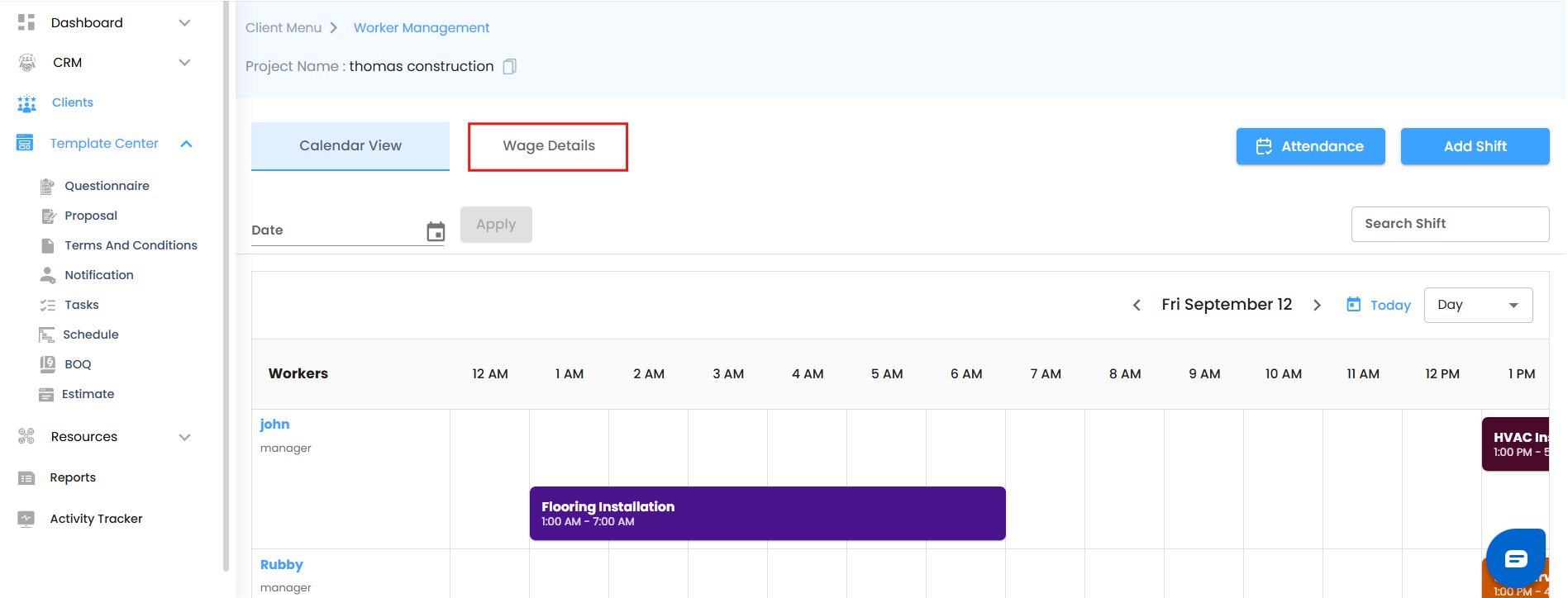
You’ll see a summary table at a glance:
Shift Name → Which shift we’re looking at.
Start & End Date → The shift’s duration.
Total Rate → The overall cost for that shift
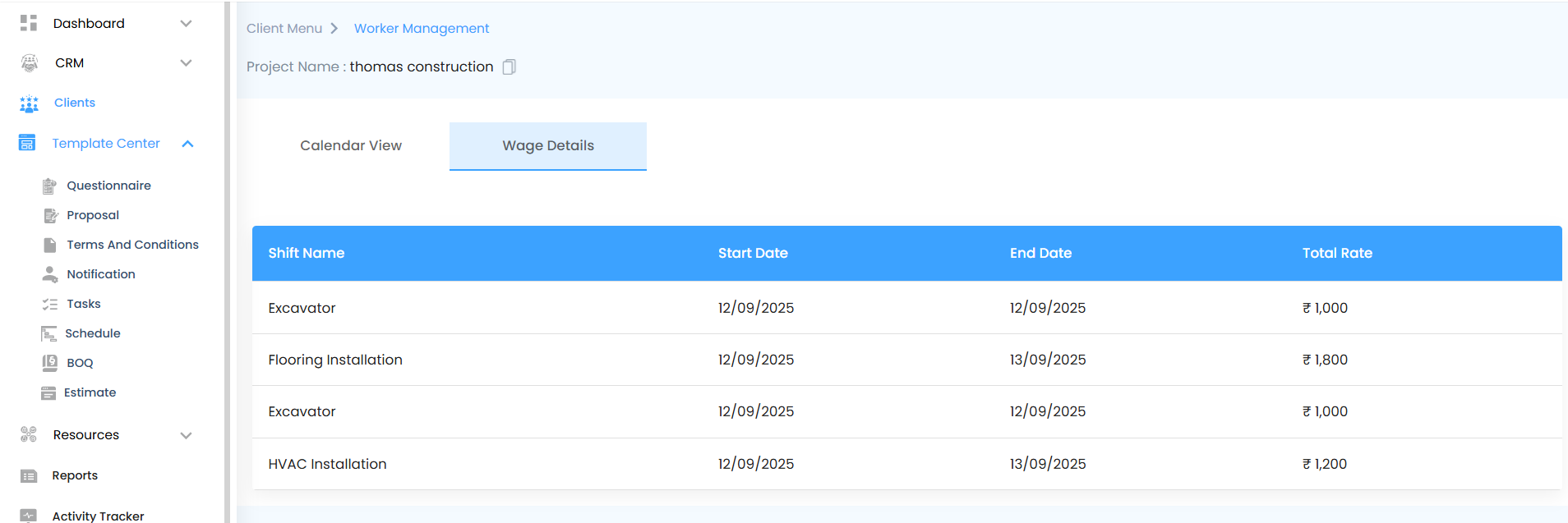
Think of this page as a dashboard preview — a bird’s-eye view of labor costs before you zoom into worker-level details.
Worker-Level Breakdown
Want to peek inside?
Click the Action Button (⋮) beside a shift.
Choose View Wage Details.
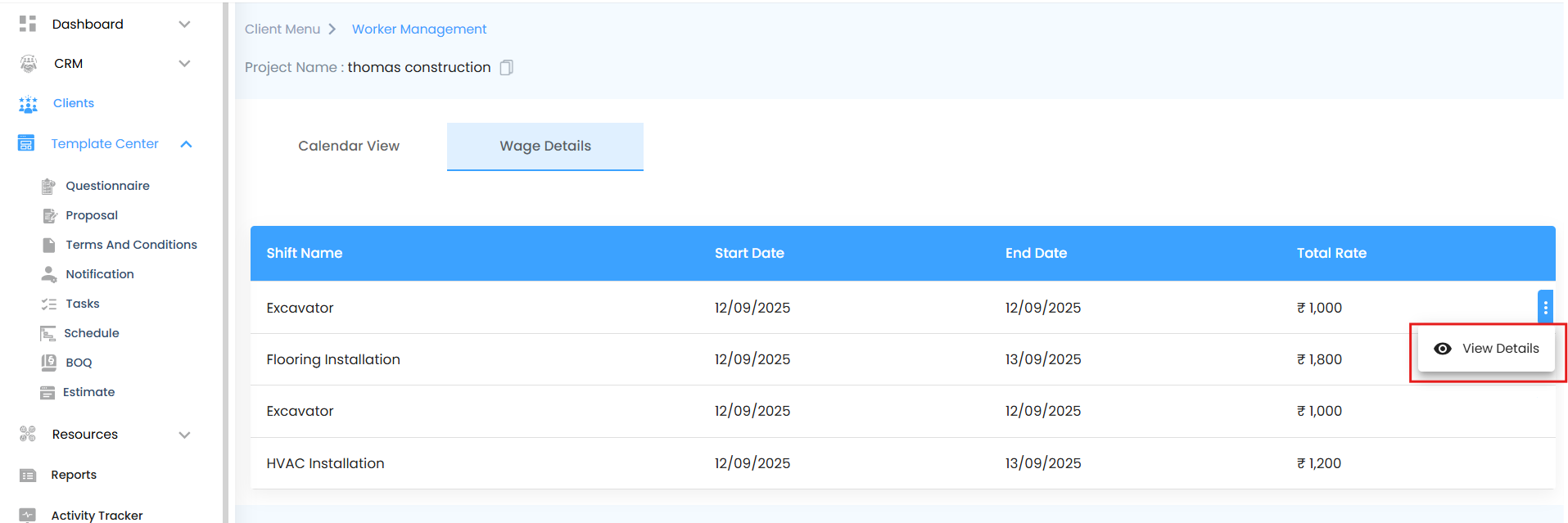
A detailed breakdown opens — your very own payroll control room.
Here’s what you’ll see:
Worker Name
The hero of the shift!
Lists every individual assigned — whether it’s:
Individual Worker (direct hire)
Contractor & Crew (grouped labor under a contractor)
User as Worker (your in-house team tracked via timesheets)
Each name represents a real person whose effort is being tracked, making accountability effortless.
Total Wage
The final paycheck amount for the worker.
No calculators needed. IntoAEC crunches the numbers instantly so payroll stays smooth and fair.
Completed Days – Total Shifts vs. Finished Shifts
The Completed Days column doesn’t just count dates — it tells the story of how many shifts were planned and how many of them actually ran to completion.
Present Days
The days the worker actually showed up.
Pulled directly from the Attendance module.
For users as workers, this depends on whether their timesheet is created.
Delete a timesheet → They flip back to Absent.
Accurate presence tracking ensures payroll = performance.
Overtime Duration
The extra effort counter.
For individuals & contractors: Added manually via attendance (hours/minutes).
For users as workers: Auto-calculated from logged timesheet entries.
Every extra hour turns into extra pay — nothing slips through the cracks.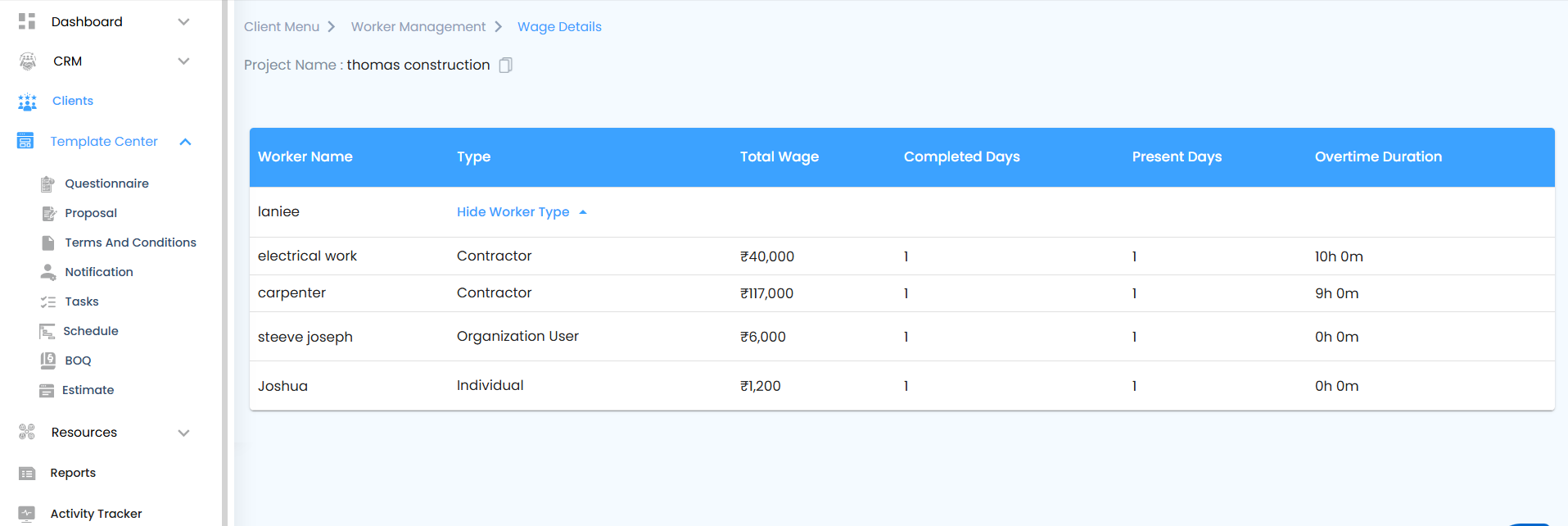
Was this article helpful?
That’s Great!
Thank you for your feedback
Sorry! We couldn't be helpful
Thank you for your feedback
Feedback sent
We appreciate your effort and will try to fix the article