Drafts – Your Safe Space for Unfinished Estimates
The Drafts section is where you can save and store estimates that aren’t quite ready to send. Whether you’re waiting on client details or still fine-tuning costs, this feature ensures your progress is never lost. Save, revisit, and complete your estimates whenever you’re ready — all in one organized place.
What You Can Do Here
Save ongoing estimates without sending them immediately.
Reopen and edit drafts at any time before finalizing.
Keep unfinished estimates neatly organized in one section.
How to Save an Estimate as a Draft
Follow these steps to create and save a draft estimate:
In the Sidebar Menu, click Clients
 .
.Select the specific client for whom you want to create the estimate.
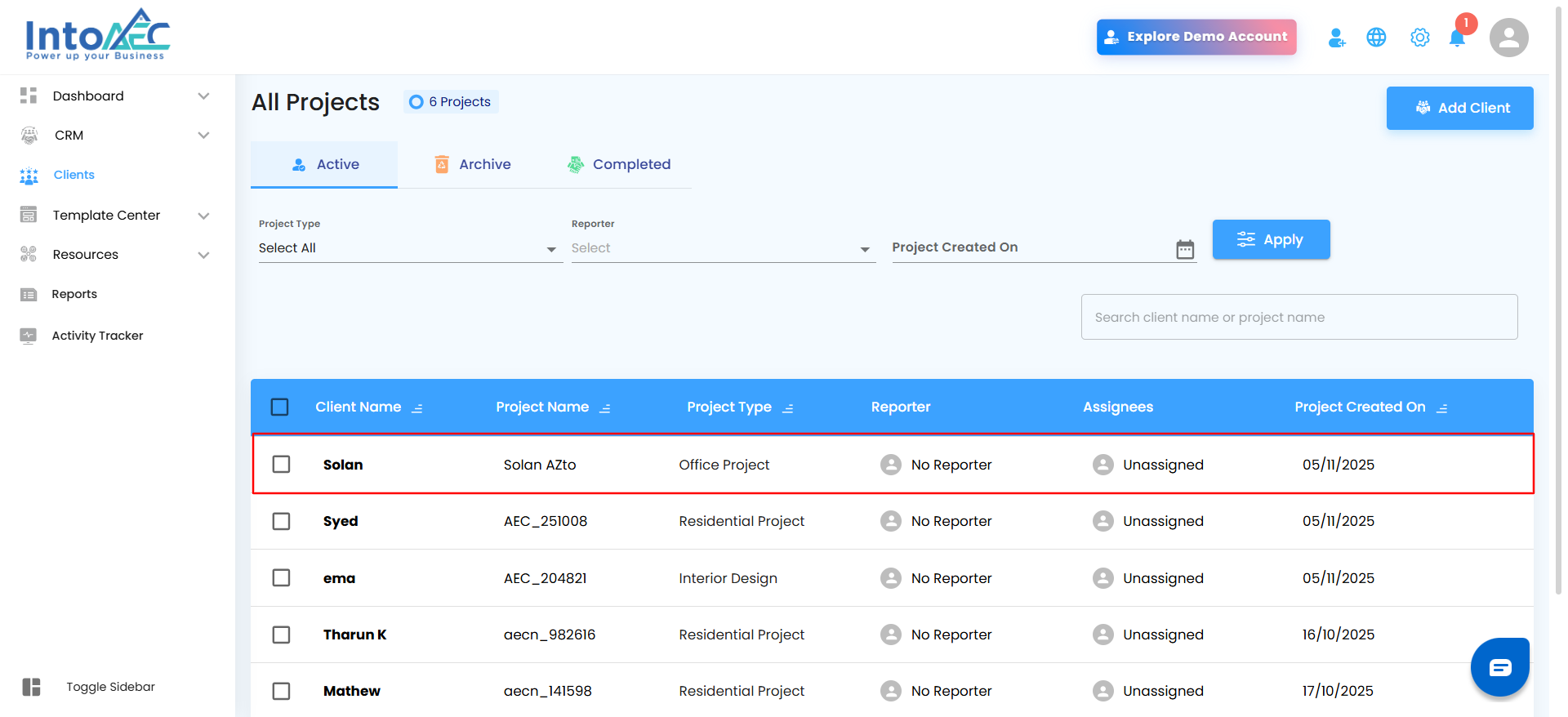
Inside the client workspace, click on the Estimate Menu Card.
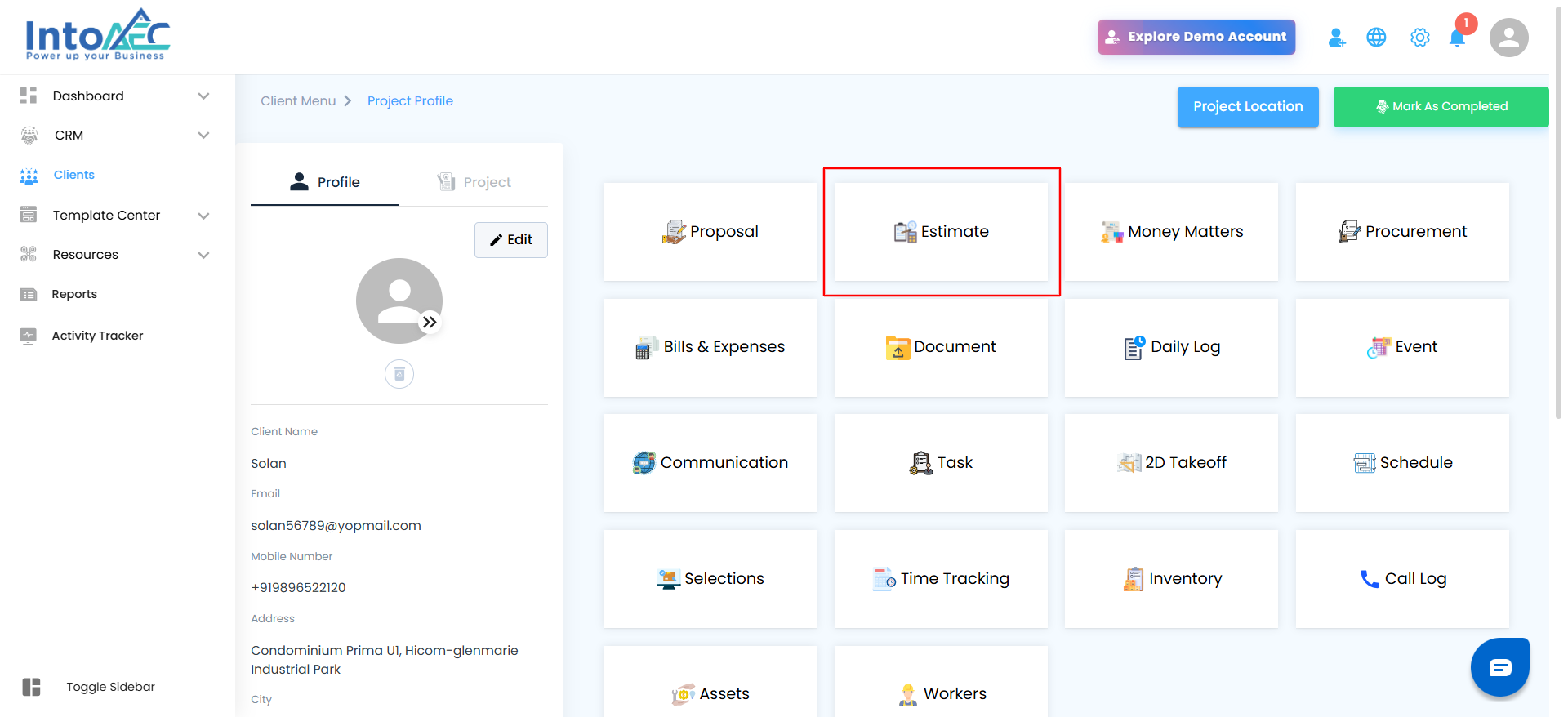
Click Create Estimate.
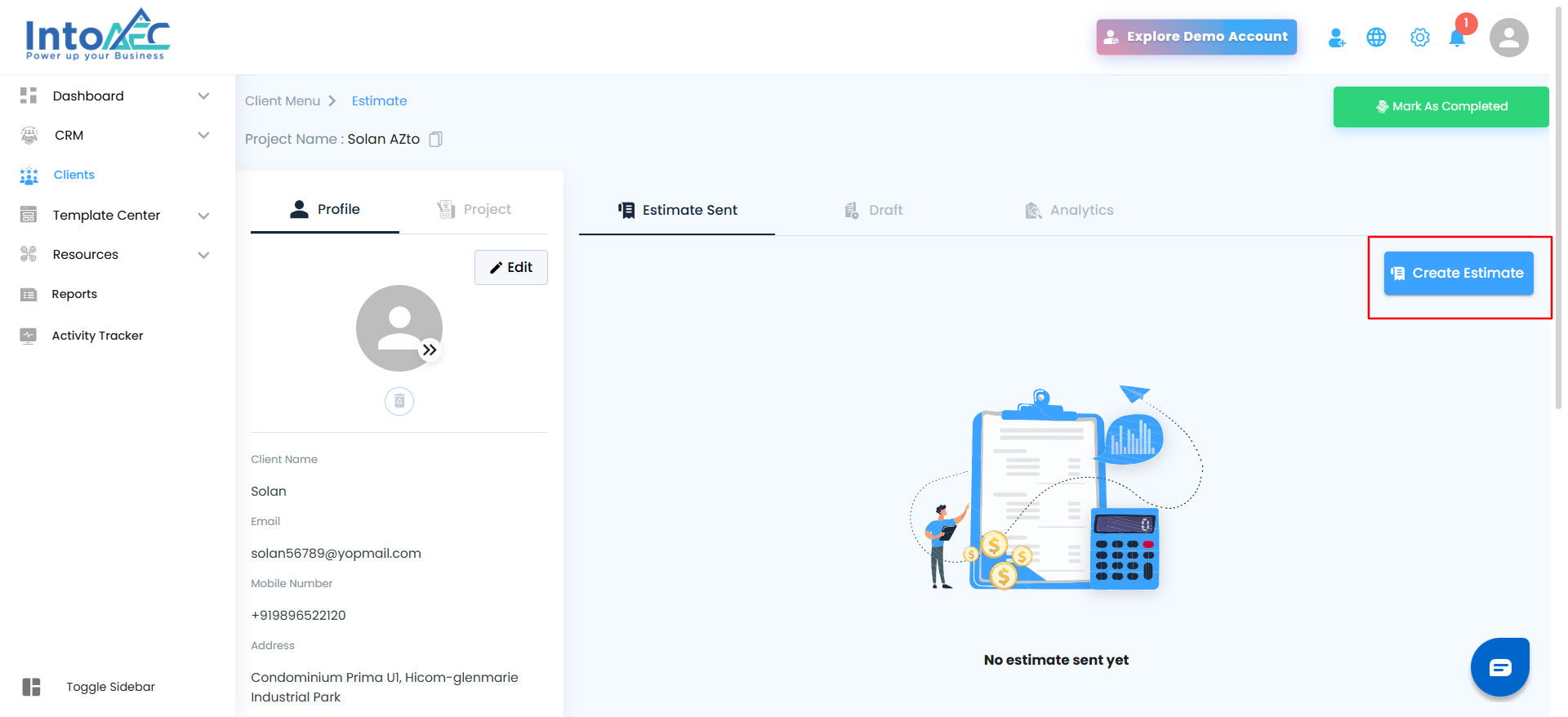
Choose your preferred estimate type (Start from Scratch or Start from Template) and click Proceed.
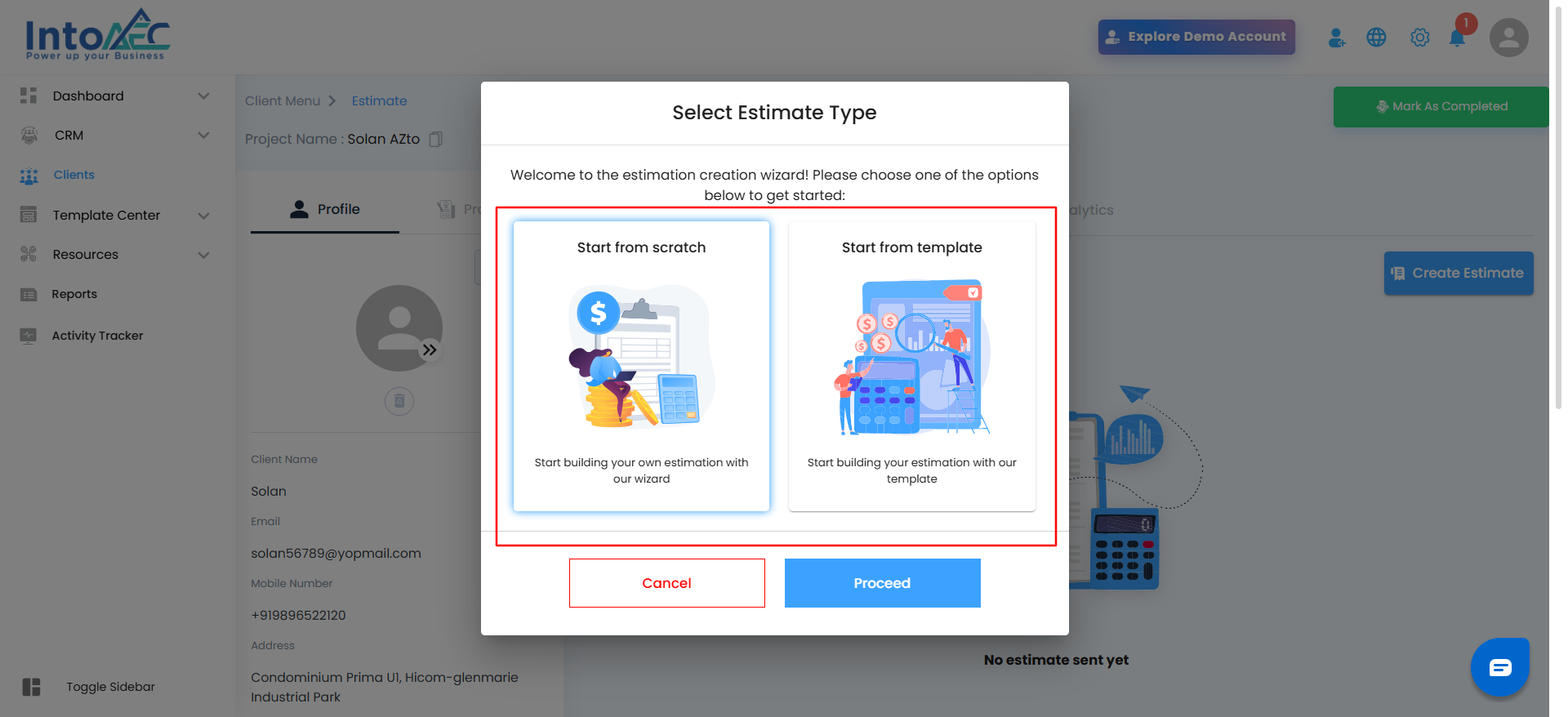
Enter all required details such as:
Estimate Title
Items and quantities
Rates and applicable taxes
Terms and conditions
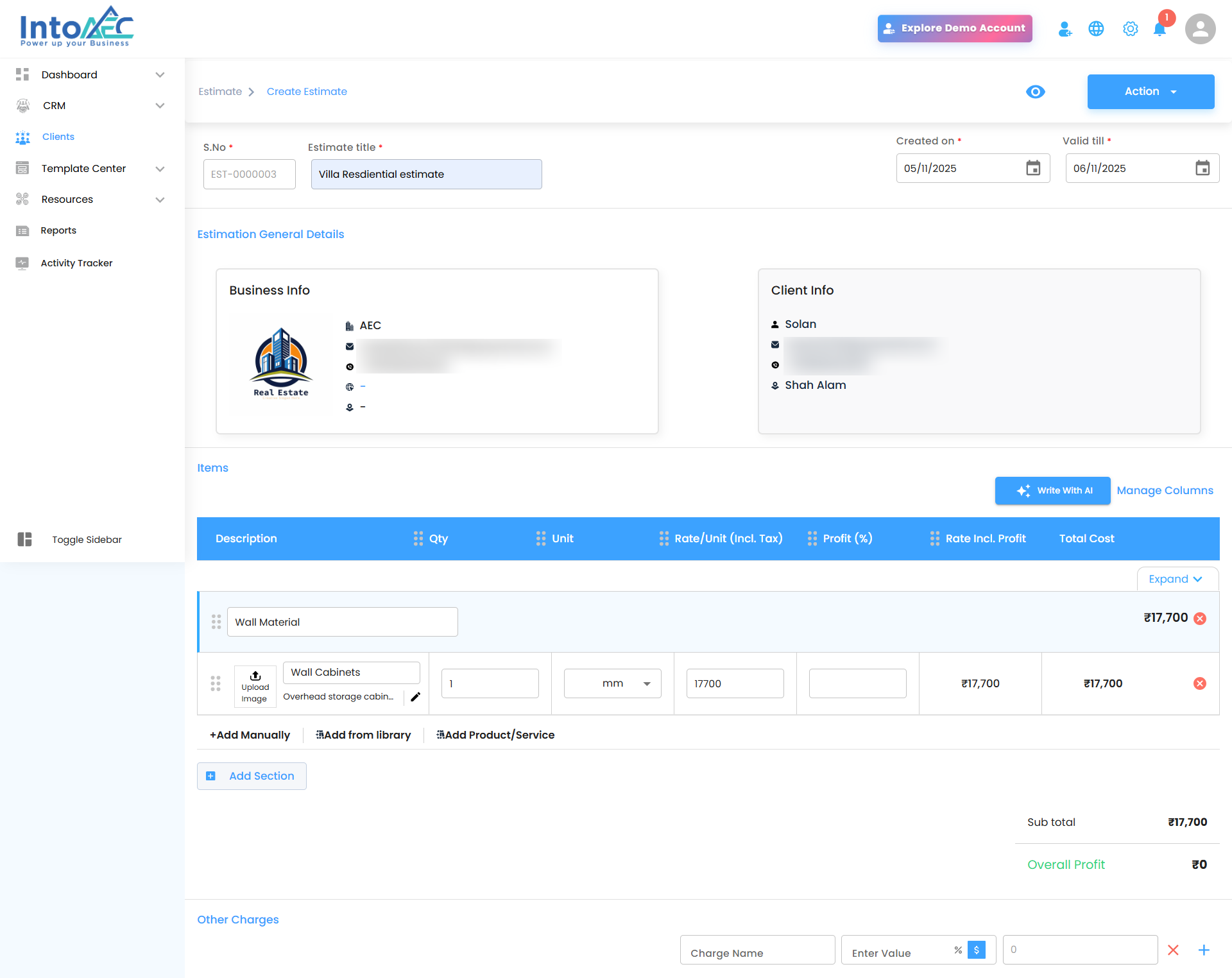
Once done, click the Action button at the top-right corner of the screen.
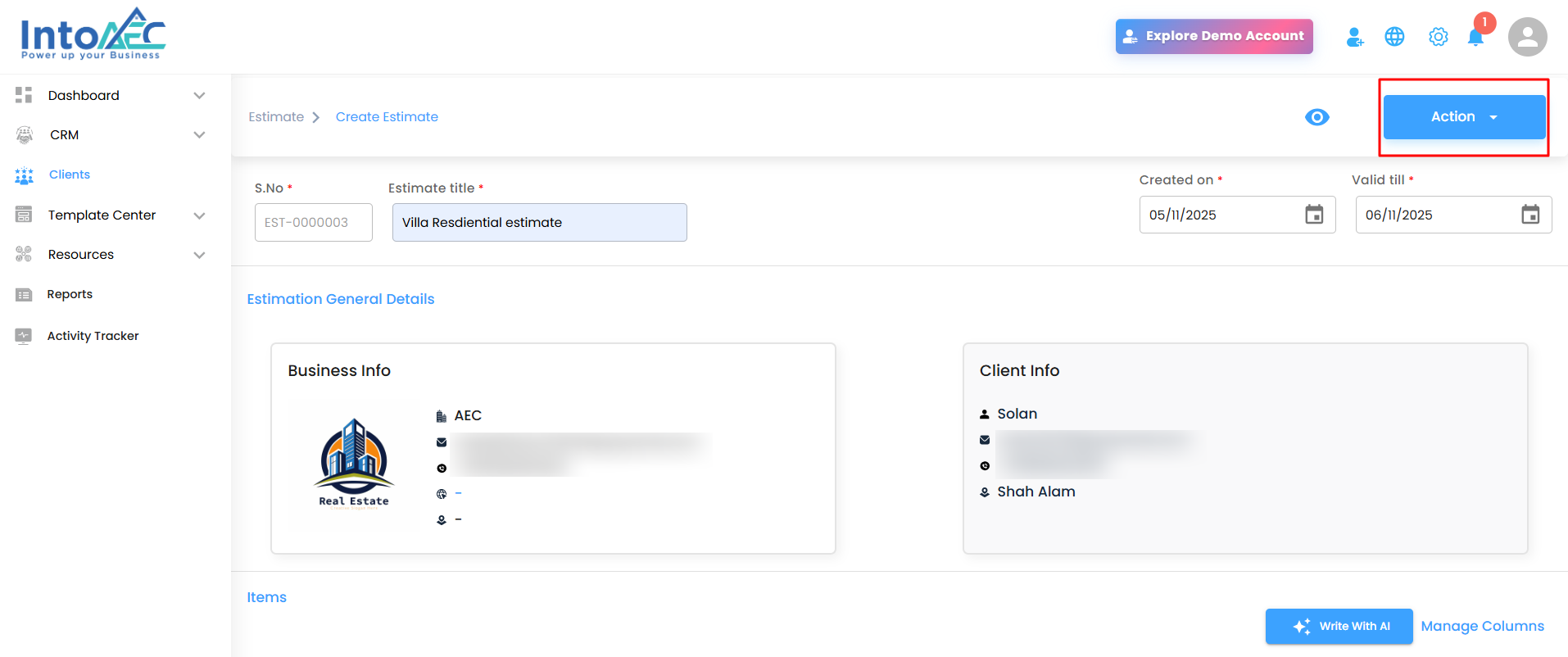
From the available options, select Save as Draft.
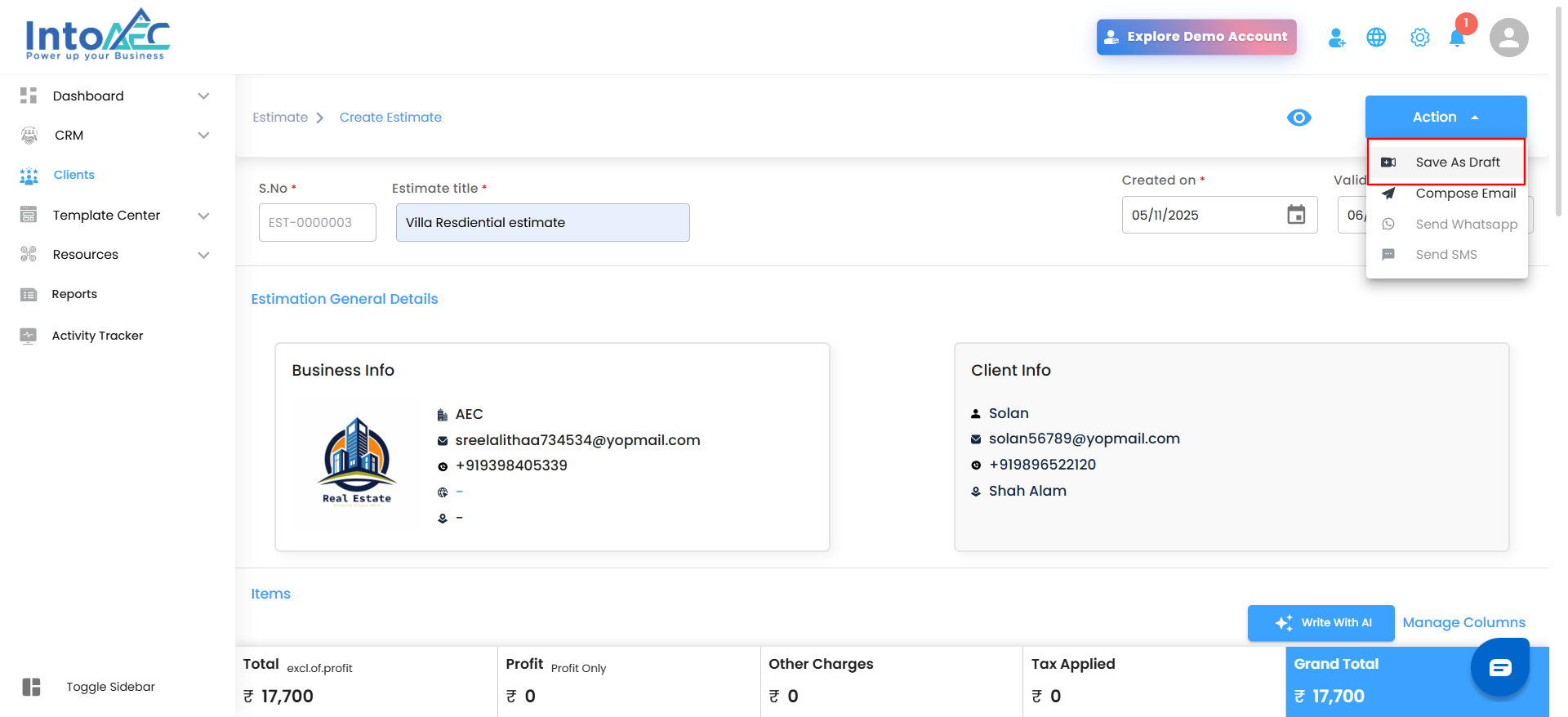
Your estimate will now be securely stored under the Drafts section for that client.
How to View and Manage Draft Estimates
In the Sidebar Menu, click Clients.
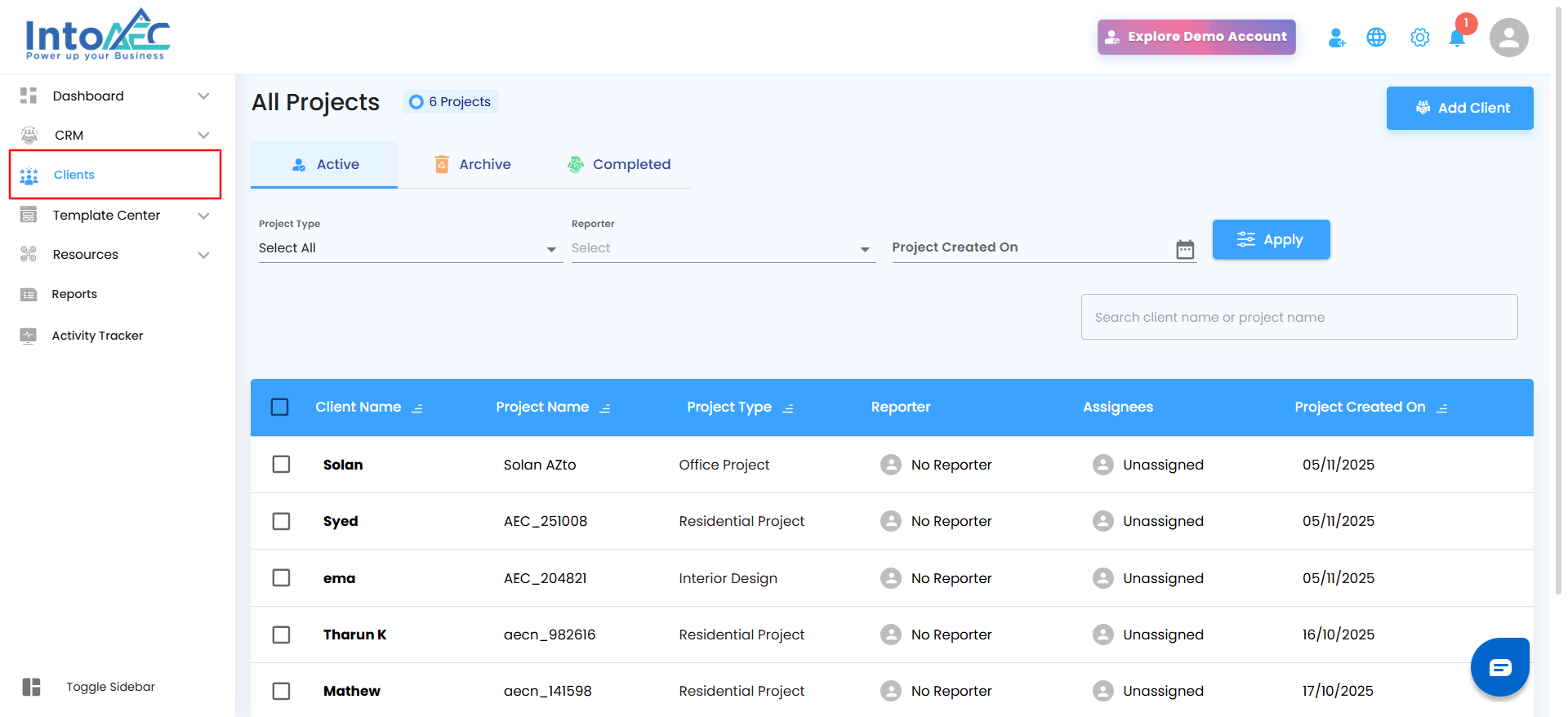
Select the specific client whose drafts you want to view.

Inside the client workspace, click the Estimate Menu Card.

In that section, select the Draft tab located next to Estimate Sent.
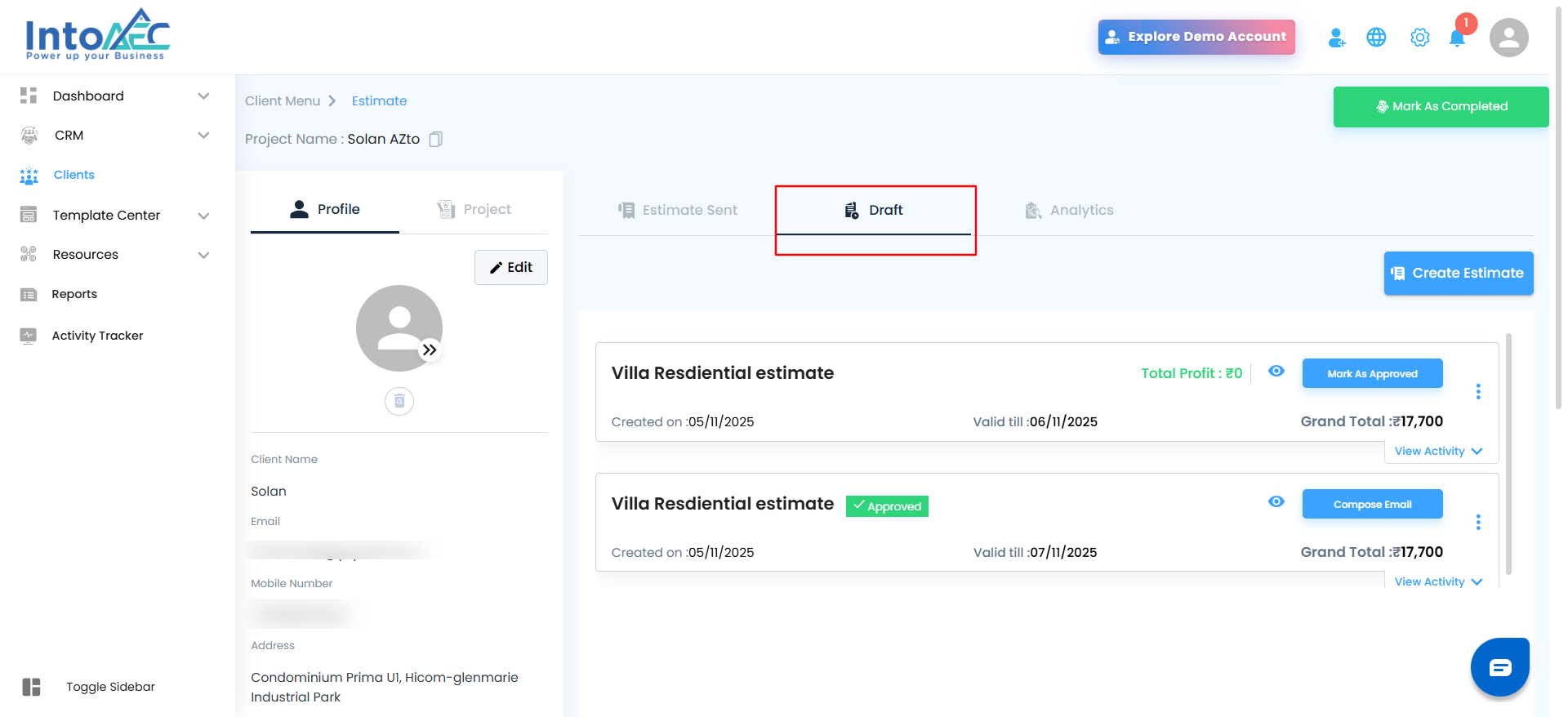
Once opened, you’ll see a list of all your saved draft estimates, each showing:
Estimate Title
Created On and Valid Till dates
Total Profit and Grand Total
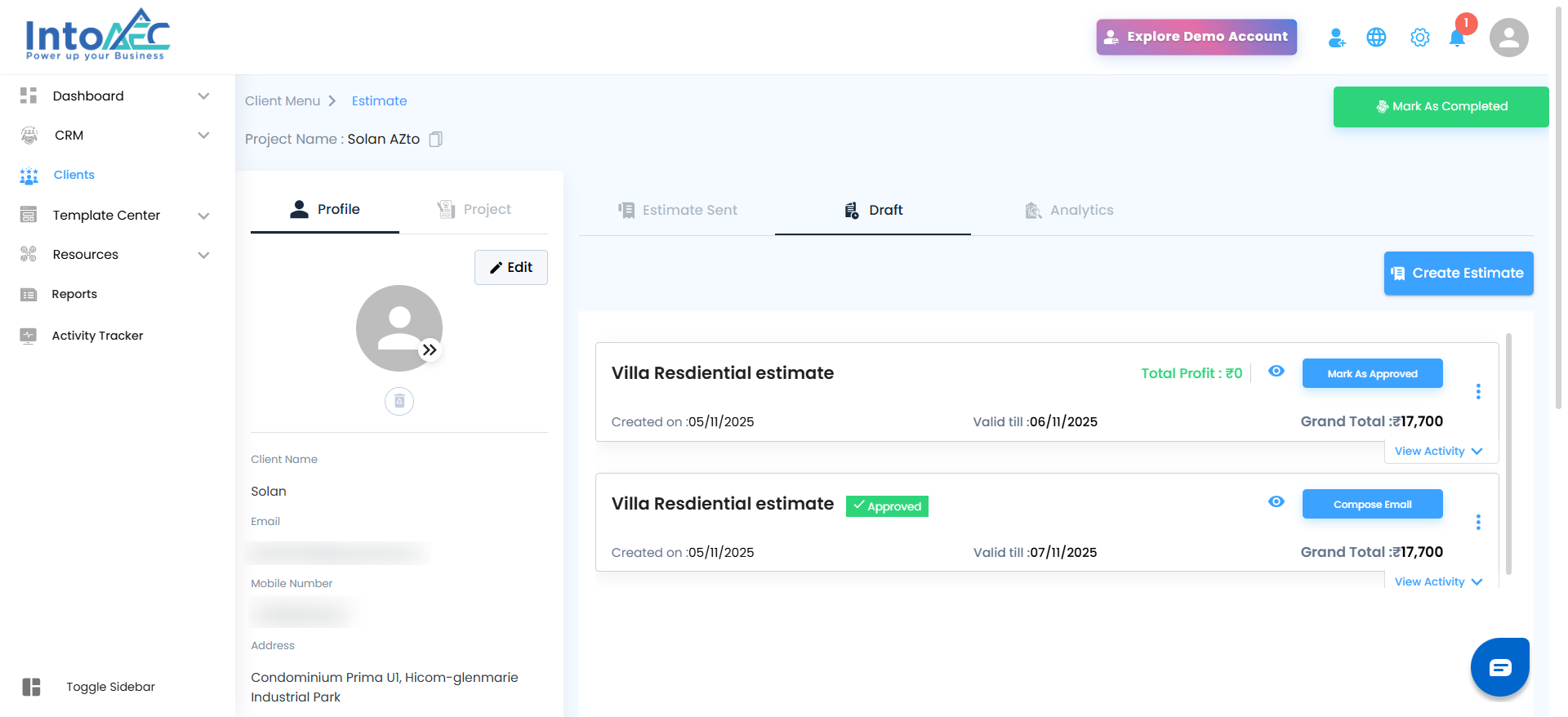
Each draft includes the following actions:
Mark as Approved – Approve a draft once it’s ready to move forward.
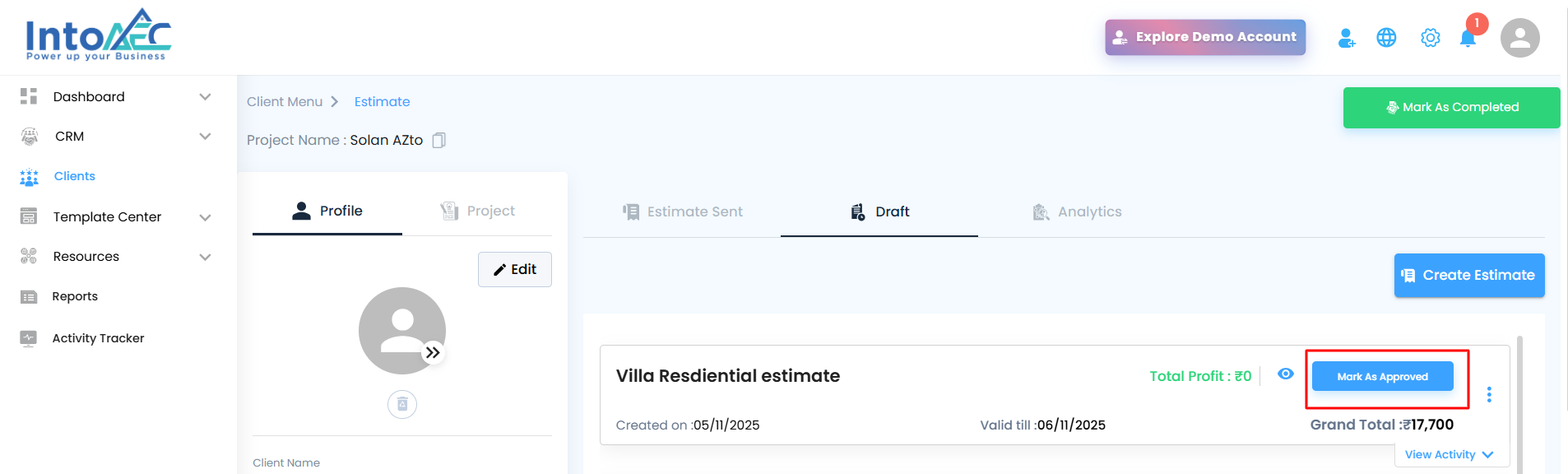
Compose Email – Instantly send the approved estimate to your client.
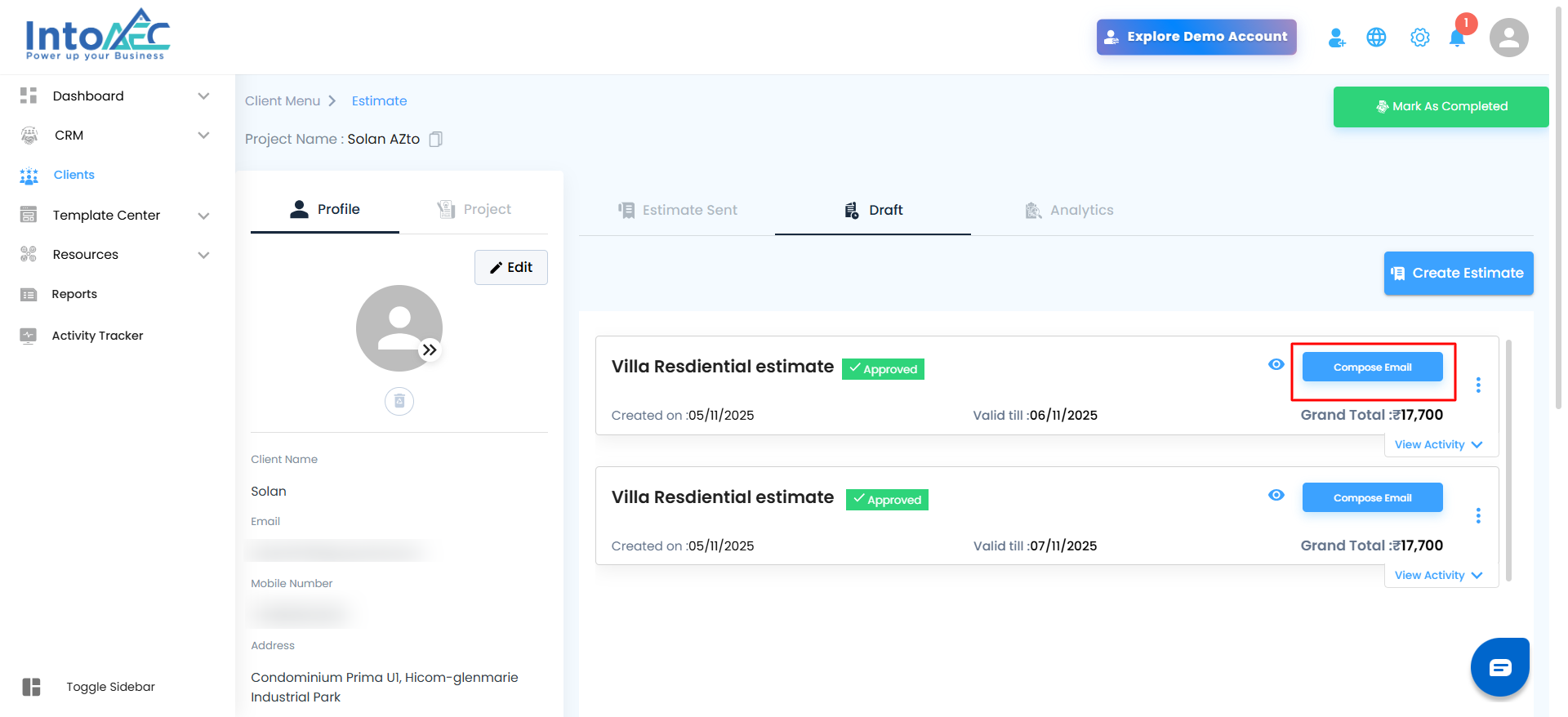
Three-Dot Menu – Edit, update, or modify the draft as needed.
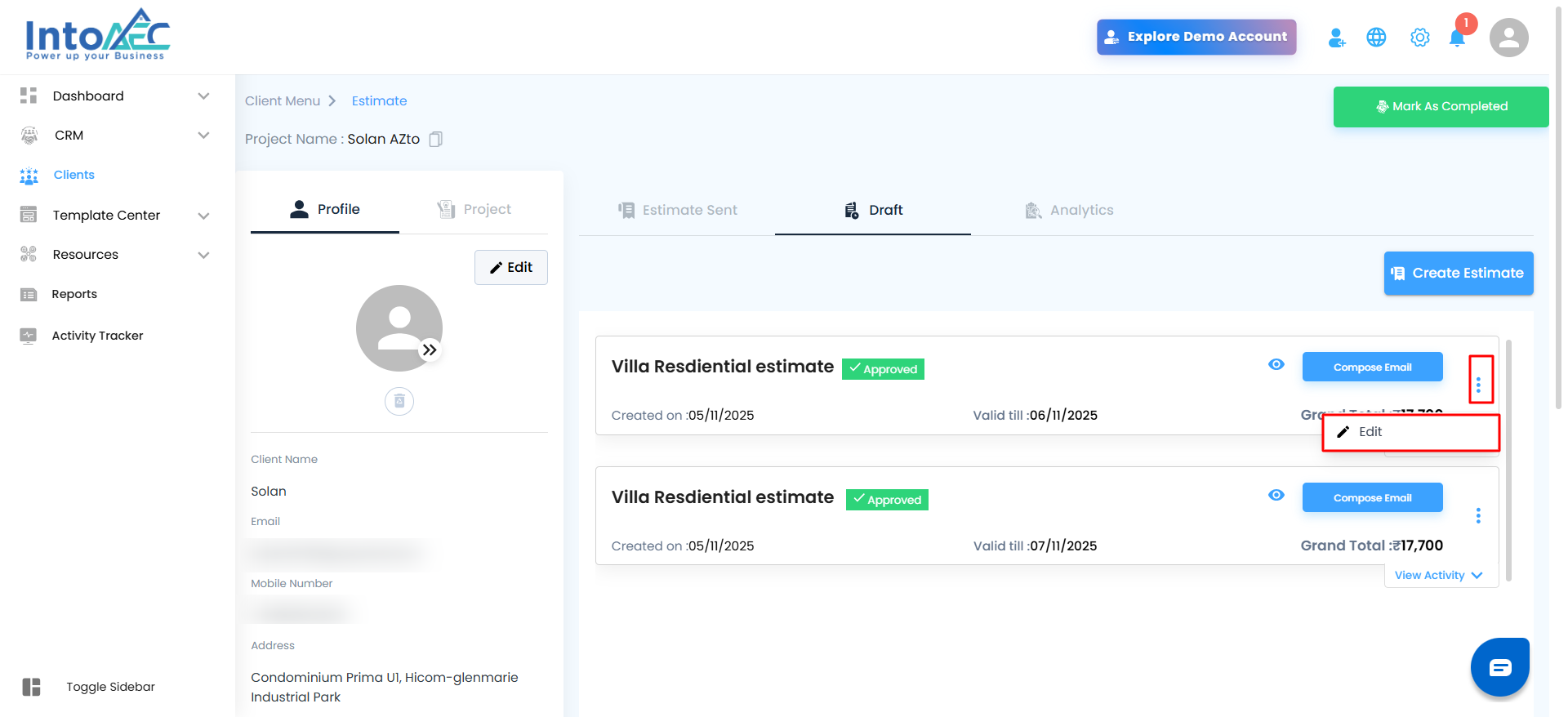
When a draft is saved, it will automatically appear under the Draft tab, as shown in the image above.
If there are no drafts yet, a blank screen with “No Draft Estimation” will appear — a simple reminder that you can start creating one anytime.
Pro Tip
Use drafts when you’re still collecting project details or reviewing costs. It helps you start early, polish later, and ensures every estimate you send is accurate, organized, and client-ready.
Was this article helpful?
That’s Great!
Thank you for your feedback
Sorry! We couldn't be helpful
Thank you for your feedback
Feedback sent
We appreciate your effort and will try to fix the article