Analytics – Measure What Matters
The Analytics section is your performance dashboard — your all-in-one view to track how your estimates are performing after they’ve been sent. It transforms raw data into insights, helping you understand client engagement, identify opportunities, and continuously improve your estimating process.
No more guesswork — you’ll see exactly how each estimate progresses, from sent status to client responses.
Why It Matters
Analytics helps you turn data into decisions.
By seeing which estimates are viewed, expired, or accepted, you can:
Understand client response behavior.
Follow up at the right time.
Improve how you present and price future estimates.
Every metric gives you a clearer picture of what’s working — and where to focus next.
What You Can Do Here
Track Estimate Performance – View the status of each estimate: Sent, Viewed, Expired, or Accepted.
Monitor Client Activity – See how clients interact with your estimates in real time.
Analyze Trends – Discover response speed, engagement level, and timing.
Make Informed Adjustments – Use data to refine pricing strategies and follow-up plans.
How to Access Analytics
In the Sidebar Menu, click Clients.
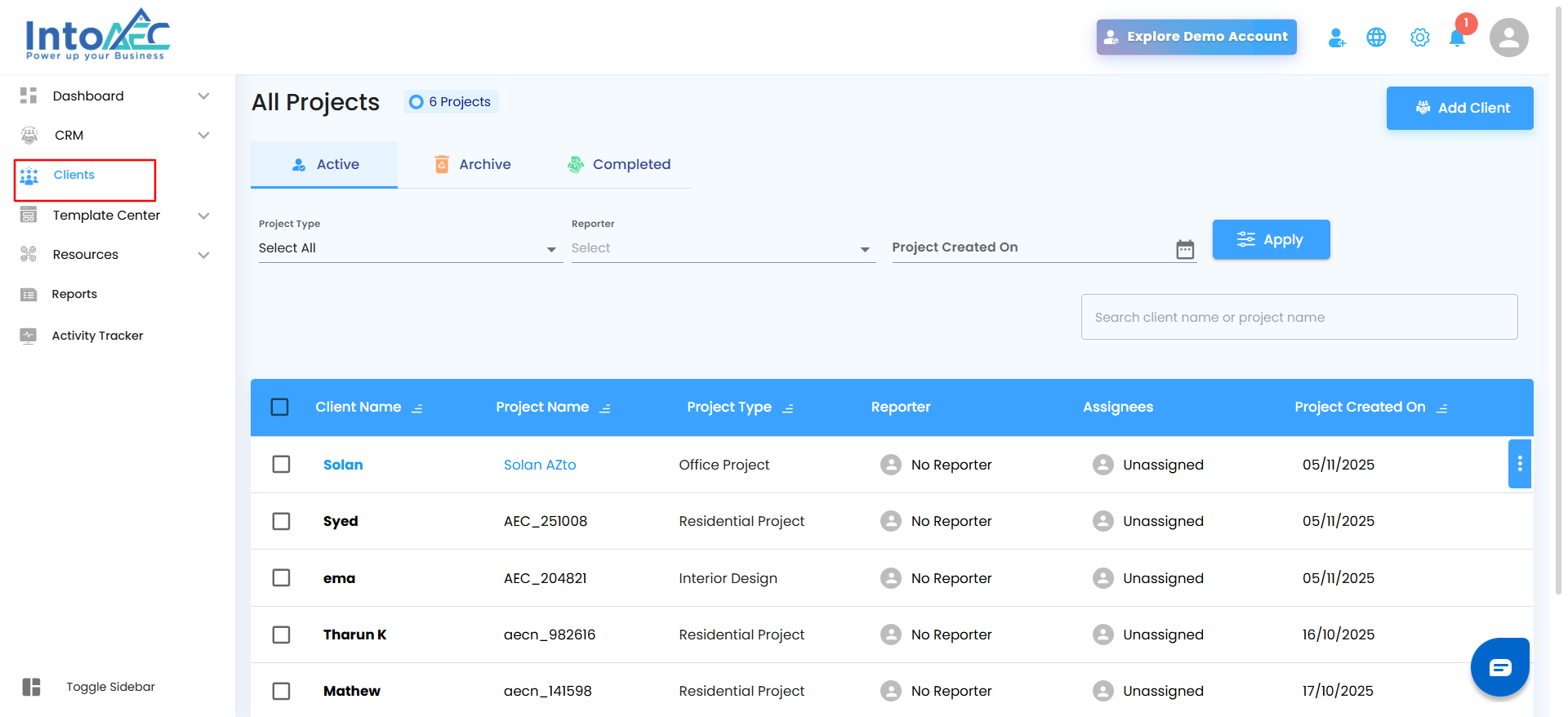
Select the specific client whose estimate you want to review.
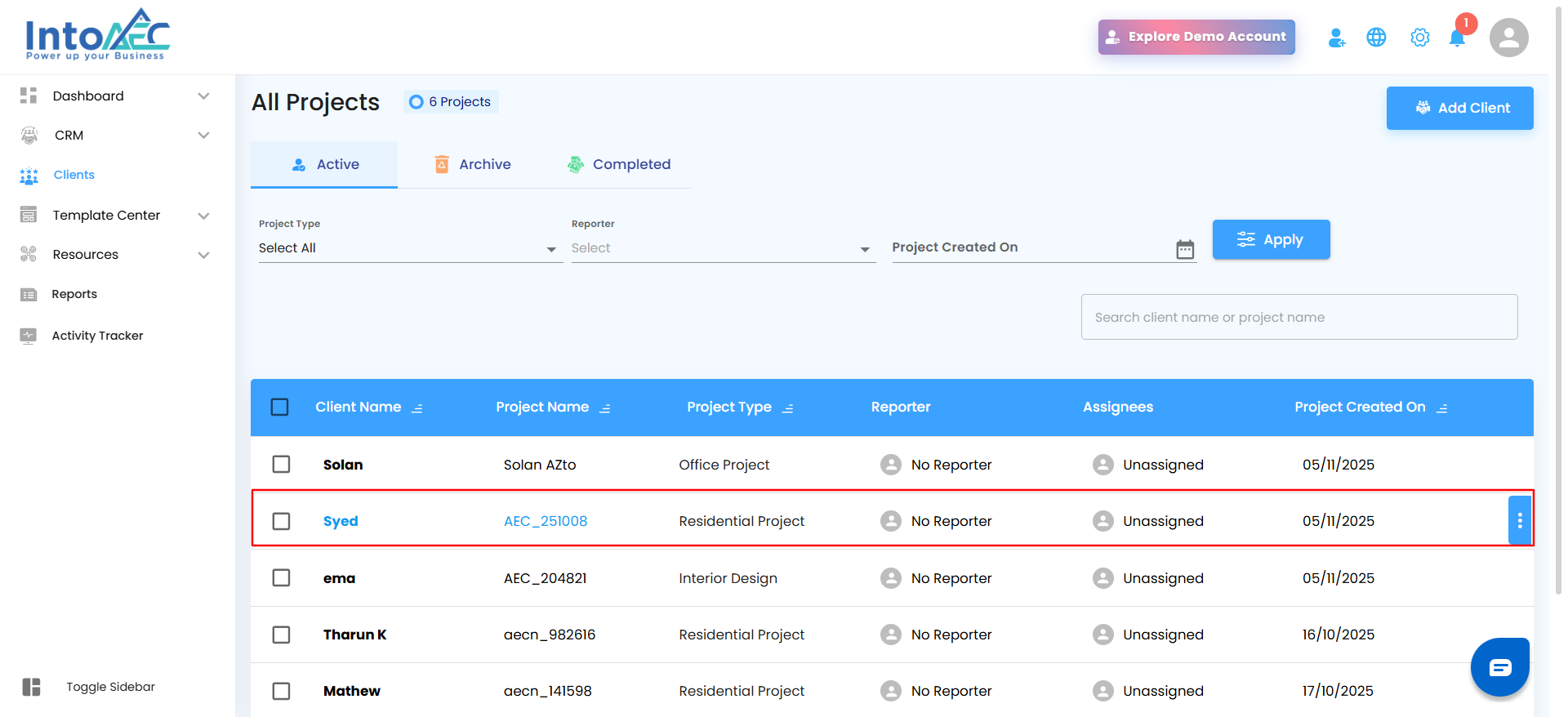
Inside the client workspace, click the Estimate Menu Card.
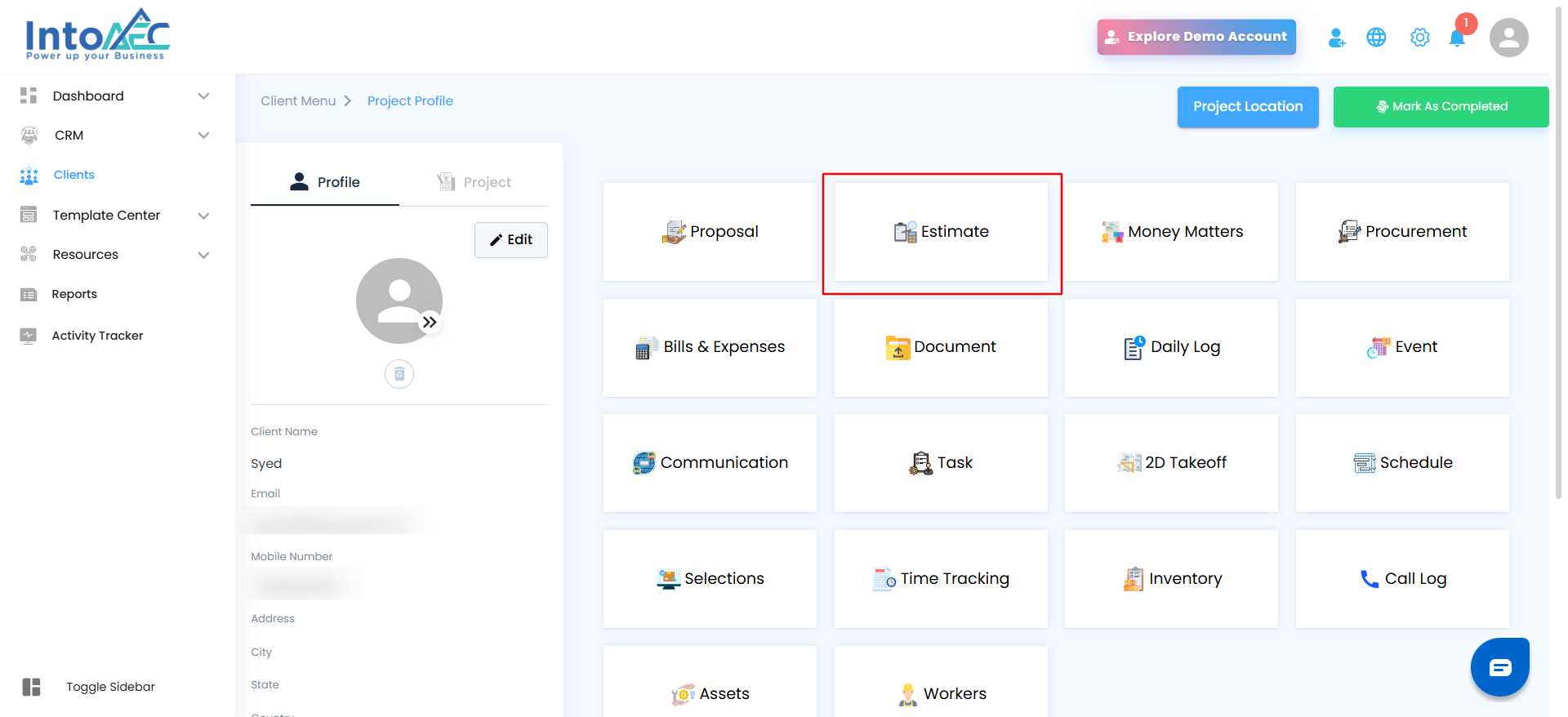
Navigate to the Analytics tab (next to Draft and Estimate Sent).
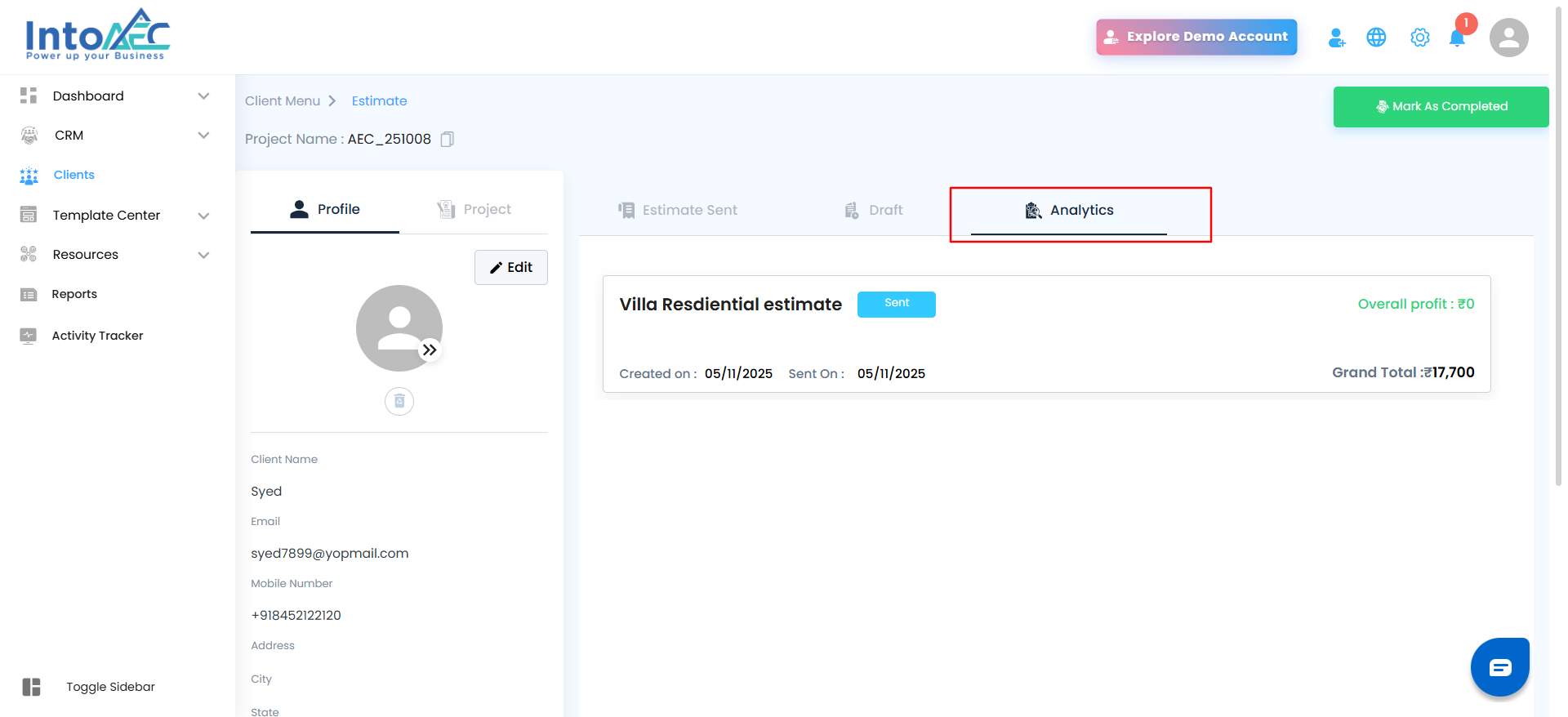
What You’ll See
Each estimate card in the Analytics tab includes:
Estimate Title – For quick identification.
Status Badge – Displays if the estimate is Sent, Expired, or Accepted.
Created On / Sent On Dates – Track the timeline of each estimate.
Overall Profit & Grand Total – Financial overview at a glance.
Inside the Estimate Analytics View
Once you click an estimate, you’ll see a detailed performance breakdown:
Sent On / Valid Till Dates – Displays the time frame of your estimate.
Viewed – Number of times your client has opened the estimate.
Total Spent Time – How long clients interacted with your estimate.
Edited – How many times the estimate was modified after creation.
Downloaded – Indicates if and when the client downloaded the estimate file.
Each metric updates in real time, giving you a clear sense of engagement and activity. Click on any estimate card to dive deeper into its performance analytics.
Click on any estimate card to dive deeper into its performance analytics.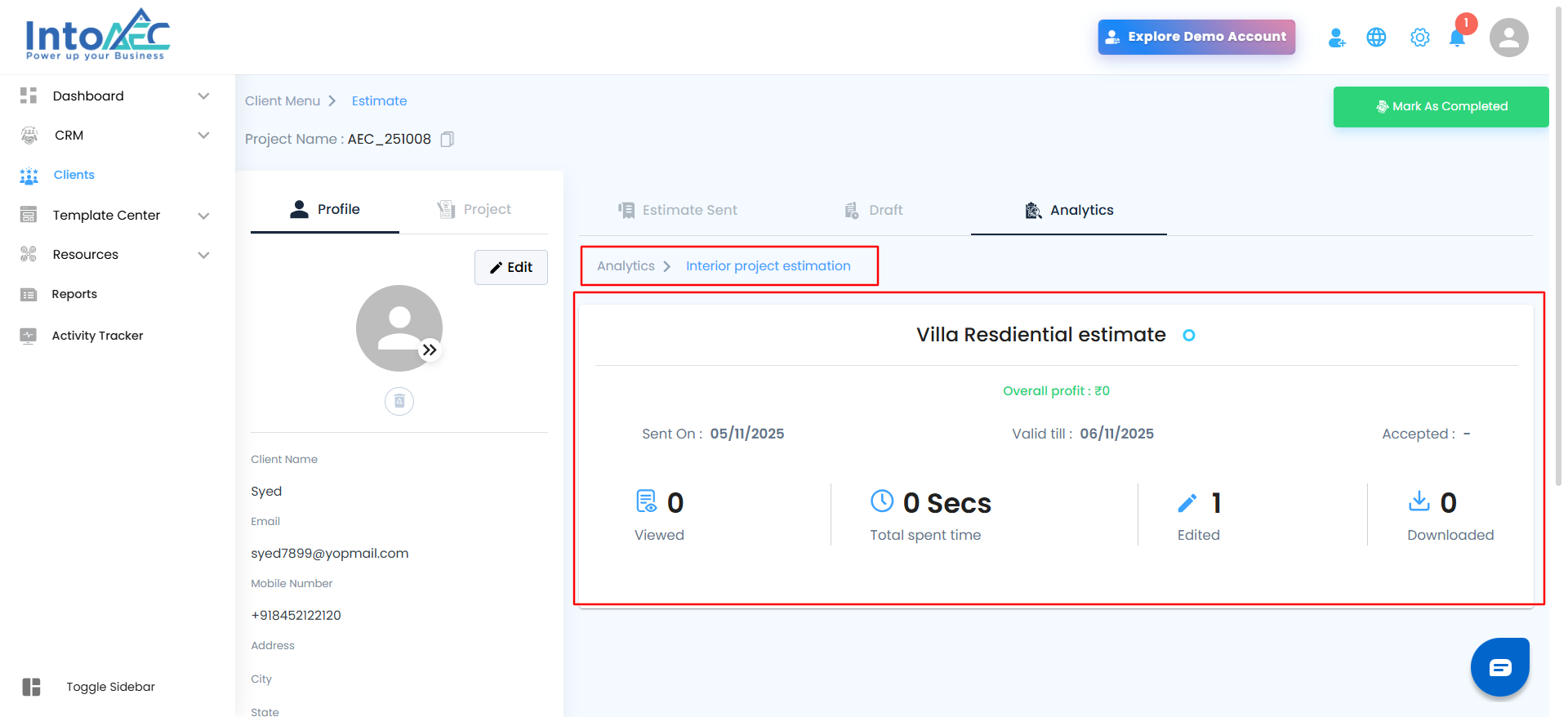
Visual Reference
Blue “Sent” Tag – Estimate has been shared and is awaiting client action.
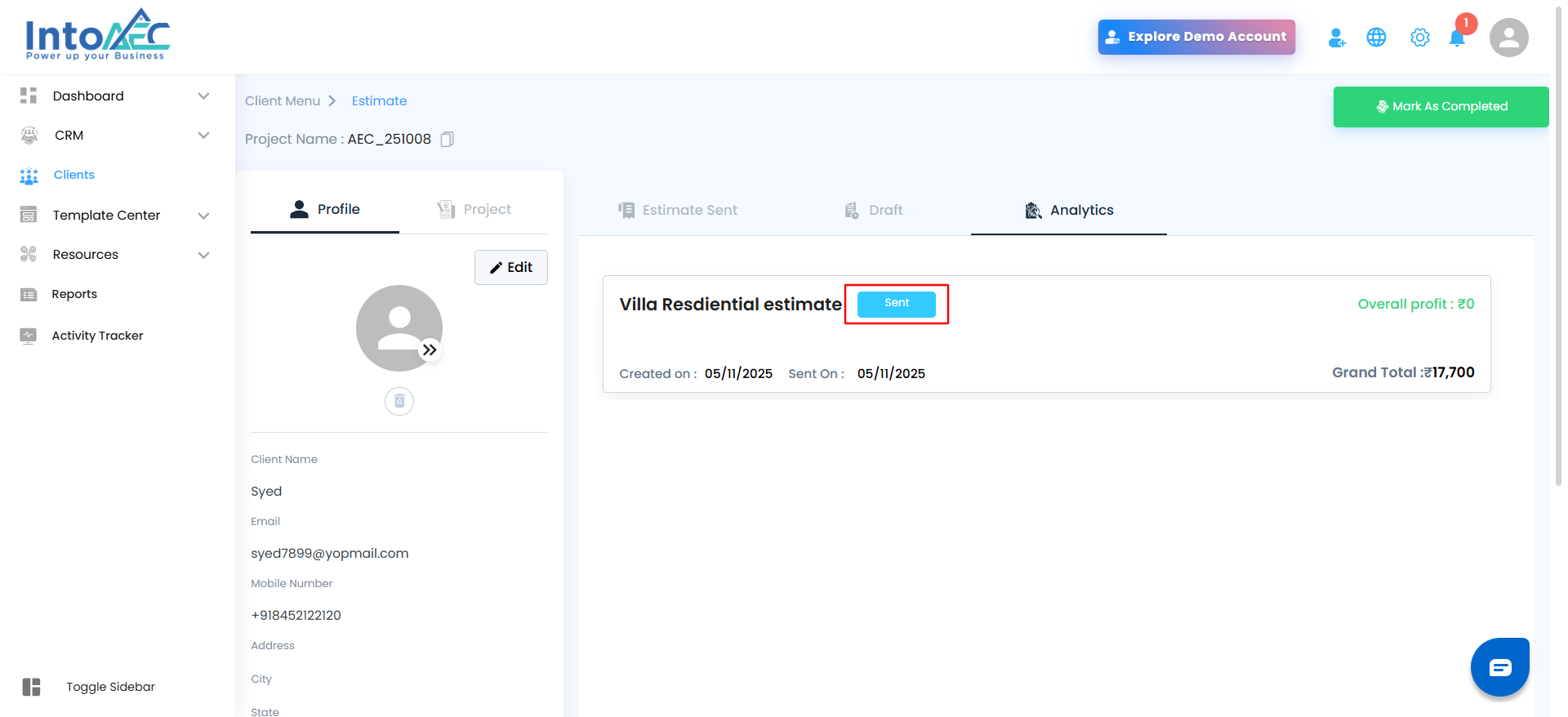
Red “Expired” Tag – The validity period has passed; estimate needs review or renewal.
Analytics Breakdown Screen – Displays engagement metrics (Viewed, Edited, Downloaded, Time Spent).
Pro Tip
Use the Analytics tab as your guide to client engagement. Regularly review your data to understand what captures attention, when clients respond fastest, and how you can increase acceptance rates for future estimates.
Was this article helpful?
That’s Great!
Thank you for your feedback
Sorry! We couldn't be helpful
Thank you for your feedback
Feedback sent
We appreciate your effort and will try to fix the article