Smart Guide to Viewing Invoice Payment Details
Managing invoices in IntoAEC isn’t just about looking at numbers — it’s about having a clear story of your payments at your fingertips.
Accessing Invoice Insights
Head to Clients → Pick your client → Money Matters.
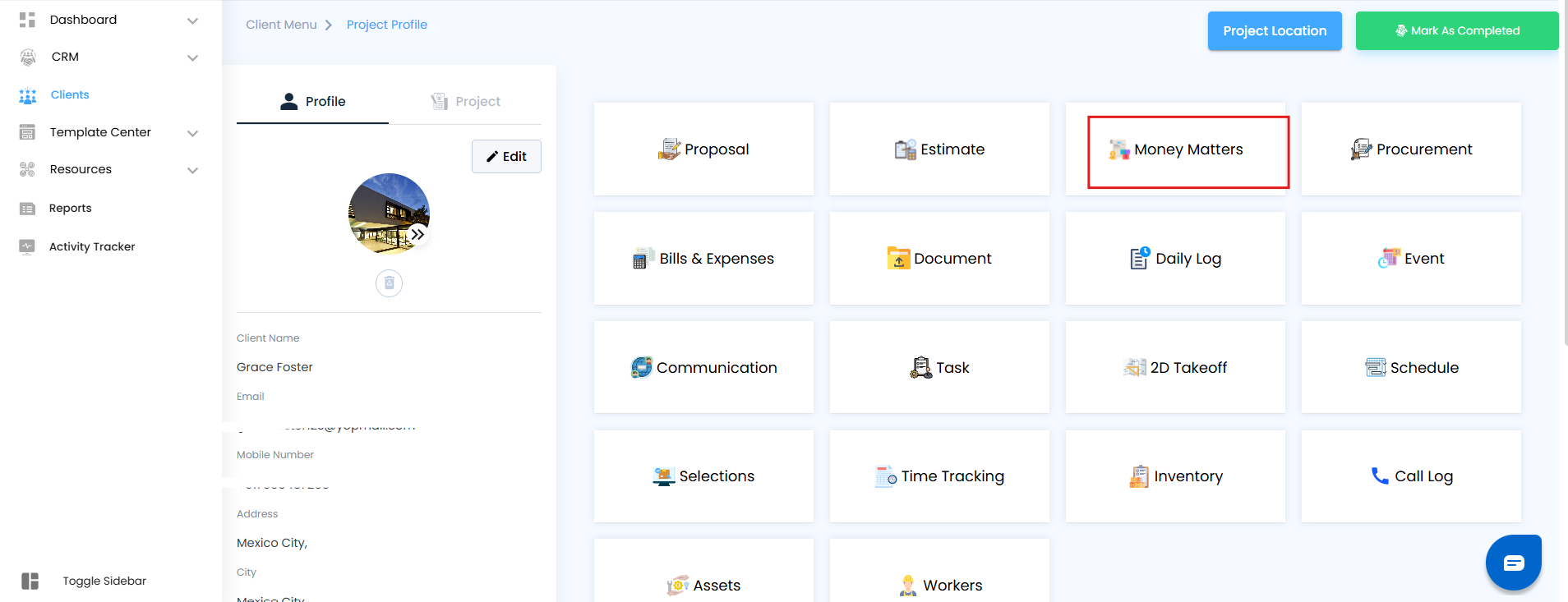
Click on View Invoice Details to dive into all financial records.
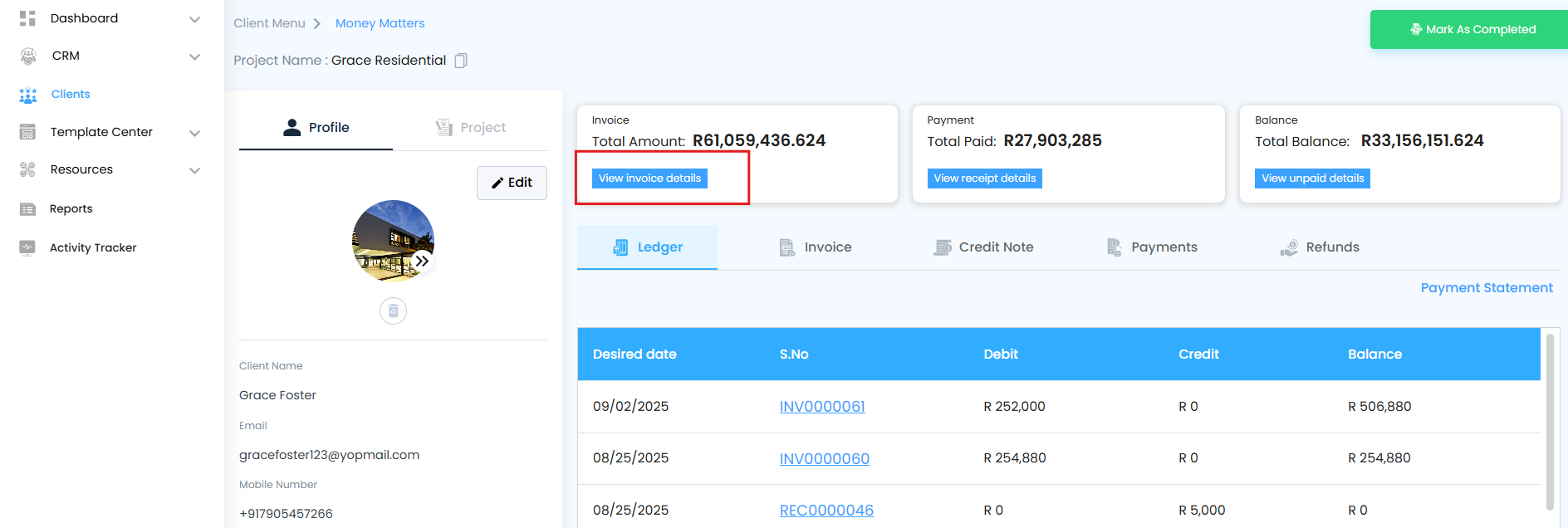
Use the Date Range Picker (From → To) like a time filter.
Want to see invoices from last week? Done.
Need all invoices for a quarter? Easy.
Tap Apply → Instantly, your invoices appear, filtered and ready.
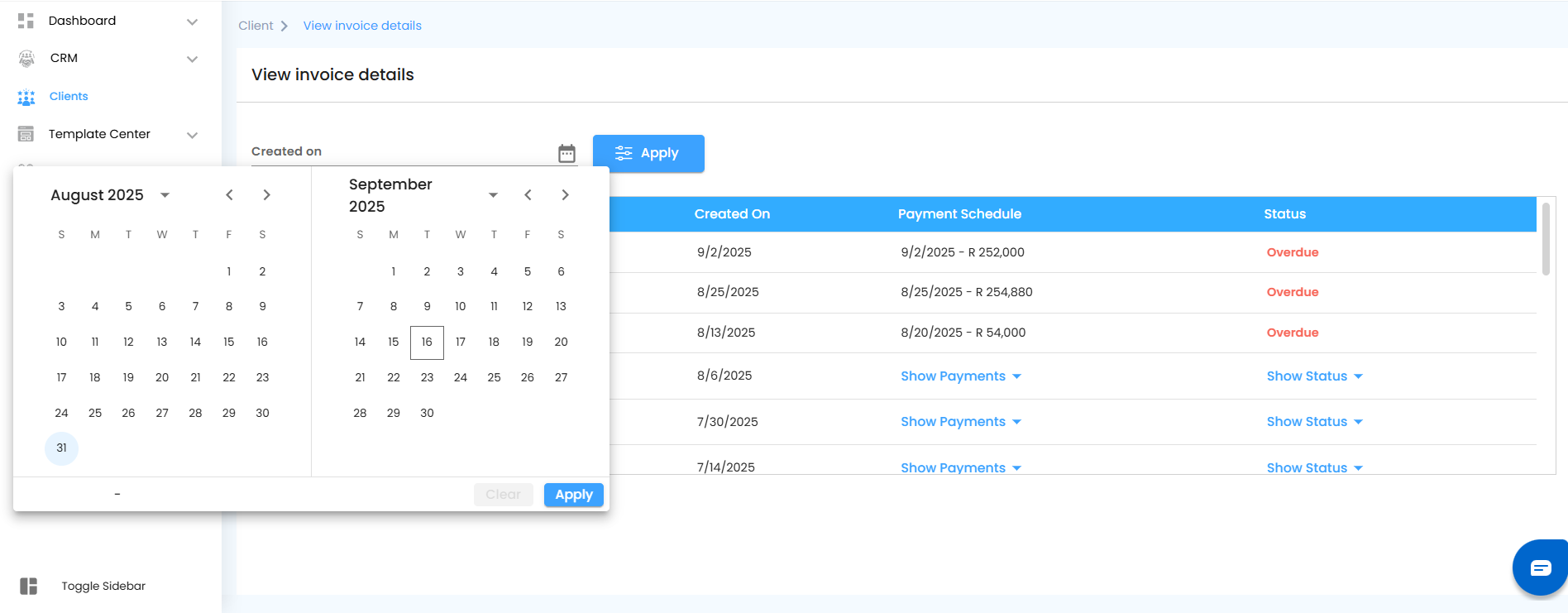
It’s like rewinding and fast-forwarding your client’s financial history on demand.
The Invoice Details Grid – Your Financial Command Center
Every column is designed to tell you something vital:
Invoice No. → A smart ID for each invoice. Think of it as the invoice’s digital fingerprint.
Amount → Shows the total charge, so you know the billing value at a glance.
Created On → Tracks exactly when the invoice was born.
Payment Schedule → Displays deadlines or installment plans. Like a built-in calendar for your payments.
Status → Your real-time health check for each invoice:
Paid → Money secured, no action needed.
Awaiting Payment → Pending client action — keep an eye.
Partially Paid → Progress made, but balance still open.
Overdue → Urgent attention required — this one needs follow-up.
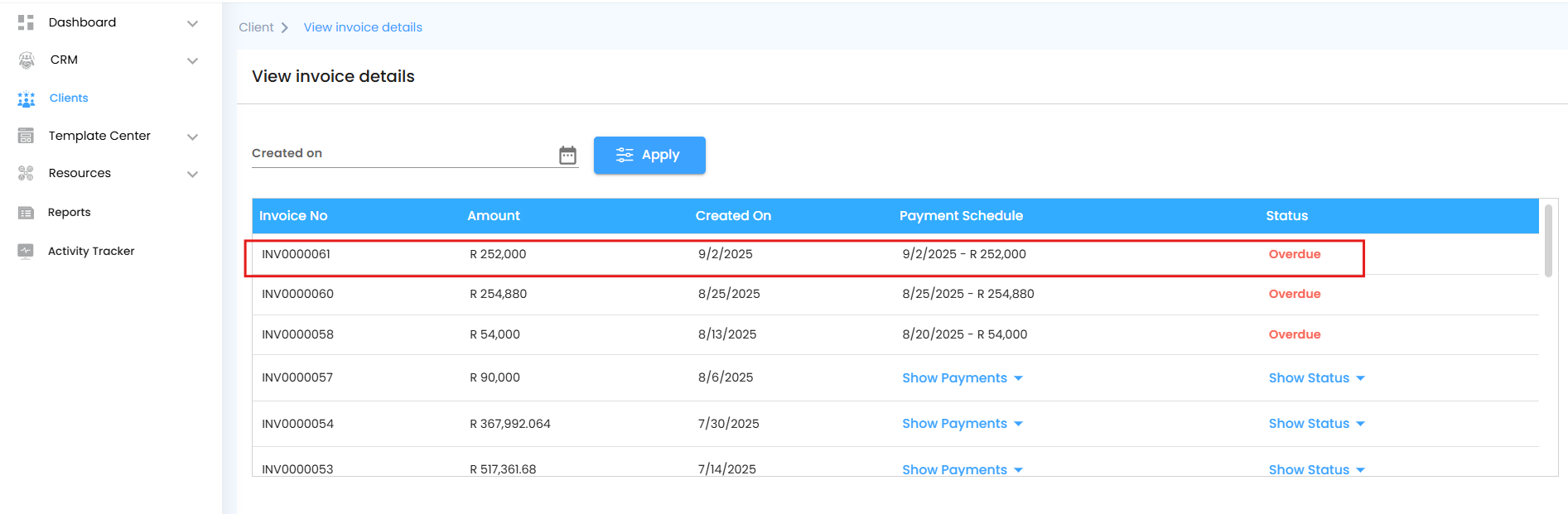
Why this matters: Instead of digging through spreadsheets or chasing emails, the Invoice Details Grid acts like your real-time financial radar — keeping you informed, alert, and always one step ahead.
Was this article helpful?
That’s Great!
Thank you for your feedback
Sorry! We couldn't be helpful
Thank you for your feedback
Feedback sent
We appreciate your effort and will try to fix the article