Actions You Can Perform on a Created Invoice
Once an invoice is created, IntoAEC gives you full control over managing it. From editing to sending or even voiding it, all actions are just a few clicks away. Here’s a breakdown of the possibilities:
Edit an Invoice
Click the three-dot Action Button (⋮) next to the invoice.

Select Edit → The Update Invoice Page opens.
Modify any field — client info, items, payment terms, etc.
Click Update → The invoice is instantly refreshed in the Invoice Tab.
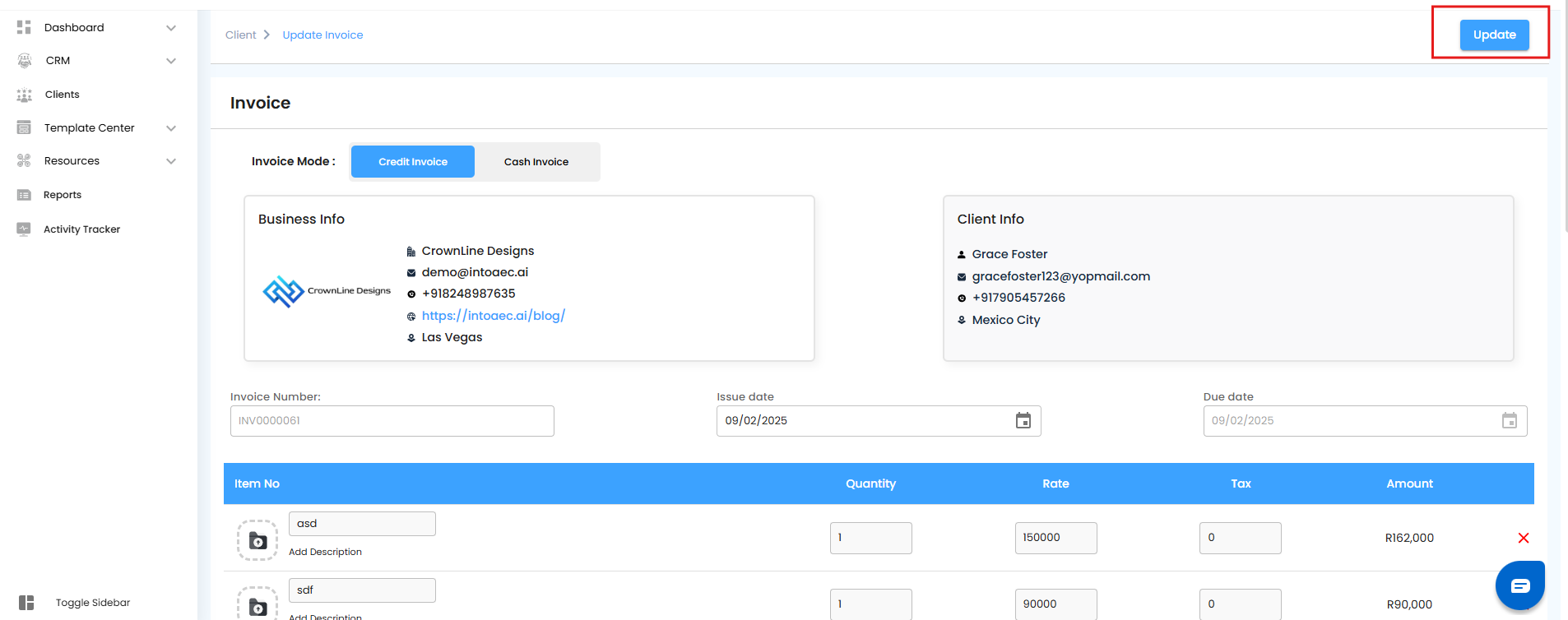 Pro Tip: Small edits? No need to recreate the invoice; just tweak and update.
Pro Tip: Small edits? No need to recreate the invoice; just tweak and update.
Preview an Invoice
Click Preview in the Action dropdown.
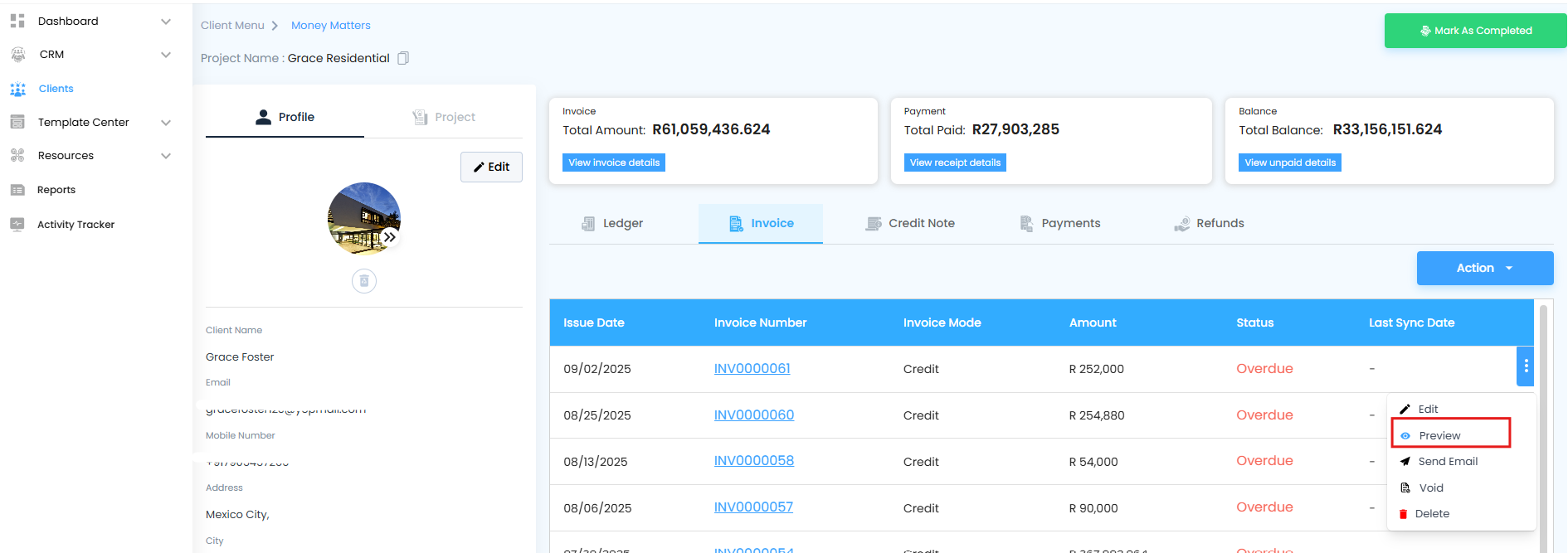
The Preview Page opens, showing exactly how the client will view the invoice.
You can download it as a PDF for offline records.
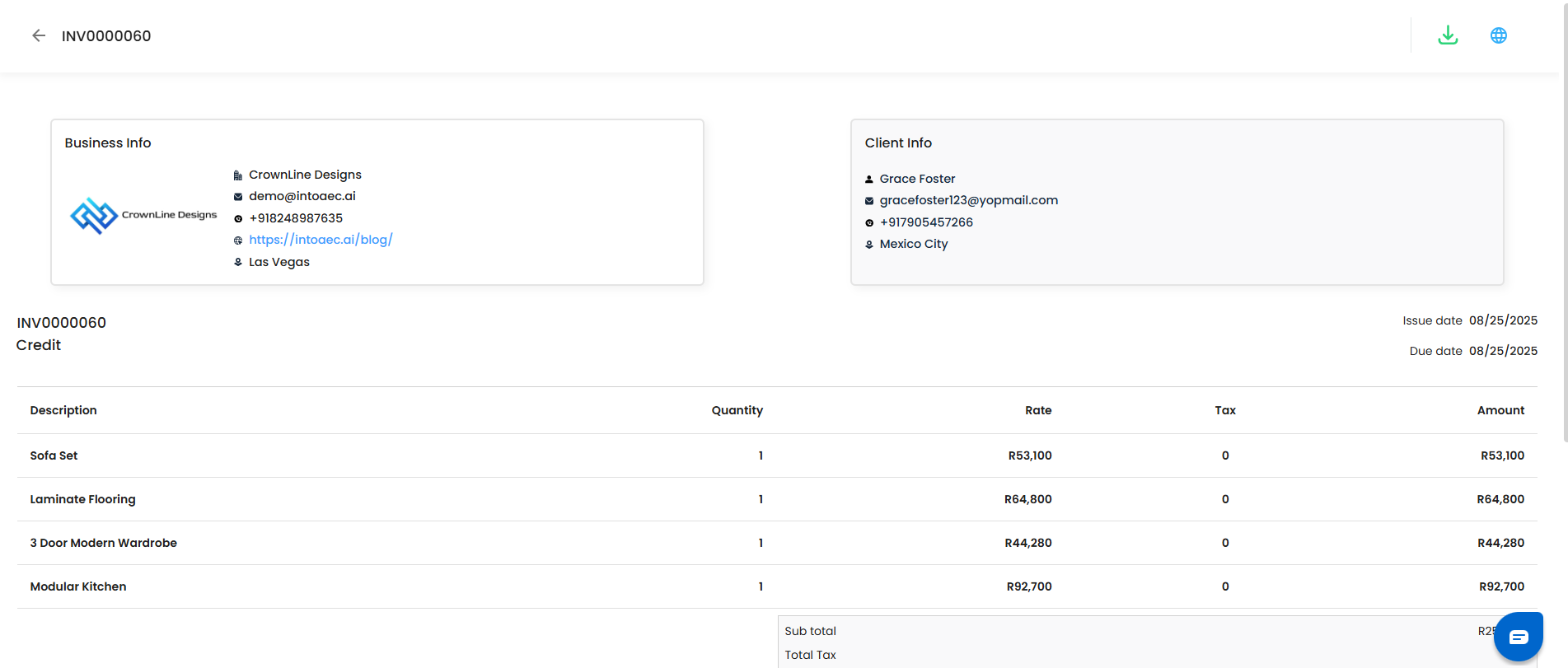
Send Invoice via Email
Click Send Email in the Action menu.
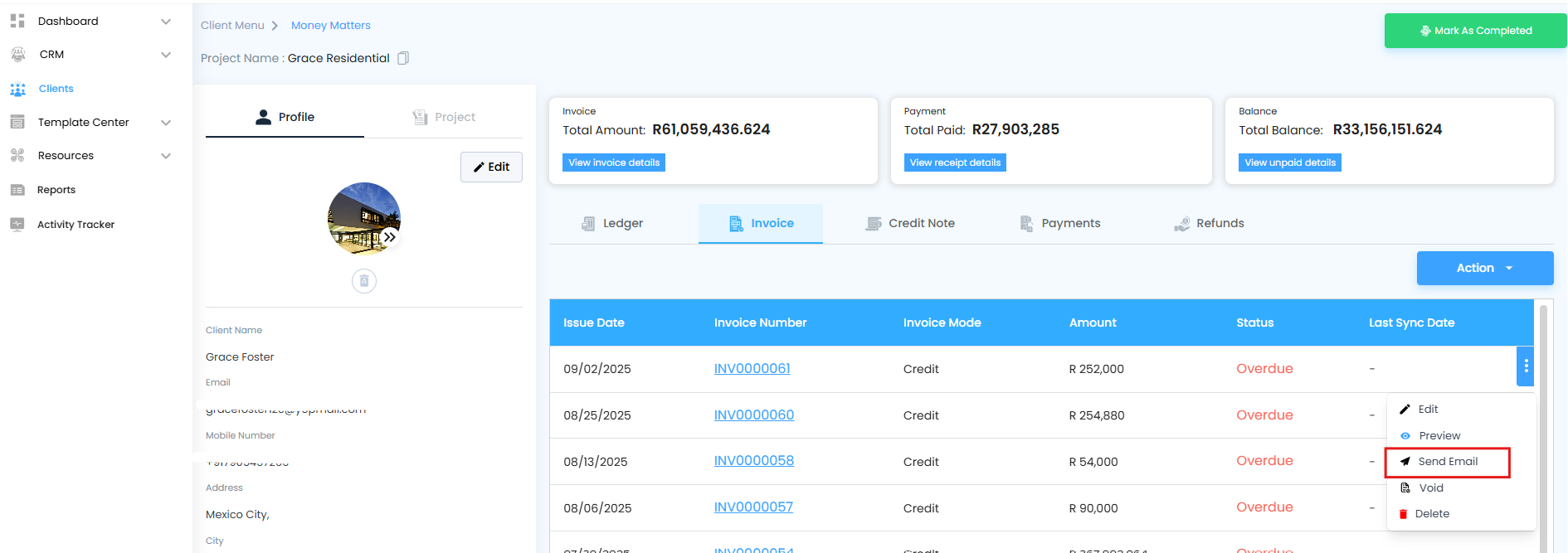
Compose your message and hit Send → The invoice reaches your client instantly.
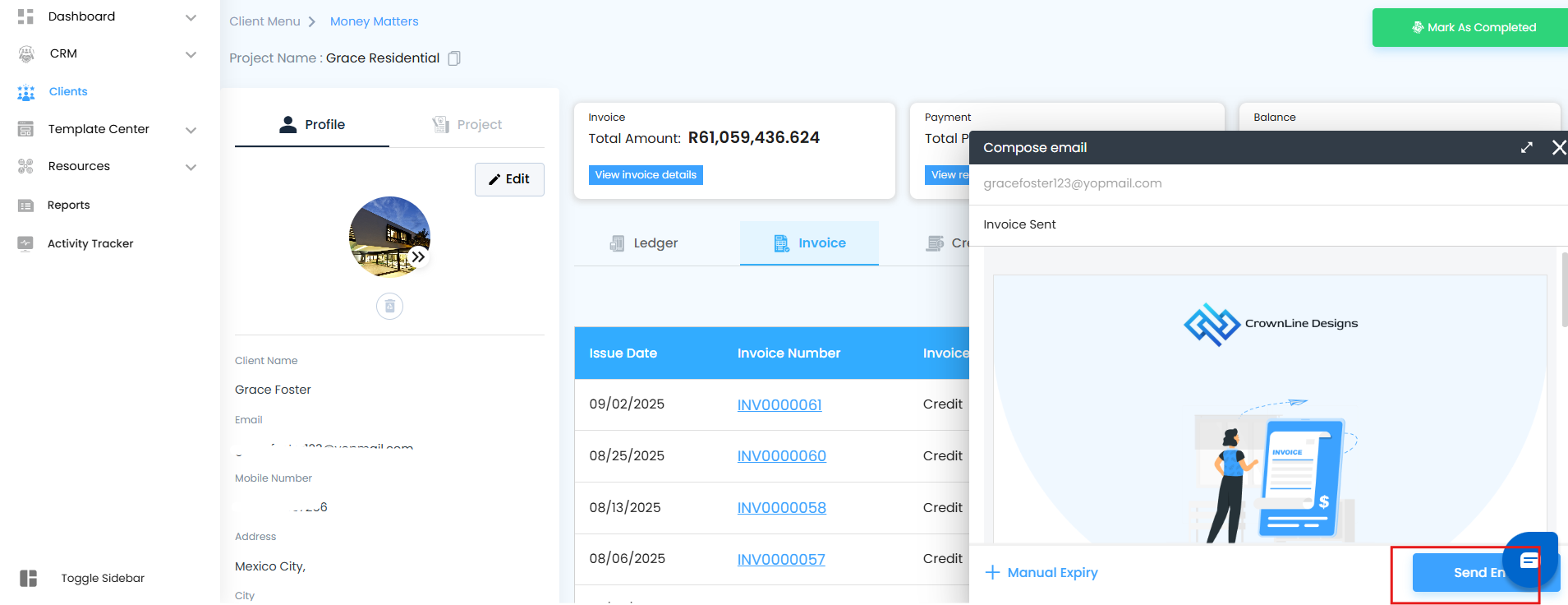 Pro Tip: Use this to ensure faster approvals and payments.
Pro Tip: Use this to ensure faster approvals and payments.
Void an Invoice
Select Void from the Action button.
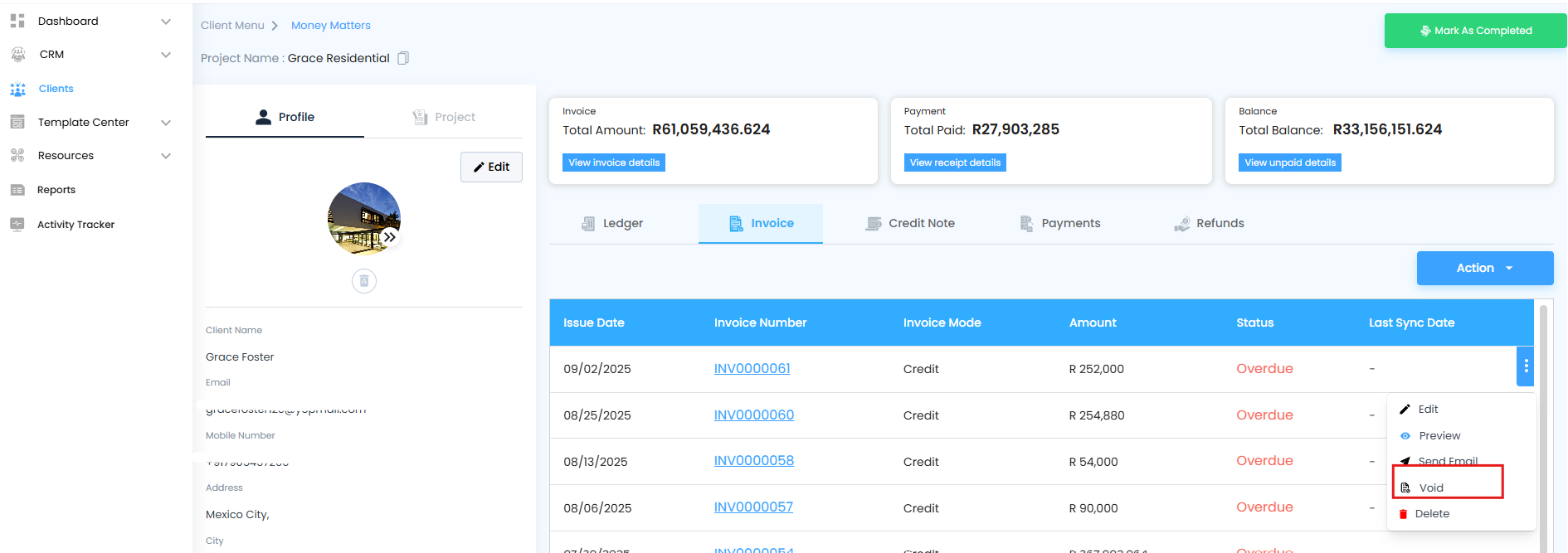
A confirmation popup appears: “Are you sure you want to void this invoice?”
Enter a reason for voiding → Click Yes.
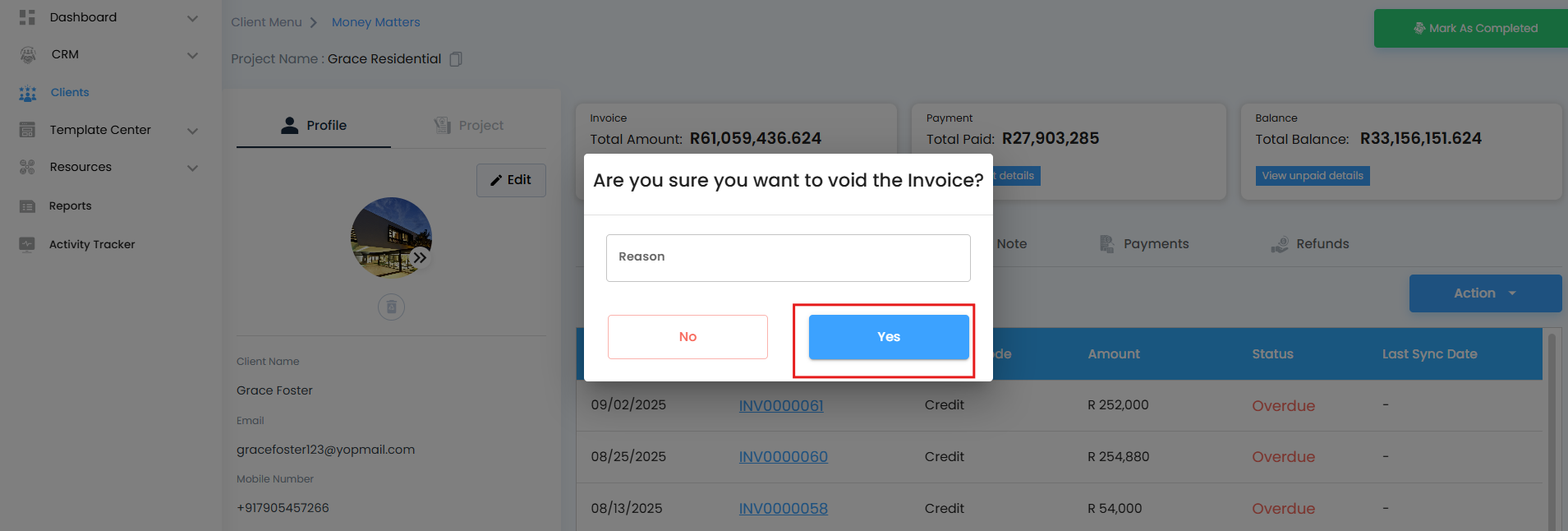 Note: Need to cancel an invoice without deleting it? Voiding is your solution — it keeps the invoice in your records but marks it as inactive and sets the amount to zero.
Note: Need to cancel an invoice without deleting it? Voiding is your solution — it keeps the invoice in your records but marks it as inactive and sets the amount to zero.
Delete an Invoice
Select Delete from the Action dropdown.
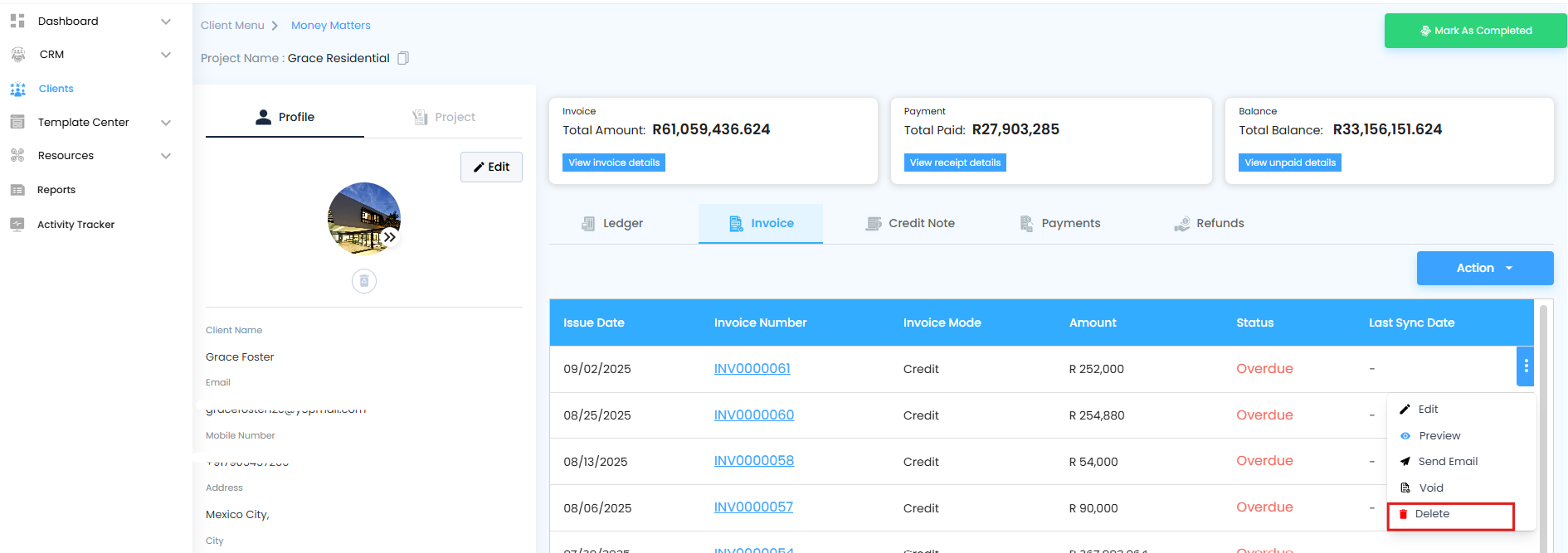
A confirmation popup will appear with a reason field.
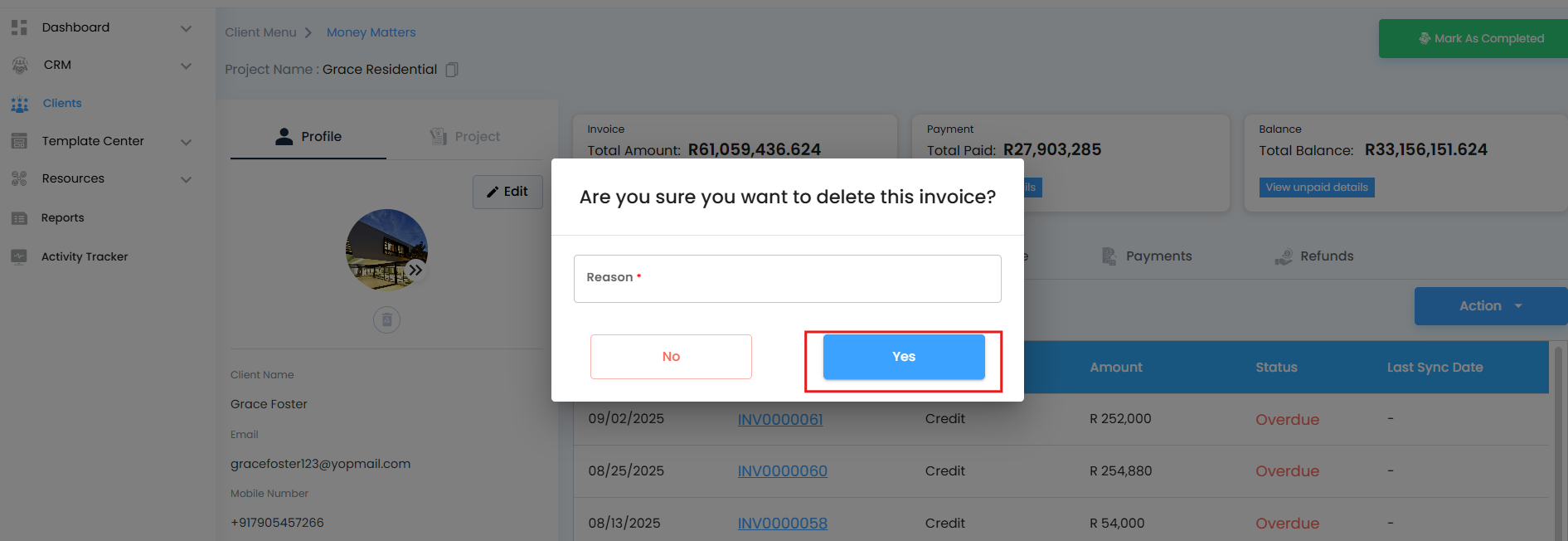
Enter the reason and click Yes → The invoice is permanently removed.
Pro Tip: Use deletion sparingly — always keep a record for auditing unless it’s an accidental creation.
Was this article helpful?
That’s Great!
Thank you for your feedback
Sorry! We couldn't be helpful
Thank you for your feedback
Feedback sent
We appreciate your effort and will try to fix the article