Transferring an Assignee
A smooth assignee transfer ensures projects and tasks continue without disruption.
How to Transfer an Assignee
- Click on the Invite Users/Vendors icon in the top-right corner, then select User Hub from the dropdown.
- In the User Hub, locate users who have accepted their invite.
- Click the three dots next to the user you want to remove.
- Select Delete to remove the user from the system.
Pro tip: Always verify which user is being deleted and ensure their responsibilities are reassigned before completing the deletion to avoid workflow interruptions.
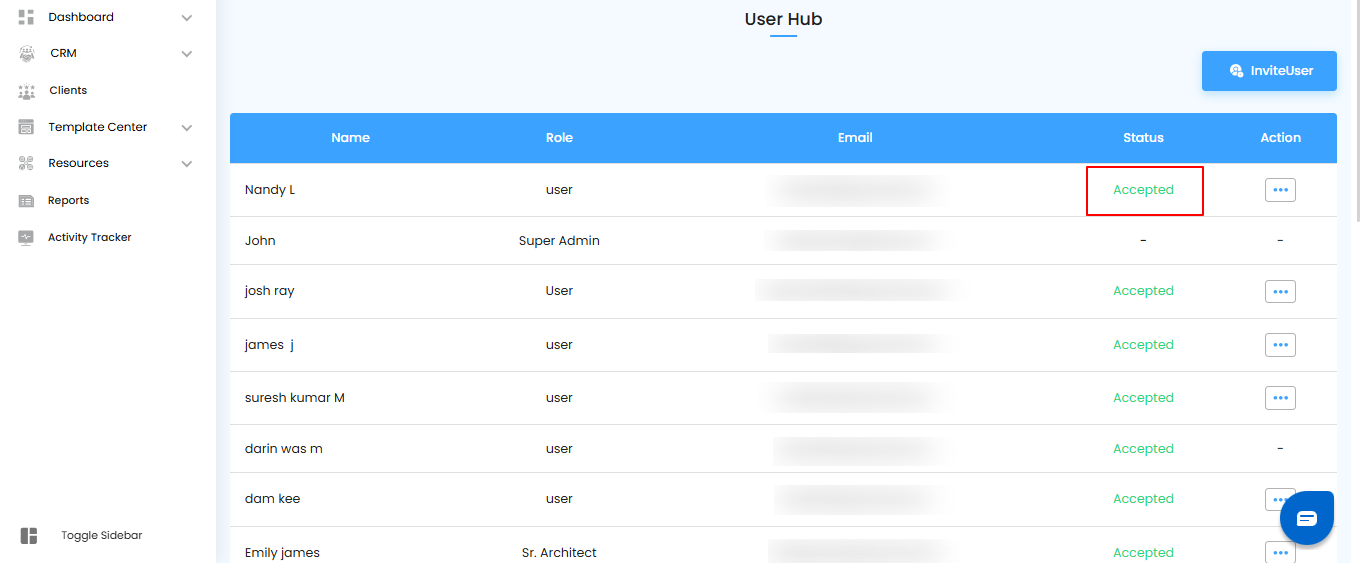
Assign to a New User
Reassigning tasks ensures continuity and that responsibilities are clearly managed.
- Click on the Assign To dropdown to select the new user who will take over the tasks.
Pro tip: Double-check the new assignee’s role and project access to ensure they can handle all responsibilities without issues.

Step 3: Select any one options.

Step 4: Click on "Yes" button.

Update Assignment in Lead Project
Ensuring the lead or task is reassigned prevents gaps in project ownership.
- After deleting the user from the User Hub, go to the Lead Project.
- Update the Assigned To field to select the new user who will take over the tasks.
Pro tip: Confirm that all related tasks and notifications are updated to reflect the new assignee to avoid any workflow disruptions.
Was this article helpful?
That’s Great!
Thank you for your feedback
Sorry! We couldn't be helpful
Thank you for your feedback
Feedback sent
We appreciate your effort and will try to fix the article