Duplicate a Task – Your Task’s Twin in Seconds
Imagine you’ve just built the perfect task — all details, deadlines, and assignee info are spot on. Now, instead of rebuilding the same thing from scratch, you can create its twin with just a click. That’s where Duplicate Task comes in!
How to Duplicate a Task
Open the task card and tap the three-dot menu (⋮) — your little control hub.
From the list of options, choose Duplicate.
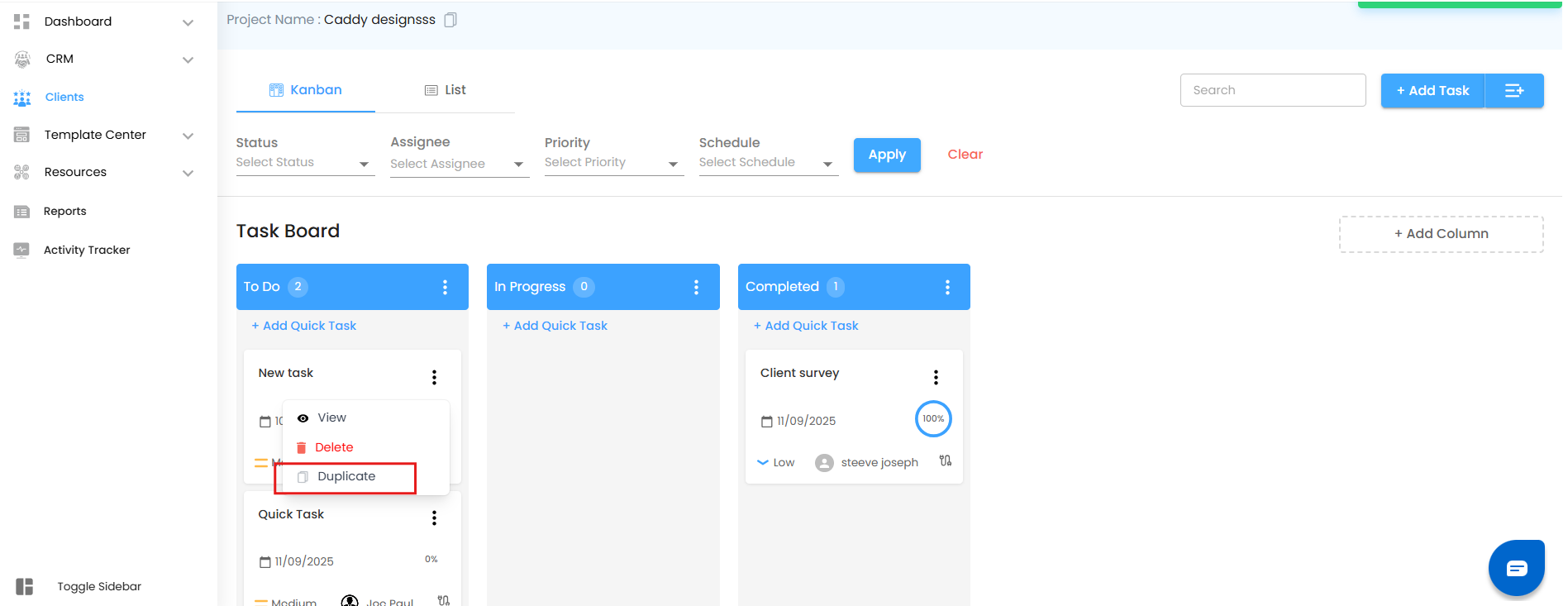
A sleek popup will appear, titled “Duplicate Task”, asking:
“Are you sure you want to duplicate this task?”Click Yes to confirm.
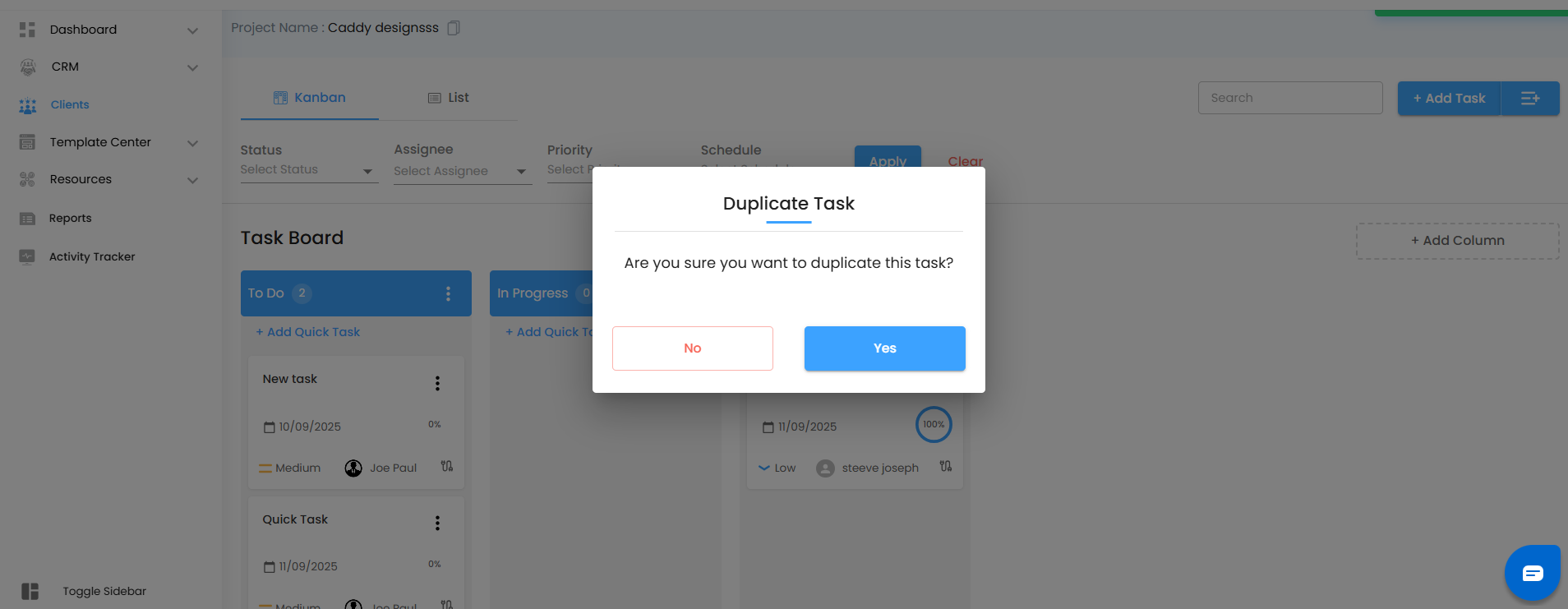
Instantly, your board now has a brand-new task card, cloned from the original with all its details intact.
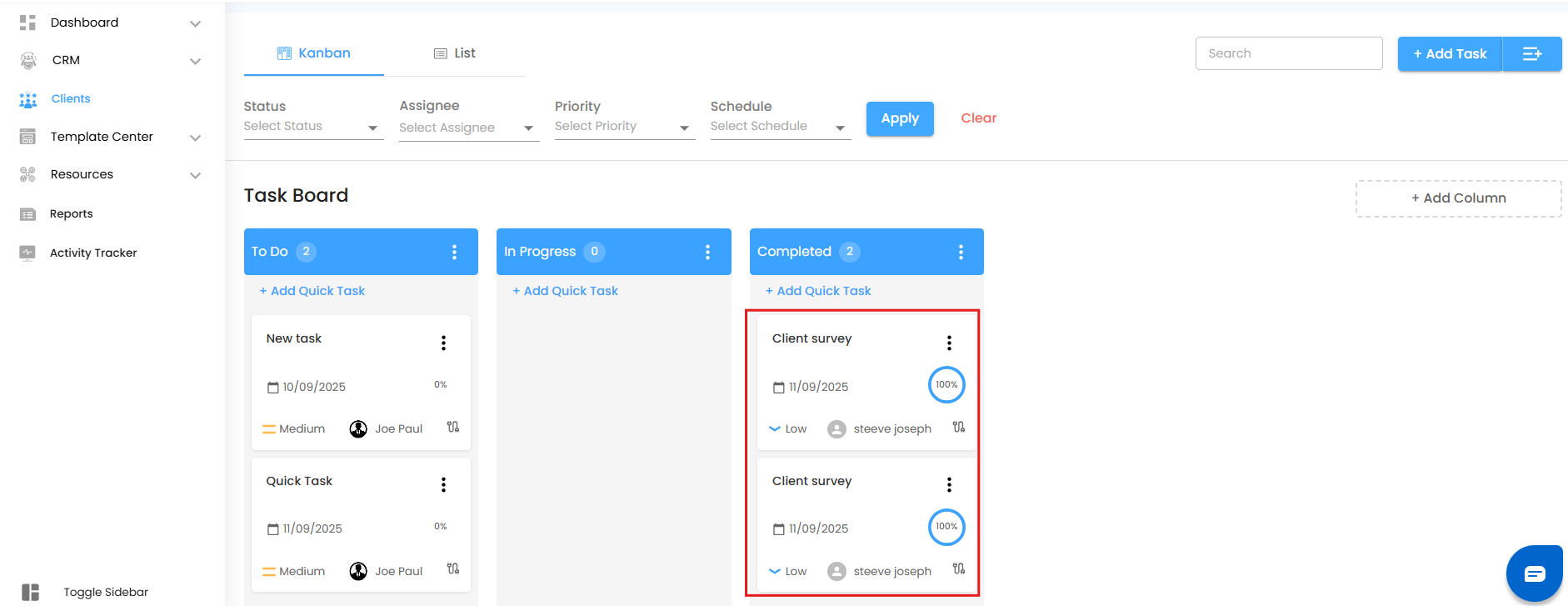
Was this article helpful?
That’s Great!
Thank you for your feedback
Sorry! We couldn't be helpful
Thank you for your feedback
Feedback sent
We appreciate your effort and will try to fix the article