Managing Categories – Keep Your BoQ Organized
Easily manage categories to ensure your BoQ stays structured and adaptable to changing project needs.
Steps to Manage Categories
- Access Category Management
- Click on the Manage Categories button to open the category management interface.
Pro tip: Organize categories logically—clear and consistent categorization makes it easier to find and filter items quickly.
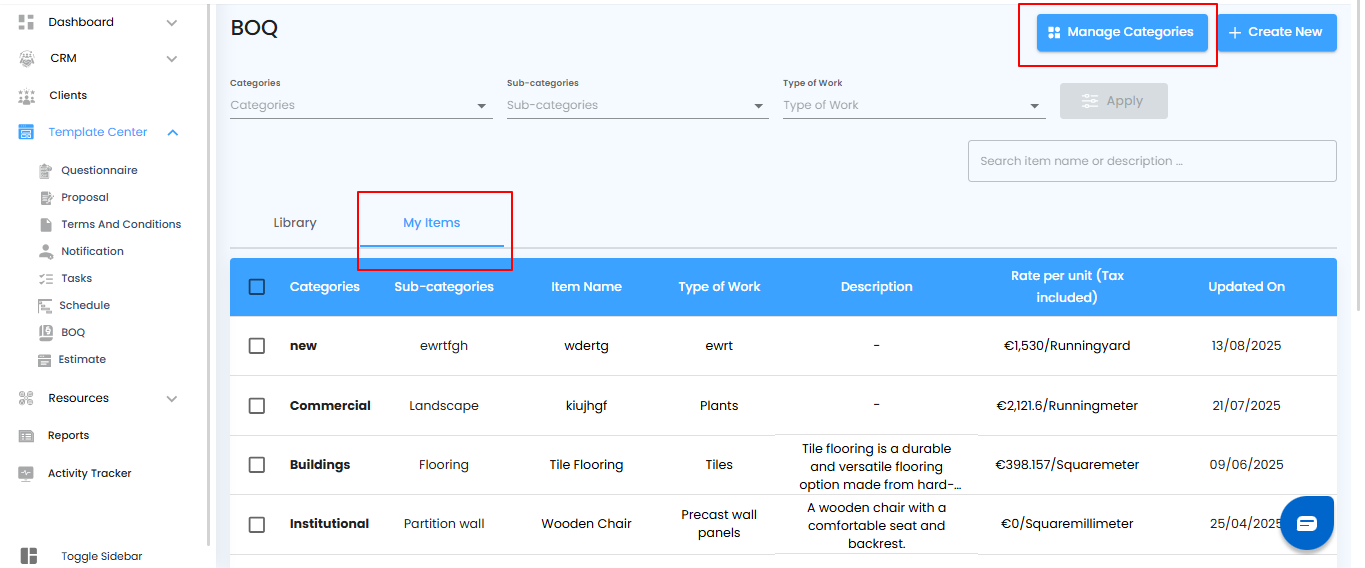
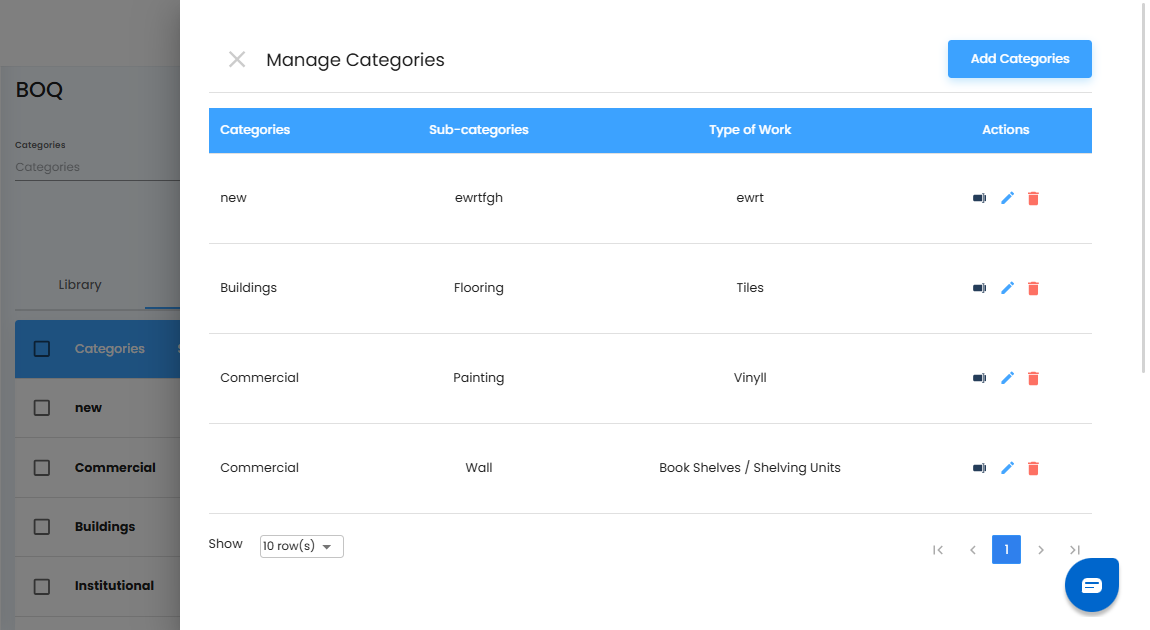
Modifying Categories – Keep Your Lists Relevant
Once inside the Category Management section, you can easily update your categories to reflect evolving project requirements.
What You Can Do Here
- Rename – Click the Rename option to update the category name for clarity.
- Edit – Select the Edit option to modify category details as needed.
- Delete – Choose the Delete option to remove outdated or unnecessary categories.
Pro tip: Regularly review and update your categories to maintain an organized and efficient BoQ.
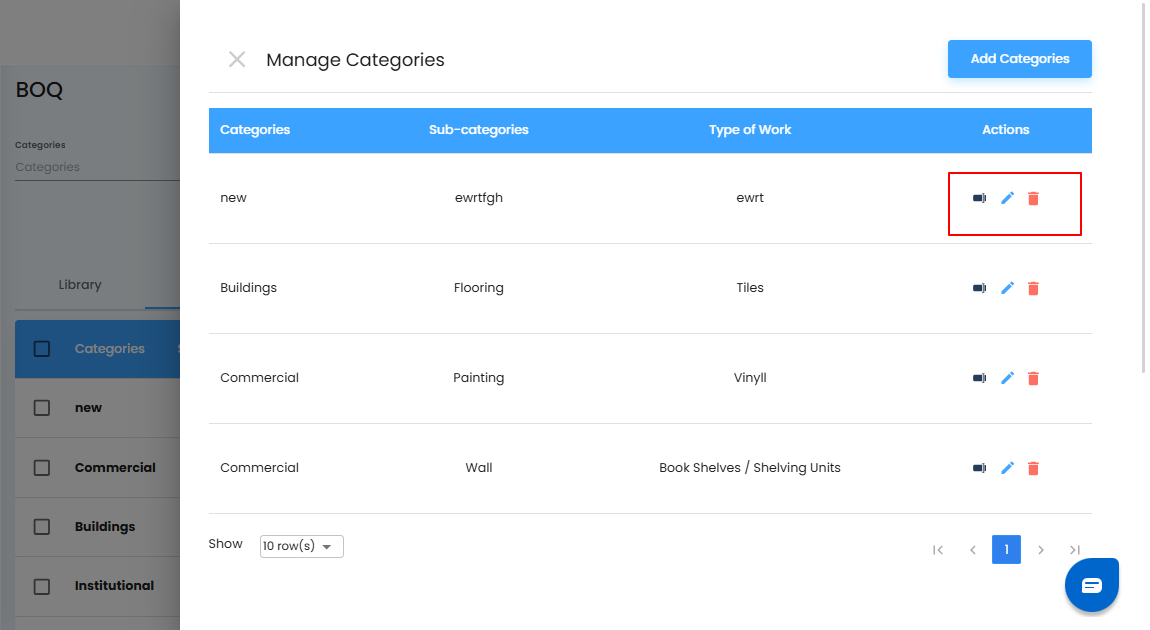
Adding a New Category – Expand Your BoQ
- Easily add new categories to keep your BoQ organized and aligned with your project requirements.
Steps to Add a New Category
- Click the Add Category button to open the category creation form.
- Select the Category, Sub-Category, and Type of Work from the dropdowns.
- Click Add Category to confirm and save your new category.
- The newly added category will now appear in the Manage Categories list for future use.
Pro tip: Use clear and descriptive names when adding new categories—this ensures easy identification and smooth filtering later.
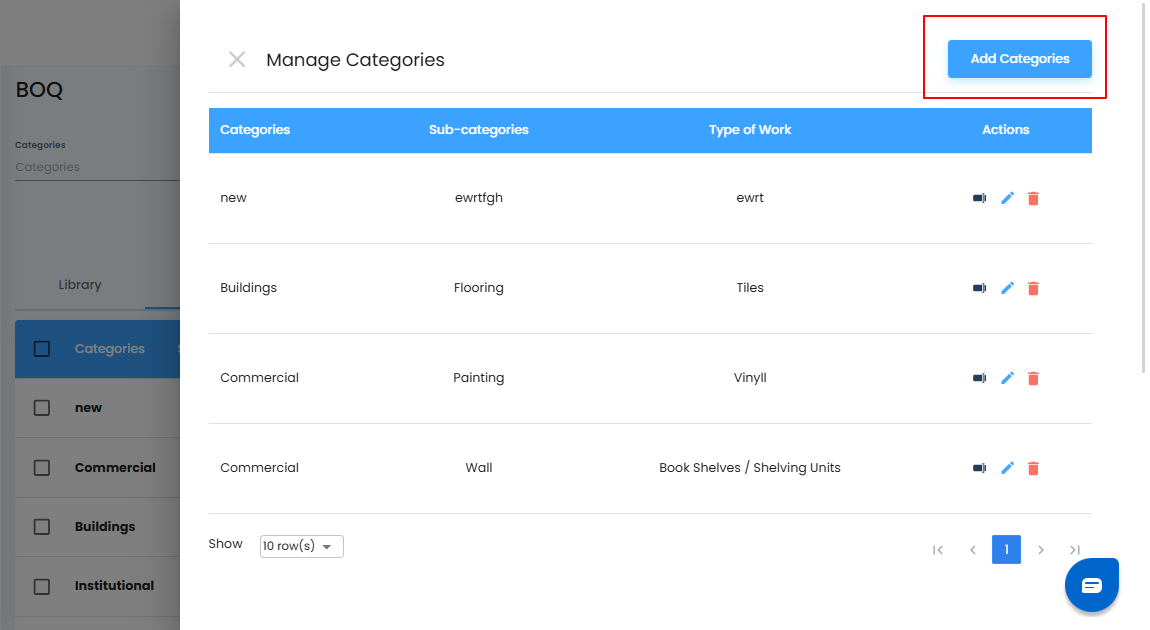
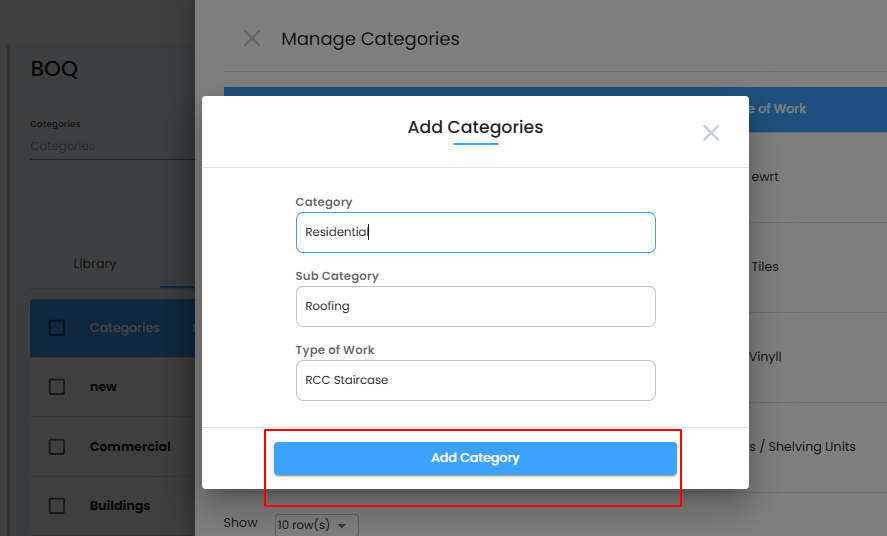
Was this article helpful?
That’s Great!
Thank you for your feedback
Sorry! We couldn't be helpful
Thank you for your feedback
Feedback sent
We appreciate your effort and will try to fix the article