Task Management – Your Digital Command Center
Managing client deliverables doesn’t have to feel overwhelming. With Task Management, you get a clear, visual, and customizable way to organize your team’s work. At its heart lies the Kanban board — the default view you’ll see the moment you enter.
Think of the Kanban board as your project’s cockpit — everything is laid out neatly, so you always know what’s on track, what needs attention, and what’s been successfully completed.
Default Kanban Board – Your Project at a Glance
When you first land in Task Management, you’ll see the Kanban board, a visual representation of your workflow.
By default, tasks are divided into three columns:
To Do – Tasks that are waiting to be picked up.
In Progress – Tasks that are currently being worked on.
Completed – Tasks that have been finished and signed off.
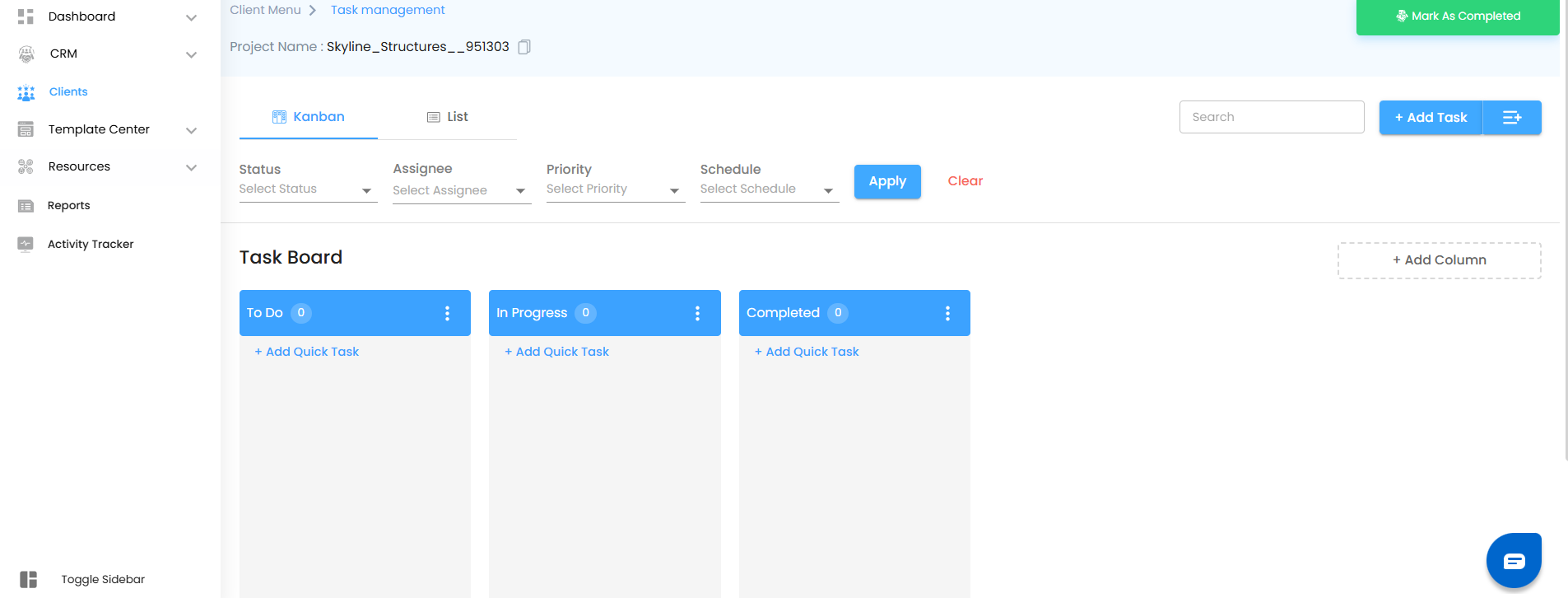
But here’s the best part: You’re not limited to these three. You can edit the column names or add more stages to match your unique project flow (e.g., Architect submits drawings → Design Review → Procurement → Site Work → Quality Check → Completed ).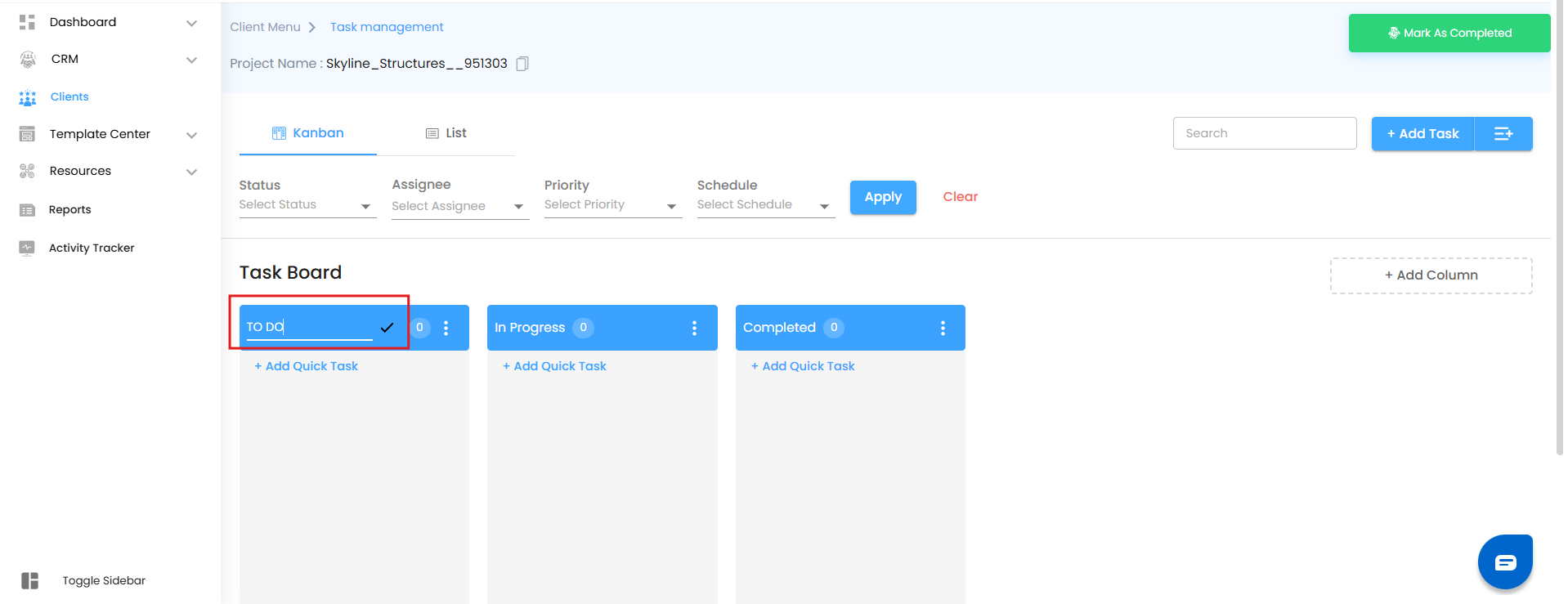
This means the Kanban adapts to your way of working, not the other way around.
Add Column – Customize Your Workflow
No two projects run the same, so why should your board look identical?
By default, your Kanban comes with three columns: To Do, In Progress, and Completed.
When you add a new column, it will automatically be placed before the Completed column.
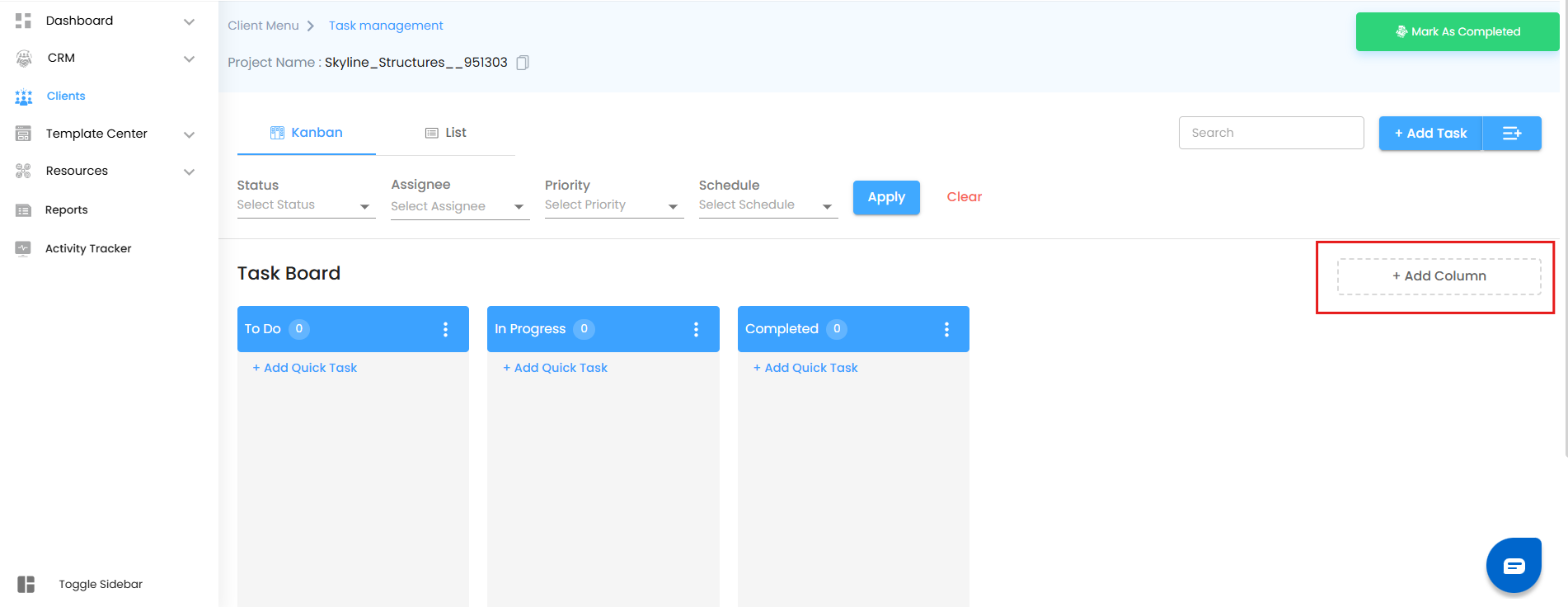
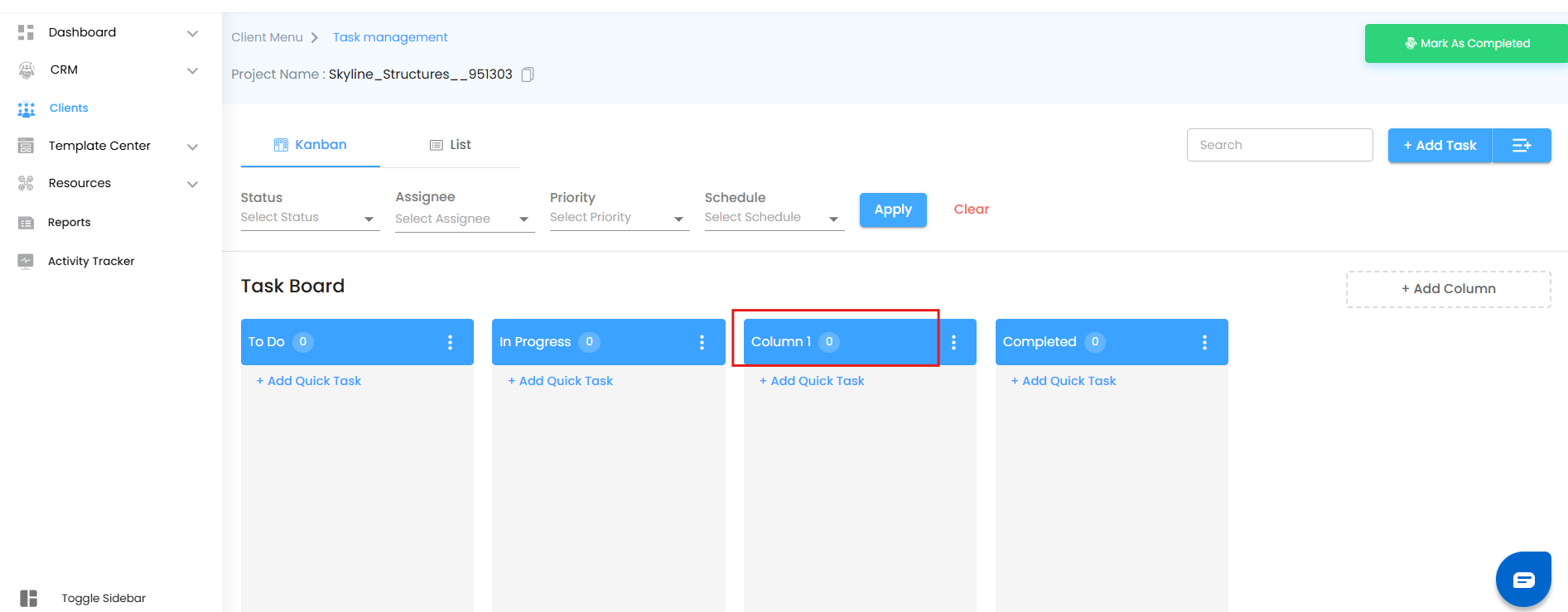
You can then rename the column to fit your project’s unique needs.
Each new column becomes a lane of progress, letting you map your workflow in a way that feels natural and project-specific.
Filters & Search – No Task Left Behind
As your board grows, so does the number of tasks. But don’t worry—powerful filter and search tools keep everything organized.
You can filter tasks by:
Status – Focus on tasks in To Do, In Progress, or Completed.
Assignee – Zero in on who’s handling what.
Schedule – Track tasks against project timelines with ease.
Priority – Highlight urgent tasks vs. low-priority ones.
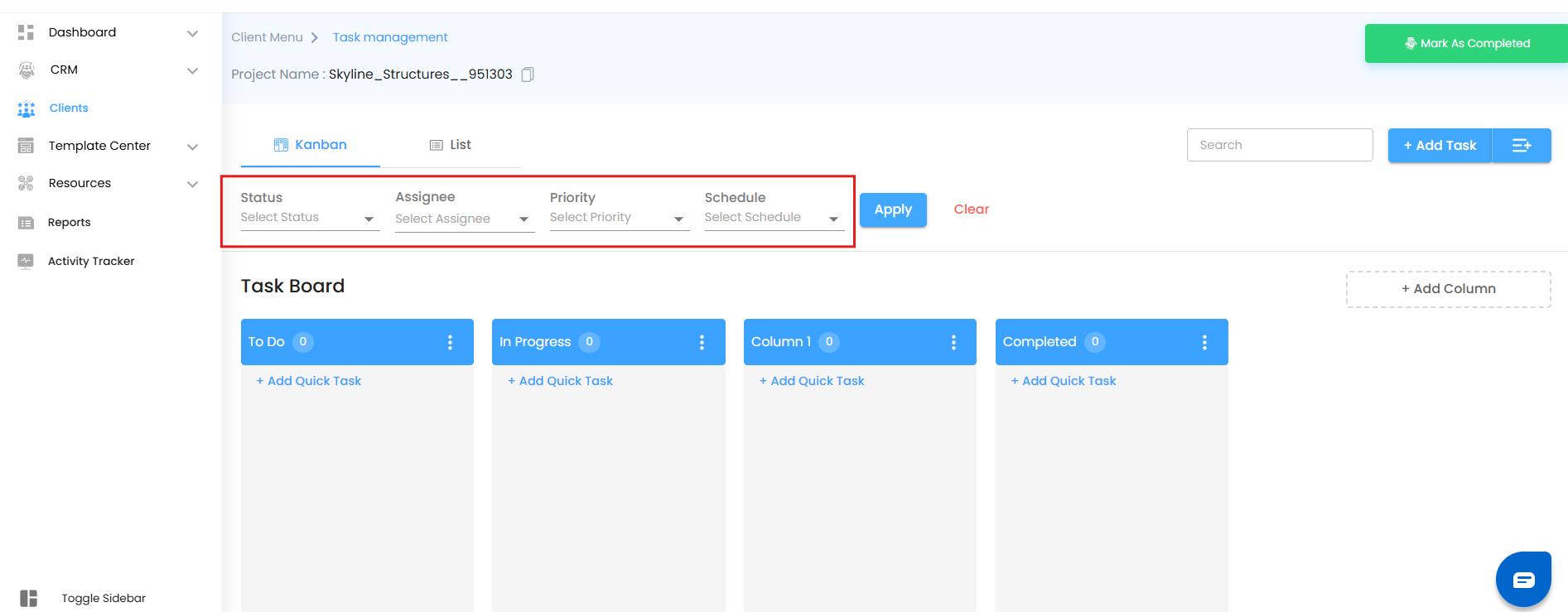
And if you know exactly what you’re looking for, just type it into the search bar to instantly locate the right task card.
Adding Tasks – Two Smart Ways
The system gives you the freedom to create tasks as detailed or as quick as you want:
Add Task Button – For Detailed Tasks
- Click Add Task to open a full task creation panel.
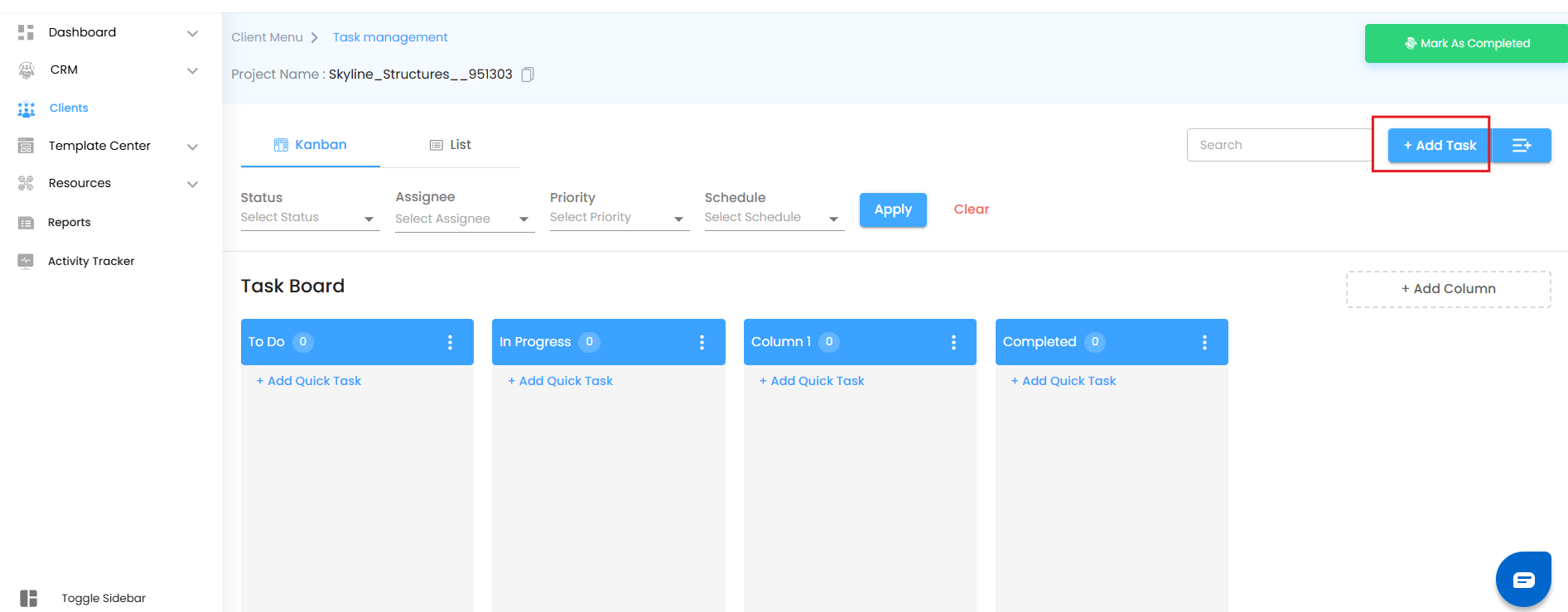
- Here you can set everything: task name, description, assignee, due date, priority, and more.
You can also use predefined task templates for recurring tasks, ensuring consistency and saving time.
Add Quick Task – For Fast Entry
Click Add Quick Task if you just need to jot something down quickly.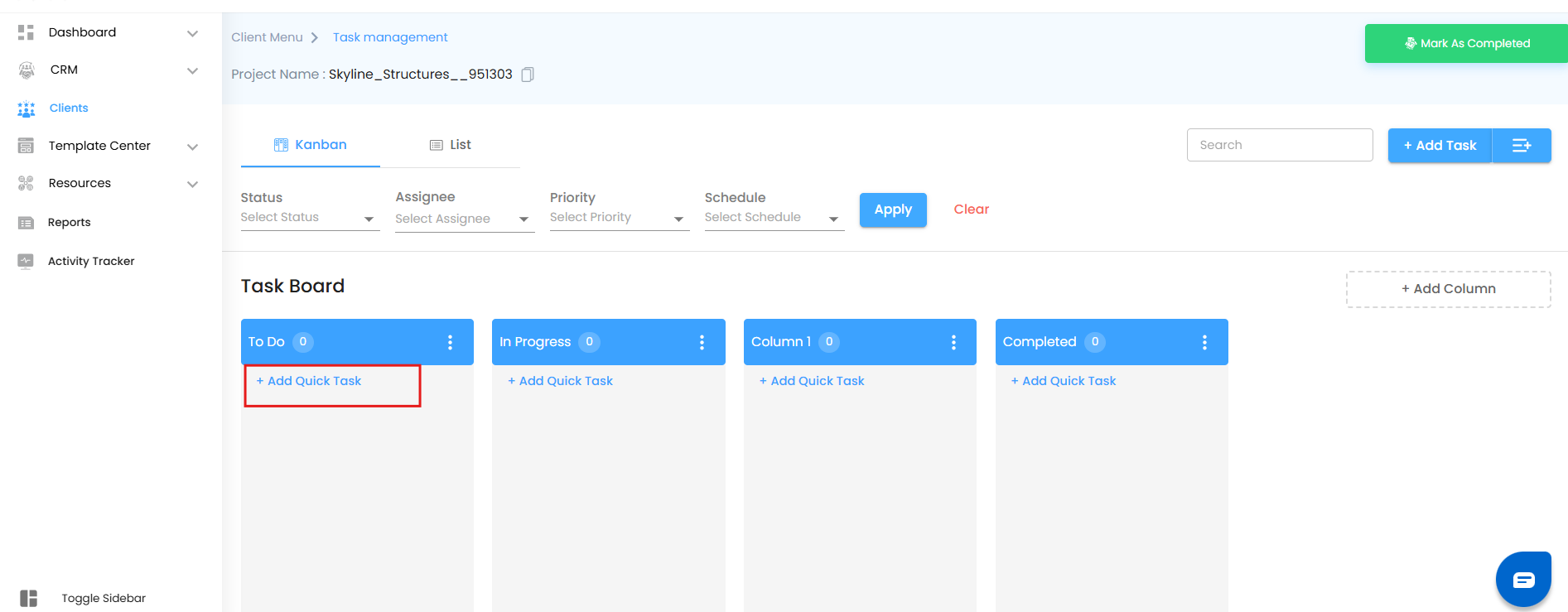
A new card appears instantly on the board.
You can edit key fields right on the card:
Task Name
End Date
Assignee
Priority
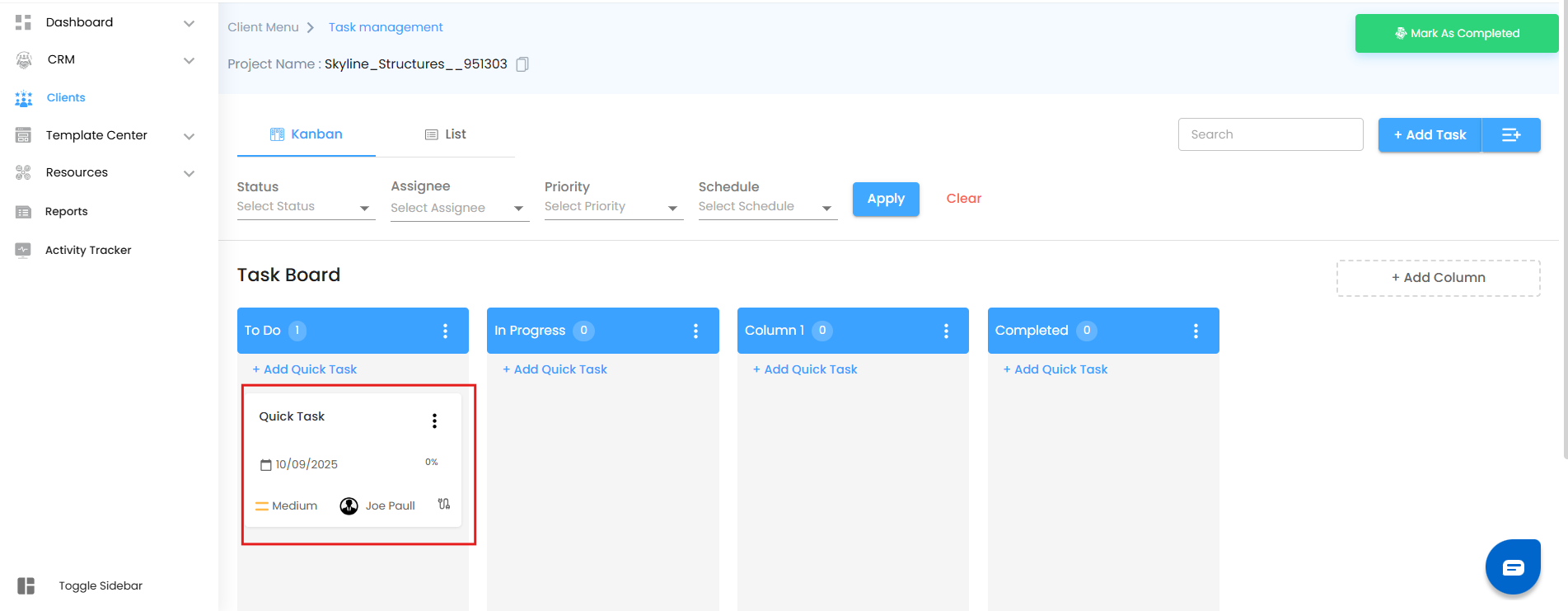
Perfect for those “I just remembered we need to do this!” moments.
Add from Task Templates – For Consistency
Instead of starting from scratch, you can add tasks directly from pre-defined Task Templates created in the Template Center.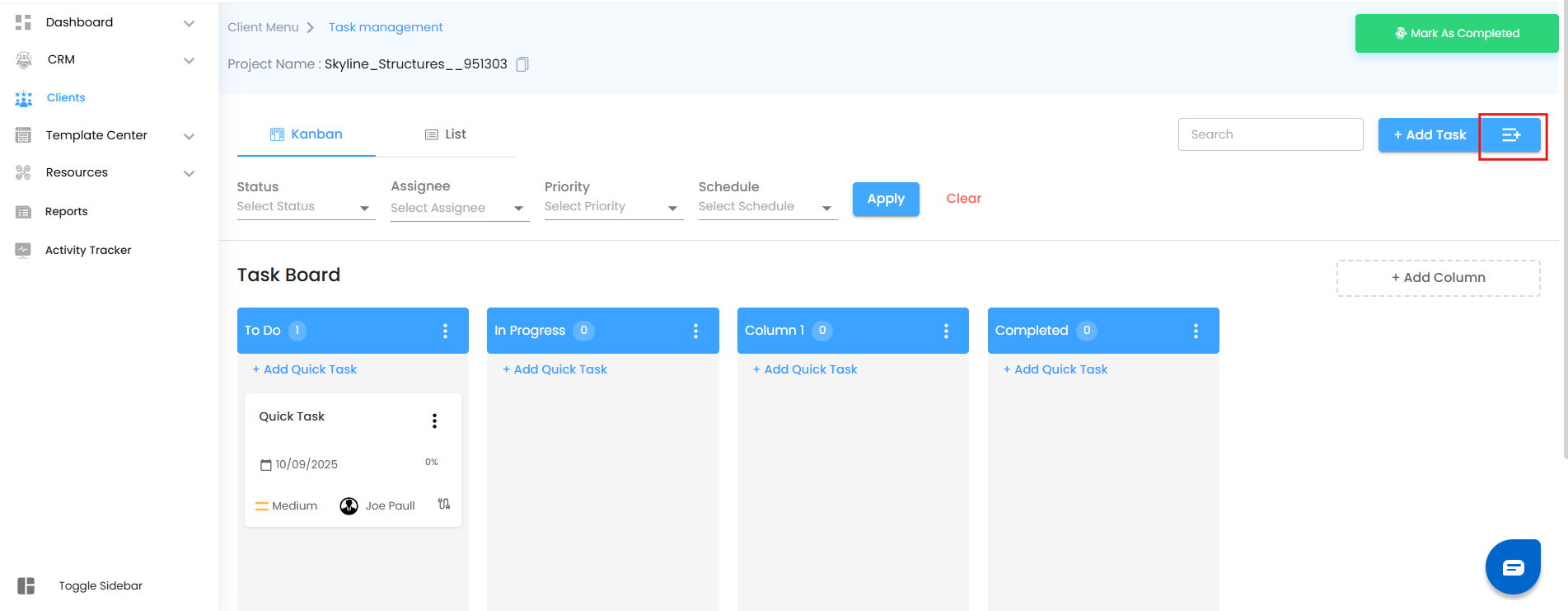
The Power of Kanban – Why It Works
Kanban isn’t just a pretty board — it’s a battle-tested project management method that helps teams:
Visualize work clearly – Everyone sees what’s happening without endless meetings.
Identify bottlenecks fast – If tasks pile up in one column, you know where to act.
Boost efficiency – Dragging a card from “To Do” to “Completed” feels intuitive (and oddly satisfying).
Improve collaboration – Everyone’s updates are reflected instantly, so the team stays in sync.
Was this article helpful?
That’s Great!
Thank you for your feedback
Sorry! We couldn't be helpful
Thank you for your feedback
Feedback sent
We appreciate your effort and will try to fix the article

