Deleting a Task – Say Goodbye with Confidence
Every project evolves — sometimes that means letting go of tasks that are no longer needed. Deleting in Task Management isn’t just a click; it’s a thoughtful action with safeguards to keep your workflow safe and clutter-free.
How It Works
Find the Task
Hover over the task card you want to remove.
Click the three-dot menu (⋮) to reveal extra options.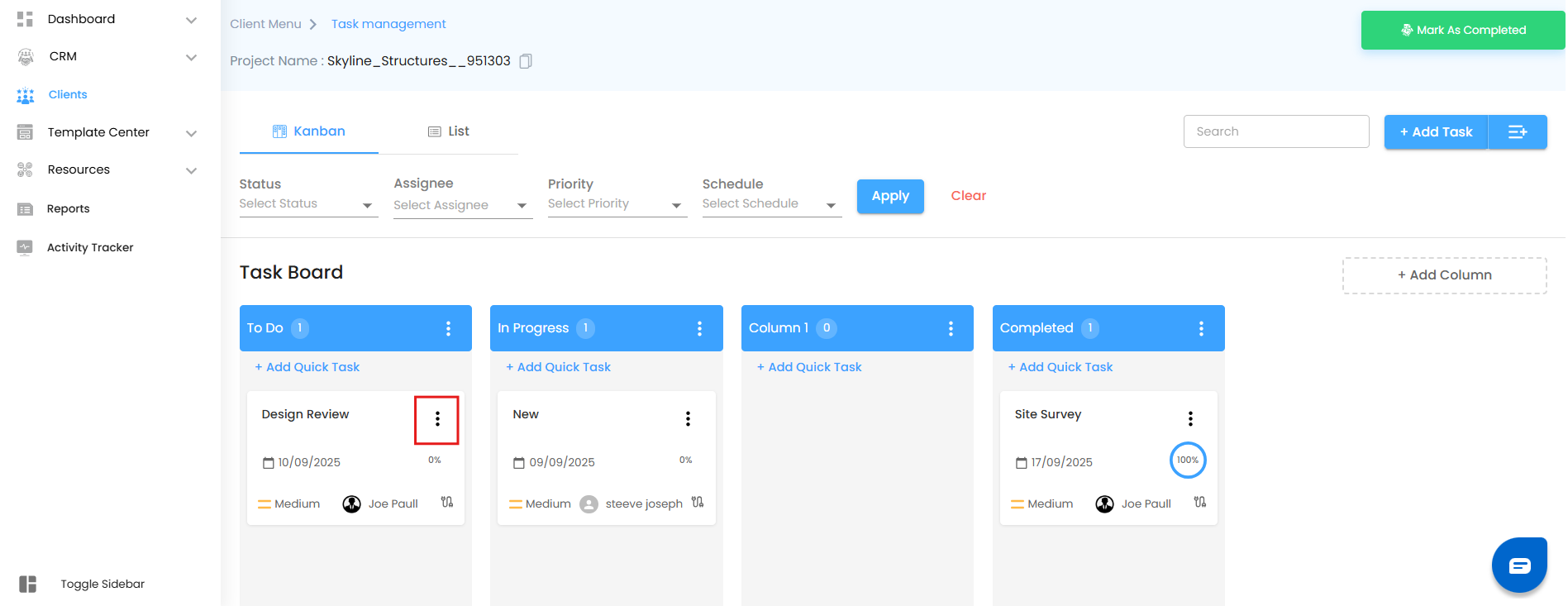
Choose Delete
Select Delete from the menu. Instantly, a sleek confirmation popup slides in — because we know mistakes happen.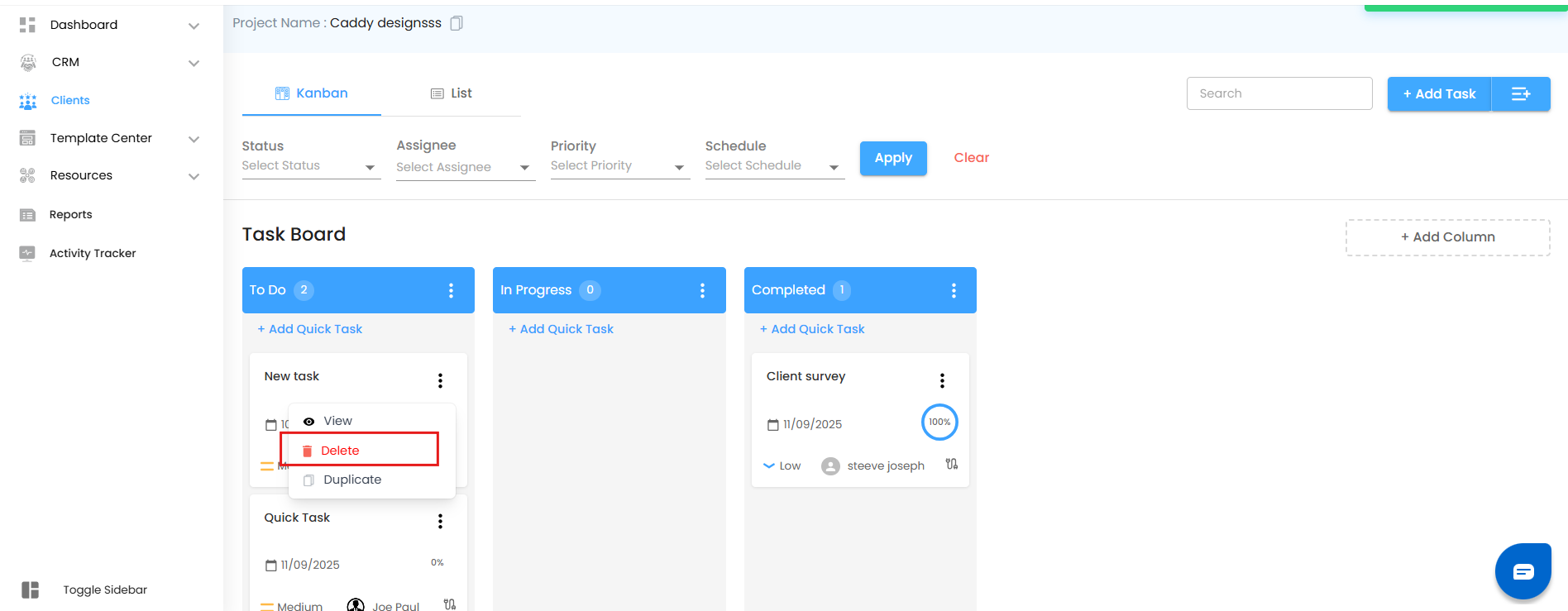
Message: “Are you sure you want to delete this task?"
Decide with Clarity
The popup gives you two bold choices:
Yes, Delete – The task vanishes instantly from the board, keeping your workspace sharp and focused.
No, Keep It – The task stays right where it is, untouched.
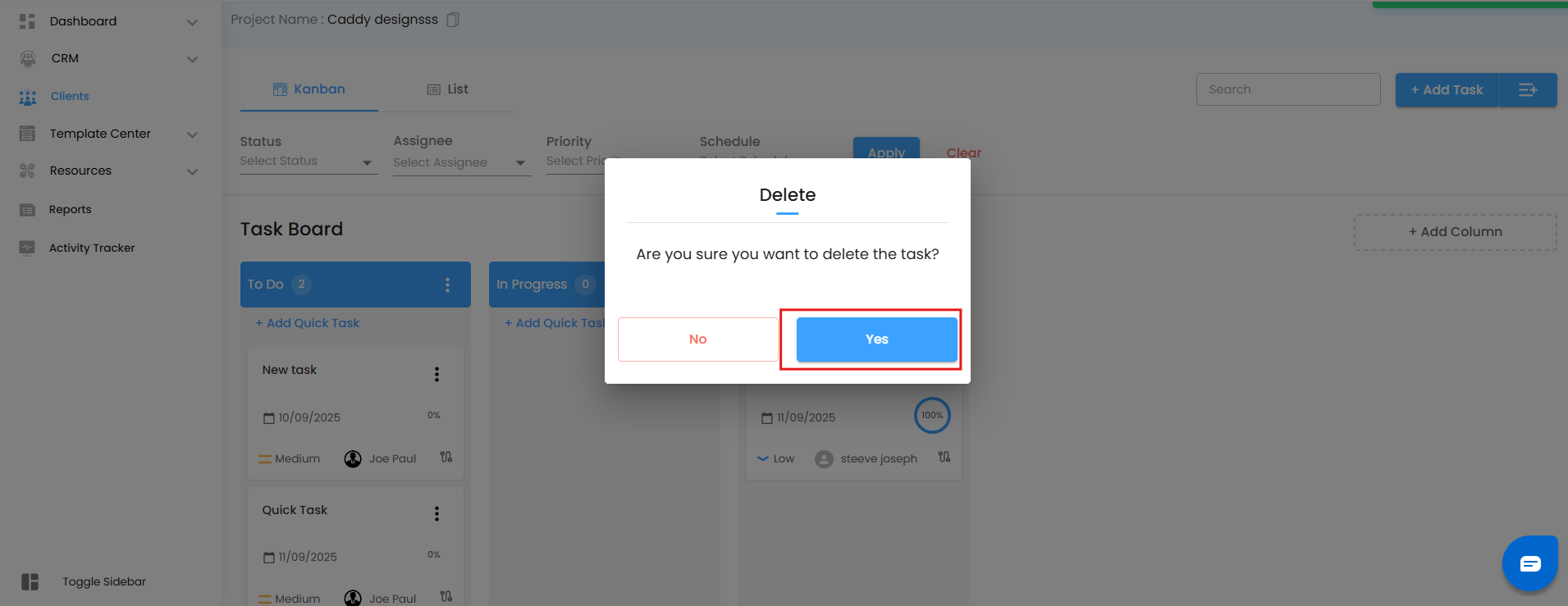
Why It’s Smart
Built-in Safety Net – The confirmation step prevents accidental clicks from causing permanent loss.
Declutter in Seconds – Removing outdated or duplicate tasks keeps your Kanban crisp and easy to scan.
Peace of Mind – You stay in full control of what leaves the system.
Was this article helpful?
That’s Great!
Thank you for your feedback
Sorry! We couldn't be helpful
Thank you for your feedback
Feedback sent
We appreciate your effort and will try to fix the article