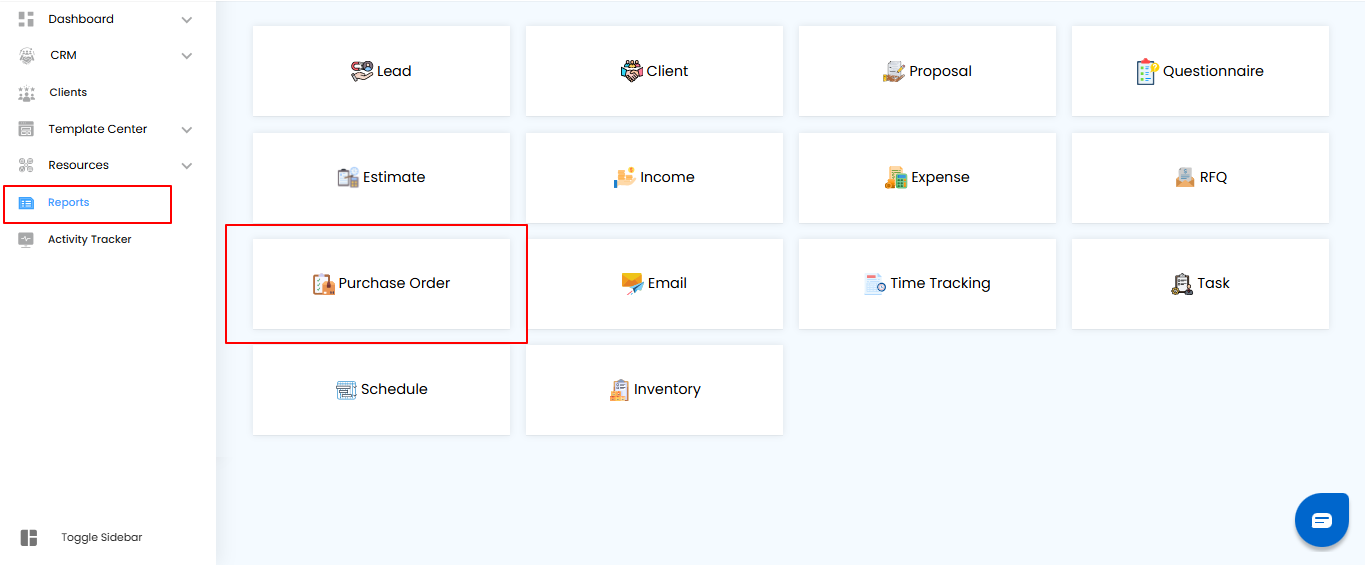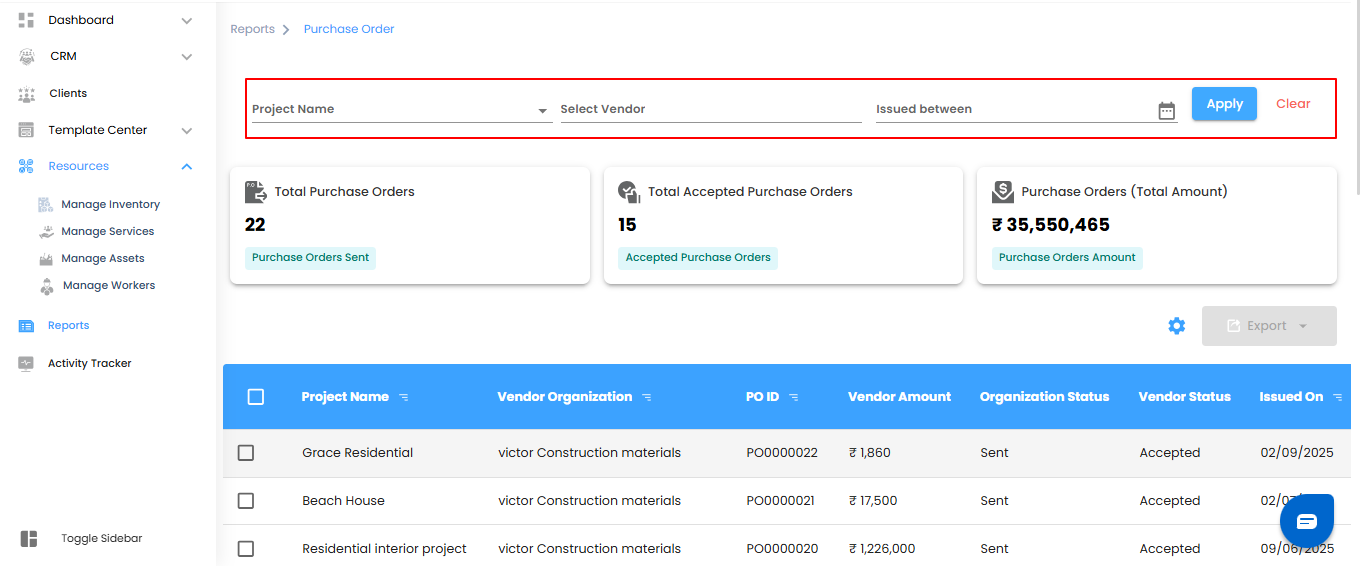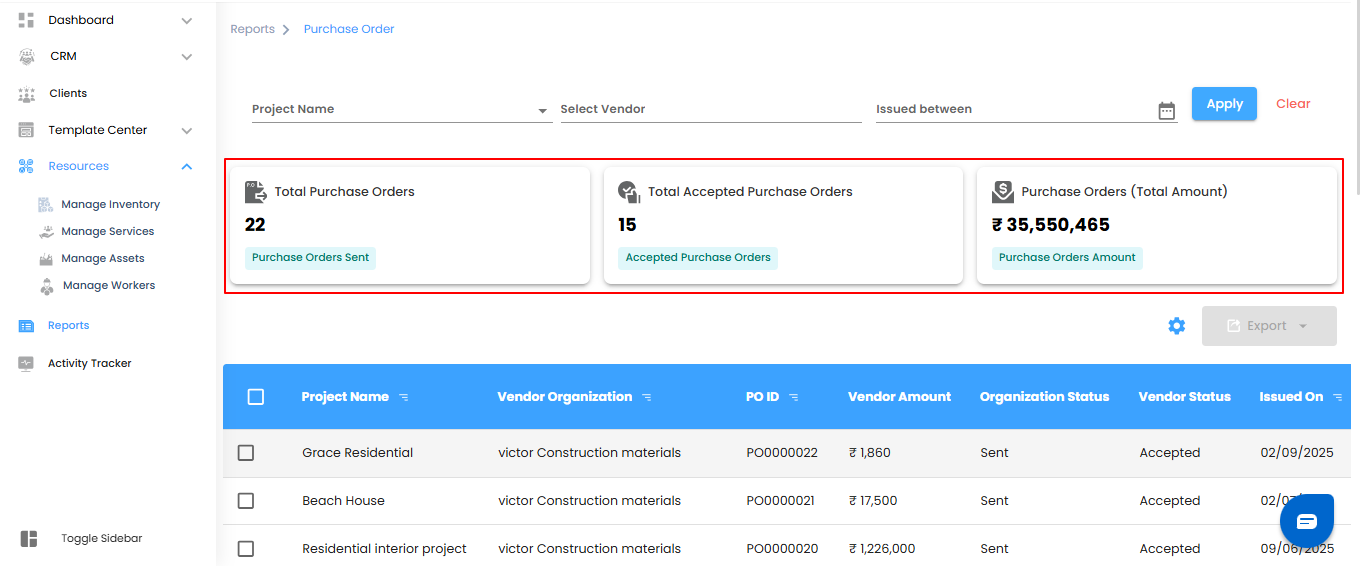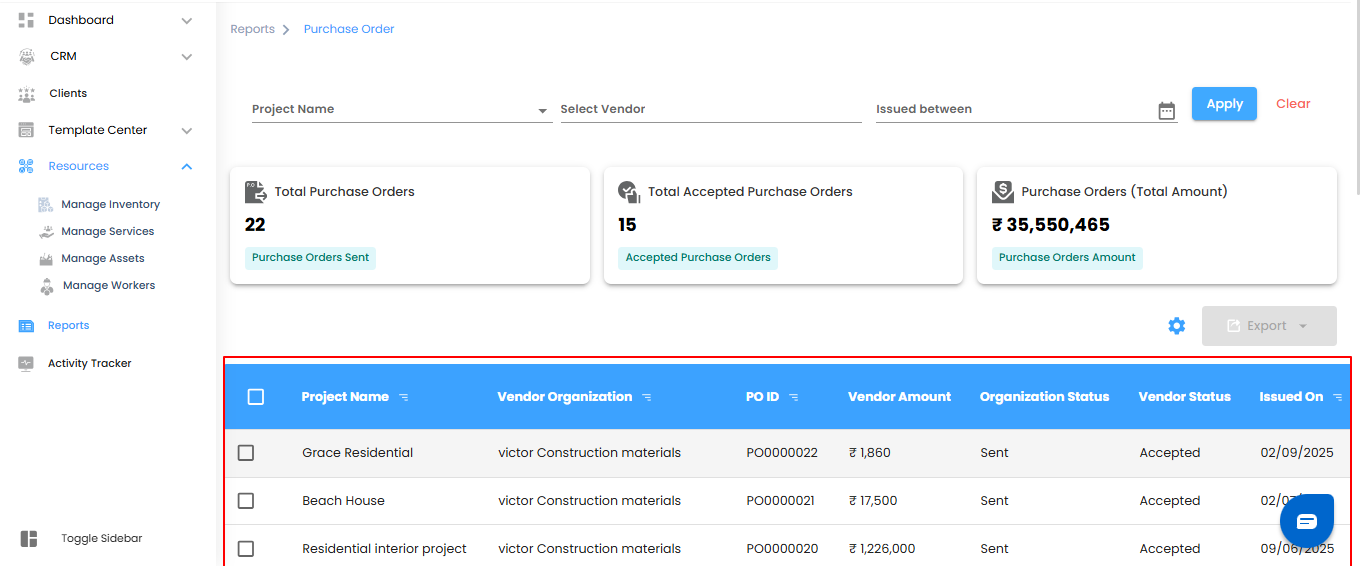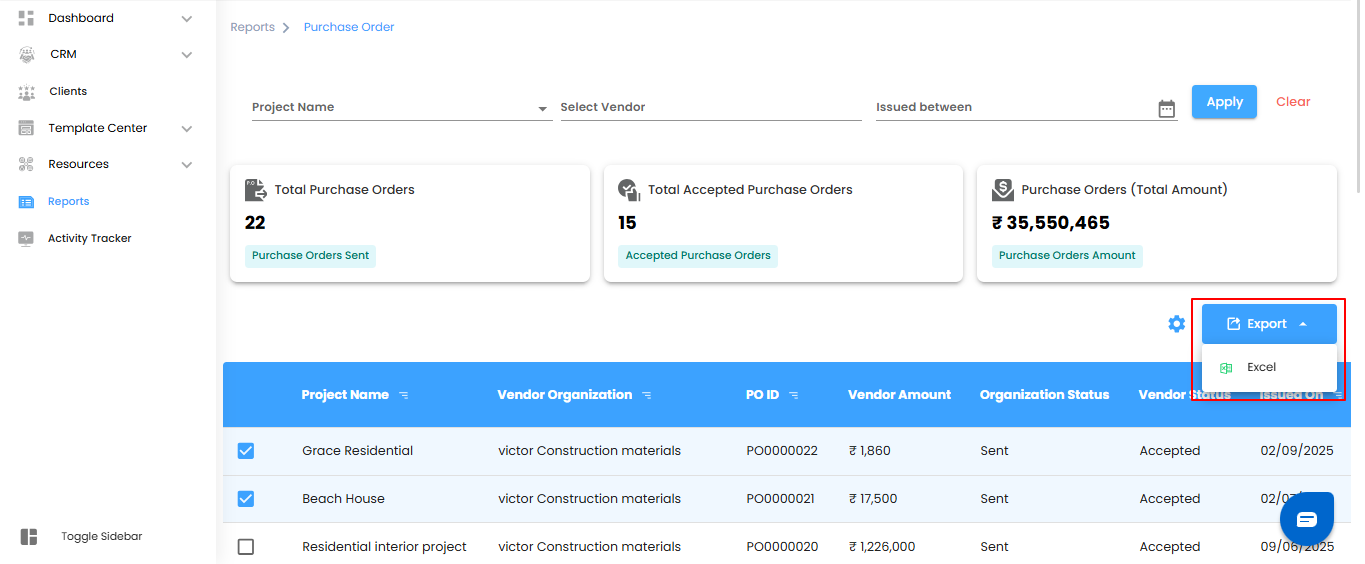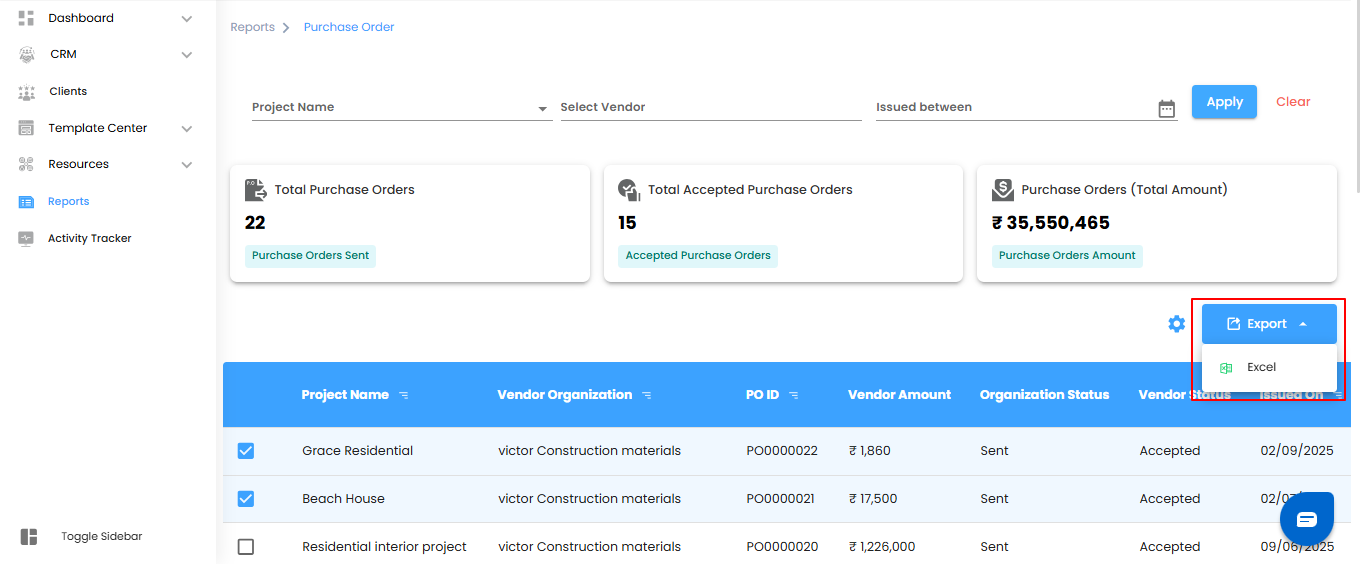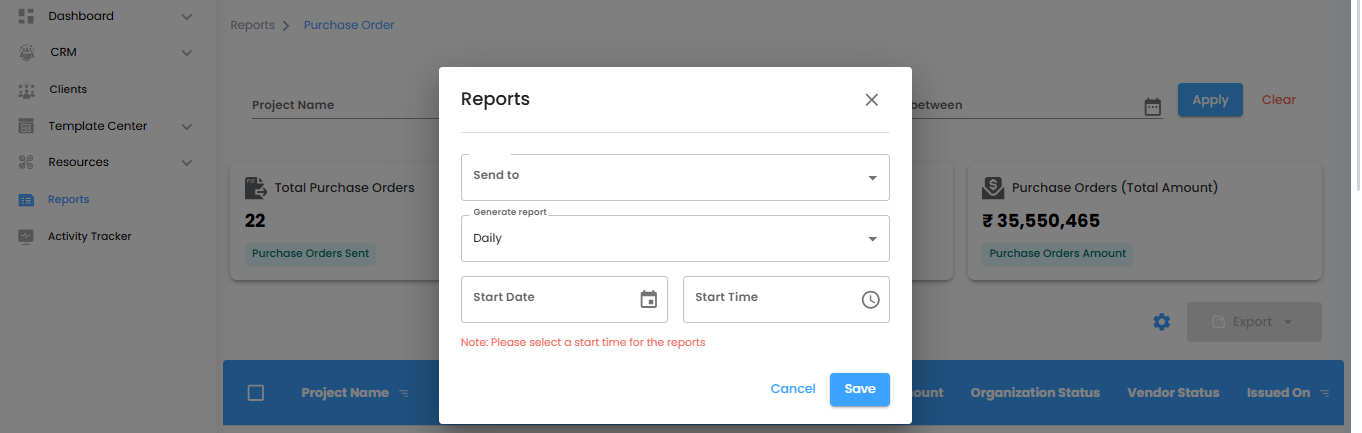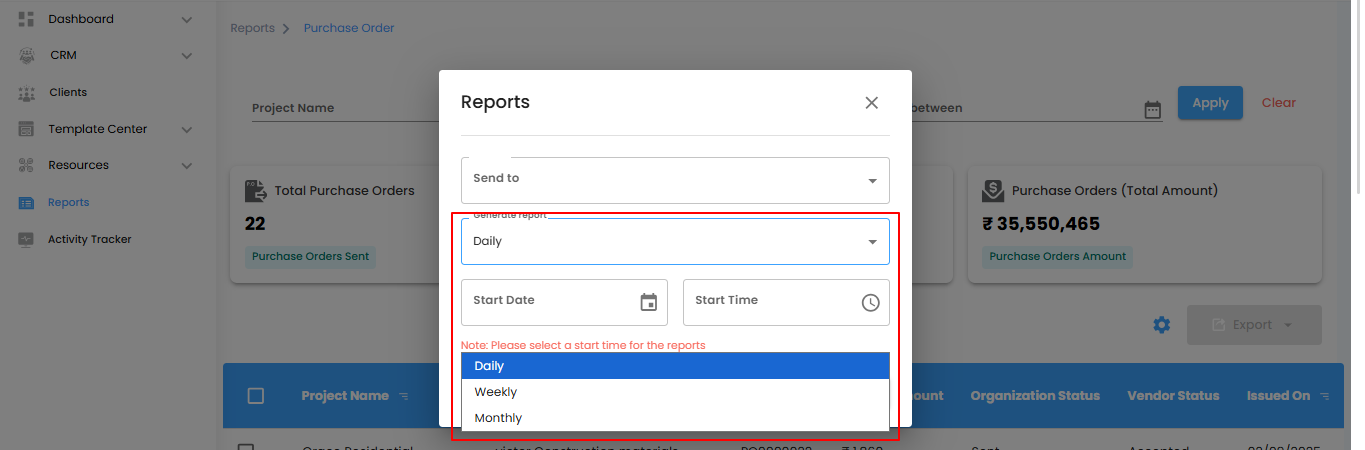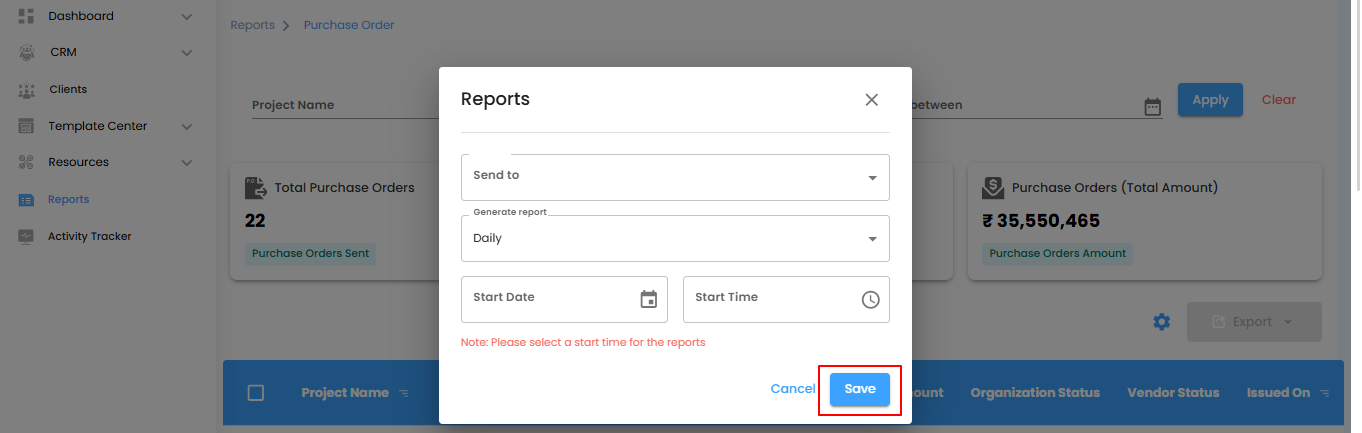Purchase Order Report – Your Procurement Command Center
Think of the Purchase Order (PO) Report as your project’s purchasing dashboard keeping track of issued POs, monitoring vendor responses, and overseeing total purchase amounts. Stay on top of procurement without missing a detail.
What You Can Do Here
- Track Issued POs – See all purchase orders sent to vendors.
- Monitor Vendor Responses – Quickly identify which vendors have acknowledged or updated POs.
- Analyze Purchase Amounts – Understand total costs and spending trends across projects.
- Accessing the Purchase Order Report
- Navigate to Reports – From the main menu, go to the Reports section.
- Select Purchase Order – Click to open the PO report dashboard and view all purchase order details.
Pro tip: Treat this report as your procurement control center—regularly check it to manage vendor commitments and keep project purchasing on track.
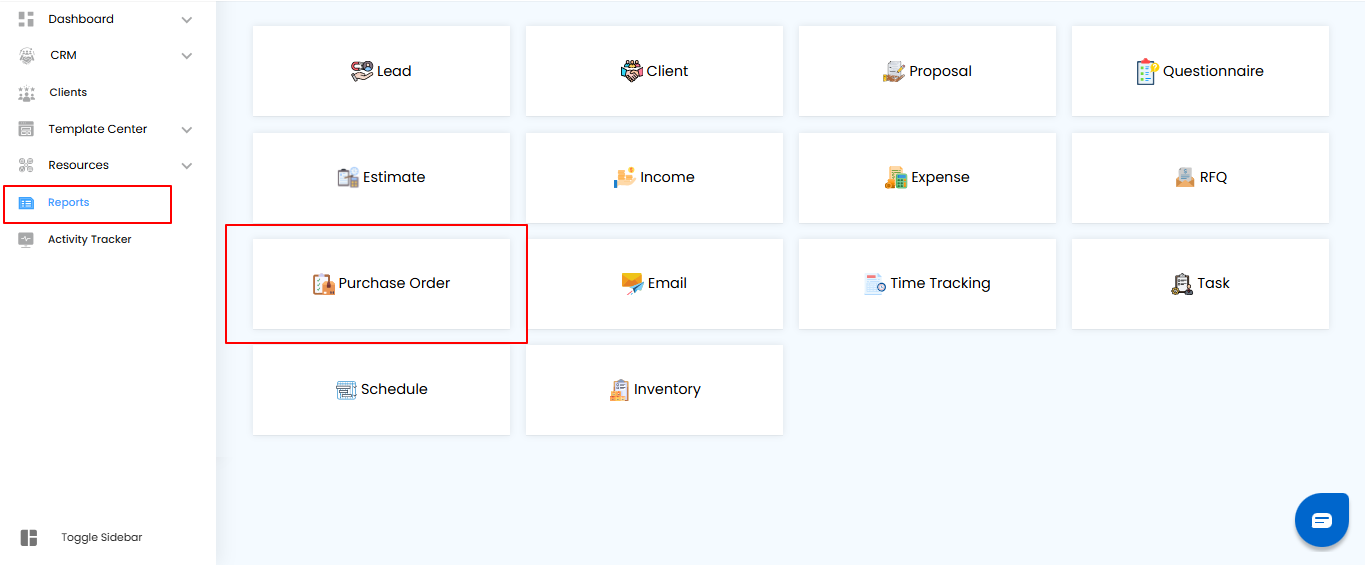
Filtering Purchase Orders – Focus on What Matters
Think of filters as your project’s magnifying glass for purchase orders—quickly pinpoint the POs you need without sifting through everything.
How to Refine Your PO Records:
- Project Name – Select a specific project to see only its related purchase orders.
- Select Vendor – Choose a vendor organization from the list.
- Issued Between – Narrow results to POs issued within a particular date range.
- Once your filters are set, click Apply to update the dashboard or Clear to reset and view all purchase orders.
Pro tip: Combine multiple filters to quickly track vendor commitments for specific projects or periods, making procurement follow-ups faster and more organized.
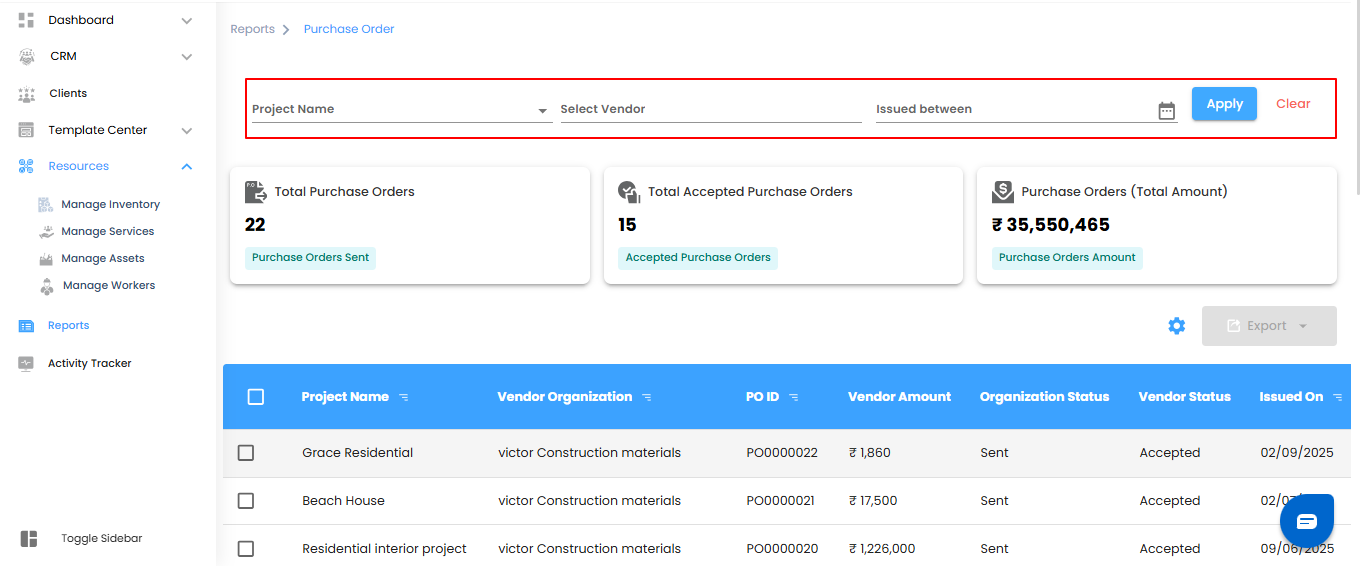
Purchase Order Dashboard Summary – Your Procurement at a Glance
Think of the PO dashboard as your project’s quick-view procurement cockpit—giving you instant insight into issued orders, vendor acceptances, and total spending.
Key Metrics You’ll See:
- Total Purchase Orders – The total number of POs issued.
- Total Accepted Purchase Orders – How many POs have been accepted by vendors.
- Total Purchase Order Amount – The combined value of all purchase orders.
Pro tip: Keep an eye on these metrics regularly—they provide a snapshot of procurement efficiency and help you manage vendor commitments effectively.
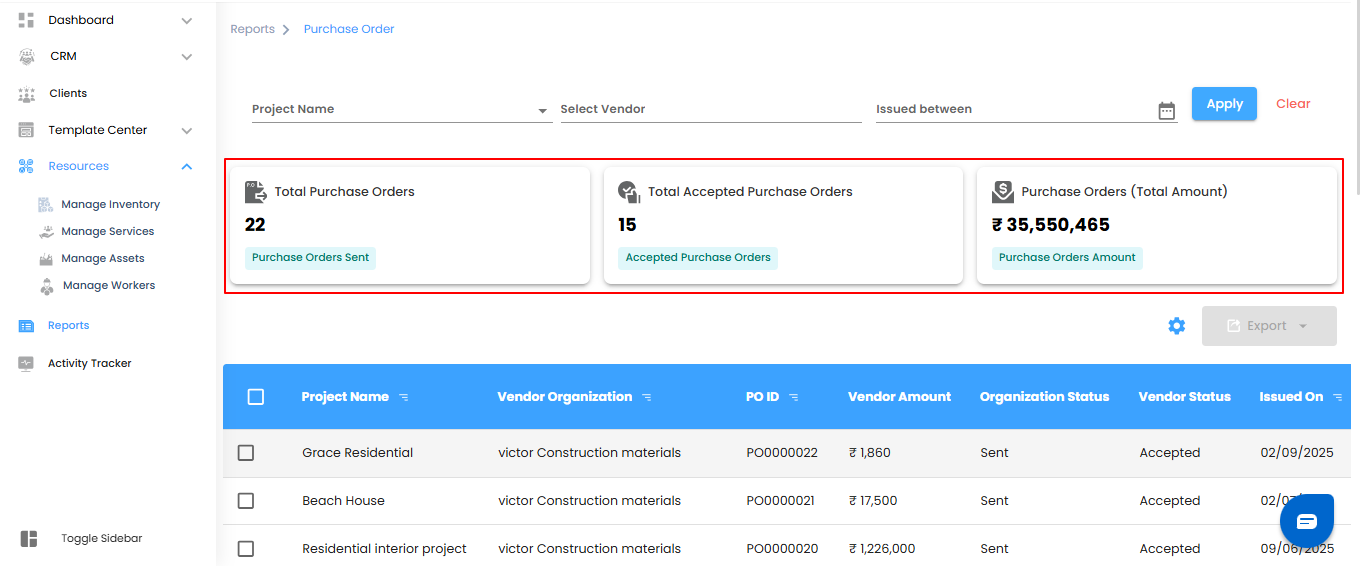
Understanding Purchase Order Records – Know Every Detail
Think of each PO entry as a snapshot of your procurement process—tracking vendor commitments, amounts, and status updates all in one place.
Key Details You’ll Find:
- Project Name – The project associated with the PO.
- Vendor Organization – The vendor receiving the purchase order.
- Vendor Amount – The quoted price from the vendor.
- PO ID – A unique identifier for the purchase order.
- Organization Status – Updates from your organization, such as Sent or Price Updation Received.
- Vendor Status – Updates from the vendor, including Received or Price Updated.
- Issued On – The date the PO was issued.
Pro tip: Use this table as your procurement control center—quickly track vendor responses, manage approvals, and ensure timely processing of purchase orders.
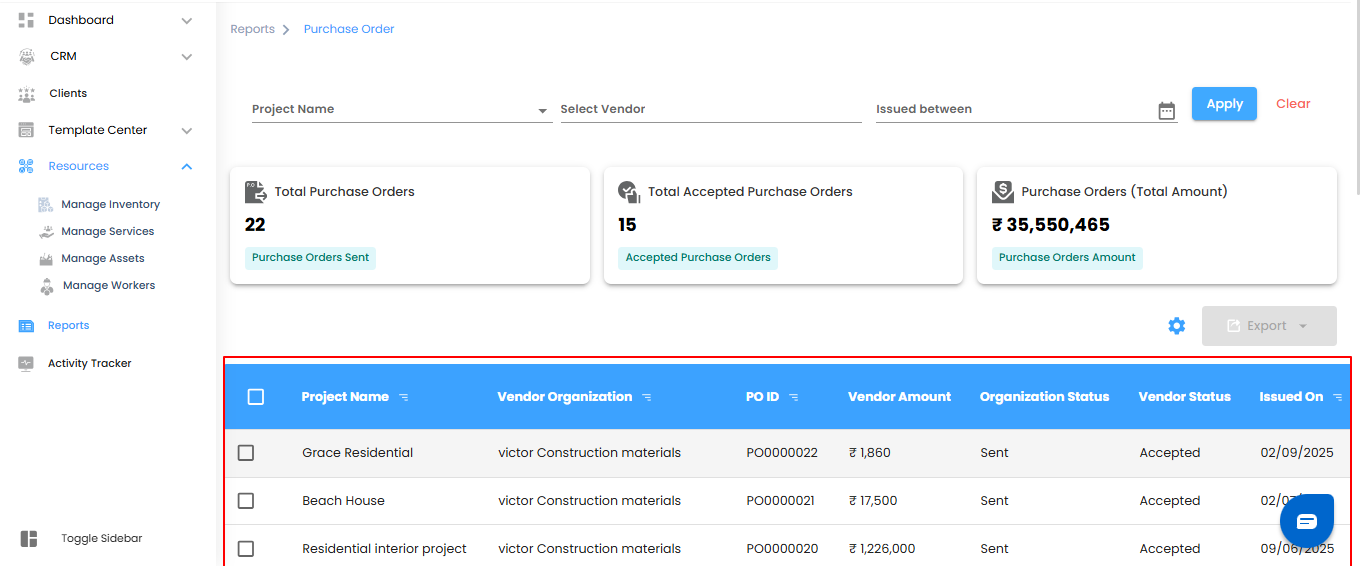
Managing Purchase Orders – Bulk Selection & Exporting Made Easy
Think of this as your procurement multitool—handle multiple POs at once or export the data you need for analysis and record-keeping.
Bulk Selection – Work Smarter
- Select multiple purchase orders to manage them together, saving time and reducing repetitive tasks.
- Keep your procurement process organized and efficient.
- Exporting Data – Take Control of Your Records
- Export selected POs in Excel format, including project names, vendor details, PO status, issued dates, and total amounts.
- Use the exported data for audits, analysis, or sharing with your team.
Pro tip: Combine bulk selection with filters—first narrow down the POs you need, then select and export. It’s fast, efficient, and keeps your procurement workflow seamless.
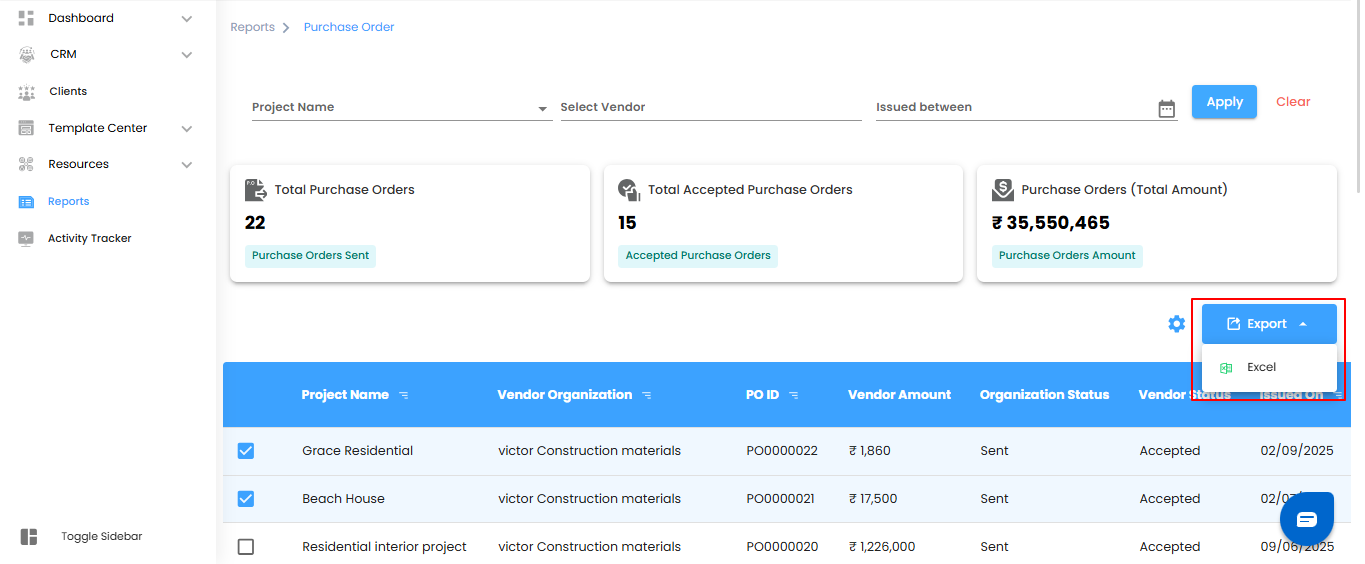
Configure Purchase Order Report Automation
Why check POs manually when your reports can come to you automatically? Set it once, and your Purchase Order insights will be delivered on schedule—reliably and effortlessly.
Step 1: Open the Automation Popup
- Click the Configure Report Automation icon to launch the Purchase Order Report Automation popup. Think of it as unlocking your project’s personal procurement assistant.
Pro tip: Treat this pop-up as your control center—everything you need to schedule, manage, and automate PO reports is right here.
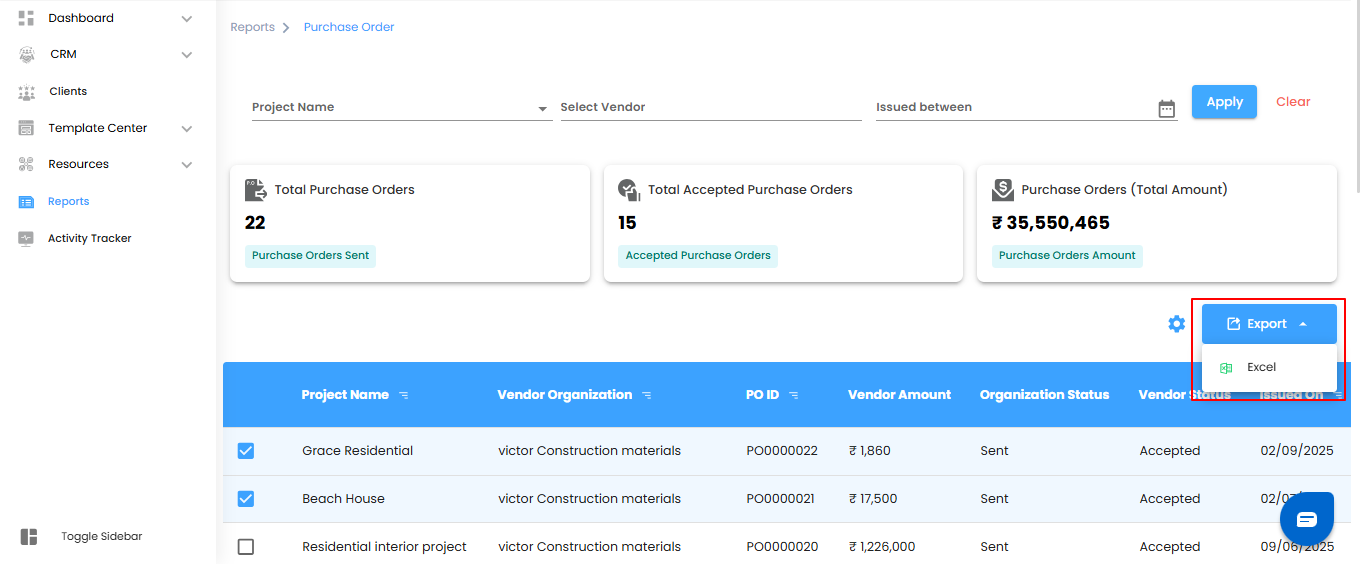
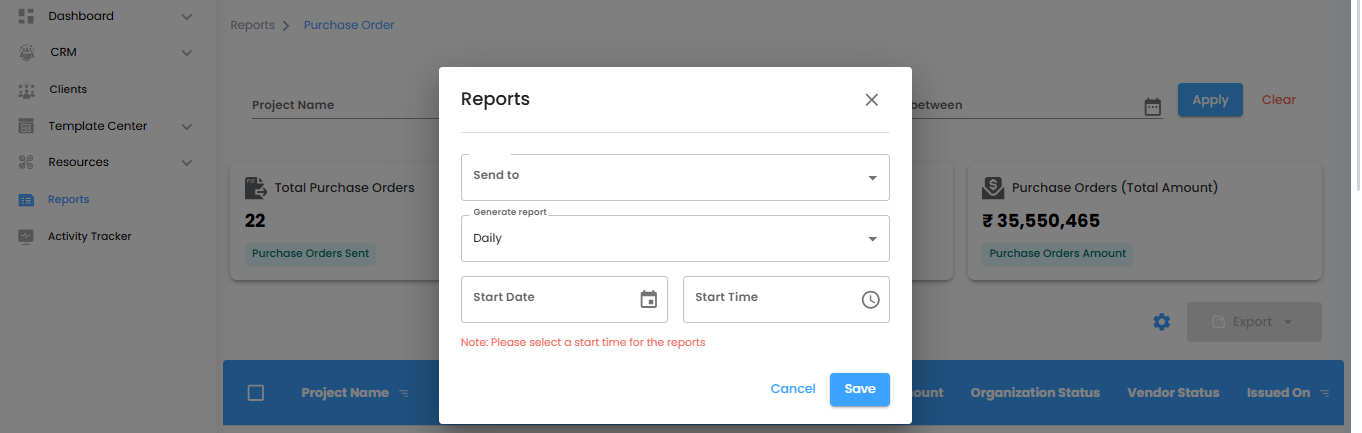
Pick the Reporting Interval – Set the Perfect Rhythm
Decide how often your Purchase Order reports should arrive and keep your procurement insights flowing automatically. Use the Generate Report dropdown to choose your schedule:
- Daily (Default) – Fresh reports every day, generated within one hour of your chosen time.
- Example: Set for 6:00 PM, and the report will appear between 6:00 PM and 6:59 PM.
- Weekly – Receive a summary of the current week at the same day and time next week—ideal for tracking weekly procurement activity.
- Monthly – Get a monthly overview delivered on the same day and time next month—perfect for big-picture procurement planning.
Pro tip: Treat the reporting interval like the heartbeat of your procurement process—consistent timing keeps everyone informed and aligned.
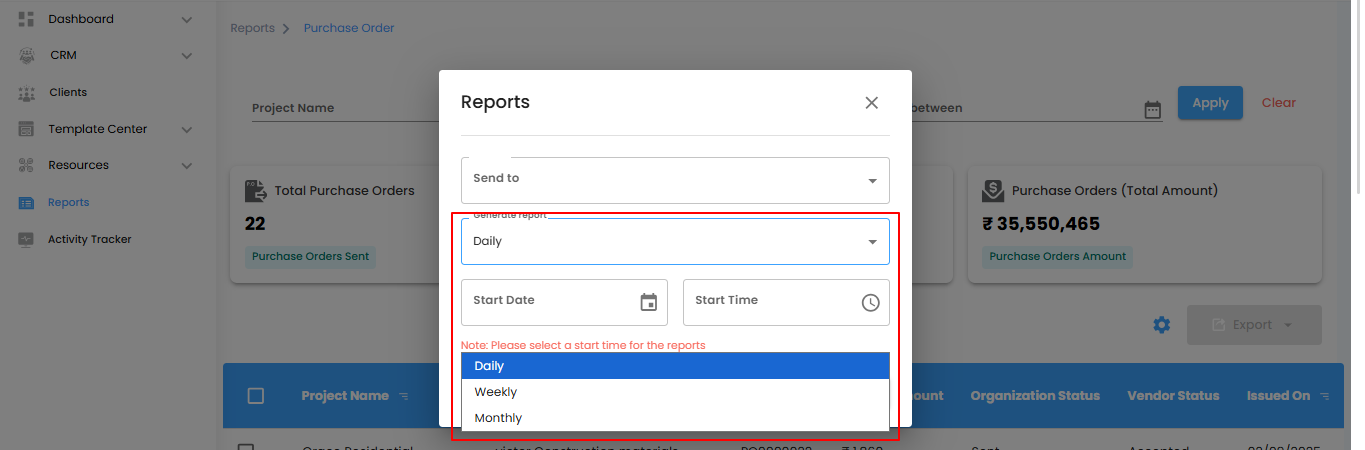
Set the Automation Start Date & Time
- Pick the Start Date and Start Time to tell the system exactly when to begin generating your Purchase Order reports. Once set, your reports will roll out automatically according to your chosen schedule.
- Note: Don’t forget the Start Time—without it, the automation won’t run.
Save or Cancel – Lock It In or Start Fresh
- Save – Activate your Purchase Order report automation and let it run on autopilot.
- Cancel – Exit without saving if you need to adjust your setup.
Pro tip: Think of the start time as the first beat of a drum—everything else follows smoothly once it’s set.
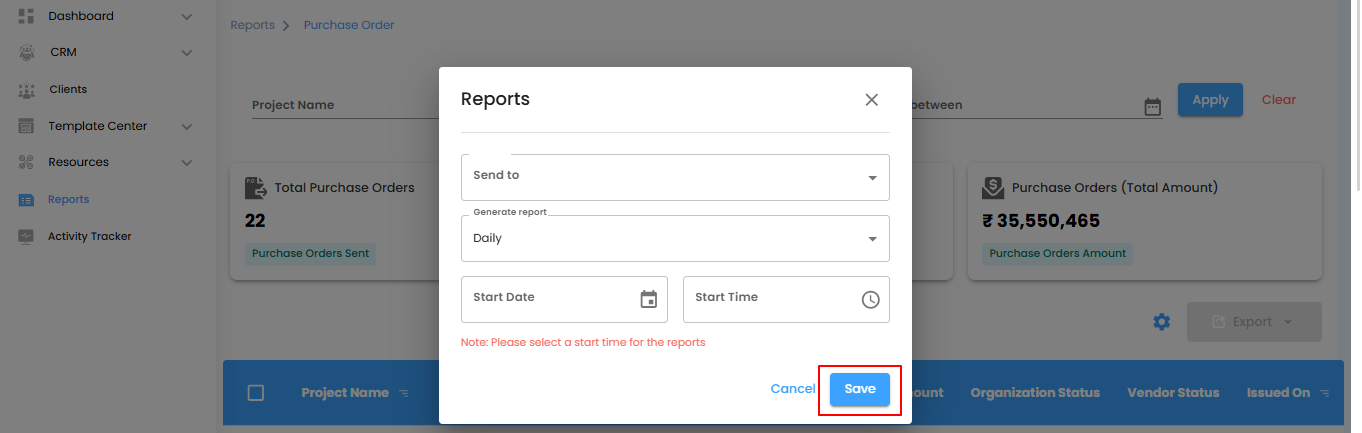
Purchase Order Report – Your Procurement Dashboard
Think of the Purchase Order report as your project’s procurement control center—tracking issued orders, monitoring vendor interactions, and overseeing financial commitments. With filters, bulk actions, and a detailed dashboard, managing purchase orders becomes efficient, organized, and stress-free.
What You Can Do Here
- Track Purchase Orders – View all issued POs and monitor their progress.
- Manage Vendor Interactions – Stay updated on vendor responses and approvals.
- Analyze Financial Commitments – Keep a clear picture of total PO amounts across projects.
- Filter, Bulk Actions & Export – Quickly find, manage, and export data for audits or analysis.
Pro tip: Treat this report as your procurement compass—regularly check it to ensure smooth vendor management and timely financial decision-making.