Using Template Schedules – Reuse Across Client Projects
- Schedules created in the Schedule Template Center can be reused anytime, making project planning faster and more consistent.
- Adding them directly to the Client Schedule Board, you save setup time and ensure every client project follows a structured approach.
Steps to Use Template Schedules
- Navigate to Client Schedule – Go to the Client section and click on the Schedule tab
Pro tip: Reusing schedule templates ensures consistency across projects while reducing repetitive planning work.
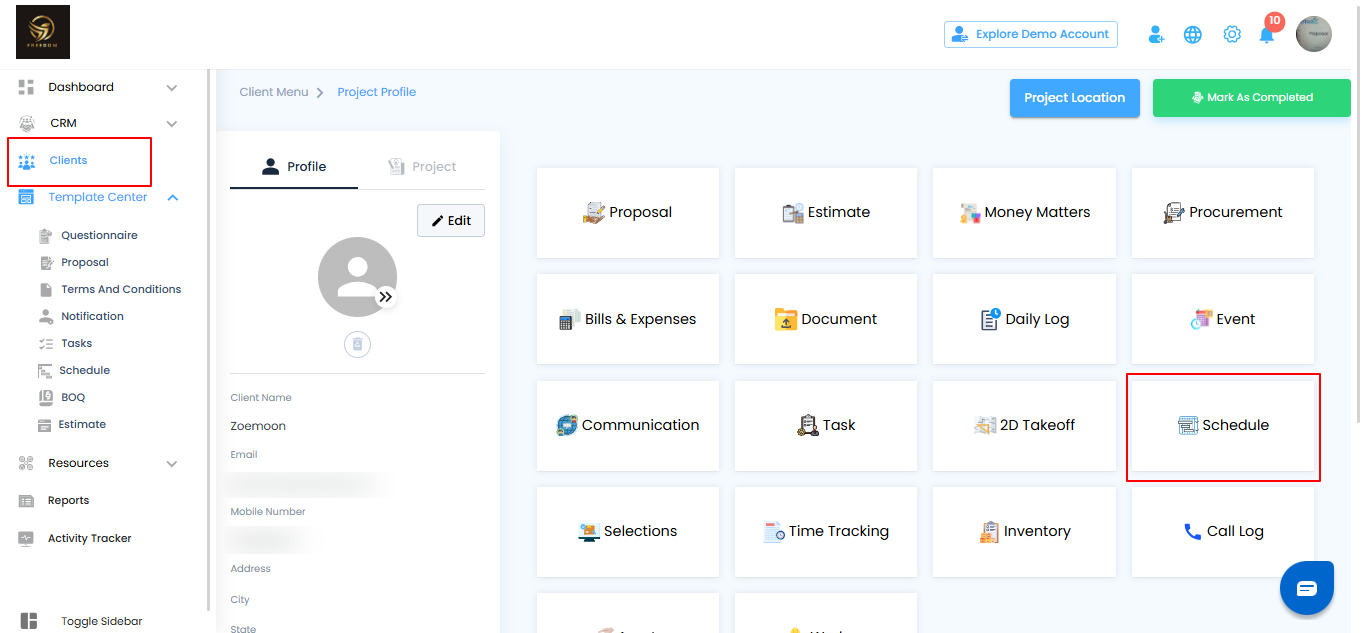
Accessing Template Options – Open the Menu
On the Client Schedule Board, you can bring in templates through the options menu.
What You Can Do Here
- Click the hamburger icon (three horizontal lines) located at the top right of the board.
- This opens the menu where you can access and apply schedule templates.
Pro tip: The hamburger menu is your shortcut for quickly importing templates—use it to save time when setting up new client schedules
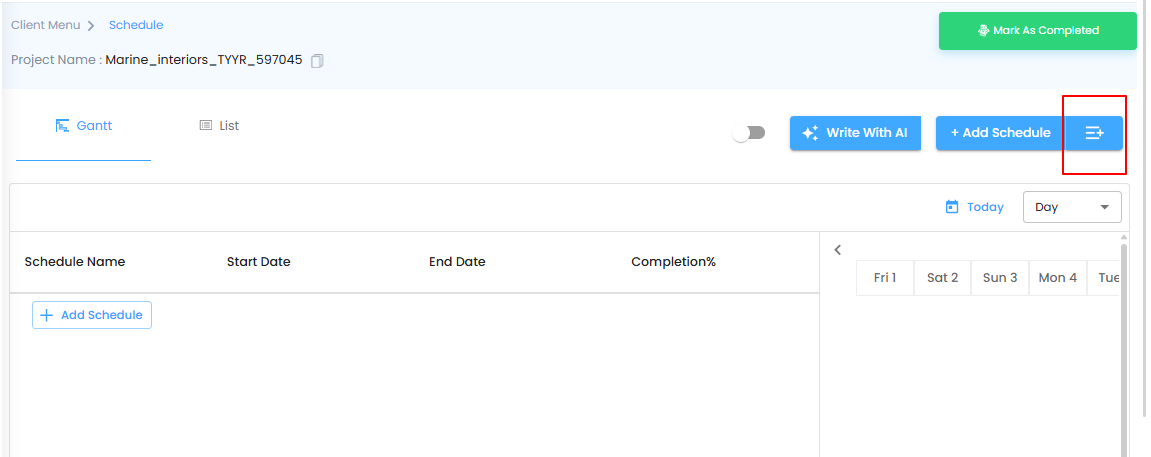
Applying a Schedule Template
- A popup window titled Select Template will appear.
- From the list, choose the desired schedule template.
- Click the Apply button to add the selected template to the Client Schedule Board.
Pro tip: Review the template before applying to ensure it matches your project’s requirements—this saves time on later adjustments.
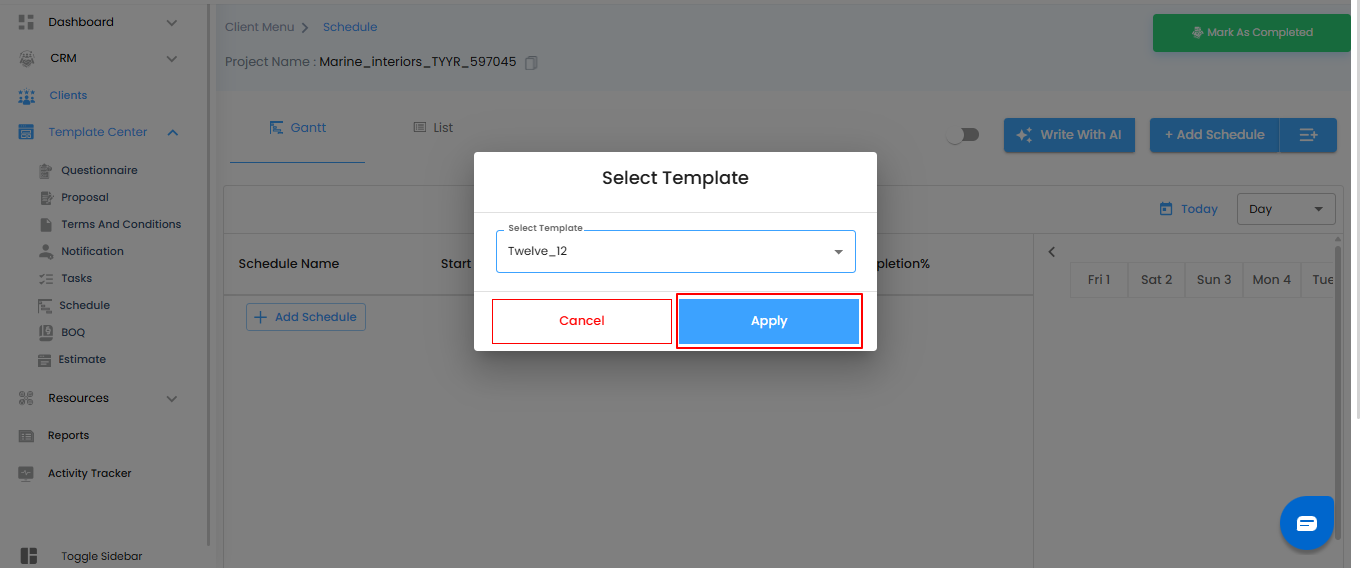
Applied Schedule
- Once applied, the selected schedule will be automatically added to both the Gantt view and the List view on the Client Schedule Board.
- From here, you can adjust, assign, or track progress just like any other schedule.
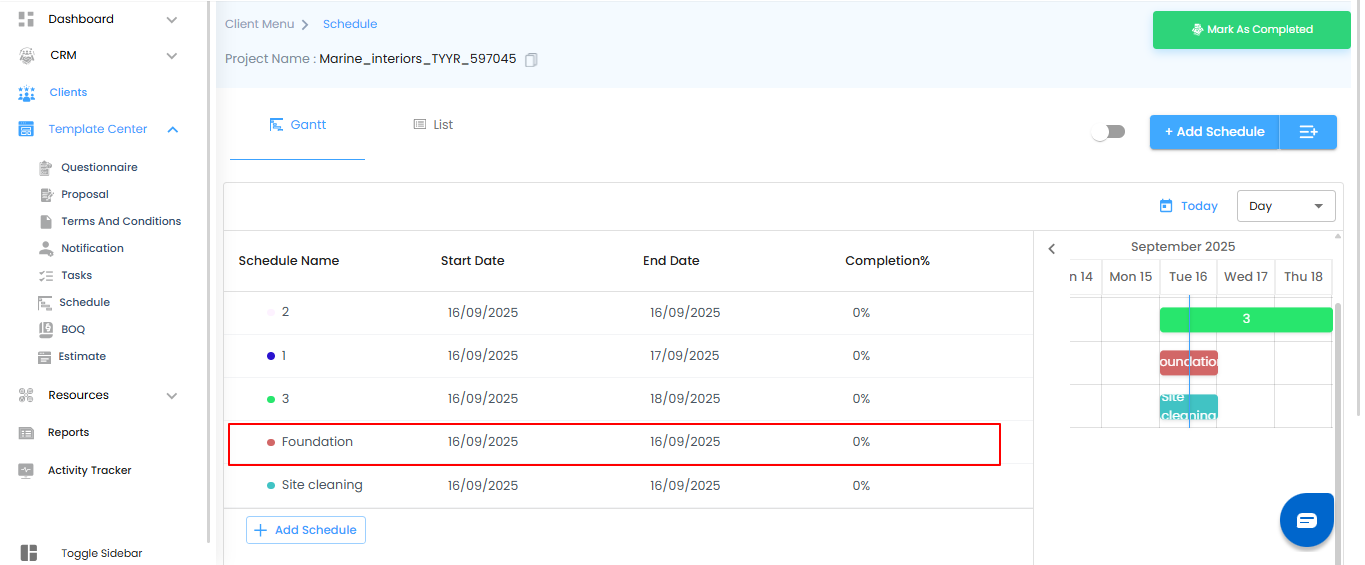
Pro tip: Use the Gantt view to visualize timelines and dependencies, and the List view for quick updates—this dual approach keeps your schedule organized and ensures nothing is missed.
Was this article helpful?
That’s Great!
Thank you for your feedback
Sorry! We couldn't be helpful
Thank you for your feedback
Feedback sent
We appreciate your effort and will try to fix the article