Creating a Task Template – Standardize and Streamline
Task templates make managing recurring tasks easier by providing a ready-made structure that can be reused across projects. With task templates, you save time and maintain consistency in your project workflows.
Steps to Create a Task Template
- Navigate to the Task Templates section in the application.
- Click the Create Template button to start building a new template.
- Begin adding task details, steps, and any necessary information for reuse.
Pro tip: Think about the tasks you perform frequently—those are perfect candidates for a template to save time and reduce errors.
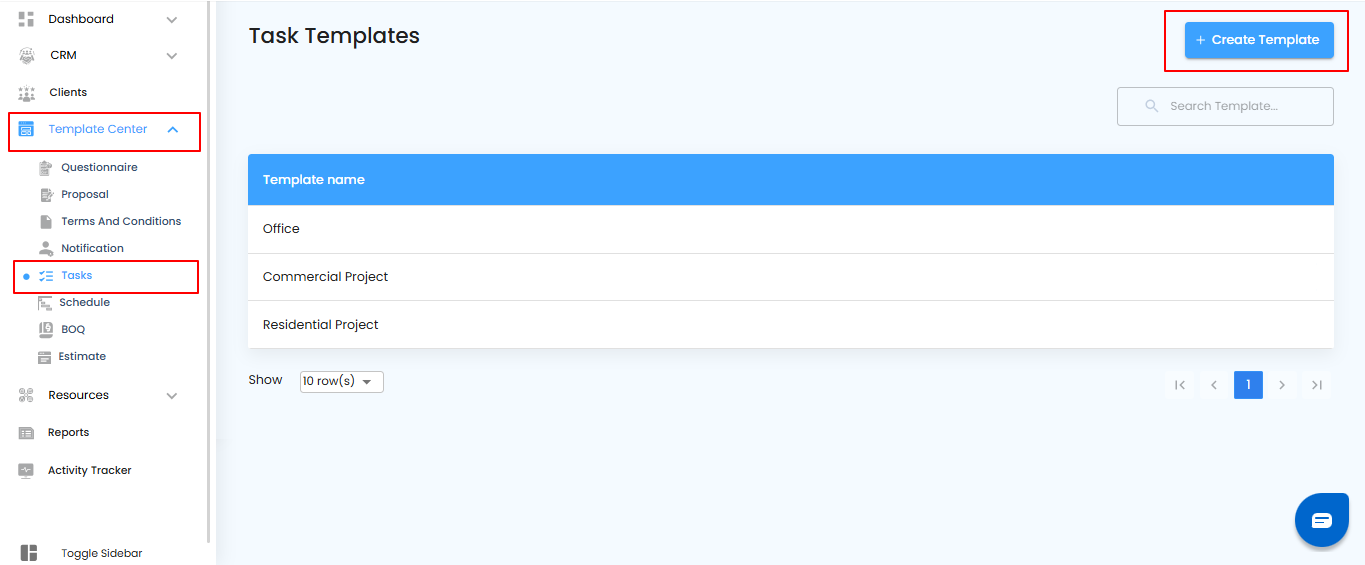
Adding Details – Name Your New Task Template
After clicking Create Template, a pop-up labeled “New Task Template” appears, allowing you to enter the necessary details for your template.
What You Can Do Here
- In the input field, type the Task Template Name to identify your template.
- Choose a name that clearly reflects the purpose of the task template for easy recognition later.
- Click the Create button to save and generate your new task template.
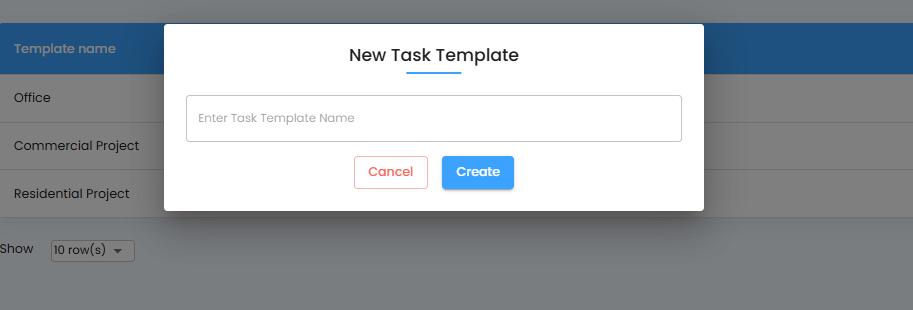
Where Your Task Template Appears – Task Templates Section
Once you create a task template, it will be listed in the Task Templates section, making it easy to manage and access.
What You Can Do Here
- View your newly created task template anytime.
- Rename the template if you want to update its title for clarity.
- Delete templates that are no longer needed to keep your workspace organized.
Pro tip: Regularly review your task templates to ensure they remain relevant and aligned with your project workflows.
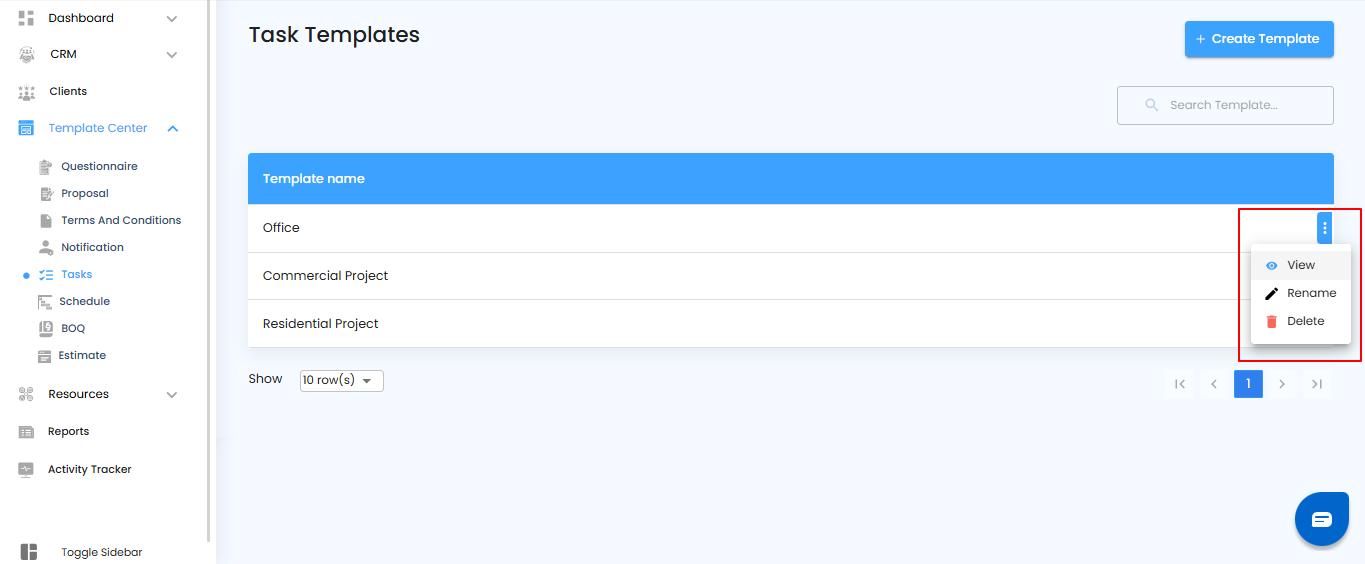
Efficient Task Management – Streamline Your Workflow
By creating and managing task templates, users can standardize recurring tasks and maintain a more organized workflow. This ensures consistency, saves time, and keeps projects running smoothly.
Was this article helpful?
That’s Great!
Thank you for your feedback
Sorry! We couldn't be helpful
Thank you for your feedback
Feedback sent
We appreciate your effort and will try to fix the article