Using Template Tasks – Reuse Across Client Projects
- Tasks created in the Task Template Center don’t just stay there—they can be reused across client projects by adding them directly into the Client Task Board.
- This ensures consistency and saves time when setting up new projects.
Steps to Use Template Tasks
- Go to the Client section.
- Select the specific client.
- Click on the Task tab to open the task board.
Pro tip: Re-using template tasks keeps your workflow consistent across clients while reducing repetitive setup work.
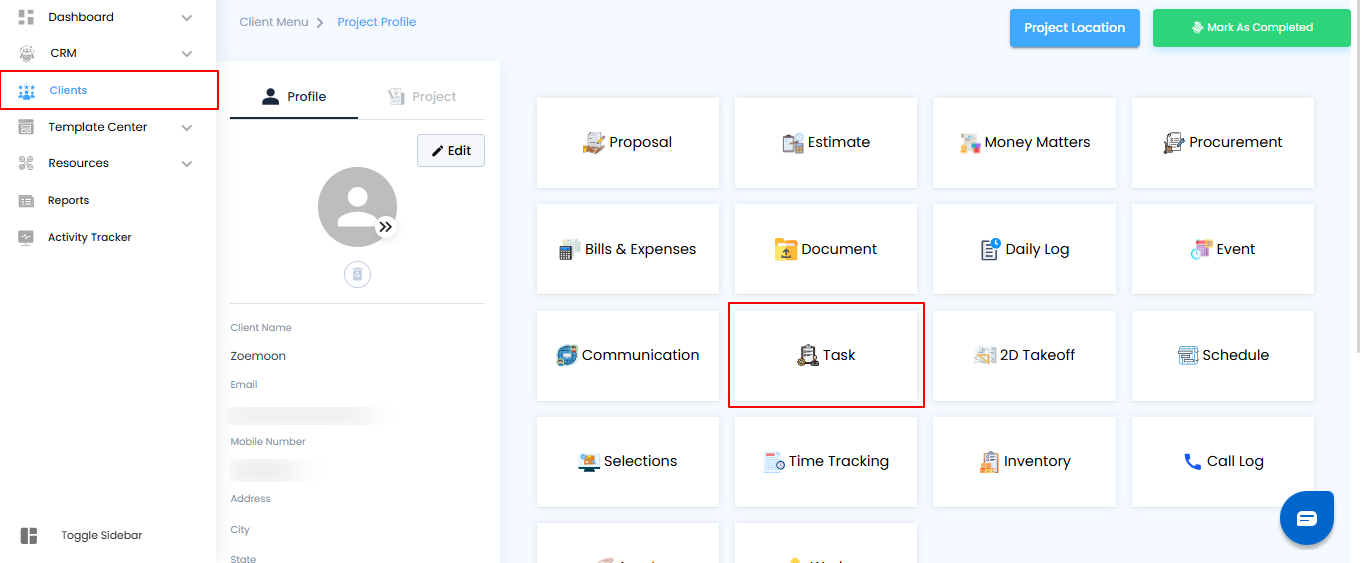
Accessing Template Options – Open the Menu
On the Client Task Board, additional options are available through the menu.
What You Can Do Here
- Click the hamburger icon (three horizontal lines) at the top right of the board to open the options menu.
- From here, you’ll be able to bring in tasks from your predefined templates.
Pro tip: Use the hamburger menu as your quick-access hub for adding or managing template tasks without leaving the client’s board
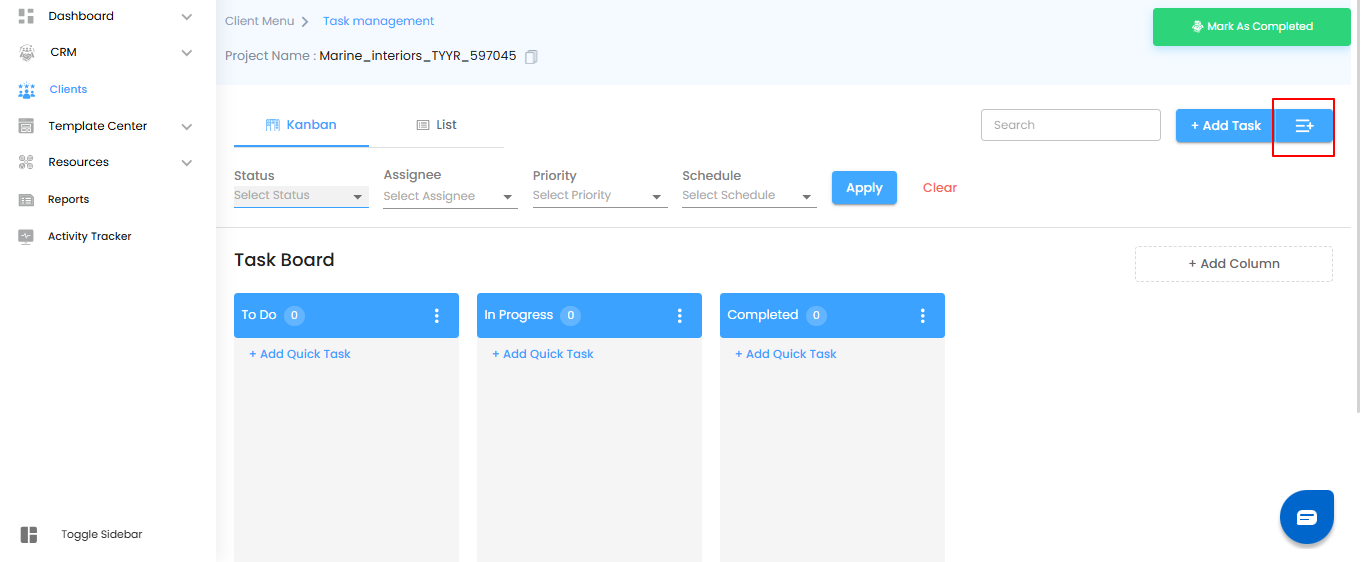
Selecting a Template – Apply Tasks Instantly
After opening the menu, a pop-up labeled “Select Template” will appear, allowing you to choose from your predefined task templates.
What You Can Do Here
- Browse the list of available templates.
- Select the template you want to use.
- Click the Apply button to bring the tasks directly into the Client Task Board.
Pro tip: Choose the template that best fits the client’s project type—this ensures tasks are relevant and ready to execute without extra edits.
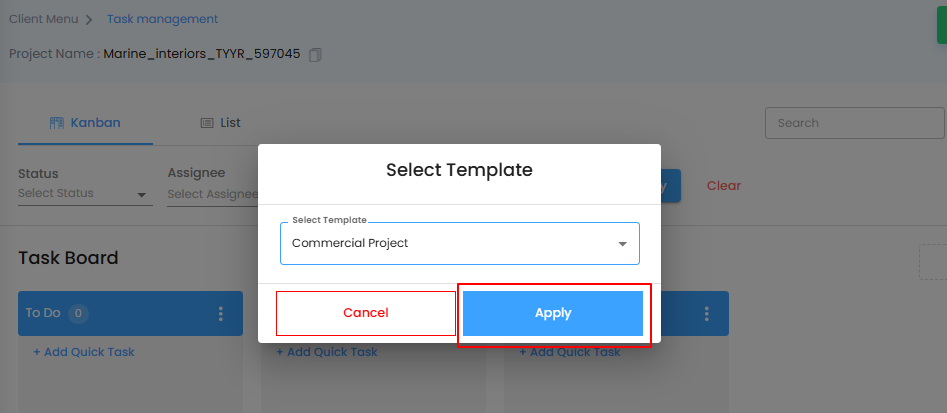
Where Tasks Appear – To-Do Board by Default
- Once applied, all tasks from the selected template will automatically appear under the To-Do board.
- From there, they can be managed just like any other task.
What You Can Do Here
- Assign tasks to the right team members.
- Move tasks across boards (To-Do → In Progress → Done) as work progresses.
- Mark tasks as complete once finished.
Pro tip: Treat template tasks the same way you handle regular ones—this keeps workflows consistent and easy for the team to follow.
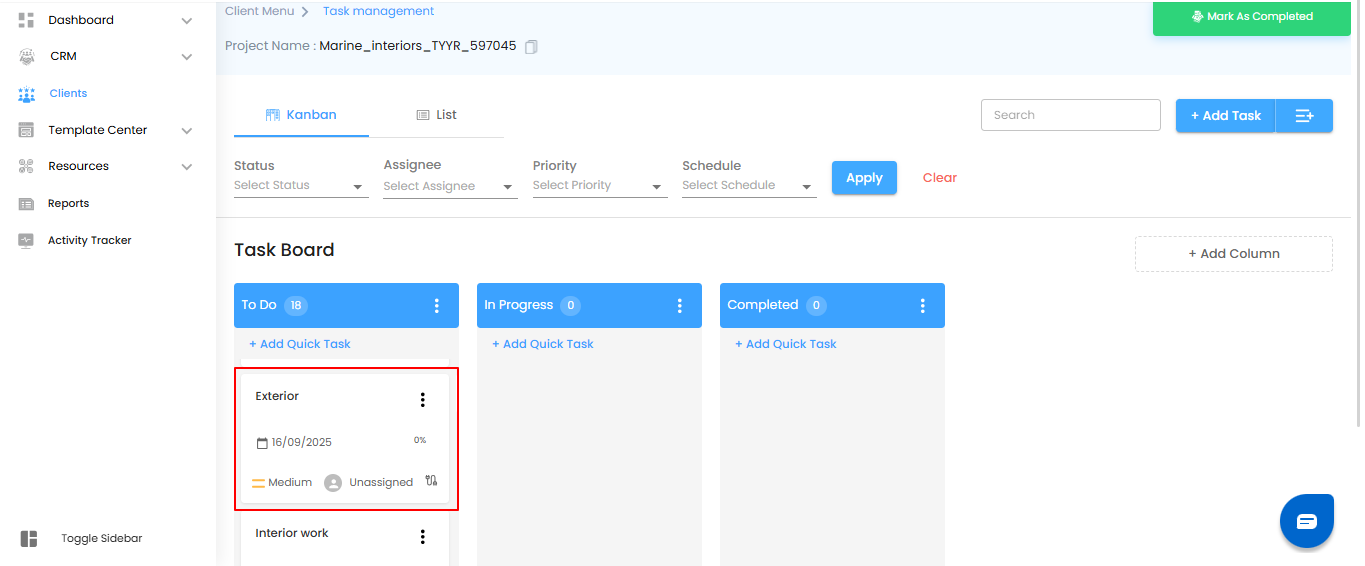
Was this article helpful?
That’s Great!
Thank you for your feedback
Sorry! We couldn't be helpful
Thank you for your feedback
Feedback sent
We appreciate your effort and will try to fix the article