Write with AI – Creating a Schedule with Intelligence
Designing project schedules doesn’t have to be time-consuming — let AI do the heavy lifting while you focus on strategy. With the Write with AI feature, you can instantly transform your ideas into well-structured schedules across both Gantt View and List View.
Access the Right Project
Begin by navigating to your Client in the Master Grid.
Select the Project you want to plan for.
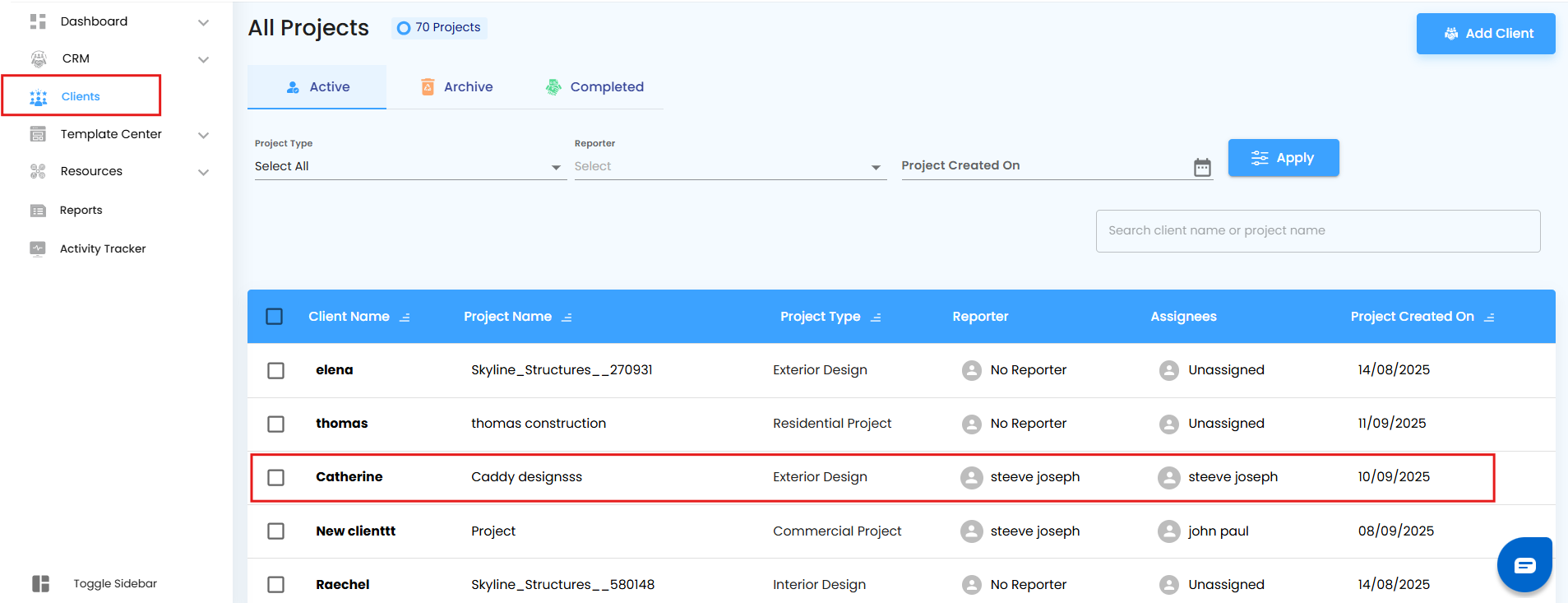
Every great schedule starts with the right project foundation.
Open the Schedule Card
Click on the Schedule tab within your selected project.
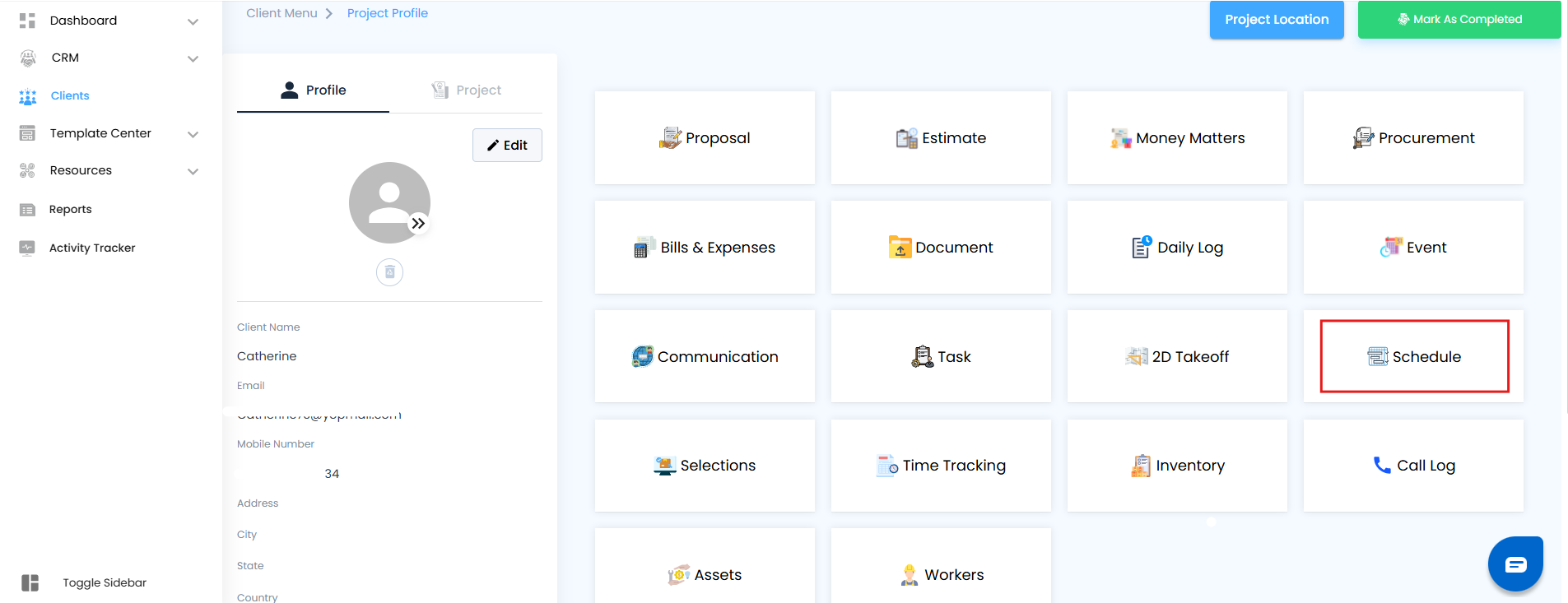
This opens the gateway to building a timeline of tasks and milestones.
Unlock AI Assistance
On the right side of the screen, click Write with AI.
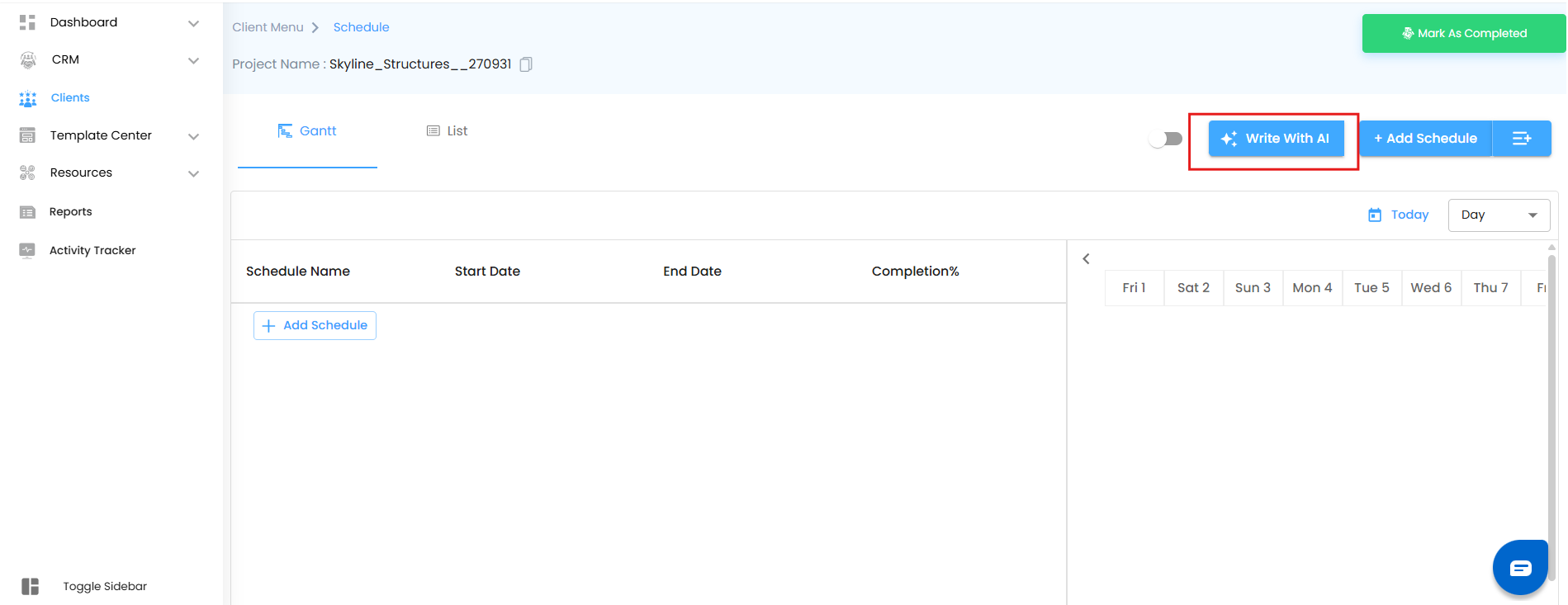
A powerful AI Generator popup appears, ready to assist you in crafting schedules tailored to your needs.
Guide AI with Your Prompt
In the “Write your prompt” field, type a clear, concise instruction about what you want the schedule to include.
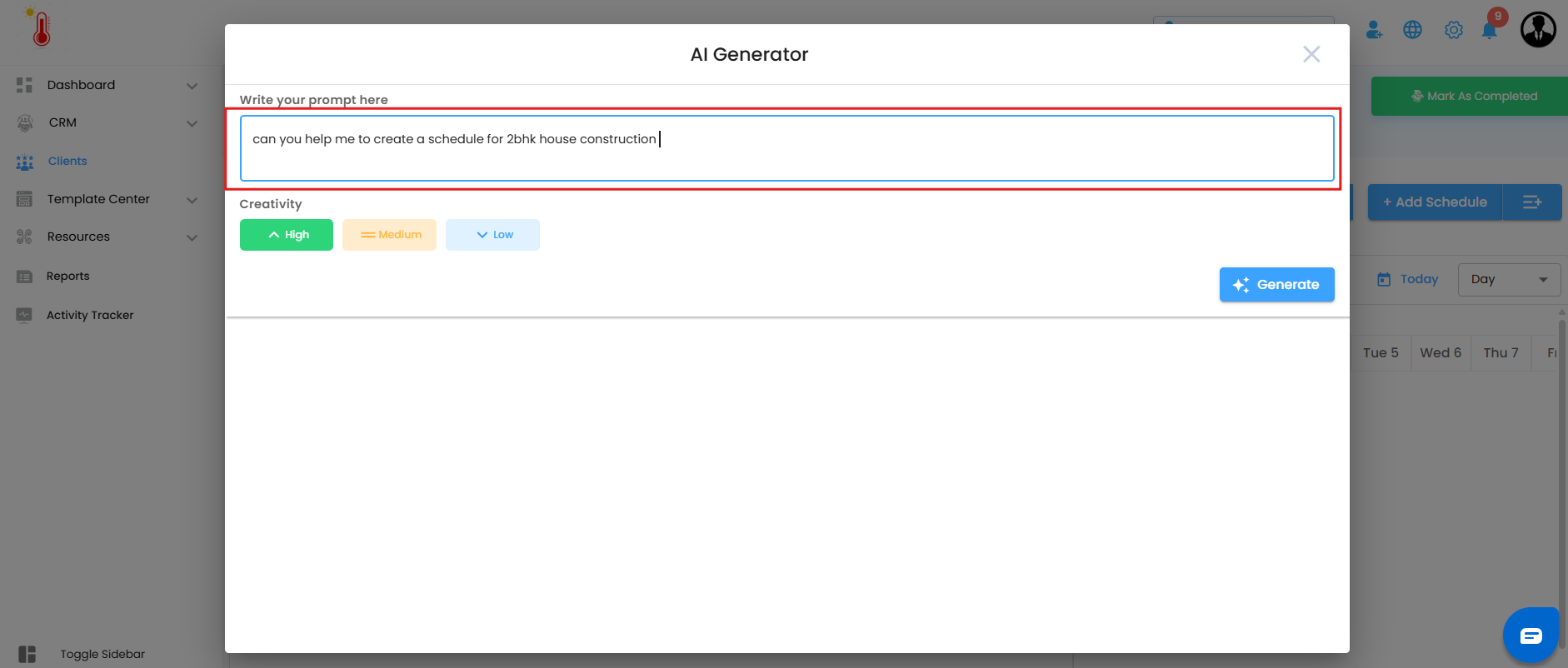
Set the Priority
Define the priority level (High, Medium, Low) for your schedule to help AI shape tasks with the right emphasis.
Generate with One Click
Hit Generate.
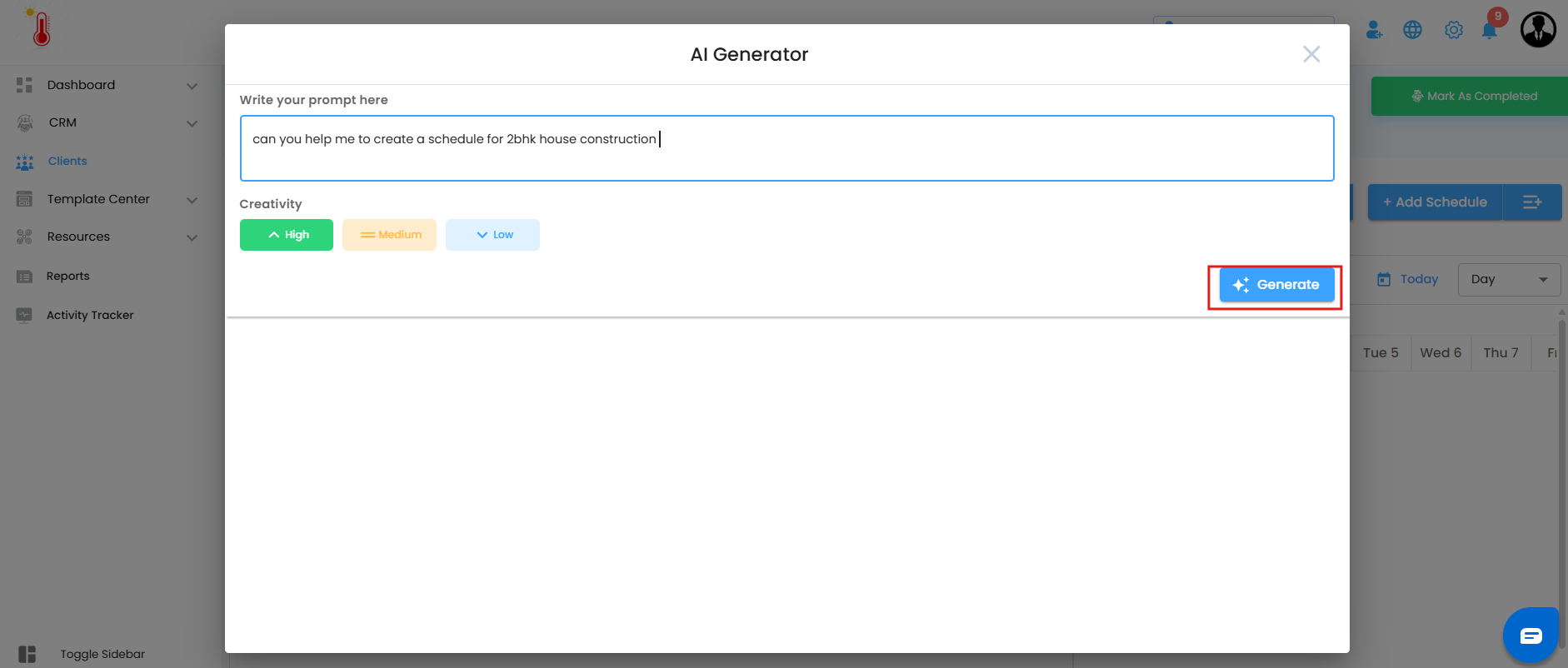
In seconds, AI will craft a structured schedule, intelligently mapped to timelines and tasks.
After reviewing the output, click on Insert.
The schedule is seamlessly placed into your project plan — no manual effort required.
Instant Integration
The AI-generated schedule is automatically added to both Gantt View (visual timelines) and List View (detailed breakdown).
No copy-paste. No rework. Just ready-to-use scheduling magic.
Was this article helpful?
That’s Great!
Thank you for your feedback
Sorry! We couldn't be helpful
Thank you for your feedback
Feedback sent
We appreciate your effort and will try to fix the article