Task Reports – Overview
The Task Reports section lets you track tasks, monitor progress, and manage time effectively. Gain insights into task statuses, durations, and any deviations to keep projects on track.
What You Can Do Here
- Track Task Progress –Review the status of each task as the project moves forward.
- Monitor Durations – Check how long tasks take compared to estimates.
- Identify Deviations – Spot tasks that are ahead or behind schedule.
How to Access Task Reports
- Go to Reports in the main menu.
- Select Task to open the report.
Pro Tip: Use Task Reports regularly to identify bottlenecks early and keep projects running smoothly.
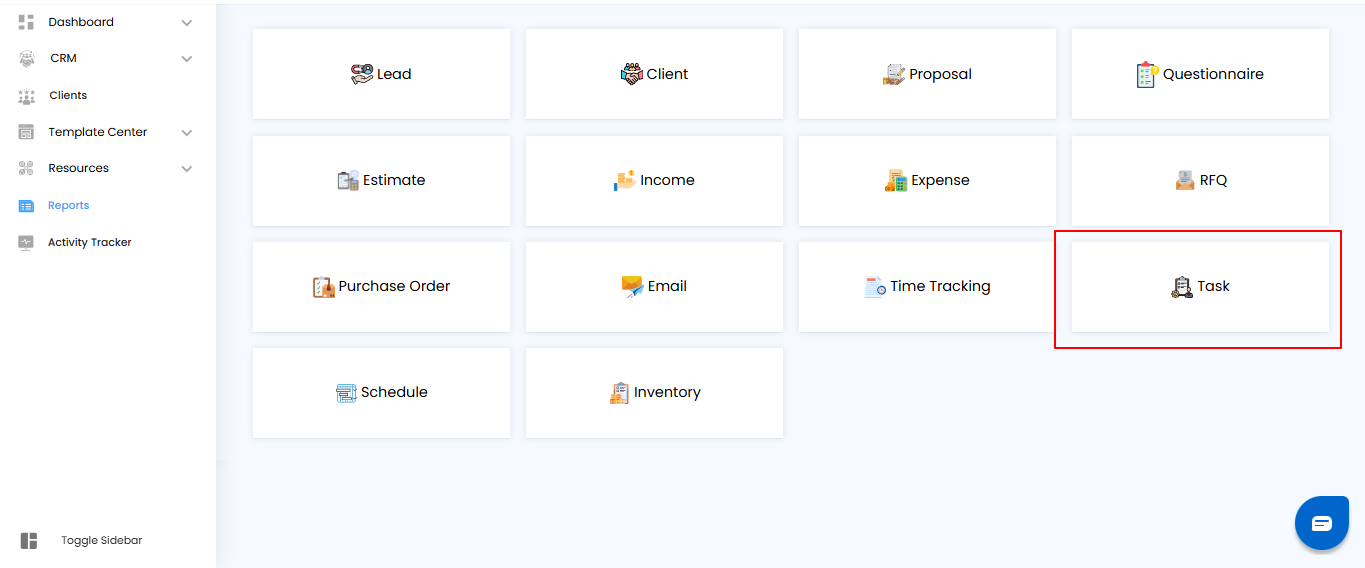
Using Filters in Task Reports
Filters help you focus on the tasks that matter most, making it easier to track progress and manage workload effectively.
What You Can Do Here
- Project Name – View tasks for a specific project.
- Start Between – Set a date range to filter tasks by their start date.
- Select Assignee – Focus on tasks assigned to specific team members.
- Apply or Clear Filters – Click Apply to activate filters, or Clear to reset your view.
Pro Tip: Combine multiple filters to quickly identify overdue tasks, high-priority items, or workload distribution across your team.
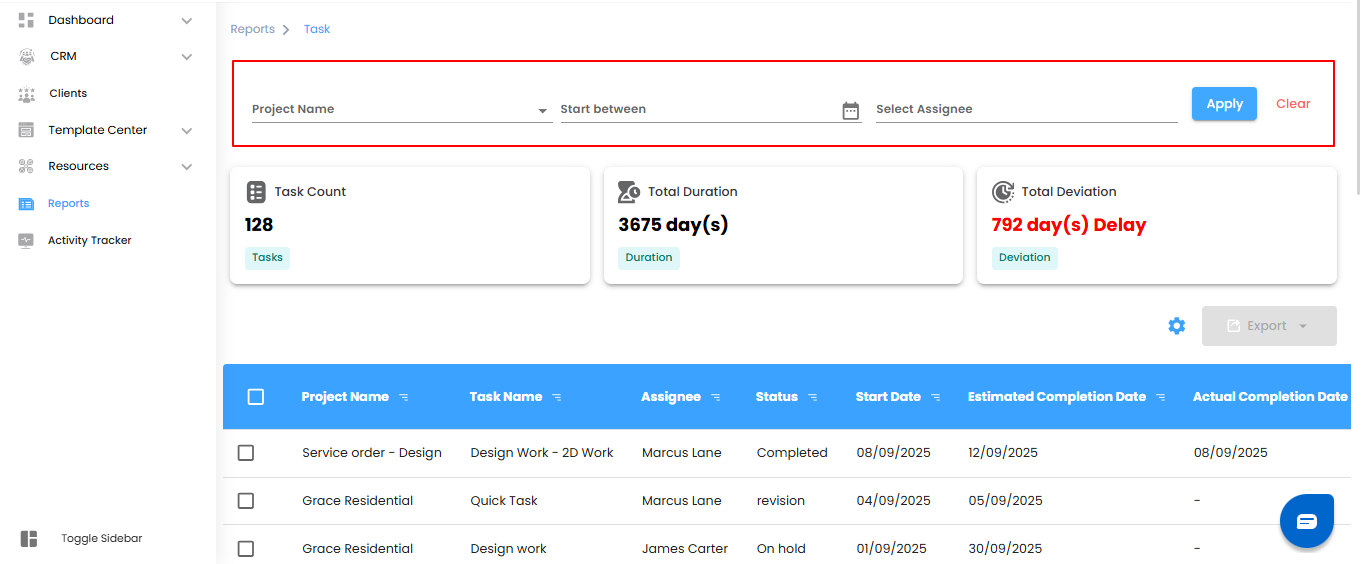
Task Dashboard – Overview
The dashboard provides a quick snapshot of your tasks, helping you monitor progress, time spent, and deviations from estimates.
What You Can Do Here
- Task Count – See the total number of tasks based on applied filters.
- Total Duration – Review the cumulative time spent on all tasks.
- Total Deviation – Track differences between estimated and actual task completion times.
Pro Tip: Use the dashboard to quickly identify delays or overworked areas and take corrective action before issues escalate.
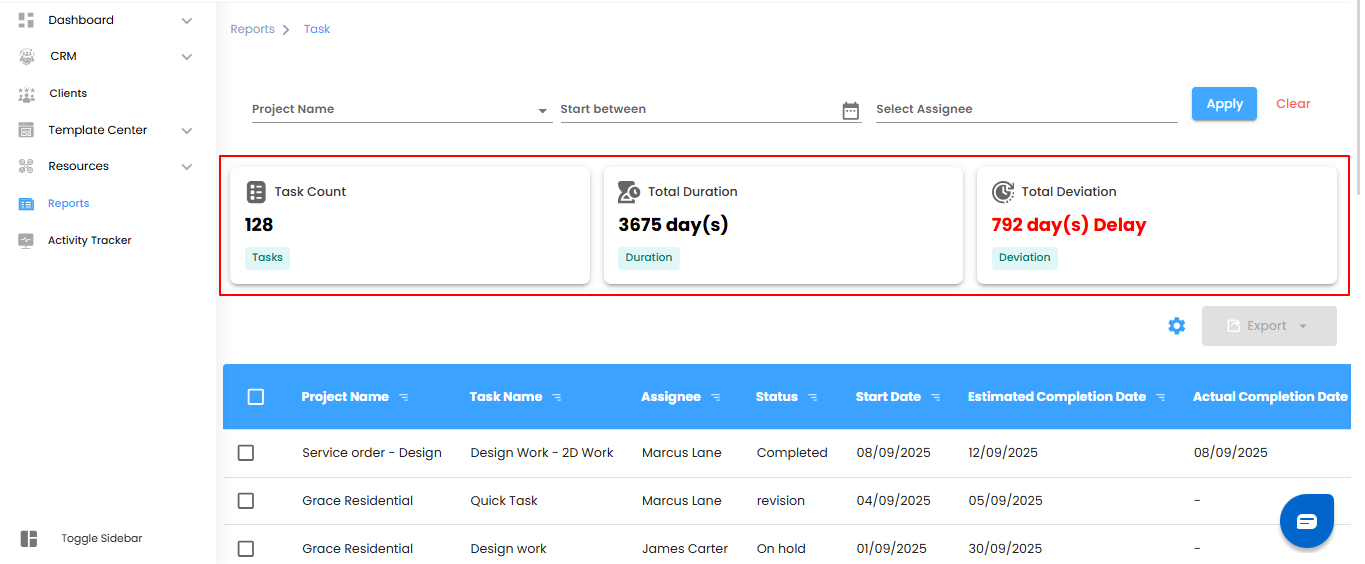
Task Table – Detailed View
The task table provides a complete breakdown of each task, giving you visibility into assignments, timelines, and deviations.
What You Can Do Here
- Project Name – Identify the project linked to each task.
- Task Name – View the name of the task.
- Assignee – See who is responsible for completing the task.
- Status – Track the current status (To Do, In Progress, Completed).
- Start Date – Check when the task began.
- Estimated Completion Date – Review the expected completion date.
- Actual Completion Date – See when the task was actually completed.
- Total Duration – Monitor the time spent on each task.
- Deviation – Track differences between estimated and actual completion times.
- Created On – Know when the task was created.
Pro Tip: Use the table to identify tasks that are falling behind, manage workload distribution, and improve project planning.
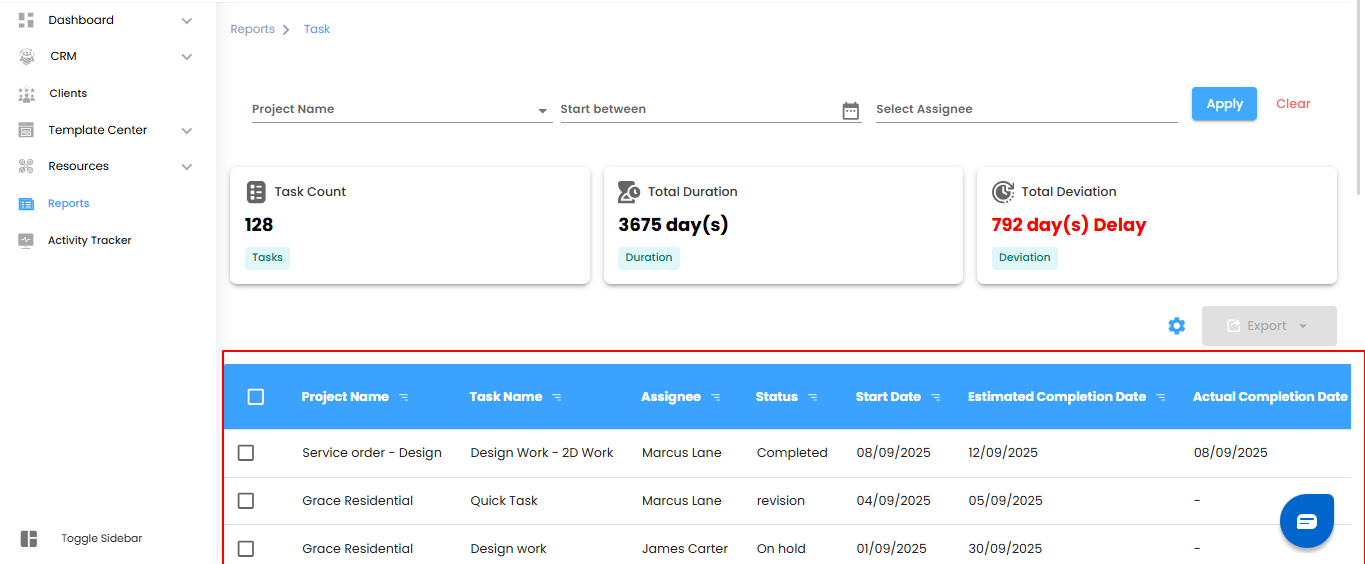
Bulk Actions & Exporting Data
Manage multiple tasks efficiently and export them for reporting or analysis.
What You Can Do Here
- Bulk Select – Select multiple tasks at once to perform actions on them.
- Export to Excel – Download task details in Excel format for easy review, sharing, or reporting.
Pro Tip: Use bulk selection and export to save time and maintain organized records for team tracking or project audits.
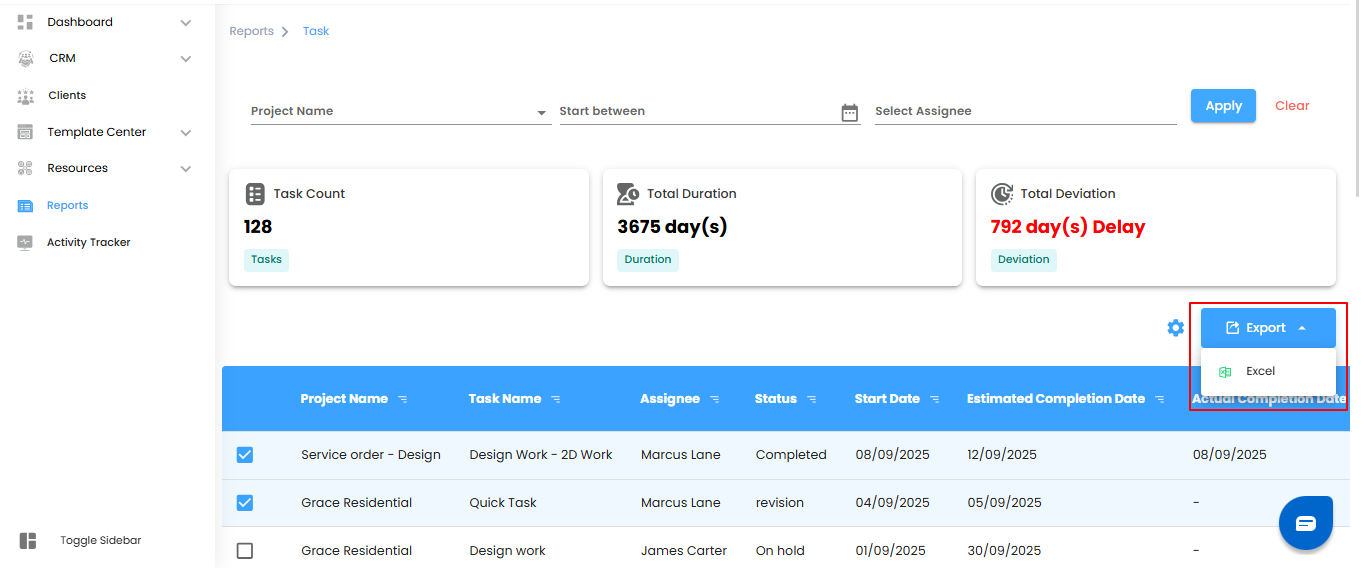
Configuring Task Report Automation
Automate task reports to keep track of team progress without manual effort. Set it up once and get updates delivered on schedule.
What You Can Do Here
- Open Automation Setup – Click the Configure Report Automation icon to launch the Task Report Automation popup.
- Set Preferences – Define report frequency, recipients, and other settings.
- Save & Activate – Confirm your settings to start automated task reporting.
Pro Tip: Schedule automation to match your team’s workflow—daily for quick updates, weekly for progress summaries, or monthly for project overviews.
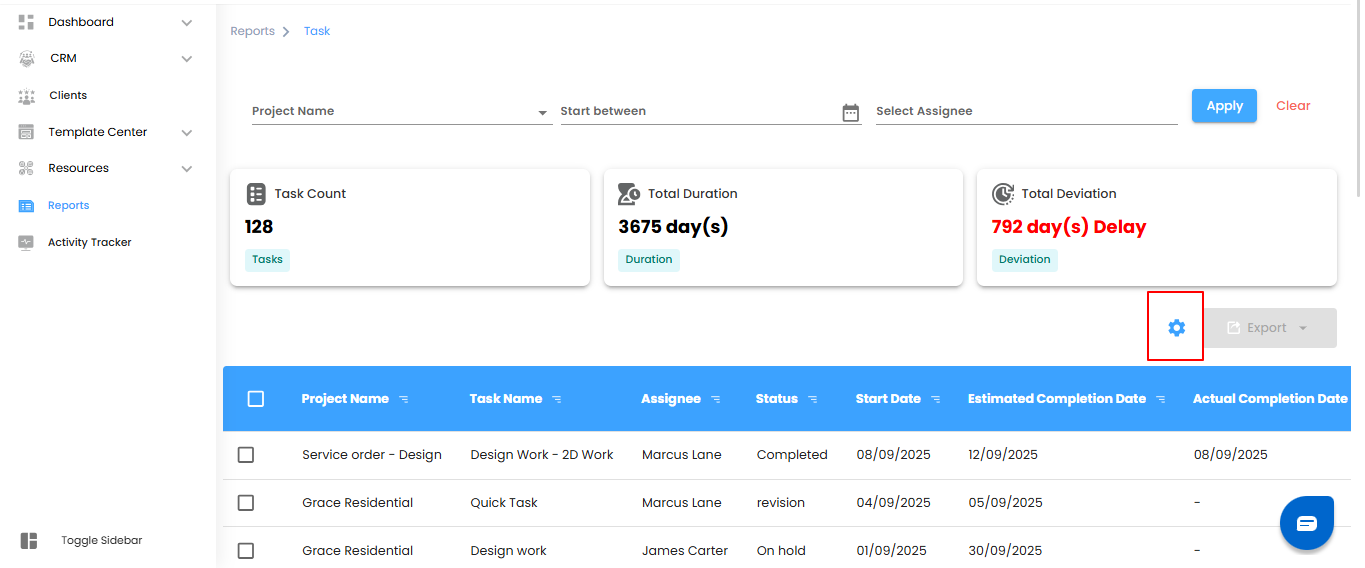
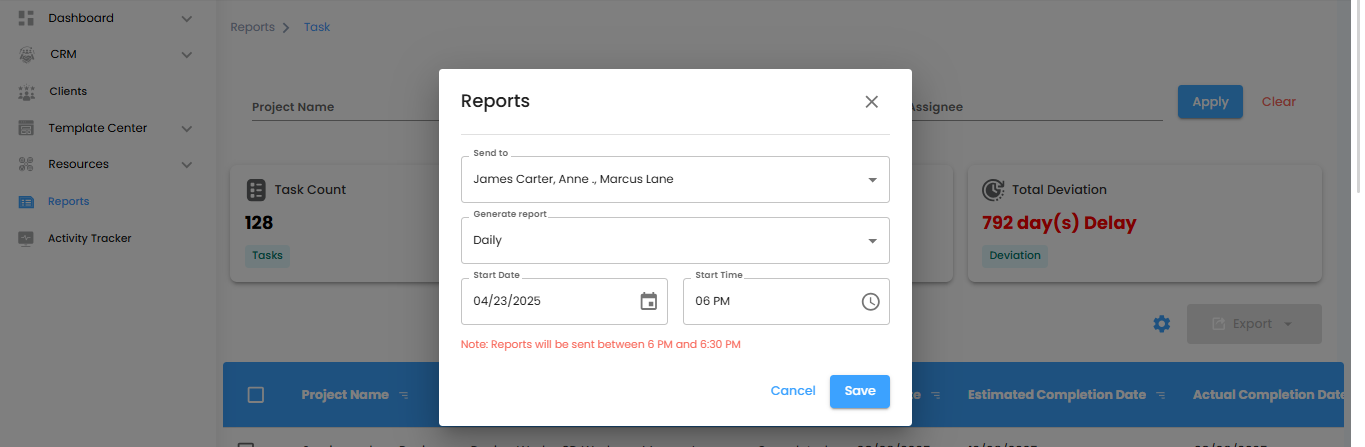
Selecting Recipients & Report Frequency
Decide who receives automated task reports and how often they are delivered.
What You Can Do Here
- Select Recipients – Use the Send To dropdown to choose users for the reports.
- Set Reporting Frequency – Define how often reports are sent:
- Daily (Default): Generated within an hour of your chosen time.
- Example: If set to 6:00 PM, the report will be ready between 6:00–6:59 PM.
- Weekly: Summarizes the current week and is delivered at the same time and day the following week.
- Monthly: Provides a monthly overview and is sent on the same day and time next month.
Pro Tip: Align report frequency with your team’s review schedule to ensure timely updates without overwhelming inboxes.
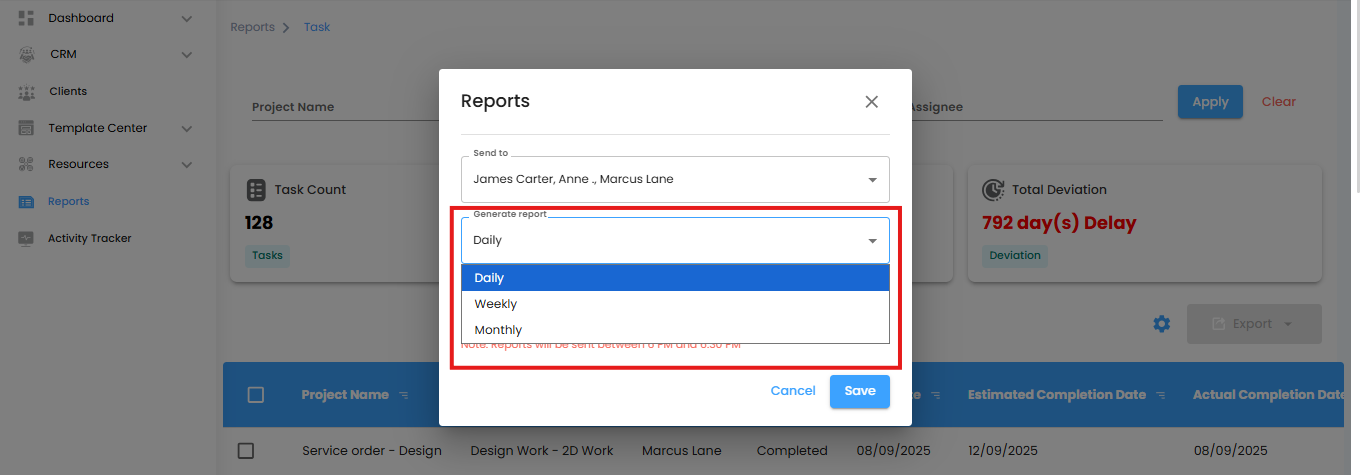
Setting Start Date & Finalizing Automation
Specify when your automated task reports should begin and confirm the setup to start receiving updates on schedule.
What You Can Do Here
- Set Start Date & Time – Choose the date and time for the automation to start.
- Note: Selecting a start time is required for the reports to be triggered.
- Save or Cancel – Click Save to activate the automation, or Cancel to exit without saving changes.
Pro Tip: Double-check the start time to ensure reports are sent exactly when you need them
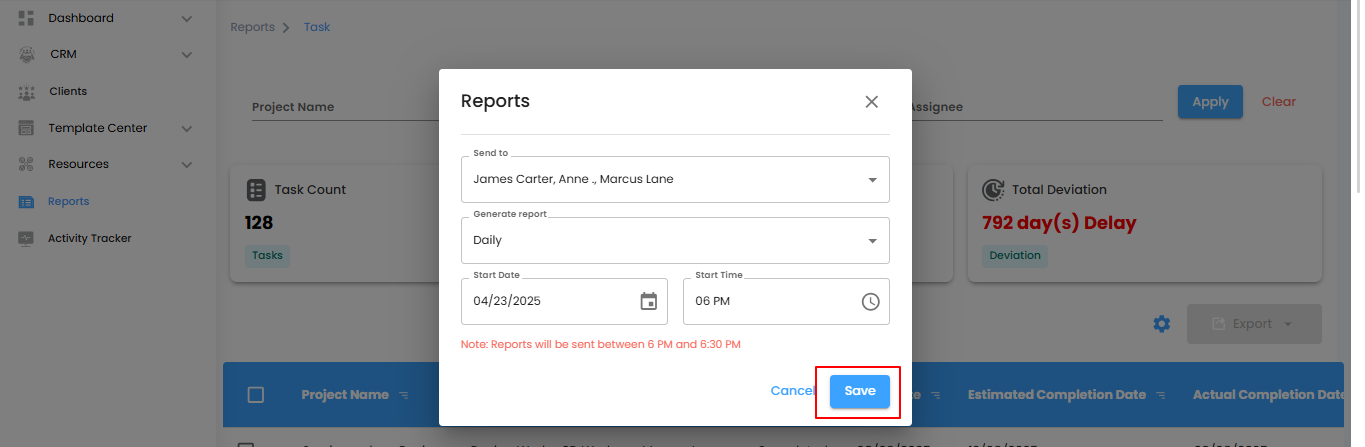
Why Use Task Reports
Task Reports give you a clear, comprehensive view of task management, helping you track progress, assess performance, and manage resources efficiently.
What You Can Do Here
- Filter Tasks – Focus on specific projects, users, or date ranges.
- View Detailed Data – Check task statuses, durations, deviations, and assignments.
- Export Reports – Download task data for analysis, reporting, or sharing.
Pro Tip: Regularly review task reports to identify bottlenecks, optimize workflows, and make informed project decisions.
Was this article helpful?
That’s Great!
Thank you for your feedback
Sorry! We couldn't be helpful
Thank you for your feedback
Feedback sent
We appreciate your effort and will try to fix the article